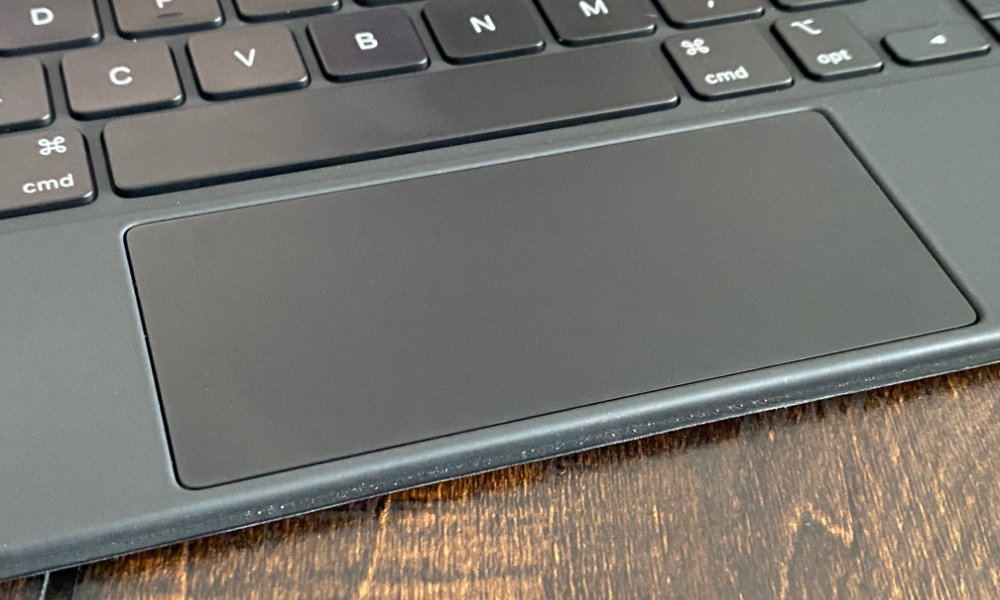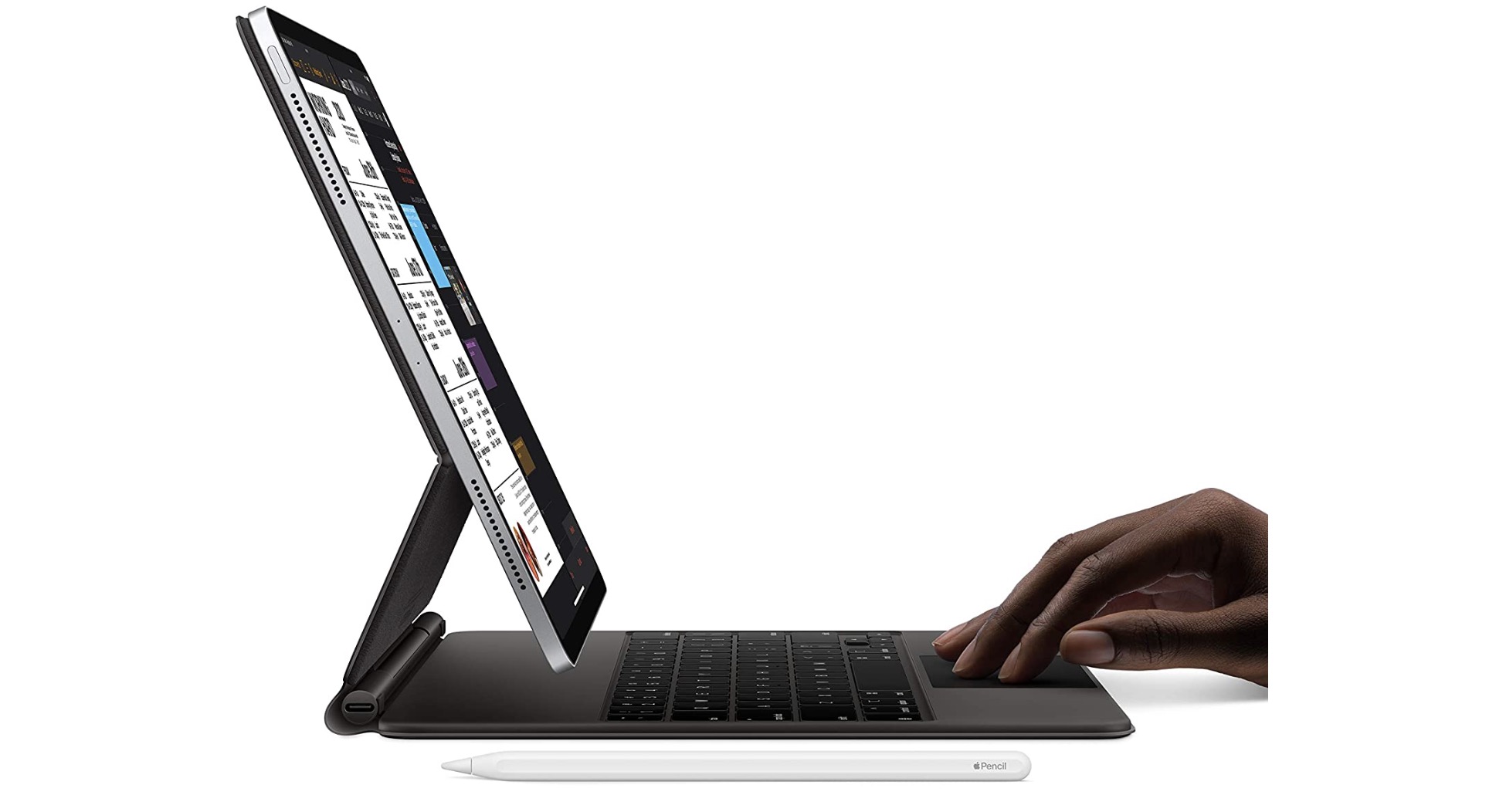7 Great Things About Apple’s New Magic Keyboard
 Credit: YTCount
Credit: YTCount
Apple's new Magic Keyboard has arrived for the iPad Pro, and while it doesn't come cheap, there's actually quite a bit of innovative technology you're getting in this latest keyboard accessory, which takes iPad computing to a whole new level.
It was actually 10 years ago this month that Apple released its first iPad, so it's perhaps fitting that on this, the anniversary of the iPad, Apple's Magic Keyboard is the fulfillment of the vision of being able to use the iPad as a true laptop replacement, at least in terms of the general user experience.
To be clear, the Magic Keyboard is not a rehash of Apple's Smart Keyboard folio or cover accessories, which the company has been offering for years for various iPad models. The Magic Keyboard is something completely different that breaks entirely new ground. The price tag is high, but if you plan on using your iPad Pro to do any serious work, I think it's well worth it. In fact, it goes without saying that like many others who have commented on the Magic Keyboard, I'm writing this entire post in Ulysses using the Magic Keyboard on my 2020 iPad Pro. Read on for 7 great things about Apple's new Magic Keyboard.
Built Like a Rock
Firstly, right off the bat, the construction of this thing is solid. Apple's Smart Keyboard cover/folio was always a little bit flimsy, but due to the nature of how the Magic Keyboard works, it can't afford to cut any corners — it needs the heft and weight to hold a heavy iPad suspended in place without tipping over or sagging under the load.
The hinge mechanisms stay in place remarkably well, and the main part of the cover clips into place when opened, and stays shut properly when closed. In fact, realistically you need to use both hands to open it up, so it's not going to flop open by accident. Although it adds considerable weight to the iPad Pro, its a good kind of weight — the kind that makes you feel secure that your iPad isn't going anywhere while you're using it. However, it's also trivial to remove your iPad Pro from it when you want to use it unencumbered by the keyboard.
Magnets!
Since Apple designs both the iPad Pro and the Magic Keyboard, the two naturally fit together like a hand in a glove, and in this case that's accomplished by putting strong magnets in all of the right places.
Most iPad keyboard cases, like most iPad cases in general, are designed to be left on. Taking your iPad out of the case when you don't want to use the keyboard is more of a hassle than it's usually worth, which is why many keyboard cases offer either a detachable keyboard, or the ability to fold the keyboard around behind the iPad to use it in a more traditional tablet style.
This isn't the case with the Magic Keyboard, which is really more of a stand that's designed to close around your iPad than it is a traditional case. There's no need to fold it around behind the iPad because there's no need to keep the iPad attached to it. The iPad simply lines up to the back of the folio, magnetically snapping on in perfect alignment, and when you want to pick up the iPad to read, sketch, or game, you simply need to apply a bit of force at the bottom edge of the iPad Pro, where the rear cover doesn't come into contact with it, in order to separate it from the magnets, leaving the Magic Keyboard behind.
To be clear, however, the magnets aren't weak at all. You can shake the Magic Keyboard around or even hold it upside down and the iPad Pro will remain firmly attached. Like Magic.
The Smart Connector
Apple's Smart Connector isn't a new feature — the original iPad Pro had one when it debuted back in 2015 — but it's generally been poorly supported by anything other than Apple's own keyboards, for various reasons. Logitech attempted a couple of Smart Connector keyboards for the 2017-era iPad Pro, but since then it's basically gone back to Bluetooth keyboards. It probably also doesn't help that Apple changed the position of the connector on the 2018 iPad Pro, rendering older accessories incompatible, although last year's iPad Air and 10.2-inch iPad still maintain the older Smart Connector placement.
Much of the magic of the Magic Keyboard is thanks to its use of the Smart Connector. The keyboard and trackpad are completely ready to go right out of the box, simply by attaching your iPad Pro. There's no Bluetooth pairing procedure, no batteries to charge, nor even any lag time while you wait for the keyboard to connect. Features like the backlit keys are powered by the iPad Pro, and lighting up a few LEDs doesn't make any noticeable dent in the iPad Pro's battery life.
I've actually been a big fan of the Smart Connector since the beginning, since not only is it a much simpler way to use keyboards but it also offered a convenient way to charge the older iPad Pro and later the iPad Air and 10.2-inch iPad; I still have two Logi Base units around the home that my daughter uses with her iPad Air, although sadly they're not compatible with my newer iPad Pro.
The USB-C Port
Although I'm not holding my breath that we'll ever see a Smart Connector charging dock like the Logi Base for the newer iPad Pro models, the Magic Keyboard actually sort of fulfills this purpose as well; thanks to its built-in USB-C charging port, you can leave the Magic Keyboard on a desk or side table and use it as a docking station to recharge your iPad Pro even when you don't need to use the keyboard itself. It's not the most elegant design, since the keyboard will be sitting there open, but it works.
To be clear, the USB-C port is not there to charge the keyboard — as I mentioned earlier, the keyboard draws all of its power from the iPad Pro via the Smart Connector. The sole purpose of the USB-C port is to allow you to power the iPad Pro while you're using it in a way that's both unobtrusive (the cable attaches at the rear corner of the keyboard, instead of hanging off the side of the iPad Pro), and leaves your main USB-C port free for other accessories.
One point that is important to note, however, is that the USB-C port on the Magic Keyboard works only for powering/charging the iPad Pro. It doesn't pass through any kind of data connection, so you won't be able to use other accessories with it like USB storage devices, or use it to sync with your Mac — you'll still need to use the main USB-C port for that.
The Trackpad
If you've ever had to suffer through using a non-MacBook laptop with a trackpad, you've probably already come to the conclusion that Apple makes fantastic trackpads, and the Magic Keyboard is no exception here.
While obviously this isn't an advanced Force Touch trackpad like you'll find in a modern MacBook Pro, it is responsive, well designed, and supports multi-touch gestures. It's a little smaller than you might expect, due to the limited space at the bottom of the keyboard, but it works, and it works really well. In fact, I found the hardest thing in getting used to the Magic Keyboard wasn't using the trackpad so much as reminding myself to use the trackpad and shake the habit of simply tapping the screen instead.
In fact, while iPadOS 13.4 added support for using just about any mouse or trackpad, there are a few more advanced gestures that Apple has reserved for its own Magic Keyboard and Magic Trackpad 2, largely because few other trackpads offer any kind of multi-touch gesture support. These include things like using three-finger swipes to pull up the home screen, open the app switcher, or swipe between open apps, or using two fingers for a right click.
Note that by default, you'll need to "click" the trackpad to select items, and while some have commented that it's a bit loud, I personally like the very definite clicking sound, which isn't really any louder than the sounds the keys make when typing on the keyboard. Apple does offer a touch-to-click option that can be enabled in the iPad Settings app, under General, Trackpad, but personally I found it was better to leave this option off, as the false-tap detection isn't very good; with it on you may find your insertion point jumping around as you accidentally brush against the trackpad while typing.
The Keyboard
Of course, as great as the trackpad is, it's the actual keyboard that's the entire point of the Magic Keyboard, and this is where Apple has finally done justice to a first-party iPad keyboard.
While fine for dashing off an occasional email, I found the Smart Keyboard folio was seriously awkward for doing any real writing. The key travel was shallow, and the whole thing just felt more mushy than responsive.
The Magic Keyboard doesn't suffer from any of these imitations. In fact, it feels about as close to a MacBook keyboard as one can expect it to, considering its size and relative slimness. It's very responsive yet solid and comfortable to type on for long periods of time. I previously considered Logitech to be the clear winner when it came to iPad keyboards (Zagg and Brydge were close seconds), but I think Apple's new Magic Keyboard now leads the pack.
Beyond the typing experience, there's also the nicely backlit keys, which automatically adjust based on ambient lighting — as determined by the iPad rather than a sensor in the keyboard. What's conspicuously lacking, however, are function keys for doing things like controlling volume, brightness, and audio playback, and of course there's no ESC key either, which isn't surprising. There are ways to work around many of these things — CMD+(period) doubles as ESC, or you can now reassign something like Caps Lock to be ESC in iPadOS 13.4 — but they do take some getting used to, especially if you switch between an iPad and a MacBook on a regular basis.
That said, however, there's really no room for an extra row of function keys in this design. While the physical space is there at the top of the keyboard the iPad Pro would overhang them when placed at anything other than but the most vertical angle, making them difficult to hit. In my opinion, the real issue isn't the lack of function keys anyway so much as it's the fact that Apple needs to make a few changes in iPadOS to make these controls more globally accessible, both in Control Center and by mapping them to other key combinations that can be used from any app.
On the Lap
I've tested at least two dozen iPad keyboard cases over the years, and one of the biggest challenges in designing a good keyboard for the iPad is building something that will work in the lap as well as on the desk. By their very nature, keyboard cases also need to include a way of propping the iPad up, and most of them simply take the easy way out and put a kickstand on the rear of the iPad, significantly increasing the footprint of the whole layout.
This can be fine on a desk, but doesn't work so well on your lap, or for that matter on something like an airline tray table, where space it at a premium. With the Magic Keyboard, however, the entire footprint is the size of the iPad itself, and it lays entirely flat on whatever surface you put it on. Not only that, but due to the way that the iPad Pro hovers above the keyboard, even the "airspace" above doesn't require any extra room — in other words, the iPad Pro doesn't have to tilt back significantly, and the whole thing is also very well balanced
This actually allows the Magic Keyboard to be lighter than something like a Brydge keyboard, which uses strong hinges that clip onto the iPad, and requires enough front-end weight to keep the iPad Pro from tipping over backwards. In the case of the Magic Keyboard, the iPad Pro sits much closer to the center of gravity, making the whole setup much more stable no matter where you're using it, including on your lap.