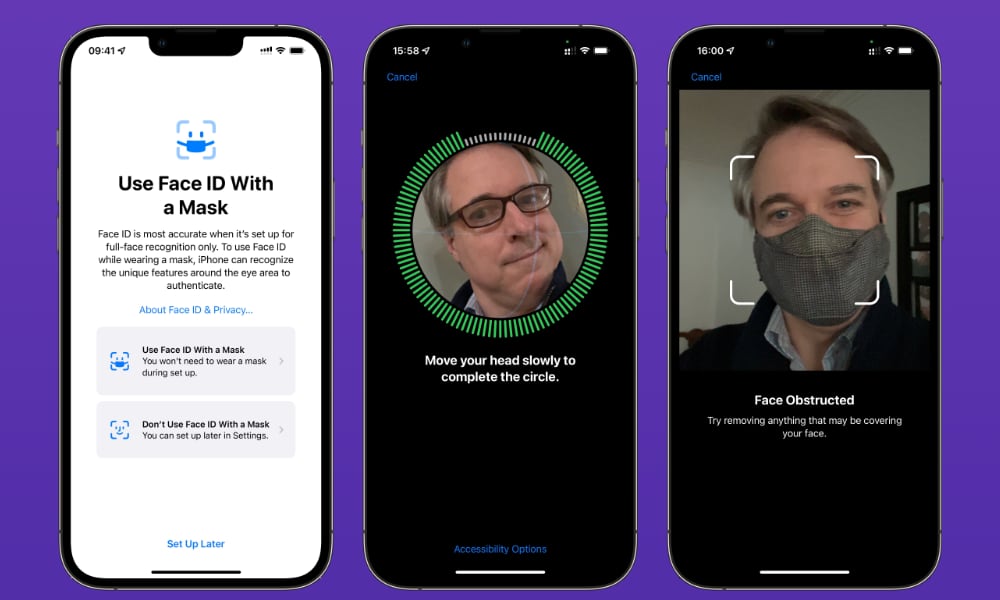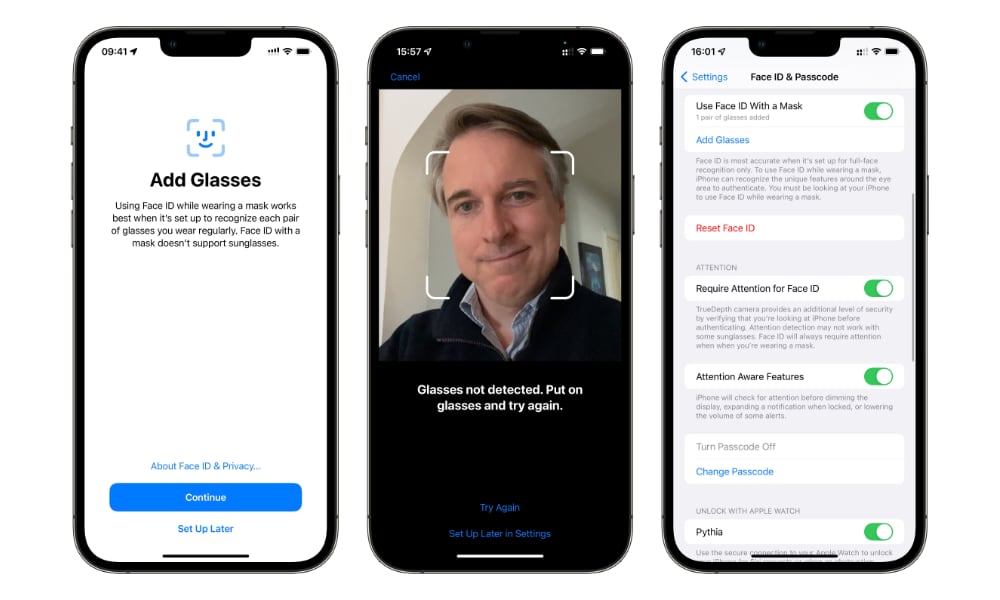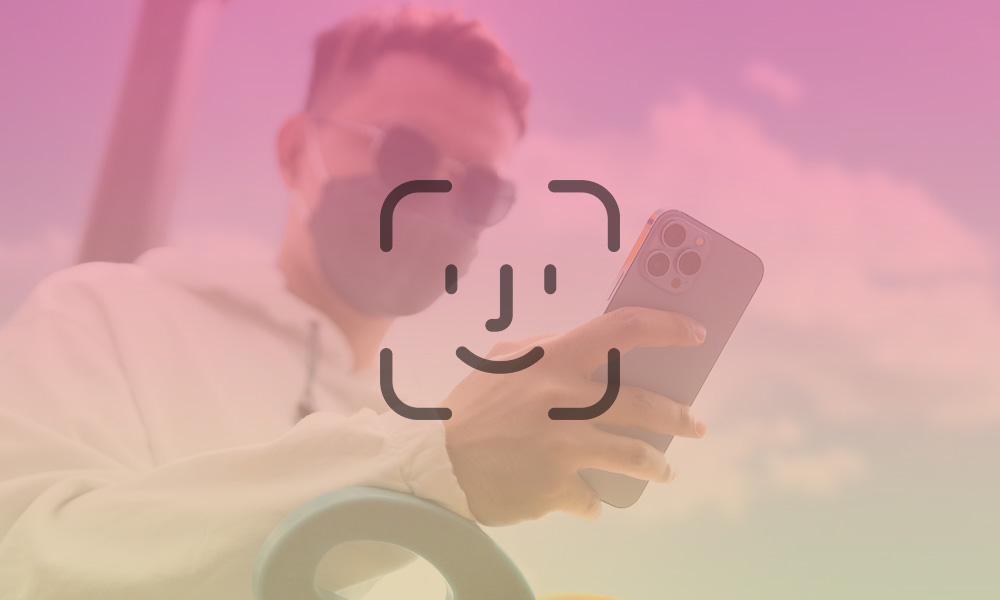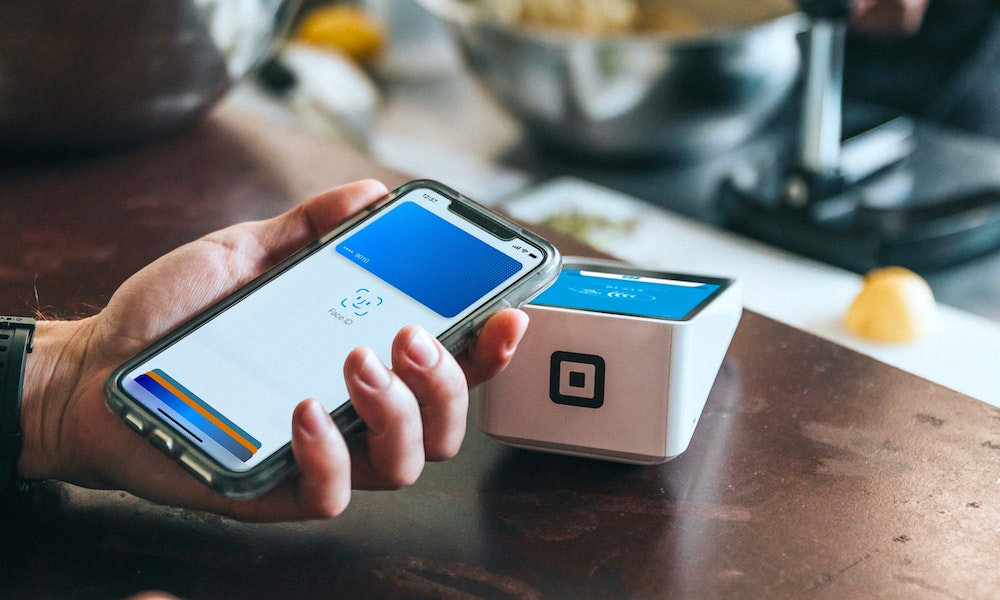You Can Finally Use iPhone’s Face ID While Wearing a Mask
 Credit: dodotone / Shutterstock
Credit: dodotone / Shutterstock
Although the timing is somewhat ironic as pandemic-related mask mandates begin lifting around the world, Apple has figured out a way to make Face ID work while wearing a mask — and it’s now available in iOS 15.4.
You’ll also need a reasonably modern iPhone; the feature is limited to the iPhone 12 and later models, and Apple doesn’t explain the reasons for this limitation. Still, it’s pretty easy to make an educated guess: the A14 Bionic chip that debuted in the iPhone 12 doubled the number of Neural Engine cores, from 8 to 16, enabling over 11 trillion operations per second. The extra machine learning horsepower is likely needed to pull off the deeper facial analysis.
This latest development is likely the culmination of at least two years of work in this area. Apple has been taking baby steps toward this since the pandemic began in early 2020, almost immediately tweaking iOS 13.5 to bring the password prompt up more quickly and then finding a way to let your Apple Watch help out in iOS 14.5.
However, while it still has a few minor tradeoffs, this latest development is substantially better, as it’s “true” Face ID, compared to the previous Watch-assisted method, which was considerably more limited. Read on to learn more about how to use Face ID without removing your mask!
Unlocking Your iPhone
Naturally, iOS 15.4 addresses the one thing you’ll be doing most often with your iPhone: unlocking it with Face ID.
While mask-wearing Apple Watch users have been able to do this since iOS 14.5 came out last year, that wasn’t a big help for folks who don’t wear an Apple Watch. Plus, some users may have shied away from the watch method due to security concerns — it would work for anybody wearing a mask, not just you, as long as they were within a few feet of your Apple Watch.
With iOS 15.4, however, there’s no need for the Apple Watch to be involved at all, and it’s even easier to set up. All you need to do is agree to switch it on and let your iPhone rescan your face to get the additional detail required to analyze only the area around your eyes.
When upgrading to iOS 15.4, you’ll be prompted to “Use Face ID with a Mask;” If you agree to do so, your iPhone will take you through the setup process then and there. However, if you missed that, you can still opt-in with a quick trip into Settings > Face ID & Passcode, where you’ll see a switch for “Face ID with a Mask.” Just toggle that on and follow the instructions.
You also don’t need to wear a mask when rescanning your face to enable this feature. In fact, it won’t work if you do. Just let your iPhone scan your entire face.
You’ll also have to go through an extra step if you wear glasses. Since Face ID only has the upper half of your face to work with, it needs to rescan your face for each pair of glasses you wear. Fortunately, it’s not any different from the regular Face ID training; just put on your glasses and then go to Settings > Face ID & Passcode and tap Add Glasses.
If you regularly wear more than one pair of glasses, you’ll need to repeat this while wearing each of them. However, note that you won’t be able to use this feature with most sunglasses, as the tinting hides too much detail from the Face ID sensors.
Once everything is set up, unlocking your iPhone while wearing a mask works like standard Face ID. The only catch is that while wearing a mask, you will need to be looking directly at your iPhone, even if you have the "Require Attention for Face ID" setting turned off.
Opening Your Secure Apps Authenticated by Face ID
Although Apple Watch users have been able to unlock their iPhones while wearing a mask for nearly a year, iOS 15.4 takes this a big step further: you can now use Face ID to access your favorite secure apps.
There are no limitations here, either. Any app that supports Face ID without a mask can also be unlocked while wearing a mask. This includes banking and credit card apps, password managers like 1Password, and even opening secure notes in Apple Notes.
When it comes to opening apps, iOS 15.4 doesn’t distinguish between using Face ID with or without a mask. You can disable specific apps from being used with Face ID — that’s found under Settings > Face ID & Passcode — but it’s an all-or-nothing setting. There’s no way to designate specific apps to only open when you’re not wearing a mask.
Paying with Apple Pay
Over the past couple of years, it’s been considerably more of a headache to use Apple Pay while wearing a mask. To use your iPhone, you had to either pull down your mask to use Face ID — something that would be frowned upon in many places — or key in your passcode or password.
Even if you wear an Apple Watch, it can still be awkward to contort your arm to get your wrist lined up with a payment terminal. It’s still often far easier to use your iPhone.
Fortunately, you’ll no longer need to make these choices with iOS 15.4. Like unlocking your iPhone and opening secure apps, using Apple Pay while wearing a mask just works — as long as you make sure you’re actually looking at your iPhone when you activate it.