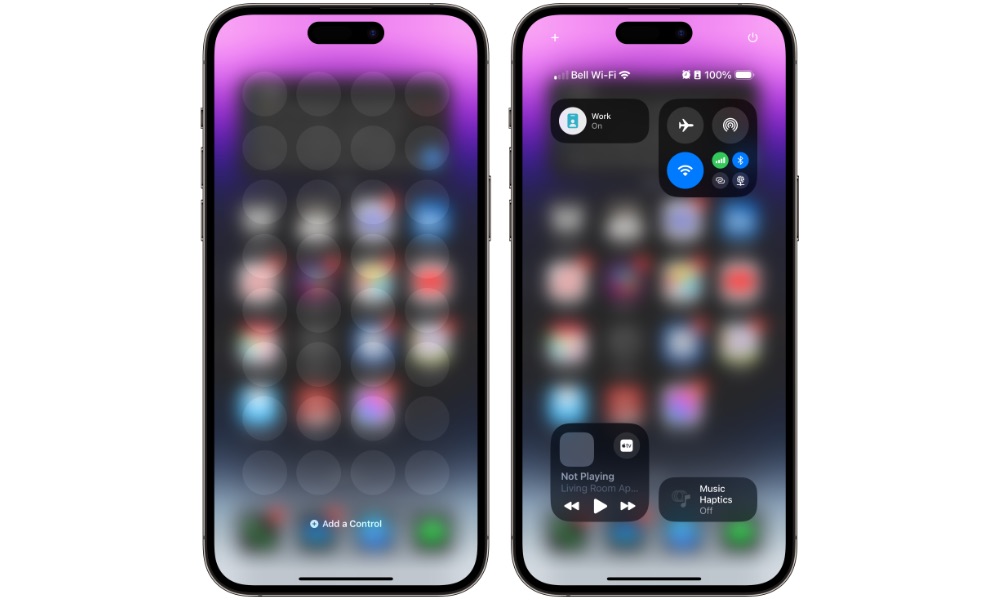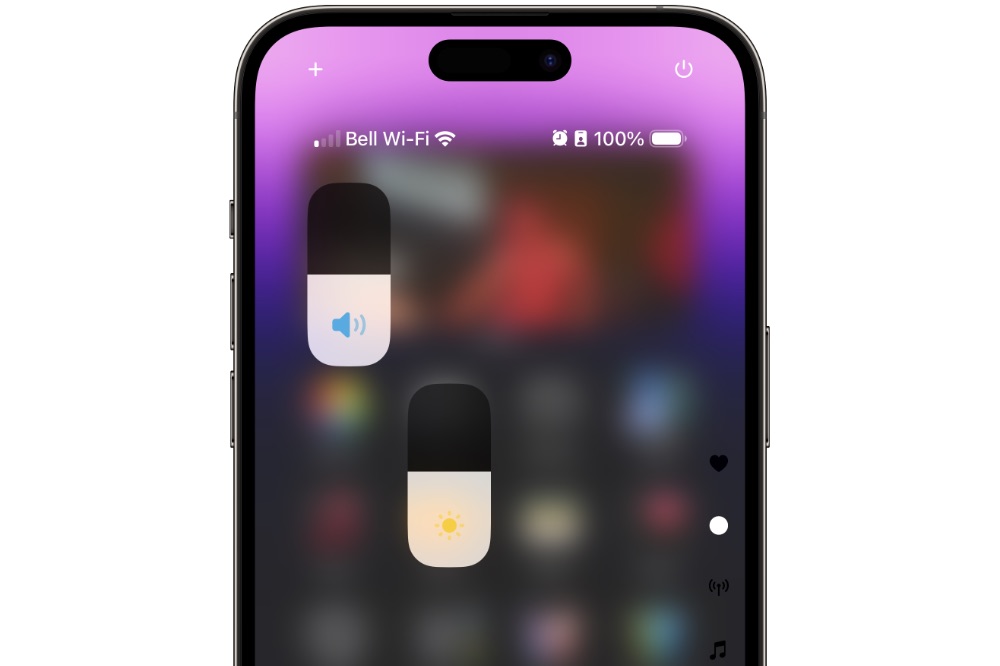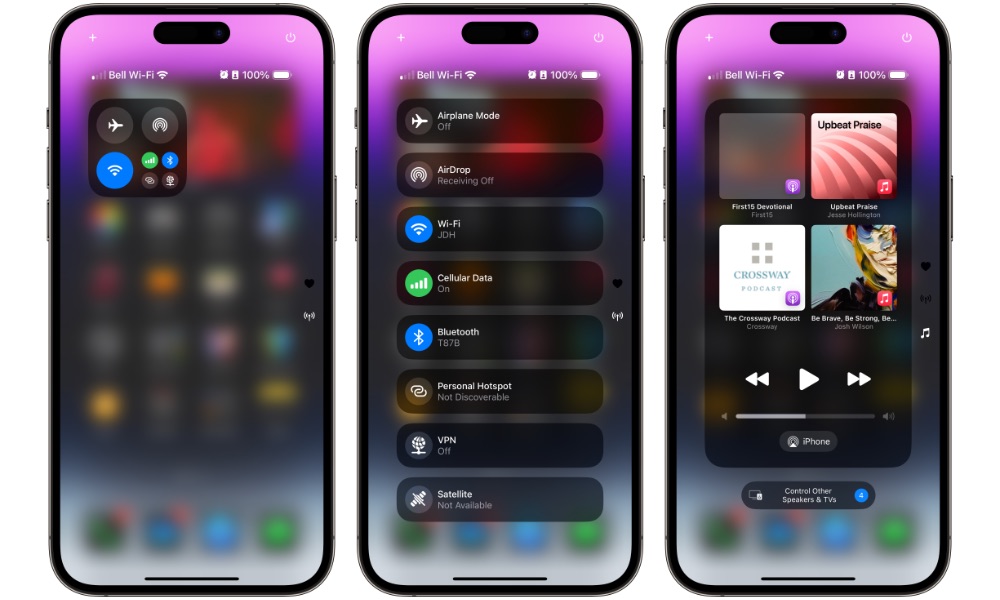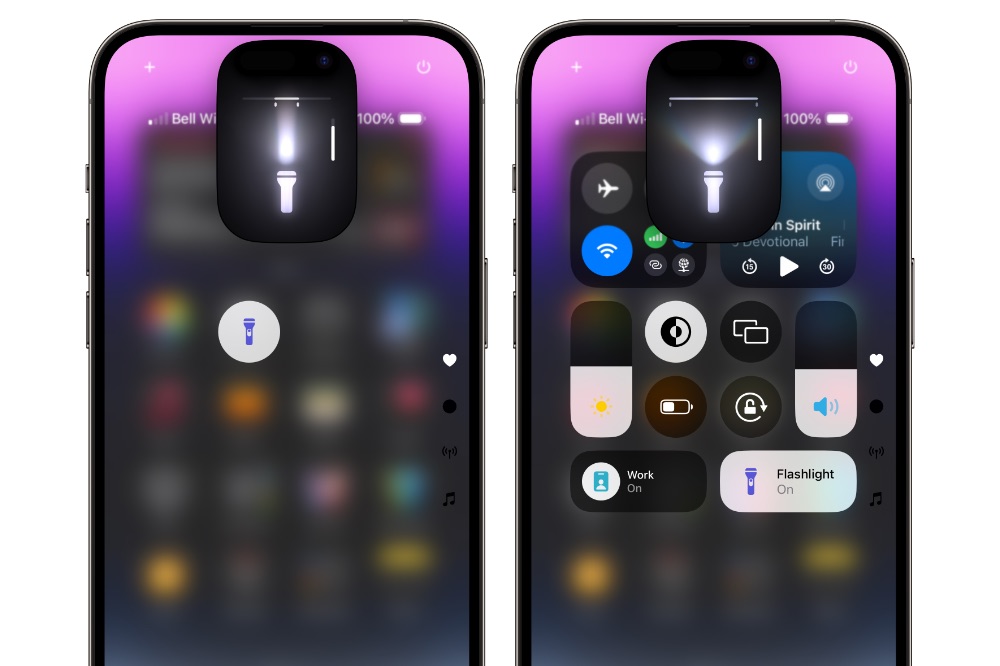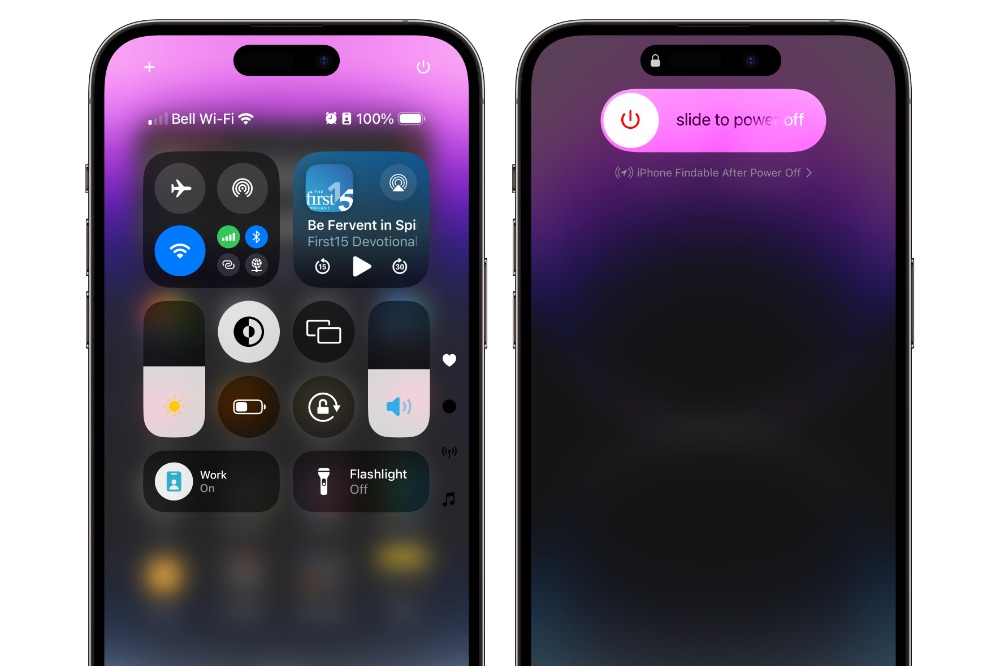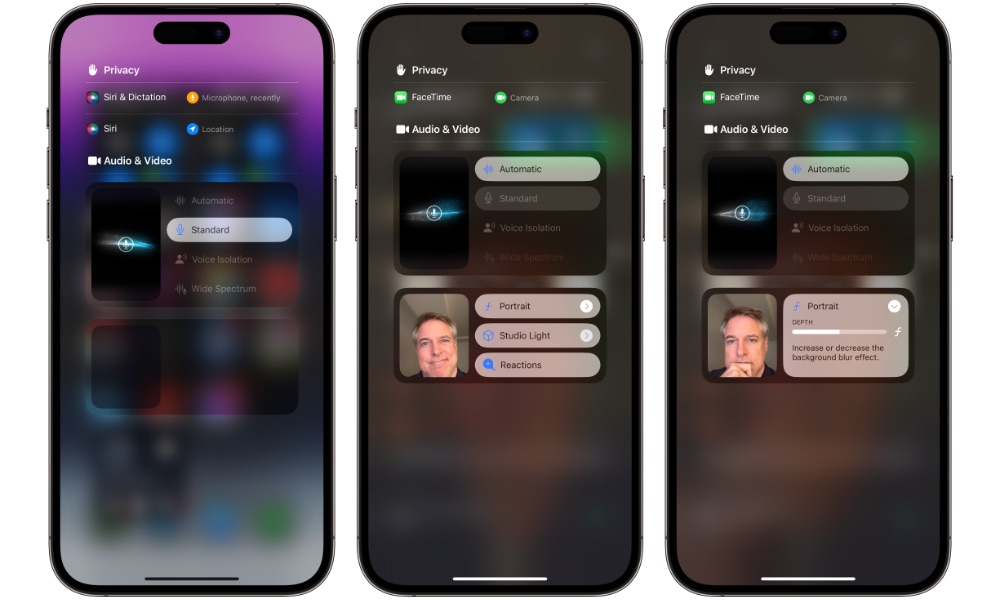The iOS 18 Control Center Offers Some Cool New Tricks

Toggle Dark Mode
The iPhone’s Control Center is getting some big changes in iOS 18 — possibly the biggest ever — and while most of the controls are familiar, using it is going to be a whole new ballgame.
While we first heard reports that a new Control Center would be coming to iOS 17, it now seems those were premature. Perhaps Apple was working on it a year ago but had to scrap it for the final iOS 17 release, or maybe it was early development planned for iOS 18. Either way, it’s here now — and in bolder form than anyone expected.
The humble Control Center was introduced eleven years ago with the entirely revamped iOS 7. It was expanded and slightly reorganized for a full-screen experience when the iPhone X came along four years later, but it’s remained unchanged since then.
However, Apple is going beyond the full-screen to a multi-screen experience this year. The new Control Center in iOS 18 not only features fully customizable controls — which we’ve all been expecting for a while — but also lets you spread those controls across multiple pages and even resize them.
For example, while the top half of the Control Center has remained static for years, with permanent fixtures for wireless controls, Now Playing, rotation lock, AirPlay mirroring, volume, brightness, and Focus mode controls, that’s no longer the case in iOS 18. Any control can be moved or removed. Don’t need a rotation lock control? No problem — just delete it. Don’t use mirroring often enough? Just move it to another page.
The new Control Center has relatively few limitations on how you can set it up. There are no required controls, so you can go ultra-minimalist, space them out how you like, or even remove them all if that’s your thing.
To keep things from getting too chaotic, there are some reasonable restrictions on placement for the larger controls. A 2×2 control such as Now Playing or Connectivity can’t be placed at odd intervals — there must always be an even number of rows and columns on each side. The same logic applies to 2×1 and 1×2 widgets.
So, for example, you wouldn’t be able to drop Now Playing right in the center — it has to be either to the left or right, and vertical controls like Volume and Brightness can’t be placed only one row away from the top or the bottom.
Some controls can also now be expanded to take up an entire page of their own.
Speaking of pages, you can create up to 15 and even duplicate controls across multiple pages. That seems like more than most people would need, but it leaves lots of room for creativity in creating special-purpose groups of controls.
Gone are the days when the Settings app was used to add and remove controls. In iOS 18, this is all done directly from the Control Center in a manner similar to adding widgets to the Home Screen. Like widgets, third-party apps will also be allowed into the new playground.
However, the iOS 18 Control Center has some other tricks up its sleeve.
The Flashlight Gets Beam Control
Apple has dressed up the Flashlight control with a new pop-up that’s more than just a pretty face; it also adds a new capability for adjusting the width of your LED flashlight’s beam.
This is done by swiping left and right on the control. There appear to be three settings right now, at least on the iPhone 14 Pro Max. Other models might have different options.
Once the flashlight is on, the controls will appear in the Dynamic Island and can be accessed from there without the need to return to the Control Center, at least until you turn the flashlight off entirely.
A New Way to Power Down
The new iOS 18 Control Center also adds a software power button for the first time. Instead of holding down the side and volume buttons, you can power off an iPhone by tapping the button in the top-right corner.
This doesn’t shut the iPhone down immediately. Instead, it brings up a basic Slide to Power Off screen without the additional controls for Medical ID or Emergency SOS. However, triggering this screen will still lock the iPhone and disable Face ID or Touch ID until you enter your passcode.
Redesigned Audio & Video Controls
Lastly, the microphone and video effects controls have been redesigned and tucked away on a new screen available whenever the mic or camera are in use, such as during a phone call or a FaceTime or Zoom session.
When active, you can tap on the usual privacy banner that appears at the top of the Control Center to expand it to a list of the apps using your microphone and/or camera with the Audio & Video Controls below that.
These allow you to adjust your mic settings for voice isolation or wide spectrum, and adjust your Portrait, Studio Lighting, and Reactions settings, complete with depth and intensity sliders and a thumbnail preview so you can fine-tune them.