Easiest Ways to Block Robocallers and Scammers on iPhone
 Credit: ABC 9
Credit: ABC 9
Tired of getting robocalls and suspicious scam calls? Did the call screening feature of the Pixel 3 make you wish for a way to deal with unwanted calls on your iPhone? Don't worry! There are very effective ways to deal with these spam calls with minimal effort.
But first it's important to understand how scammers are getting your phone number. Have you ever downloaded an app? Of course you have! Many apps ask for permission to access your list of contacts. There's a good chance that, at least once, you've hit "Accept" granting access to not only your phone number, but all of your friends' phone numbers too. Although typically harmless, these databases of phone numbers that were collected by apps can be sold to telemarketing companies for profit, or even stolen in data breaches. But ultimately your phone number is public domain and robocallers can call xxx-xxx-xxxx hundreds of times per minute until eventually they'll reach your number. But there are ways that we can prevent robocallers from calling your number. Even if these measures don't stop scammers and telemarketers entirely, you should see a dramatic improvement in the amount of calls you ignore per day.
Now let's discuss step-by-step how to set up anti-robocall measures on your iPhone. Continue reading to learn the Easiest Ways to Block Robocallers and Scammers on iPhone.
3 Use a Solid Anti-Spam App
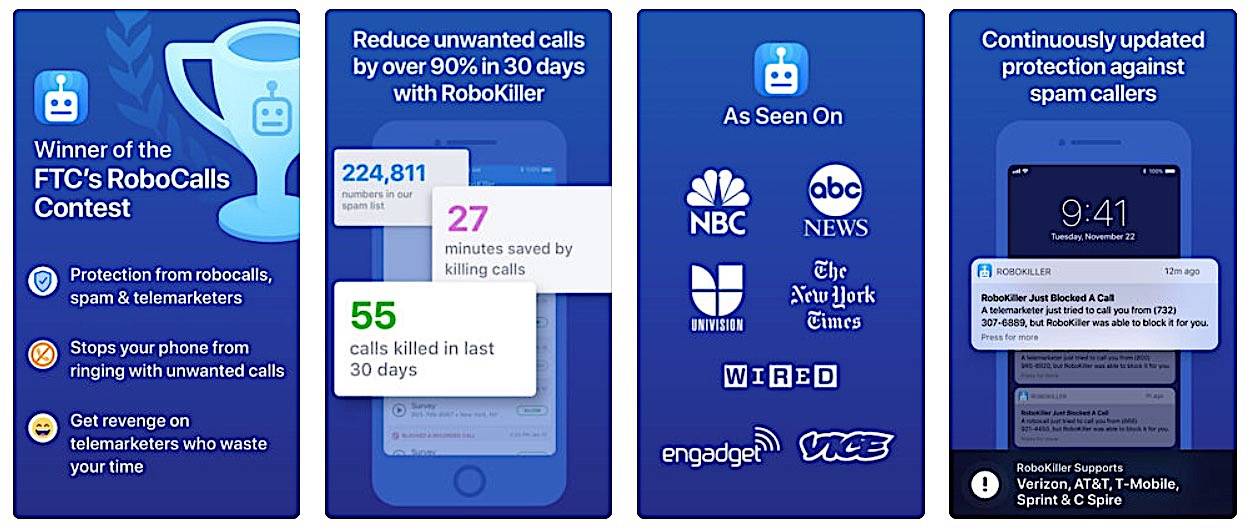
If your primary number has already been added to the National Do Not Call Registry, you'll then need to find a solid anti-spam app (this is an especially useful step if you receive many spammy calls).
They are designed to tap into a database of all known robocallers, spammers, and fraudulent numbers so they can immediately identify what a call really is and help you deal with it so you don't get calls from that number again.
If you don't want to go looking around, we can save you some time and recommend the highly-rated Robokiller app, which is free to download, but does require a monthly subscription of $2.50. AT&T subscribers can also make use of their very own robo-blocking app, AT&T Call Protect.
Keep in mind there are many of these anti-robocall and spam call apps available on the app store, so try a few to find which app is best for you. After you've downloaded your app you'll need to enable it in settings.
Enable the App in Settings
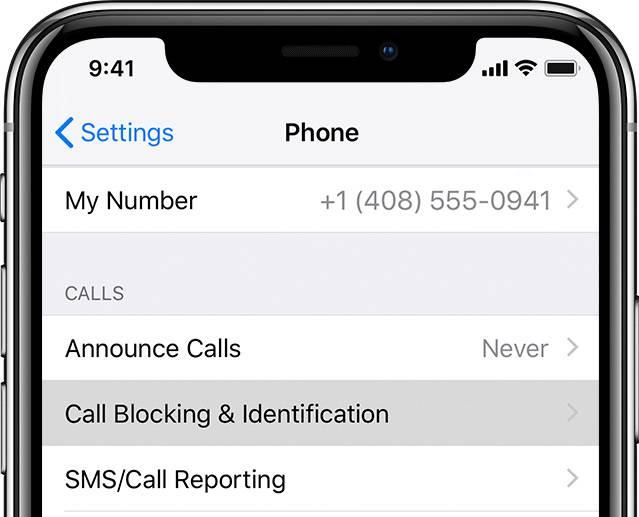
Your iPhone needs a little setup before you can start using your app effectively. To enable this feature, make sure the app you chose is fully downloaded, then:
- Head to Settings on your iPhone.
- Scroll down until you find the section for Phone and enter it.
- Here, look for the option that says Call Blocking & Identification. When you enter this section, you should see all the anti-robocall and spam apps that you have downloaded: Yes, you can download more than one anti-robocall app, and they should all appear here.
- Make sure the right apps are switched to On, and you are ready to go.
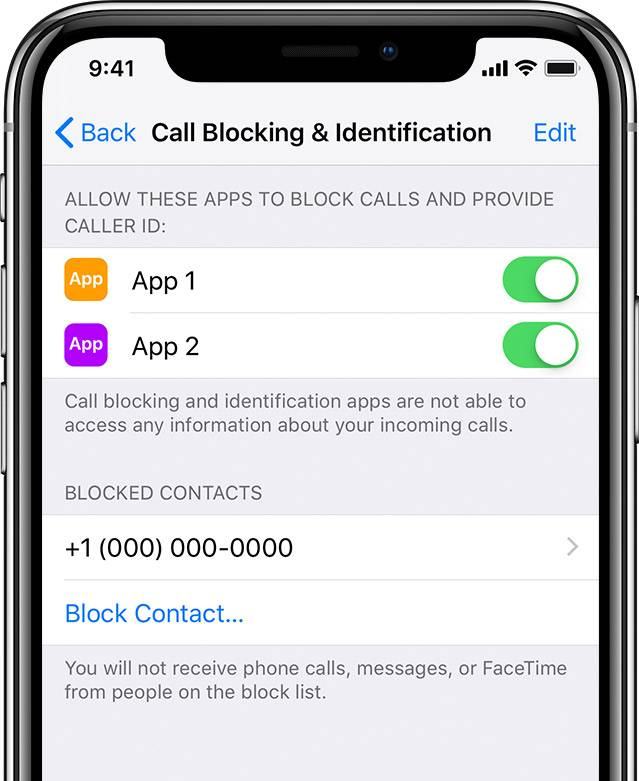
Make Sure the App Takes Care of Spam Calls
The top apps, like Robokiller will both identify robocalls by assigning company names to them, and automatically block the call so you don't have to worry about it. You can watch your phone and check the app to make sure it's working as intended – and to see who is spamming you with annoying calls.
2 Block Individual Phone Numbers
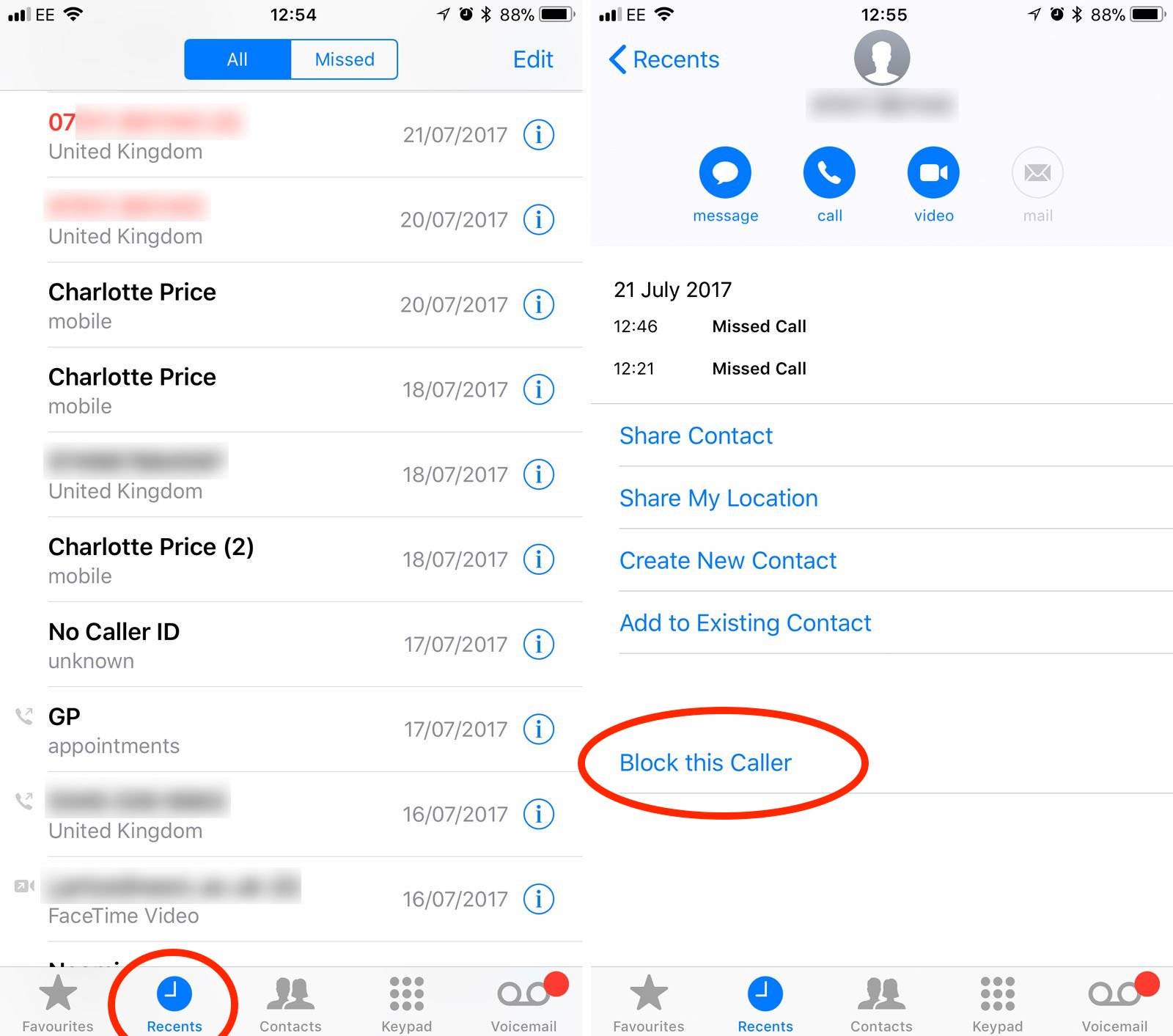
Note that you can also block individual numbers even if your anti-robocall app didn't pick them out, which can happen with particularly sneaky robocalls and scammers, as well as whitelisted organizations with spam-like practices. If this occurs and you still need to block a number, you can do it!
- Head to the Phone app – not the Phone section in Settings, but the actual phone app that you use to make calls, located on your iPhone's home screen.
- From here, go to Recents to find that pesky call and the number it came from.
- Select the blue, circled ( i ) to the right of the number. This will give you a number of options to deal with the call.
- Look at the bottom of that page, where the last option should be to add the number to your blocked list. Select Block This Caller!
1 Block Your Contacts
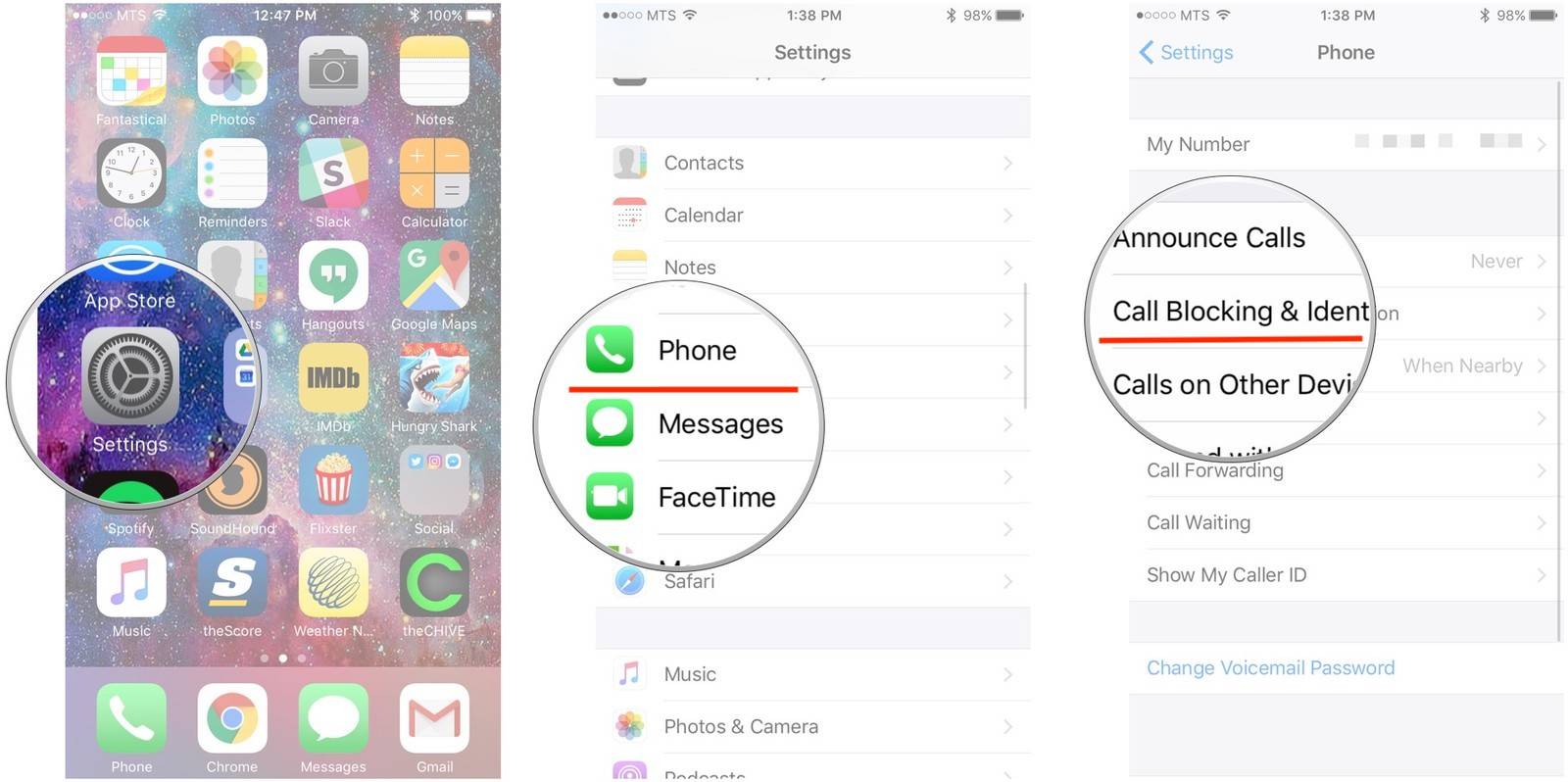
Sometimes the problematic call may be a part of your contacts. It happens! Sometimes you put a number into your contacts at a trade show or party, then suddenly find yourself victim to endless calls from that contact trying to sell you something (or worse). Fortunately, you can also block contacts on your iPhone if you absolutely have to.
- Head back to Settings.
- Tap Phone, and then go once again to Call Blocking & Identification.
- Below any of the apps that you may have downloaded, you should see an option that says Block Contact. Select this to bring up the list of all the contacts on your iPhone. Select the right name to add it to your blocked list.
? Bonus
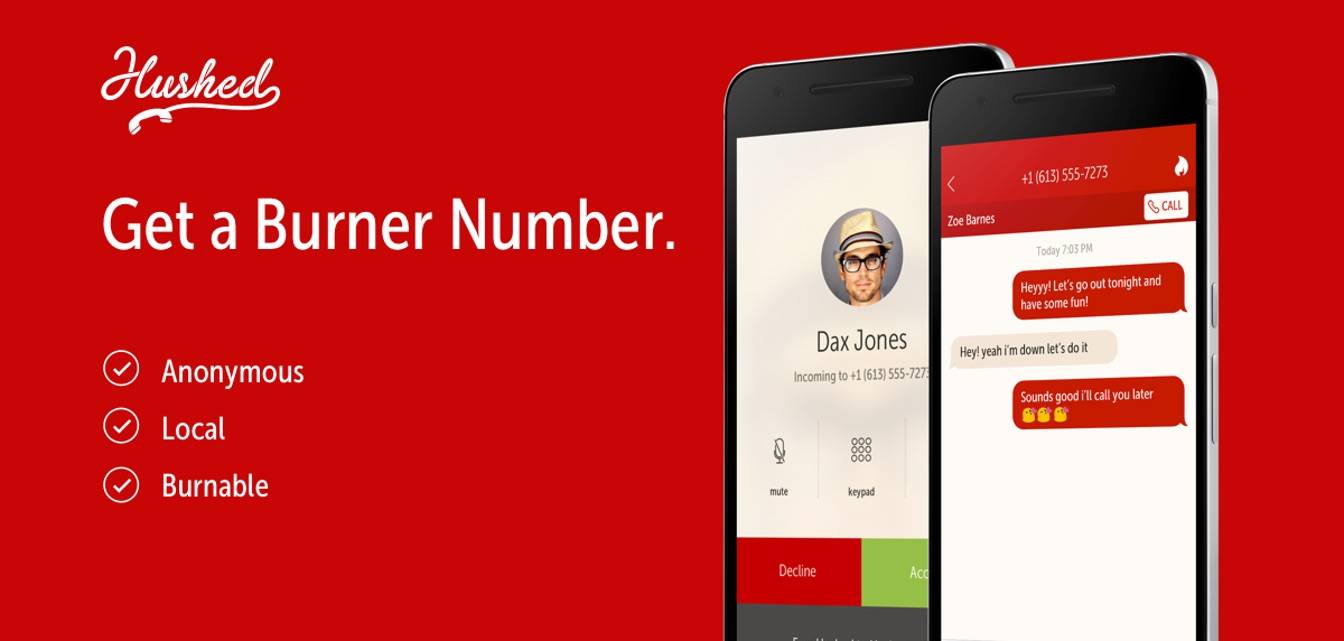
After you've registered your phone number with the Do Not Call Registry, downloaded an anti-robocalling app, and blocked scammy numbers, consider creating a secondary phone number to use in places where you DON'T want to give away your real phone number.
Think of it as a "burner" number for use in less trustworthy scenarios. Hushed is a solution perfect for online dating websites, Craigslist and other places where your real phone number is best kept private! This is a great step to help avoid future scam calls going forward.
