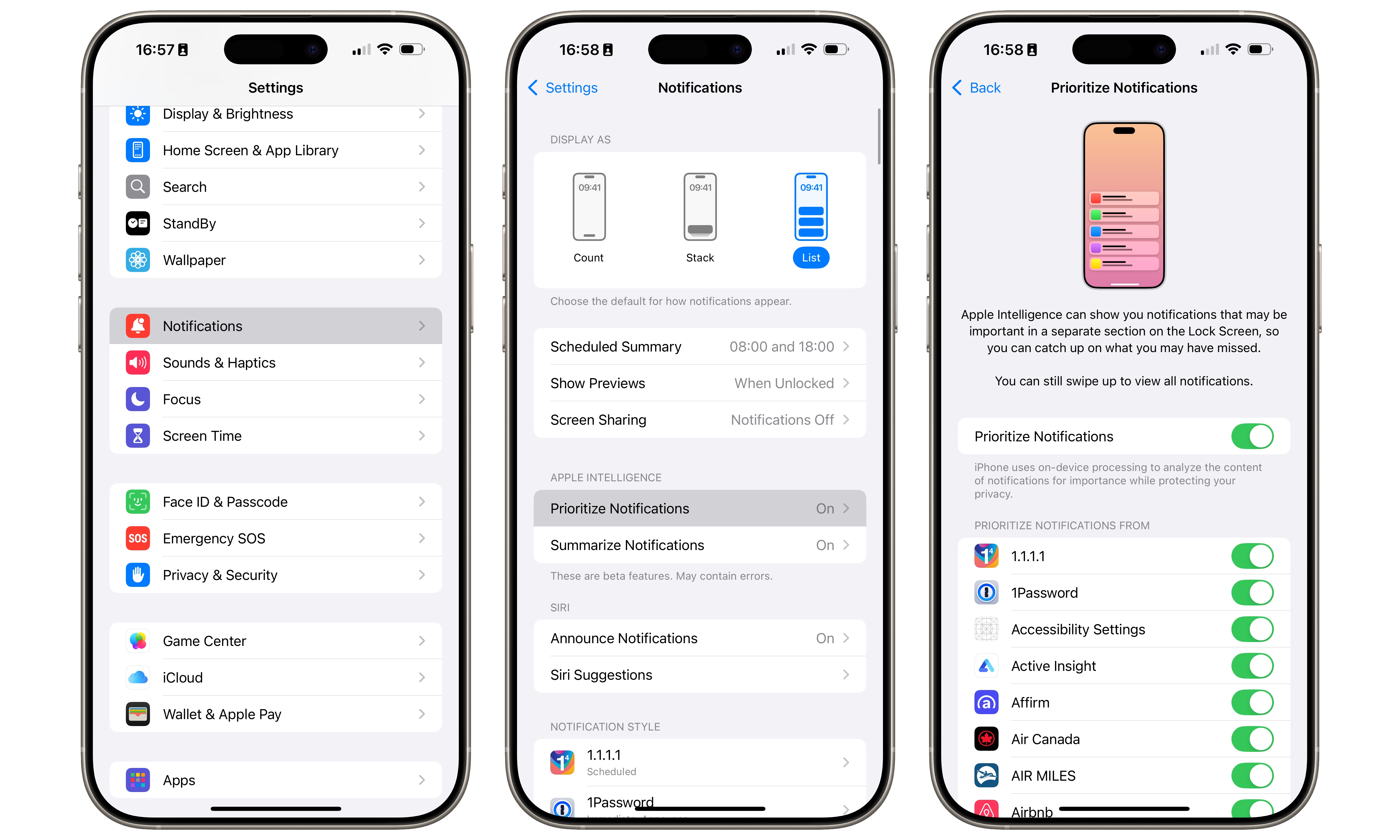iOS 18.4 Delivers Priority Notifications | Here’s How They Work
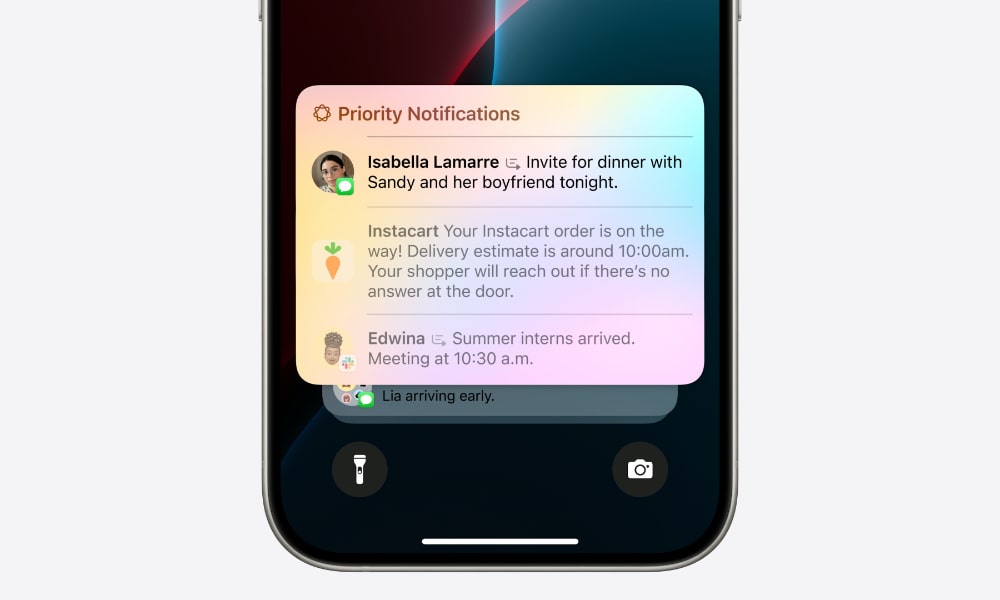
Toggle Dark Mode
Although it sadly looks like we’ll be waiting until iOS 19 before we get any meaningful Siri improvements, Apple has delivered on the rest of its promised Apple Intelligence features with this week’s release of iOS 18.4.
This includes a new Sketch style in Image Playground and the pleasant surprise of visual intelligence come to the iPhone 15 Pro and iPhone 15 Pro Max. However, one of the most helpful features, Priority Notifications, has flown slightly below the radar.
As the name suggests, Priority Notifications use Apple Intelligence to analyze the incoming notifications from your apps and determine which ones require immediate attention. These are then shown on your Lock Screen more prominently than the rest to ensure you don’t miss them.
In principle, this is an expansion of the notification summaries that have been around since iOS 18.1 debuted in late October. That same release also brought priority notifications within Apple Mail to highlight important emails at the top of the inbox, but not the broader system-wide prioritization for all notifications.
It’s unclear why Priority Notifications were delayed, but considering the challenges Apple had with avoiding misleading summaries in notifications, it’s probably best that the company took its time. The AI notification summaries are still generally useful for things like messaging notifications, but Apple has had to disable them for news and entertainment apps to avoid gaffes that have come from misreading headlines.
Thankfully, Priority Notifications have less of a potential downside. This feature assesses notifications case-by-case, so you’re unlikely to see a prioritized summary of several notifications. If something is important, it will come up on your Lock Screen immediately, so there won’t be a pile of notifications for Apple Intelligence to summarize.
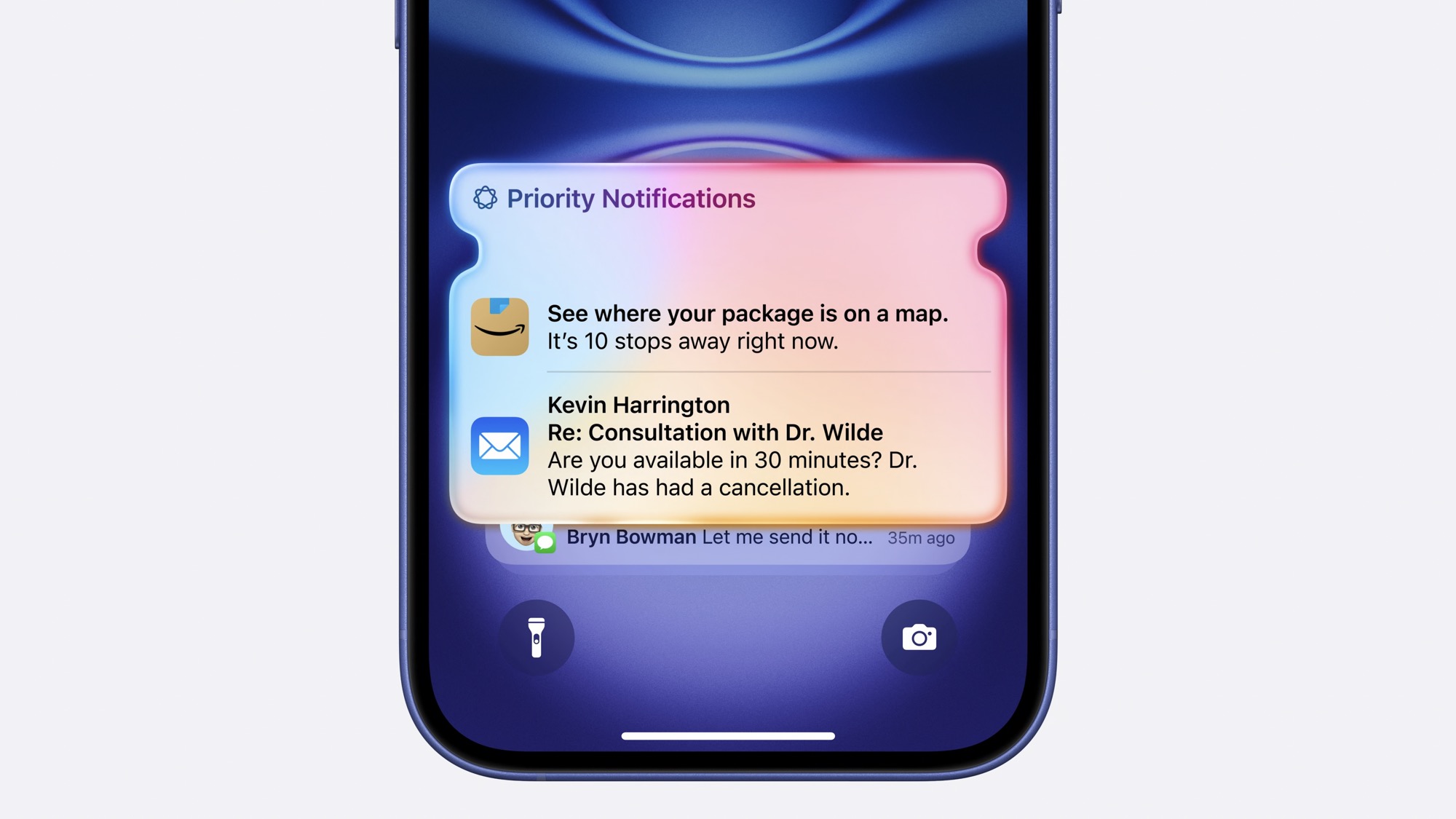
The AI behind it is similar to what Apple put into Apple Mail in iOS 18.1, analyzing what’s in the notification to determine if it should stand out from the rest. However, your iPhone has a bit more to go on in this case. For instance, the app generating the notification is likely a big clue — something from Mail, Messages, or Reminders is far more likely to be a priority than a news headline.
Time Sensitive notifications — a feature that’s been around since iOS 14 — will also still rise to the top. However, Priority Notifications do a great job filling in a gap in this area. Time Sensitive notifications were a fantastic idea, but the feature required developers to make use of this new notification class — and many didn’t bother. For instance, an app like Uber or DoorDash could have easily separated delivery updates from routine promotional notifications by marking the former as Time Sensitive, but the developers of these apps never bothered.
This is where Priority Notifications come in. It’s not rocket science for even the most basic AI engine to sort out a delivery status from a BOGO or discount offer, and it requires no special effort on the developer’s part to support this. A message that your Uber driver or DoorDash order is on its way can be prioritized without opening the door to the more spammy notifications these apps tend to generate. You can leave these apps set to put all their notifications in your “Scheduled Summary” while relying on Priority Notifications to sort out and display the important ones.
Sadly, some developers will probably try to game that system, but hopefully, Apple’s AI algorithms will be able to keep up. The good news is that Priority Notifications are entirely optional and can be turned off on a per-app basis, so if an app is sending you Priority Notifications that you don’t want, you can switch them off for that individual app. Here’s how:
- Open the Settings app on your iPhone.
- Scroll down and select Notifications.
- Choose Prioritize Notifications.
- Turn off Prioritize Notifications at the top to disable the feature entirely, or scroll through your apps to toggle any specific ones you’d like to prevent from using priority notifications.
Switching off Prioritize Notifications for an app won’t affect your other notification settings. You’ll see all notifications just like you would have before iOS 18.4. You can also find a “Prioritize Notifications” toggle in the notification settings for each app, which can be an easier way to switch this off while customizing other notification features like banners and summaries.