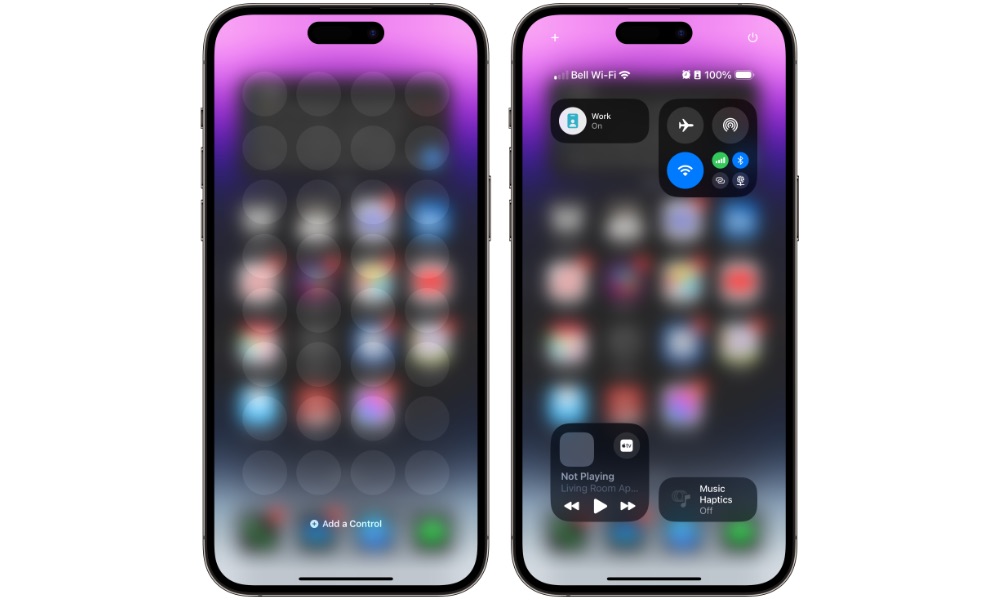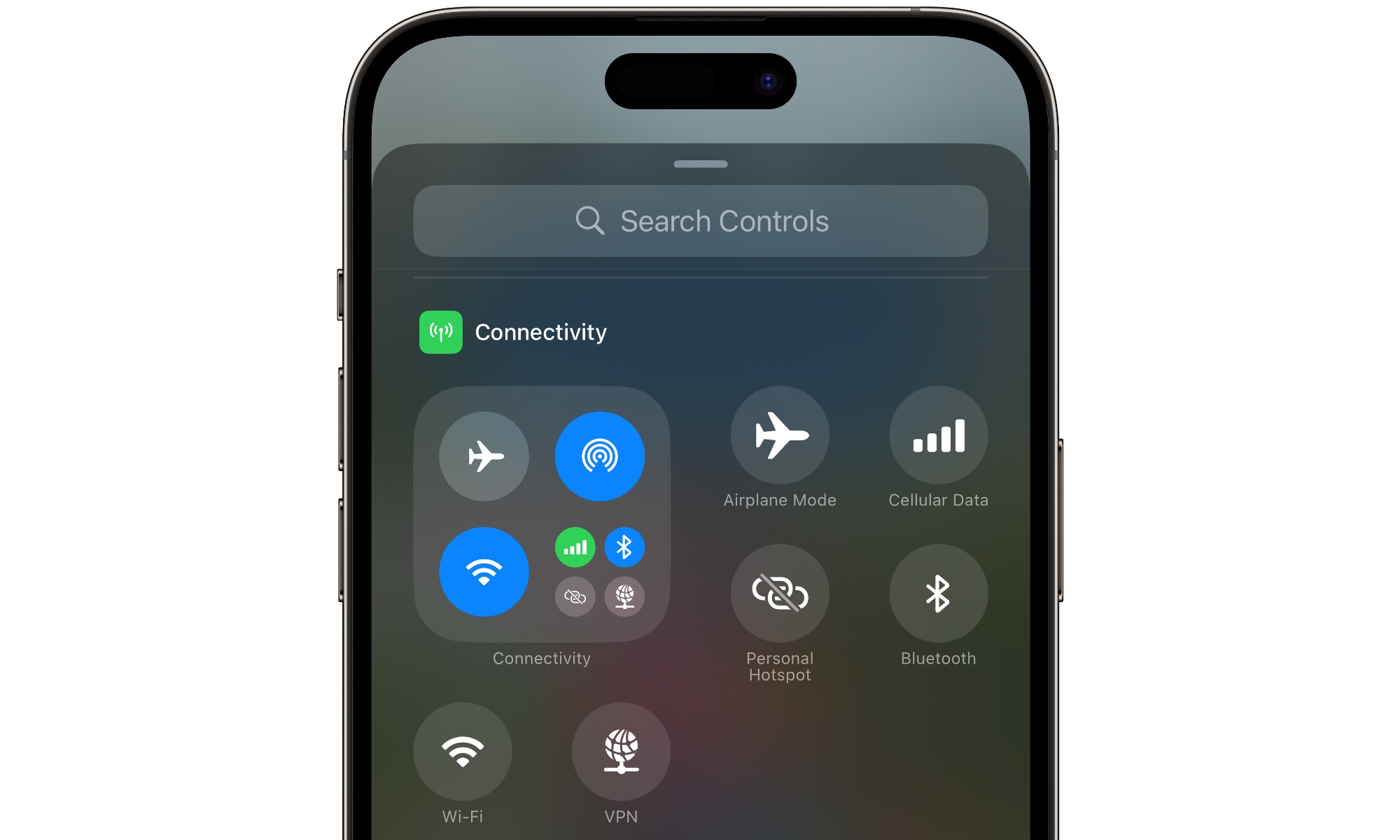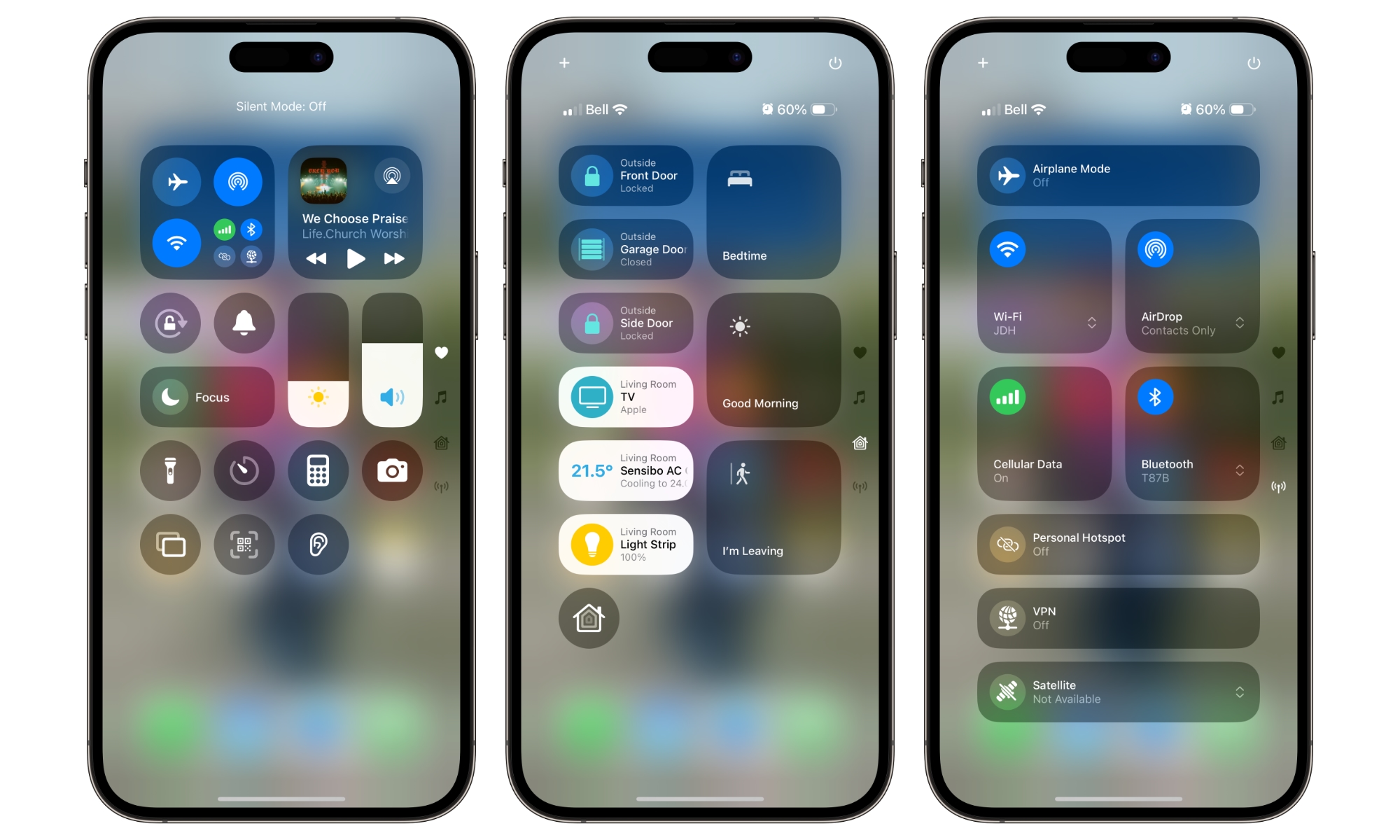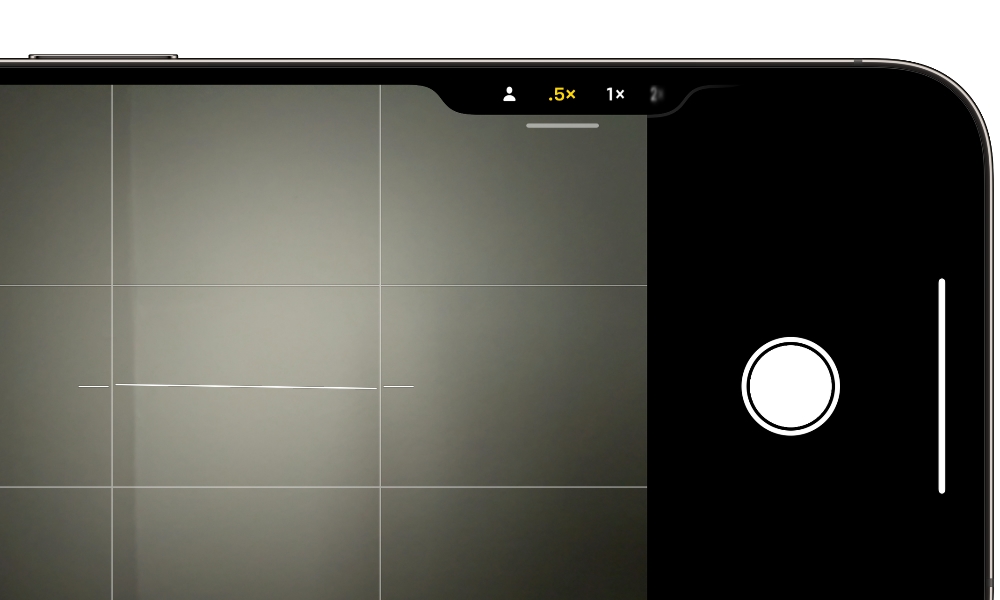iOS 18.1 Beta 5 Adds Control Center Tweaks and Selfie Camera Control
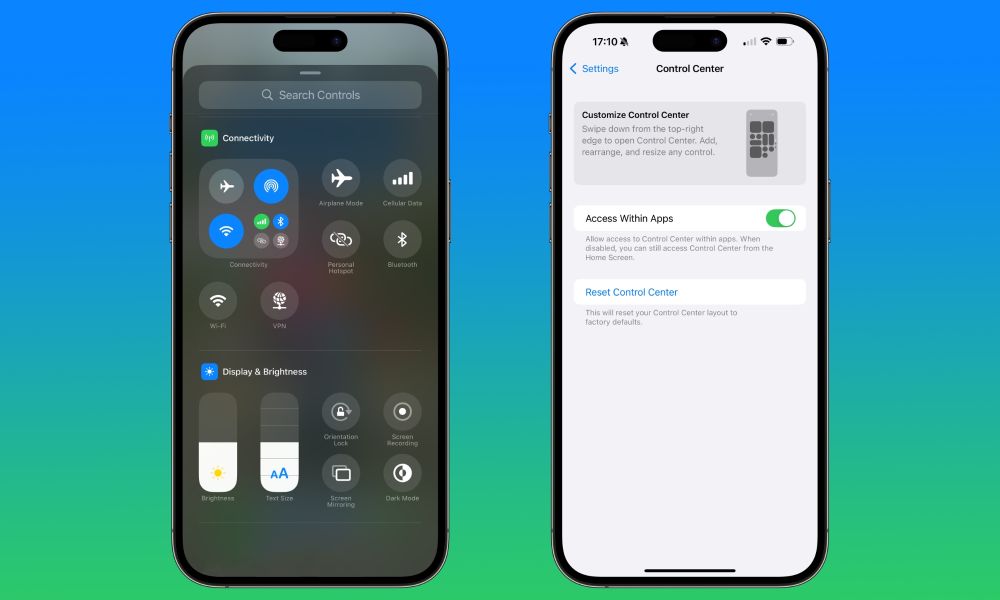
Toggle Dark Mode
Although iOS 18.1 primarily focuses on introducing Apple Intelligence to the iPhone 16 and iPhone 15 Pro lineups, that’s not the only thing coming in this next big release.
After releasing the first three iOS 18.1 betas in July and August solely for the iPhone 15 Pro and iPhone 15 Pro Max, Apple rolled out a fourth beta (and the first public beta) to all iPhone models capable of running iOS 18 last week.
One of the non-Apple Intelligence features that Apple pushed off to iOS 18.1 was call recording. This appeared in the first iOS 18.1 beta in July, but many feared it would be an Apple Intelligence feature since those early betas were only available for Apple Intelligence devices. However, Apple dispelled that notion by bringing it to all iPhones in last week’s iOS 18.1 betas.
To be clear, you’ll still need an Apple Intelligence-capable device to generate summaries of call recordings. However, any iPhone that can run iOS 18.1 can make audio recordings of cellular and FaceTime calls and even generate full transcripts from those recordings (and with any audio recording in iOS 18). Plus, folks with an Apple Intelligence-capable iPad or Mac can still generate summaries of call recordings made from an older iPhone model since the audio recordings and transcripts are synced through Apple Notes.
What’s New in iOS 18.1 Beta 5
Today, the fifth beta of iOS 18.1 arrived with more enhancements for all iPhone models, not just Apple Intelligence devices.
One of the biggest systemwide changes in iOS 18.0 was a fully customizable Control Center. After years of a relatively static design that offered only limited customizability, Apple opened the doors to allow nearly every facet of the Control Center to be tailored to a user’s individual preferences.
However, the initial iOS 18.0 design had a few oddities. For one, Apple redesigned the connectivity cluster to prioritize AirDrop over Cellular Data. This is the box that was fixed in the top-left corner of the iOS 17 Control Center, and while iOS 18 lets you put it wherever you want, it’s still a fixed block of controls that can’t be customized.
Since the Control Center is supposed to be fully customizable in iOS 18, that change shouldn’t have been so bad. After all, in theory, you could create your own connectivity control block by adding individual controls for Wi-Fi, Cellular, Airplane Mode, VPN, etc. The problem was that Apple didn’t give us all of the individual controls in iOS 18.0.
In iOS 18.0, standalone buttons could only be added to Control Center for Airplane Mode, Cellular Data, Personal Hotspot, and Bluetooth. Wi-Fi and VPN were nowhere to be found. It was awkward to lay out all the connectivity controls for individual needs; folks were either left with the standard box of controls, which required an extra tap to access Cellular Data thanks to Apple’s choice to swap the AirDrop button into that spot, or a limited set of standalone buttons.
While that might not seem like a big deal to everyone, complaints quickly piled up on Reddit and other online forums, and creative folks came up with workarounds using Shortcuts.
The good news is that Apple took note of this and has addressed it in the latest iOS 18.1 beta by bringing discrete buttons for Wi-Fi and VPN. AirDrop and Satellite remain unavailable as standalone controls, so you’ll still have to visit the connectivity panel to access those.
Apple has also added another feature in iOS 18.1 that could be even more helpful for many folks: a button to reset the Control Center to a default layout.
The new Control Center is so customizable that it’s possible to mangle it beyond all recognition. While you can manually rebuild it, there’s now an easier way to return to a fresh start. Tucked into Settings > Control Center is a new Reset Control Center option that will reset the layout to factory defaults.
The redesign of the Control Center in iOS 18 means the default layout is slightly different than the iOS 17 version, but it’s pretty close to what most folks will be familiar with. The first page puts the connectivity controls in the top-left corner, Now Playing in the top-right, and then lays out orientation lock, silent mode, Focus Modes, brightness, and volume in the next two rows. Those were static controls in iOS 17 but can now be moved and customized in iOS 18. Below are the flashlight, timer, calculator, camera, screen mirroring, and QR code scanning buttons.
The default layout will put an expanded Now Playing on page two, Home controls on the third page, and the expanded connectivity control panel on page four.
The new Wi-Fi and VPN buttons can’t be added to the Lock Screen or assigned to the Action button right now; however, that could change by the time iOS 18.1 is released, as there doesn’t seem to be any reason to block those, considering that Airplane Mode and Cellular Data are both available in those spots.
Lastly, iOS 18.1 beta 5 adds another tweak for iPhone 16 users: the Camera Control can now be used to switch to the front camera. This can be found on the Cameras menu to the left of (or above) the 0.5x option.