How to Stop Your iPhone from Making Sounds While Typing
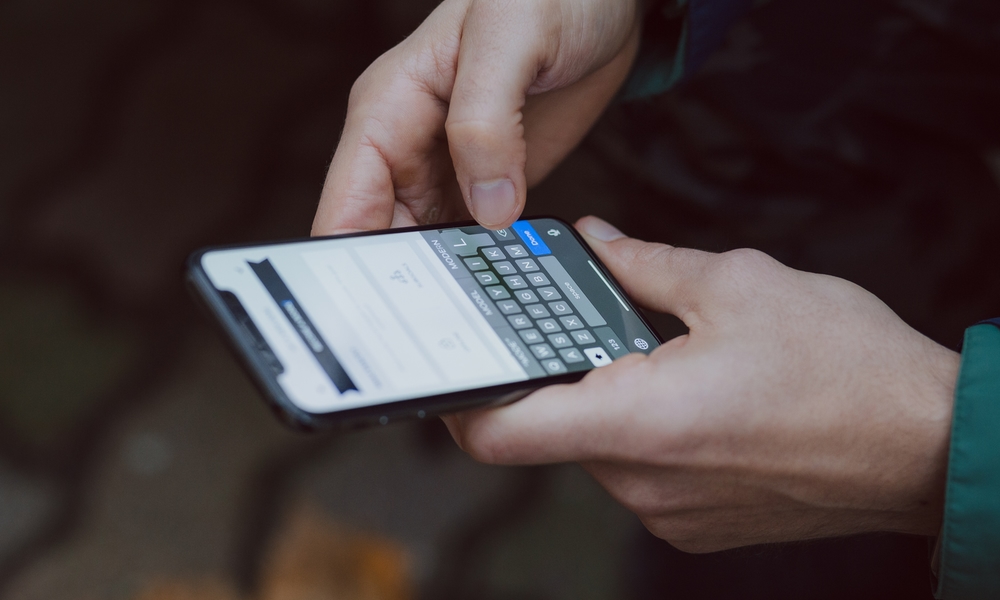
Toggle Dark Mode
The iPhone is generally great from the start. You can set it up and start using it without any annoying or useless features getting in the way. Of course, that doesn’t mean that’s the case for everybody. Some of us still find a couple of annoying features.
One of these annoying features is the sound your keyboard makes when you’re typing. By default, when you have Silent mode turned off, your iPhone will start to make key sounds when you type.
While this might be helpful for some, it isn’t very pleasant for others. Fortunately, Apple knows this, which is why it made it extremely easy to remove these sounds while you’re typing. Here’s what you need to do.
How to Turn Off Keyboard Sounds on iPhone
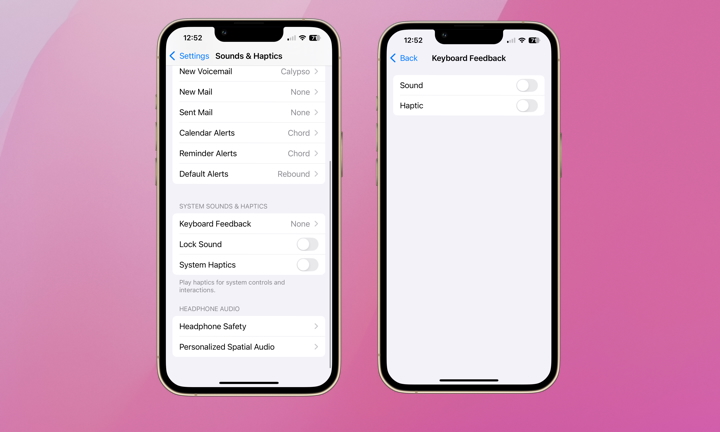
Getting rid of the keyboard sounds while you type on your iPhone is pretty straightforward and only takes a few seconds. Here’s how:
- Open the Settings app.
- Scroll down and tap on Sounds & Haptics.
- Scroll down again and go to Keyboard Feedback.
- Turn off Sound.
As you can see, you can also turn off Haptic, which will eliminate any small vibration feedback you get when your iPhone is in Silent mode.
Ditch the Keyboard Sounds
Keyboard sounds might be helpful, but for some of us, they’re pretty annoying. Luckily, you don’t have to put up with them anymore; you can follow the steps we just showed you to get rid of them immediately. You can also turn off haptic responses if you like while you’re at it.







