How to Block Politics on Apple News, Facebook and More
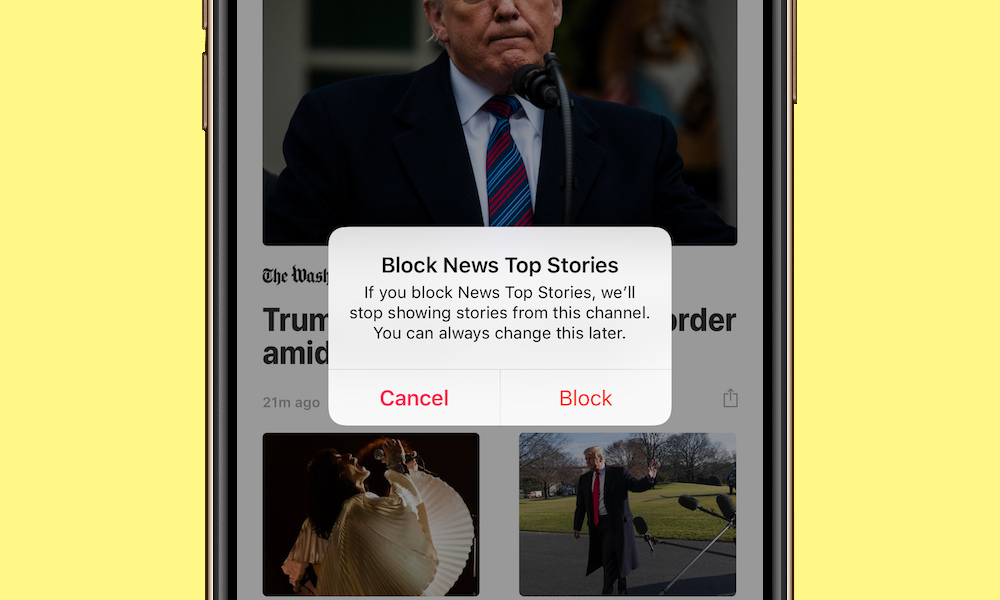 Credit: iDrop News / Elijah Waeterling
Credit: iDrop News / Elijah Waeterling
It has historically been important to keep up with news from around the world, however, in modern times the press can be overly divisive (and downright depressing) with the recent onslaught of political stories.
Maybe you're trying to start the new year on the right foot with an abundance of positivity – or maybe you're just overloaded with upsetting news in general. Either way, there are a few great ways to block politics from your newsfeeds to help you better enjoy your time surfing social media and more.
Continue reading to learn a few ways to block (or see less) politics on Apple News, Facebook, Twitter and Flipboard.
4 How to Block Politics in Apple News
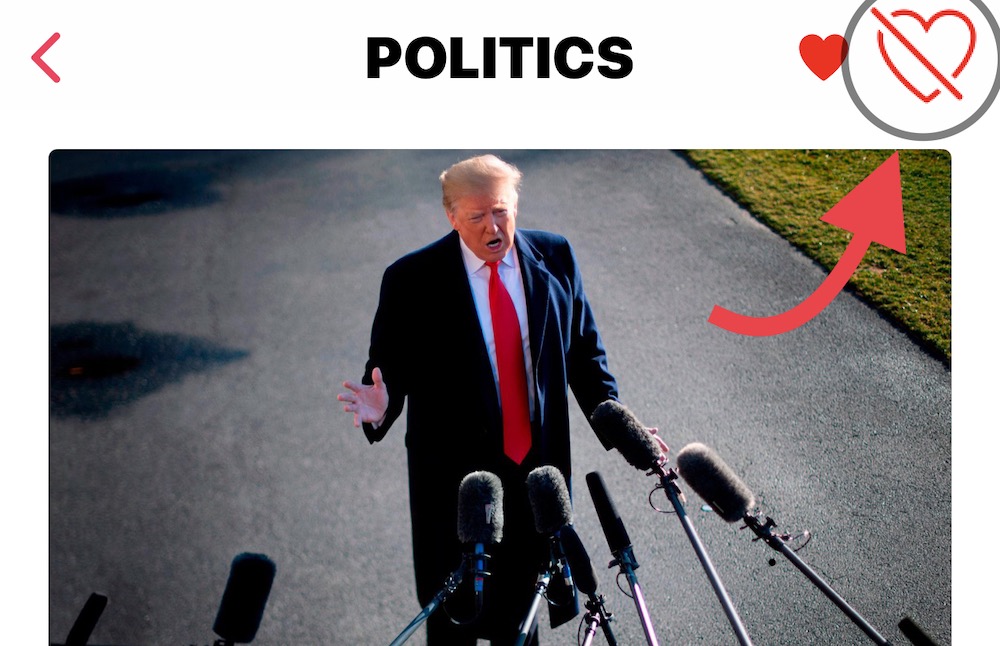
Apple News is a fantastic news aggregation app, but over the past few years, the app's "Top Stories" have been bombarded with "Donald Trump," "liberals," "conservatives," and plenty of other political buzzwords some of us are just tired of reading. The easiest way to customize Apple News and to lessen the number of political stories you see is to practice using the app's heart-shaped buttons.
- Open the Apple News app.
- Tap "Top Stories" or "Politics."
- Press the heart button with a line slashed through it.
- On the following popup, tap "Block."
- Remove more political channels by tapping the "Channels" tab on the bottom-right.
- Then tap "Edit."
- Delete unwanted channels one by one with the red buttons on the left side of the screen.
- Find more positive news channels to follow by scrolling all the way to the bottom of the screen and tapping "Discover Channels & Topics" or by using the search tool at the top of the app.
3 How to See Less Politics on Facebook
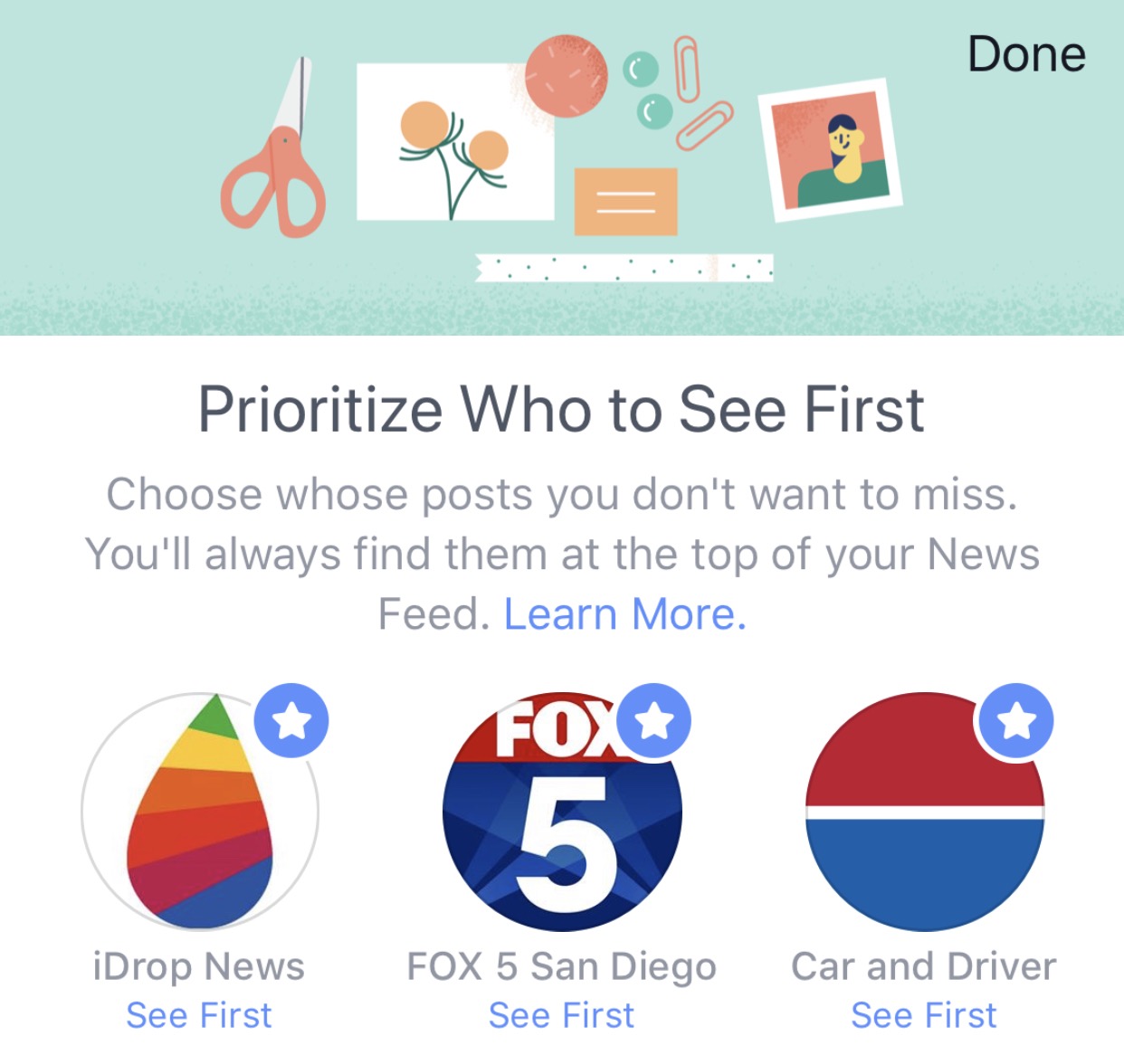
In your iPhone or iPad's Facebook app, you can prioritize the pages and people you see on your newsfeed first. This allows you to skew your newsfeed results to the pages and people who interest you the most (and post the least political stuff).
- Find and press the menu button on the bottom-right corner of the Facebook app.
- Scroll down and tap on "Settings & Privacy."
- Tap "Settings."
- Scroll down, find and tap "News Feed Preferences."
- Tap "Prioritize who to see first."
- Select your favorite friends and (least political) pages, or unselect channels who share too many political posts.
2 How to Mute Politics on Twitter
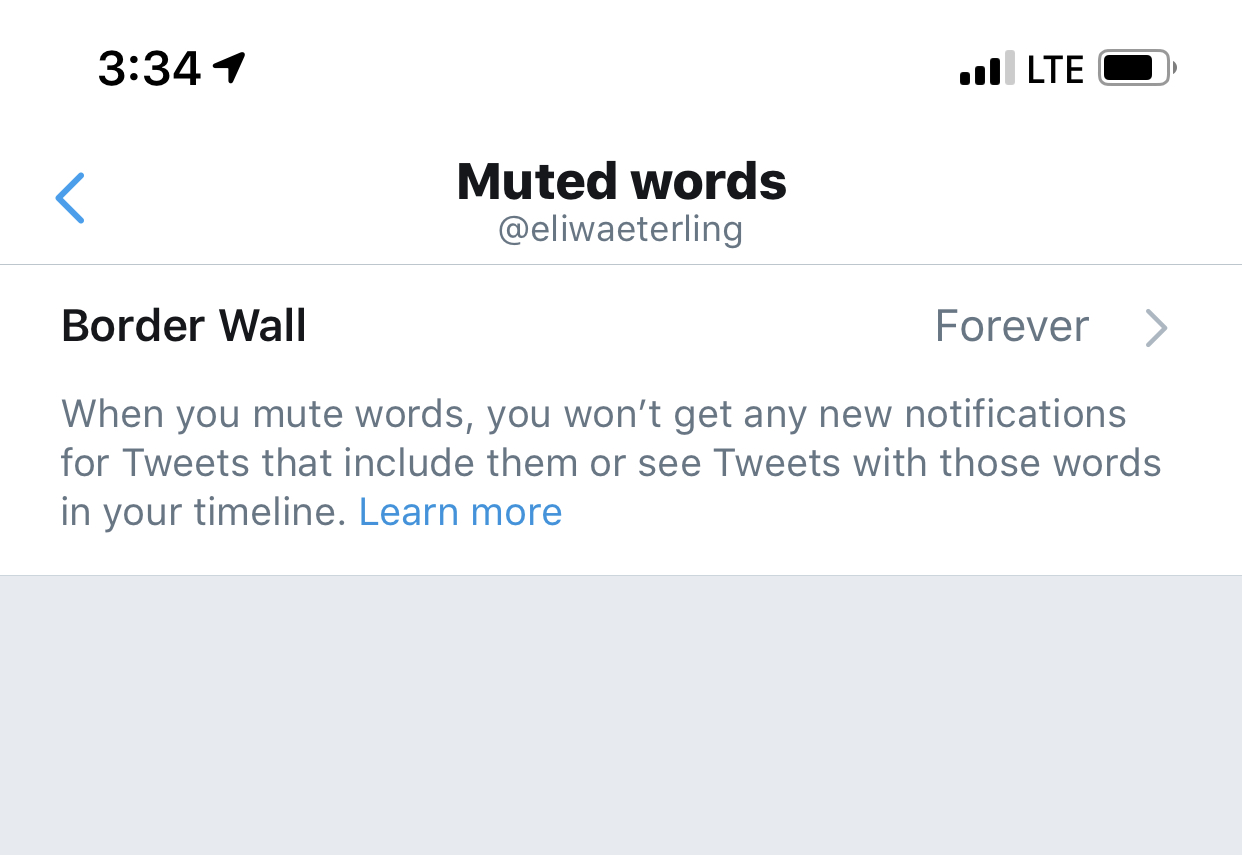
Twitter's newsfeed is a little less mysterious than Facebook and Apple News' because Tweets from people and pages that you follow show up on your Twitter timeline in chronological order - but Twitter has a hidden trick that allows you to continue to follow the pages that post political topics, while only hiding specific keywords of your choosing. This way you won't miss any news you want to see while filtering the news you don't want to see.
- Open the Twitter app.
- Press your profile picture in the top-left corner.
- Press "Settings and Privacy."
- Tap "Content Preferences."
- Tap "Muted."
- Tap "Muted Words" to add a list of words, phrases and hashtags that you'd rather not see. You may only add one word or phrase at a time.
1 How to Mute Politics on Flipboard
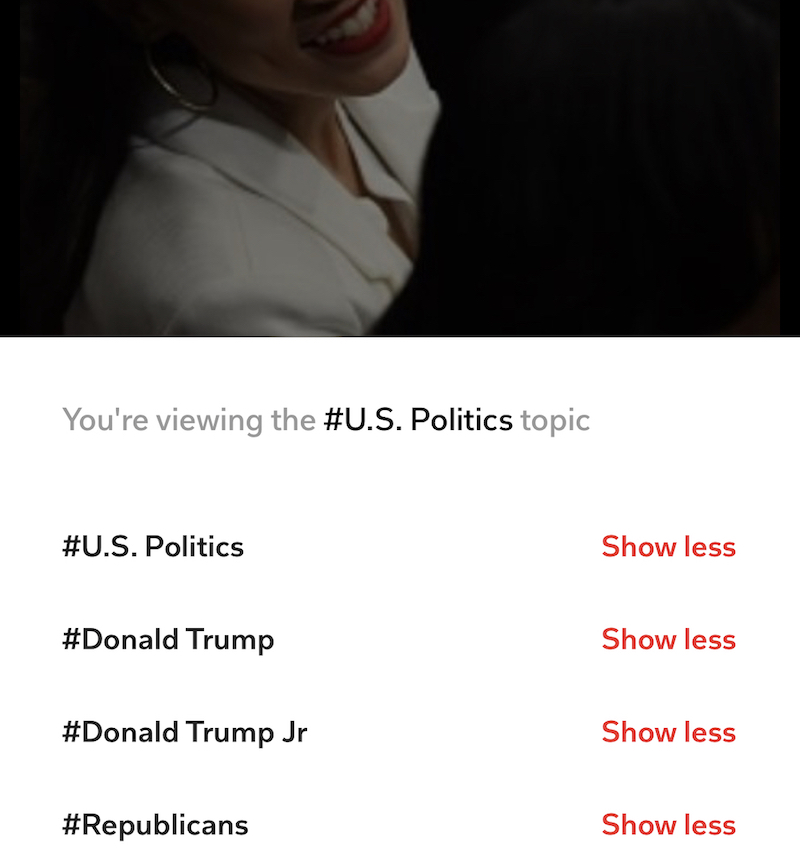
Muting a source on Flipboard will prevent their articles from appearing in your Flipboard newsfeed. You can unmute the source at a later time should you decide that you'd like to start reading the source's articles again. You can also select specific topics you'd like Flipboard to show less of.
- Open the Flipboard app.
- While reading an article from a source you’d like to mute, tap ? to view the menu options.
- Select the option "Less like this."
- Tap "Mute" and select which keywords you'd like to avoid with the "Show less" buttons.
The process is a little different on iPad, where you'll long-press a story to bring up its menu options. Then select "Tuning Options." From here you'll be able to choose "More like this" or "Less like this, Mute, and Report."
