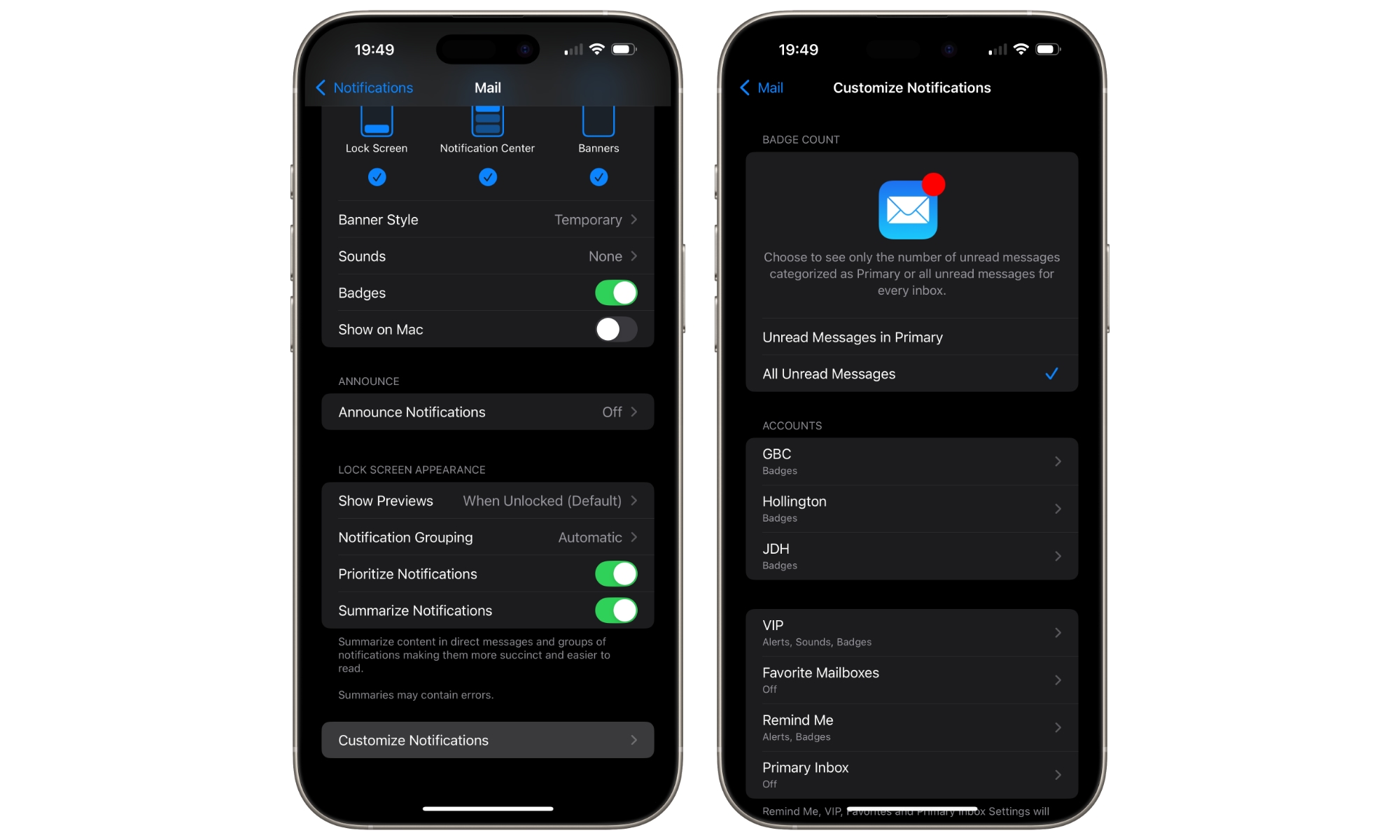Has Push Email Stopped Working in Apple Mail? It’s Not Just You
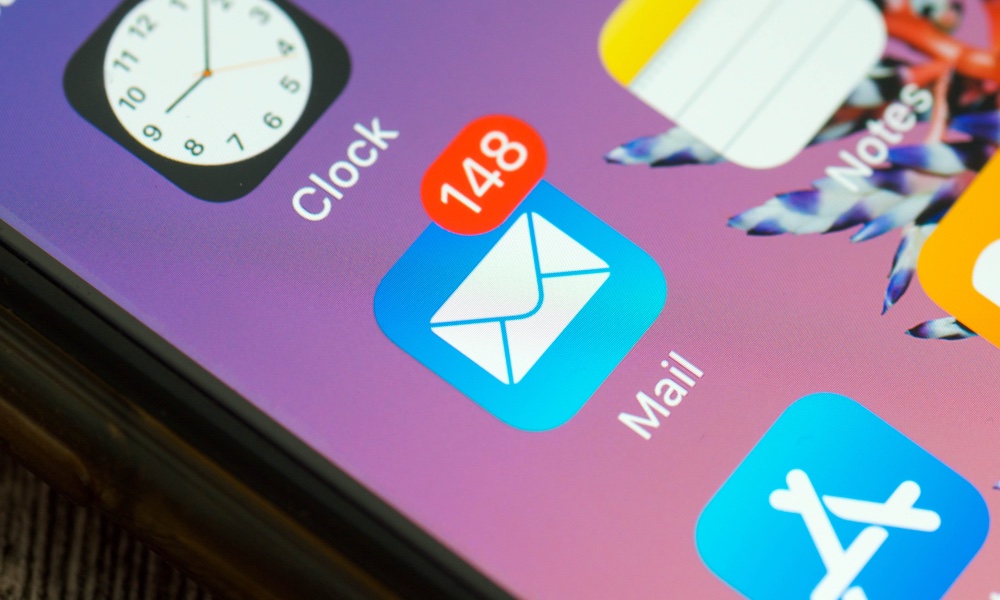 Credit: Hilalabdullah / Shutterstock
Credit: Hilalabdullah / Shutterstock
Toggle Dark Mode
If you’ve been experiencing problems with Apple Mail in recent iOS 18 releases, you’re not alone. Multiple users are reporting problems with their mailboxes not refreshing properly in the latest iOS 18.3.2 update.
Over the past few months, we’ve seen multiple problems with Apple Mail — both ourselves and reported elsewhere — but they’ve generally been sporadic and isolated. Early versions of iOS 18.0 and iOS 18.1 sometimes had a problem with older messages remaining “stuck” in Apple Mail on the iPhone and iPad, even after they were deleted using webmail or another app, such as Mail on macOS. However, even amid those problems, new messages never seemed to have difficulty showing up.
However, iOS 18.3.2 has been exhibiting problems with iCloud Mail and other providers, such as Fastmail, that rely on Apple’s push notifications to deliver new messages immediately. These work fine if the Mail app is open but fail to update the badge count when changes occur in the background.
For iCloud users, the badge count is only updated when new messages arrive, but this isn’t even happening. On the other hand, Fastmail initiates a push when any changes are made to the mailbox, which means the badge count should also decrease when messages are read or deleted from another device.
In my testing, this problem also occurred with the first through third iOS 18.4 betas. However, two different things appear to be happening. In many cases (but not all), the iPhone receives the actual push notification — the mailbox updates in the background — but iOS doesn’t update the badge on the Mail app icon to reflect those changes.
This can be determined by turning on Airplane Mode and opening Apple Mail, which often shows the changes already in the mailbox (new messages are there, and recently read messages are read). This indicates the mailbox was updated while the iPhone had a data connection before the Mail app was opened. After that, the badge count will also be correct when returning to the Home Screen.
This problem appears to be related to Apple’s new Mail Categorization and Primary Inbox. A new setting limits the badge count to show only unread messages in the “Primary” category. Setting this back to all unread messages makes the badge count update correctly. Here’s how to find it:
- Open the Settings app.
- Select Notifications.
- Scroll down and choose Mail.
- Scroll to the very bottom and select Customize Notifications.
- Choose All Unread Messages.
In many cases, this fixes the stale badge count, although you’ll also have to live with seeing a count that reflects all the unread messages across every category. That’s not an issue if you disable Mail Categories, but for some reason, doing that doesn’t automatically toggle the above setting to show all unread messages — which can make things even more confusing.
Note that this problem can also affect non-push accounts — those that simply fetch email on a schedule — although it might be less noticeable for these as it’s more common to see a stale badge count until you open the Mail app.
It’s important to understand that push mail accounts like iCloud and Fastmail don’t actually push the changes to your iPhone — they merely notify your iPhone’s Mail app that something has changed so that it can update your mailbox. Under the hood, Mail is still fetching new messages; it’s just that the mail server sends a notification to trigger that fetch. The iPhone receives the notification, and then the Mail app does the same thing it would have done if you were using an account that fetches on a schedule — it just does it right away.
The good news is that this problem appears to have been resolved in the latest iOS 18.4 beta released earlier today. Hopefully it stays that way.