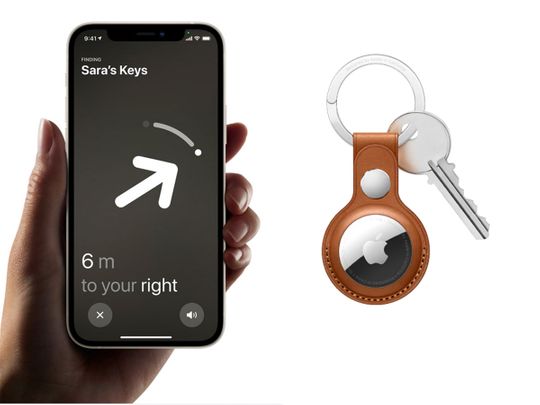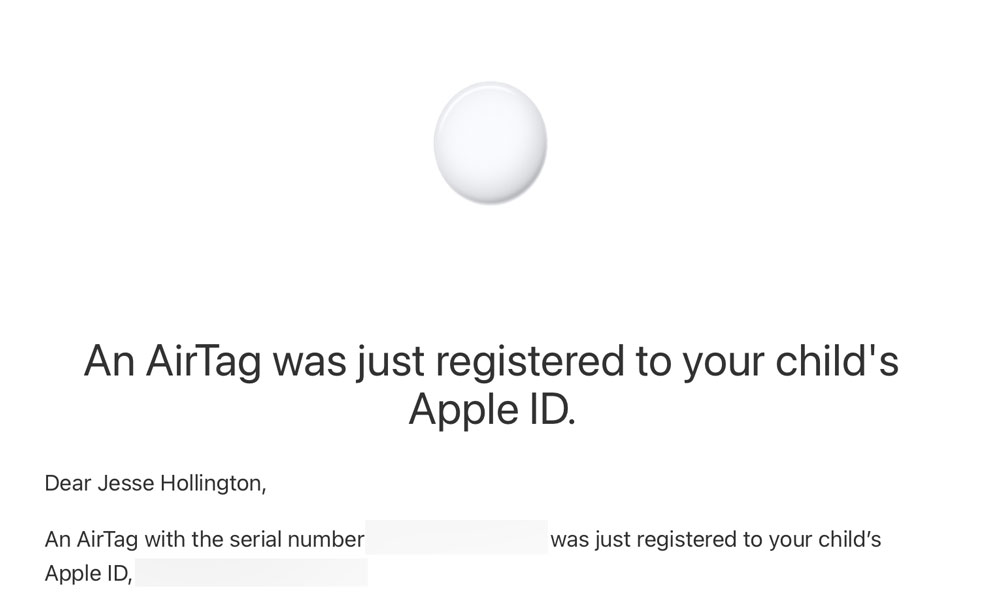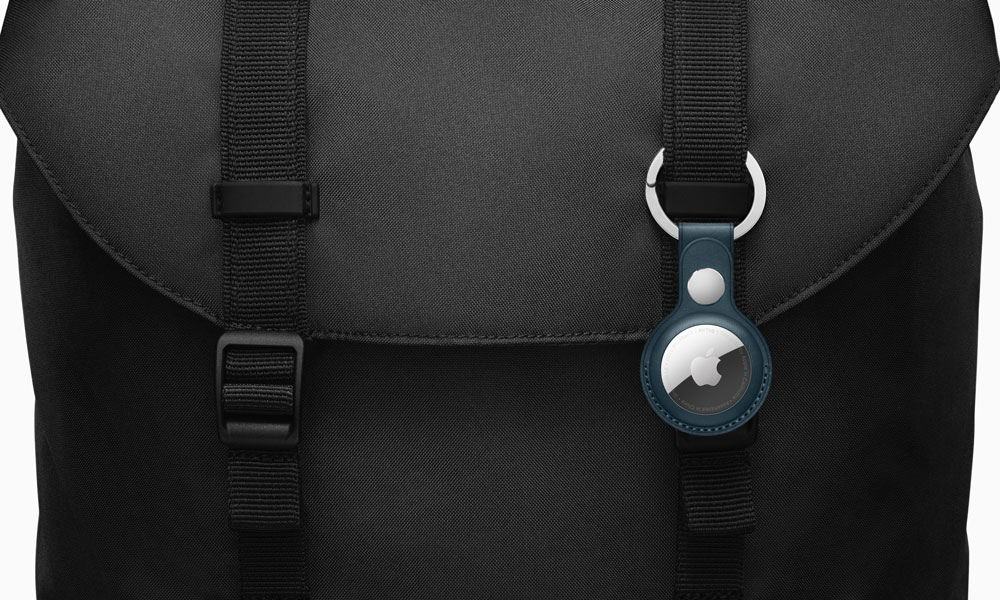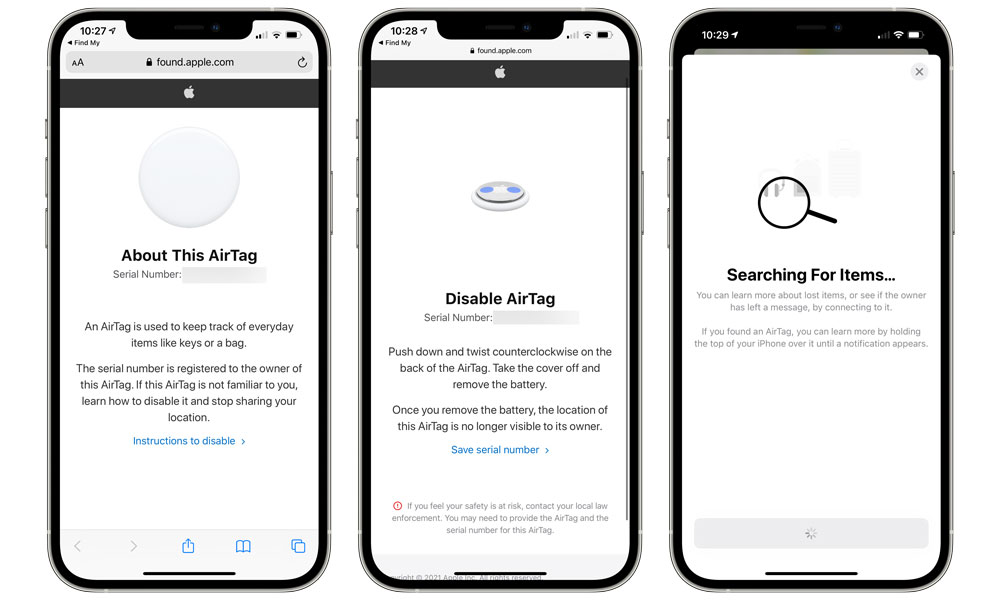Hands-On: 9 Questions and Answers About Apple’s AirTags
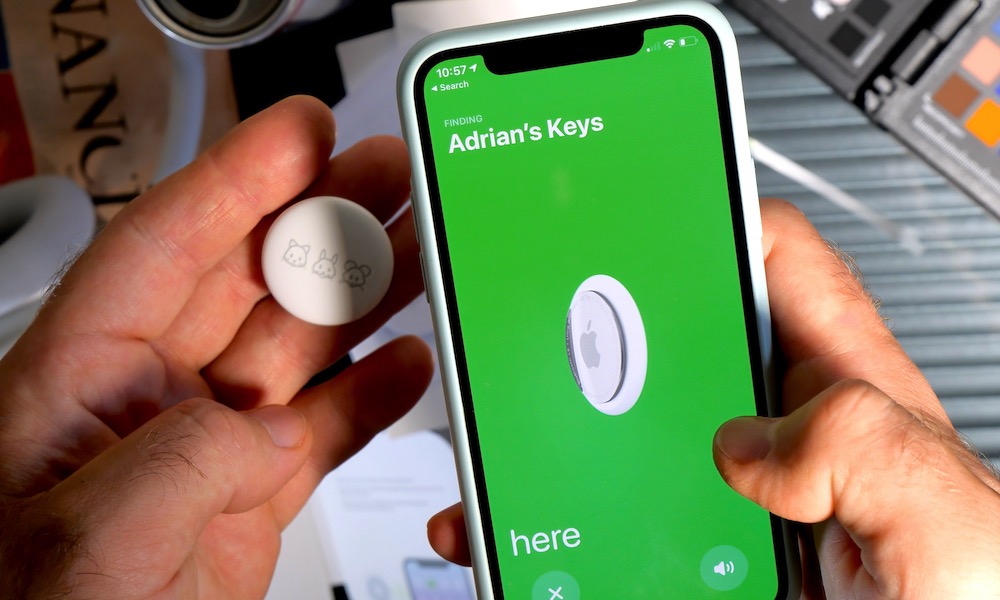 Credit: Hadrian / Shutterstock
Credit: Hadrian / Shutterstock
Now that Apple’s AirTags are finally here and out in the wild, you may still be wondering exactly how they work in practical, everyday use. We know we certainly were.
So, we grabbed our assortment of AirTags used by us, our friends, and our family members, and put them through the paces to figure out some of the details for ourselves, ranging from how well they work with different Apple devices, what it takes to find a lost AirTag, and the privacy protection that Apple has built into them. So read on for some answers to 9 questions you may still have about how Apple’s AirTags work.
Do I Need an iPhone 11 or iPhone 12 to Use an AirTag?
Nope. While only the iPhone 11 and iPhone 12 models include the necessary U1 chip for the more advanced “Precision Finding” — the feature that guides you directly to your AirTags in a room — AirTags themselves can be used with any iPhone or iPad that’s capable of running iOS 14.5. This includes the iPhone 6s, original iPhone SE, iPhone 7, iPhone 8, iPhone X, iPhone XS, and iPhone XR, and 2020 iPhone SE (and of course the “Plus” and “Max” variants of these).
If your iPhone doesn’t have a U1 chip, AirTags will work much like finding an iPhone or other Apple device. You’ll be able to identify their approximate location on a map, so you’ll know if you left your keys at a restaurant or the gym, but you’ll be on your own when it comes to specifically where you left them.
By comparison, the UWB capabilities of the iPhone 11 and iPhone 12 will take you right to the locker, table, or other spot where your AirTag is hiding.
Can I Set Up an AirTag on My iPad?
Yes. You don’t actually need an iPhone to set up an AirTag. It can be configured on any iPad capable of running iPadOS 14.5. This means AirTags are compatible with the iPad mini 4, iPad mini 5, iPad Air 2, iPad Air 3, fifth- through eight-generation iPads, and all iPad Pro models.
Since no iPads have a U1 chip, you won’t be able to take advantage of Precision Finding, but AirTags will otherwise work in the same way as they would with other non-U1-equipped iPhone models.
Can I See a Family Member’s AirTag?
The short answer is no — at least not without logging into that person’s iCloud account directly, which is something that’s much more cumbersome to do in the new Find My app.
If a member of your family under age 13 adds an AirTag to one of their devices, the designated family organizer will get an email notification alerting them that “An AirTag was just registered to your child's Apple ID,” including the serial number of the AirTag. However, even the family organizer will not be able to track a child’s AirTag through your Apple ID or Find My app. Just like anybody else’s AirTag, it will only appear on their own device(s).
All family members, regardless of age, will also still be notified if an unknown AirTag is travelling with them. So if you borrow something from your partner, sibling, or child that has their AirTag attached, or even if they just leave their bag in your car, you’ll probably get an alert on your iPhone that an unknown AirTag has been found moving with you. However, you’ll be able to mute these notifications indefinitely for AirTags that are registered to other Apple IDs within your Family Sharing group.
Can Someone Steal My AirTag and Use It Themselves?
Nope. AirTags have a “Pairing Lock” feature that’s very similar to the “Activation Lock” that was added to the iPhone several years ago in iOS 7.
This means that once an AirTag is paired with your Apple ID, it can never be used by another Apple ID unless you specifically release it from your iPhone. Even if somebody opens up the AirTag, pulls out the battery, and resets it, it will refuse to pair with any other device as long as it remains registered to yours.
To release an AirTag — for example, if you can give it away to somebody else — you need to remove it from Find My on your iPhone. As long as an AirTag is listed in your items, it can never be used by anybody else.
Will Nearby AirTags Appear in My Bluetooth Settings?
The short answer is no. For the same reason that you don’t see other people’s headphones, in-car audio systems, or even other smartphones showing up in your Bluetooth settings, you won’t see AirTags there either — at least not once they’ve been paired with somebody’s iPhone.
The Bluetooth settings on your iPhone only show devices that are in “pairing mode” (also called “discoverable mode”), waiting to be paired to another device. A brand-new AirTag will appear in Bluetooth settings until you’ve actually paired it with your iPhone, but chances are you’ll get the normal setup prompt before you have a chance to go into your Settings app. Once paired, it’s invisible to most normal Bluetooth hosts, whether that’s iPhones, Android smartphones, or even Macs and PCs.
That said, if somebody is using a special Bluetooth scanning app like this one, they will technically be able to see all nearby AirTags, along with every other Bluetooth device within range. That can be a pretty big list, however, and the AirTags don’t specifically identify themselves even as “AirTags” much less provide any info on who they belong to.
Can I Be Tracked Using My Own AirTag?
Nope. Apple has taken several precautions to make sure that your AirTags can’t be used against you.
Firstly, as noted above, even if somebody is using a specialized Bluetooth scanning app or hardware device, an AirTag doesn’t offer up any information that even tells somebody that it’s an AirTag. It will simply appear as an unknown device. While an advanced hacker might be able to identify it as an Apple device from the actual Bluetooth ID, since the Bluetooth spec uses a unique prefix for each hardware manufacturer. However, that “Apple device” could be anything — there’s no way to know it’s an AirTag specifically.
Further, Bluetooth LE doesn’t provide any useful proximity or range information. That’s why UWB is required to track the specific location of an AirTag, and this protocol is considerably more secure in that it doesn’t “broadcast” any information to nearby devices the way that Bluetooth LE does. So, even if a stalker could identify nearby AirTags, they’d have a hard time knowing which one is which in a crowd.
Lastly, however, even if you were alone in a room, such that somebody could peg your Bluetooth ID to you, they wouldn’t be able to use that for persistent tracking. Apple has designed AirTags to randomly switch Bluetooth IDs at regular intervals. This means that whatever number they’ve associated with you would vanish in a couple of hours or less when the AirTag switched to an entirely new ID.
This isn’t even a new problem, and Apple addressed this years ago with the iPhone and its other devices. They all switch Bluetooth IDs at random to avoid being used in this way.
What Devices Do I Need to Find an AirTag?
At this point, you’ll only be able to locate your AirTag from an iPhone or iPad running iOS/iPadOS 14.5 or a Mac running macOS 11.3. Older versions of these operating systems don’t recognize or support AirTags.
Note that even with watchOS 7.4 the Apple Watch does not support locating AirTags. In fact, as the name of the watchOS app — Find People — clearly indicates, this wearable version is primarily a replacement for the older Find My Friends app. It can’t find your iPhone, iPad, or other Apple devices either.
You also won’t yet be able to use the iCloud web-based version of Find My to locate AirTags or other Find My network-compatible items. It’s unclear if this is intentional or whether Apple simply hasn’t gotten around to updating the web app yet.
Like Find People on the Apple Watch, however, the iCloud Find My portal is limited to locating devices, making it essentially the flip side of the watchOS version.
What Devices Can Be Used to Report an AirTag’s Location?
While Apple boasts the largest crowdsourced location network in the world, thanks to over a billion Apple devices, there should be a pretty big asterisk beside this right now.
Firstly, even though Apple has been working on its Find My network for a couple of years now, it appears that only devices running iOS 14.5, iPadOS 14.5, or macOS 11.3 or later will pick up and report the location of an AirTag.
Note that this excludes the Apple Watch, Apple TV, and HomePod. This is likely merely an OS limitation for now — these devices run watchOS and tvOS, not iOS or iPadOS — it does mean that you won’t be able to find AirTags that you’ve left around the home unless there’s also an iPhone, iPad, or Mac nearby.
Secondly, any device that happens across your AirTag does need to have an actual internet connection to report its location. So, an iPod touch, Wi-Fi-only iPads, and MacBooks won’t do much good if they’re not online at the time.
Thirdly, from our testing, it seems that older devices report an AirTag’s location less frequently or reliably. We suspect this is due to older Bluetooth versions. For instance, despite running macOS Big Sur 11.3.1, a 2013 MacBook Pro with Bluetooth 4.0 failed to pick up AirTags at all — even our own that were sitting right beside it — even though the items were appearing in Find My, the location information was coming solely from the cloud. We’re not certain if this is a bug or simply a limitation of the older Bluetooth chipset.
Similarly, a current-model iPod touch, which has a Bluetooth 4.1 chipset, could locate its own nearby AirTags without any difficulty, but only reported the location of other AirTags in the background sporadically at best, usually at around 15-minute intervals.
On the other hand, current iPad Air, iPad Pro, and iPhone 12 models all reported locations of nearby AirTags in the background without missing a beat. To be clear, this still isn’t quite real-time tracking; AirTags work much like other Apple devices in that Find My will only poll and update their location every couple of minutes.
It also appears that other Apple devices have to be in range of an AirTag for a minute or two before they’ll actually report its location.
What Personal Info Can Somebody See If they find My AirTag?
The short answer is “basically none.” Firstly, AirTags won’t alert passers-by to their presence. Somebody has to physically find your AirTag to do anything with it.
The only exception to this is if your AirTag is actually travelling with another iPhone user. For example, if you left an item behind on a bus or train, or in someone’s car, they might get a notification that an unknown AirTag is travelling with them. This isn’t so much to help them find your lost item as to prevent AirTags from being used for stalking and other nefarious purposes.
Likewise, an AirTag that’s been apart from its paired device for more than three days will make a sound, but this only happens when it’s moved. Again, this is an anti-stalking feature, so a lost item sitting in place still won’t alert anybody to its presence.
If somebody does come across your AirTag, they will be able to scan it with an iPhone or other NFC-capable device to get a bit more information. However, unless you’ve specifically put your AirTag in “Lost Mode” using the Find My app, it won’t offer up any information other than its serial number.
This can be used by law enforcement to trace an AirTag back to its original owner via Apple, but it won’t identify you unless the police or another law enforcement agency get involved and make an official and proper request to Apple, which usually involves an actual warrant.
If you do enable “Lost Mode” then anybody scanning your AirTag via NFC will get whatever additional information you’ve specifically entered, such as contact phone number or email address. This is entirely up to you, however, and what appears will only be the information that you specifically typed in when you enabled Lost Mode, so that can really say whatever you want it to.
Note also that the serial number isn’t printed anywhere on the outside of the AirTag — it can only be found by opening the case and removing the battery.