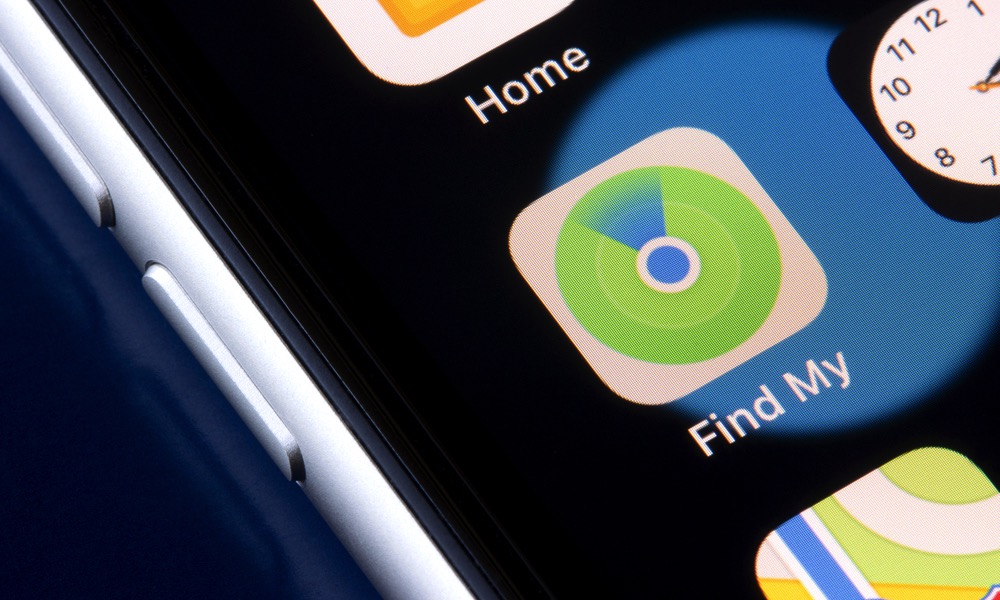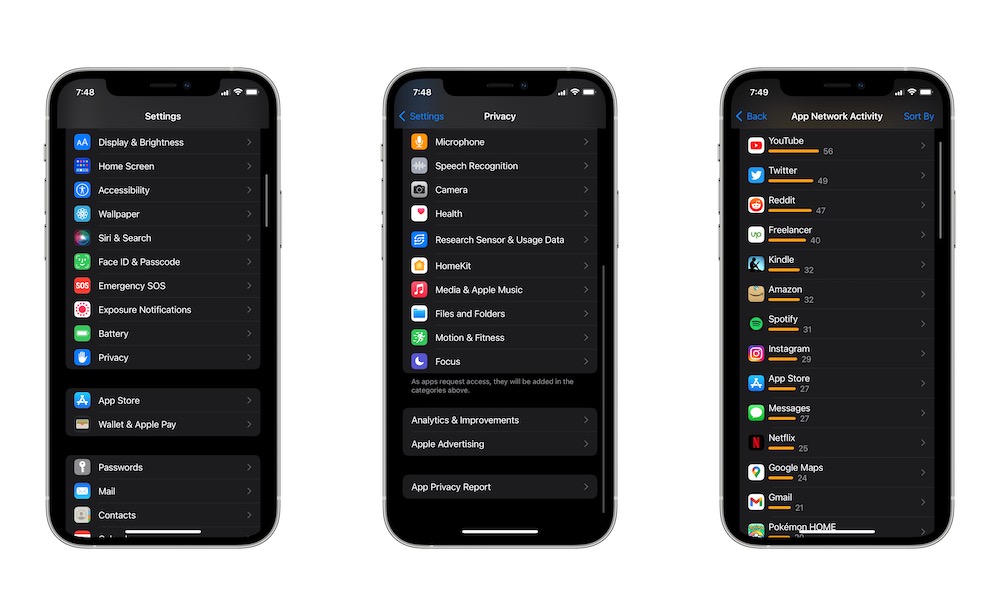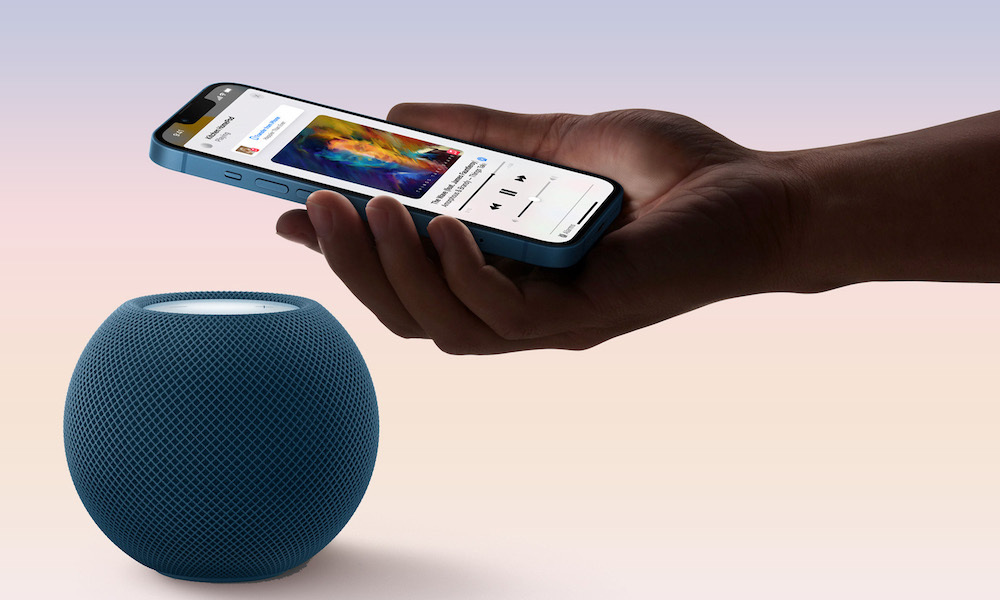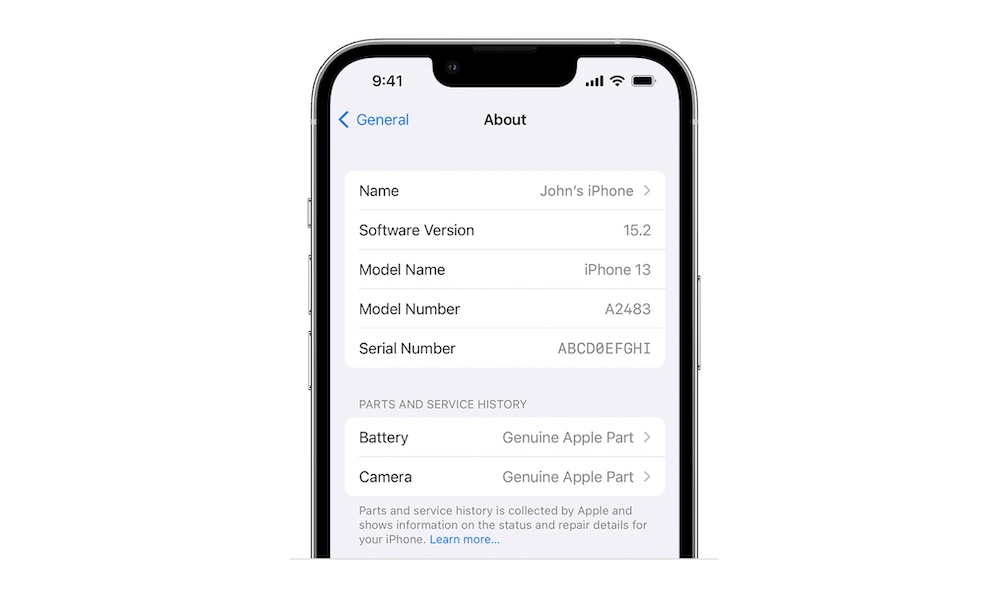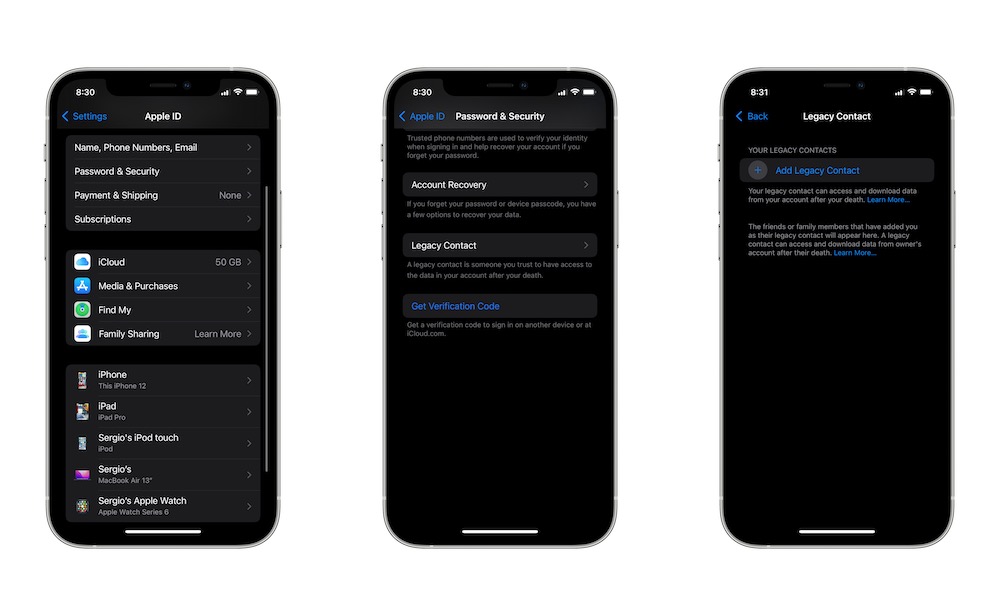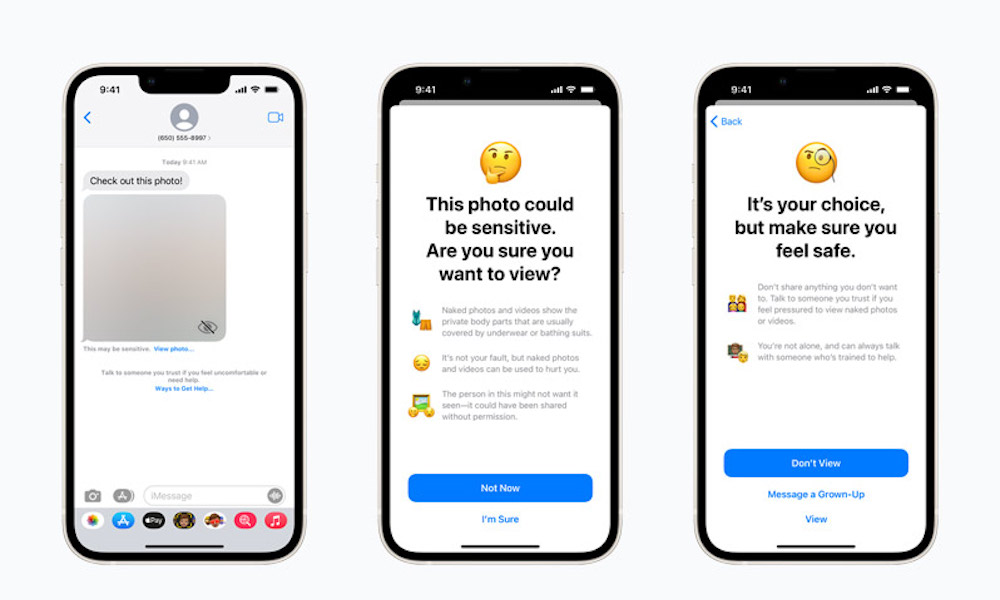Check Out These 7 Cool New iPhone Features in iOS 15.2
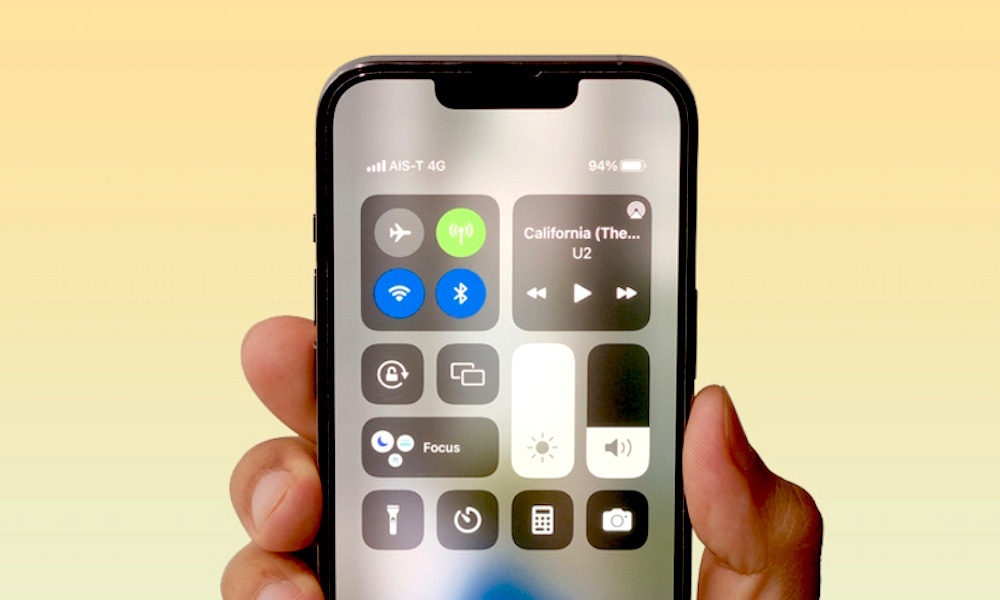 Credit: Hand Robot / Shutterstock
Credit: Hand Robot / Shutterstock
iOS 15.2 is now available for you to download – and even though many people wait a while to update their iPhones, this software update comes with so many cool new features that'll make you want to update right away. From new security features for kids to the Apple Music voice plan and many bug fixes, there's a lot to test out in iOS 15.2. Continue reading to browse 7+ new features we're excited about.
You Can Find Your iPhone Five Hours After the Battery Dies
Your iPhone now has something called Power Reserve. When your iPhone runs out of battery, instead of being totally drained, it'll enter a state of Power Reserve to, well, reserve power. Power Reserve will let you use Find My to find your iPhone even if it runs out of battery. Keep in mind, though; this will only work for up to five hours after you drain your battery. Still, it's a pretty cool feature to have.
Privacy App Report
One of the coolest new features is called Privacy App Report. This feature will let you control which apps have used your data or network. You can also see the websites you've visited the most and which apps you used to do it. Here's how you can see it.
- On your iPhone, open the Settings app.
- Scroll down and tap on Privacy.
- Scroll down to the bottom and select App Privacy Report.
You'll see all the activities available from the last seven days. If you don't want to keep track anymore, you can scroll all the way to the bottom and tap on Turn Off App Privacy Report.
Apple Music Voice Plan Now Available
Apple promised this plan a while ago, but now users with iOS 15.2 and iPadOS 15.2 can subscribe to the new Apple Music voice plan. This plan lets you control all your music with Siri. You can ask Siri to play specific songs or playlists from Apple Music. All that for basically half the price since the Apple Music voice plan is only $4.99 per month. Unfortunately, there's a catch. You won't have the same features the other plans do. You're limited to what Siri is capable of. Meaning you can only pause and play your songs. If you want to see the lyrics of a song or even use other features like Spatial Audio, you'll need to upgrade to the other plans.
You Can Now Exit Macro Mode in the Camera app
Apple added a new feature called Macro mode that's exclusive to the iPhone 13 Pro camera. This feature lets your Camera app automatically turn on Macro mode when you're close to any object. The real problem was that there was no way of turning it off. Fortunately, Apple finally fixed this issue. iPhone 13 Pro users can now turn off Macro mode from the camera app. After you update, you should see a Flower icon on the bottom left corner of your screen, and this button will let you exit or enter Macro mode whenever you want.
iPhone Parts and Service History
Another cool new feature that came with iOS 15.2 is parts and service history. This feature lets you see in your iPhone which parts have been replaced. You can also see if the parts you have are genuine or not. To access your iPhone parts and service history, do the following:
- Open the Settings app.
- Go to General.
- Tap on About.
This feature only works on the iPhone XR, XS, and later models, including the 2nd generation iPhone SE. Keep in mind, though; they don't work the same on every model.
- For the iPhone XR, XS, XS Max, second-generation iPhone SE, and later, you can see if the battery has been replaced.
- For the iPhone 11 lineup, you can see if the battery or display has been replaced.
- And for the iPhone 12 and iPhone 13 models, you can see if the battery, display, or camera have been replaced.
As you can see, you'll see more information if you have a more recent model. Still, it's a cool feature that'll let you have better control of each part you replace. And to make sure they're genuine.
You Can Now Add a Legacy Contact
With iOS 15.2, Apple now lets you add a Legacy Contact. This is a feature that will let you assign a person who could be able to access your personal data in your Apple ID in the event of your death.
Your legacy contact will be able to contact Apple with a special code and death certificate. After Apple verifies this information, your device will be unlocked, and your data will be able to be downloaded. To add a legacy contact, do the following:
- Open the Settings app.
- Tap on your Apple ID.
- Select Password & Security.
- Tap on Legacy Contact.
- Tap Add Legacy Contact.
- Tap again on Add Legacy Contact.
- You'll need to enter your password or use Face ID or Touch ID.
- Choose the person you want to assign as a legacy contact.
- Tap Next.
- Your iPhone will explain how legacy contacts work. After reading, tap on Continue.
- Share your Access Key. You can also print it if you want.
That's basically it! You can repeat the process to add more than one legacy contact, and the people you choose will officially become your legacy contacts after you're done.
Messages Safety Feature for Kids
Parents will be happy to know that Apple added a new safety feature for the Messages app. This feature will blur out photos that contain nudity. Kids will be warned that the picture contains nudity, and they'll receive an explanation about it to help them understand the situation.
The child will get a similar warning if they try to send pictures that contain nudity. If children want, they can message a grown-up before receiving or sending an image.
It's worth noting that parents won't get a notification if kids receive or send a photo containing nudity unless the child chooses to message them. Apple won't have access to the messages or the photo either. Messages keep the same end-to-end encryption, and no indication of nudity will leave the device. The Messages app will only analyze any image for nudity and will let the child know about it.
Parents should also know that this feature only works in iOS 15.2, iPadOS 15.2, and macOS 12.1. It also requires a Family Sharing plan, and parents will need to opt-in. Any child account will in the same family plan have this safety feature.