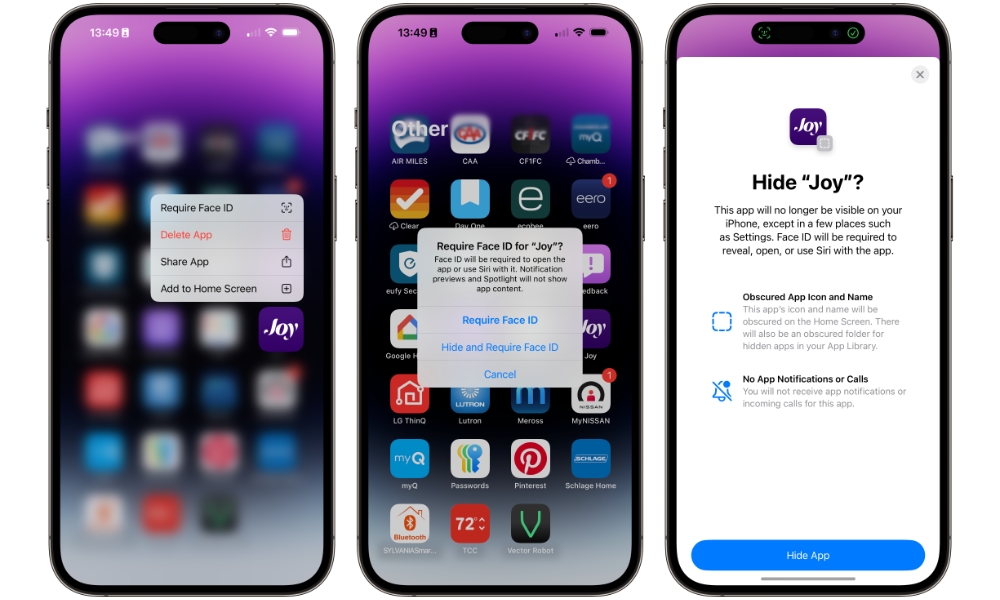Hide or Lock Your Most Important Apps
If hiding your pictures isn’t enough, you can go one step further and hide or block your most important apps.
If you just lock the apps, you’ll only be able to access them by authenticating with Face ID, Touch ID, or your passcode. If you hide them, no one can see them on your Home Screen or App Library. Instead, they’ll be stored in your Hidden Folder in the App Library, where you’ll need to authenticate in the same way to see what’s inside.
This is also one key area where Stolen Device Protection makes a big difference. When Stolen Device Protection is enabled, locked and hidden apps can only be accessed using Face ID or Touch ID; you won’t be asked to enter a passcode if those fail.
To hide or block any app on your iPhone, you need to have at least iOS 18 installed on your iPhone. Once you have that covered, do the following:
- Press and hold the app that you want to hide or lock.
- Tap on Require Face ID.
- Choose to Require Face ID to lock it or Hide and Require Face ID to hide it.
If you choose to hide an app, it will vanish from its spot on your Home Screen, along with any widgets that you’ve added for it. You’ll also no longer receive notifications from it since that would give things away. You’ll find the app in a “Hidden” folder at the bottom of your App Library.