Are You Getting the Most out of Today View in iOS 12?
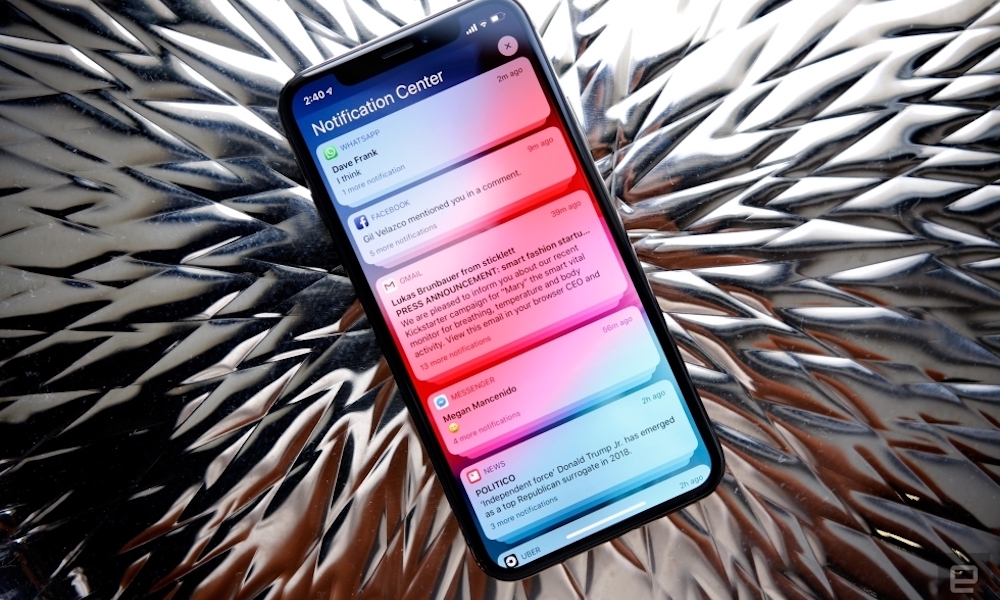 Credit: Engadget
Credit: Engadget
What is Today View? First off, Today View is found by swiping to the right on your Lock Screen (or Home Screen). It will show your widgets as well as Siri suggestions (by swiping down). For example, if you miss a call or have a call scheduled on your calendar, you may see a button that lets you quickly place the call. In the morning, you might see the weather forecast for the day and upcoming appointments. And much more.
The Today View is where widgets are housed. To get to your widgets simply swipe right on the Lock Screen like mentioned previously, or by swiping right within your Notification Center.
A search bar at the top of the screen allows you to tap and see Siri suggestions or search your iPhone and the web simultaneously. You can also tap a microphone icon to dictate search terms.
Below the search bar, you’ll find the time and date, as well as any widgets you have added. By default, this section of Today View shows the time, weather, date, reminders, and next calendar event. You can add a whole list of widgets to help you interact with your favorite apps.
Today View can also be customized to show helpful information like your favorite contacts so you can quickly tap and make calls from Today View.
How Do You Customize It?
You can customize your Today View to your liking by scrolling to the very bottom and selecting the “Edit” button.
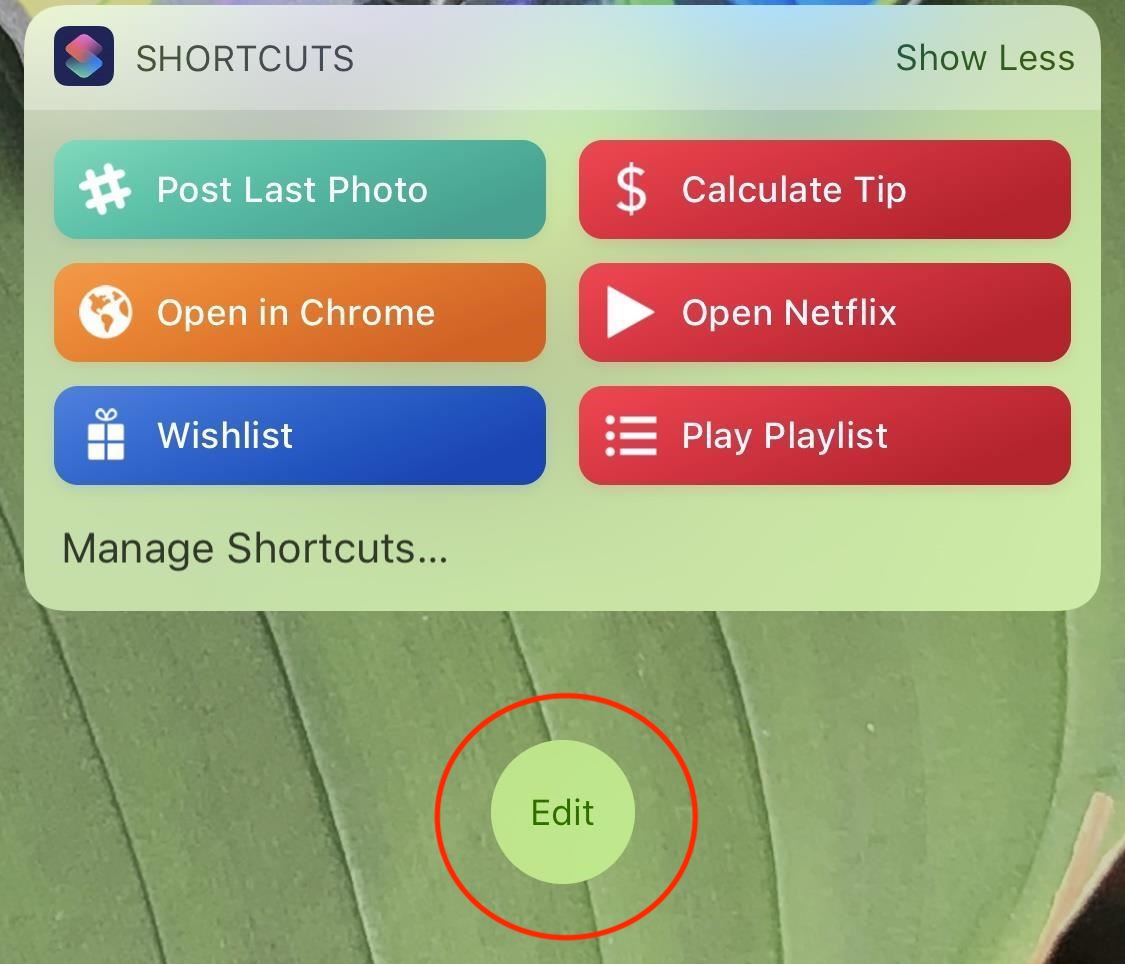
Here you can rearrange your existing widgets, remove widgets you don’t want to use, and add widgets from your favorite apps.
Essentially, Today View is powered by notifications and widgets: small applets that let you see information at a glance; and — in some cases — lets you interact with apps directly without actually opening them.
Check out our guide to widgets to find some useful recommendations for third-party apps that support widgets. Or continue reading to learn more about the widgets that are already preloaded onto your iPhone or iPad.
Widgets Included in iOS 12
Many of the iOS stock apps have their own widgets that you can use in the Today View. Continue reading for an overview of these great widgets to make sure you’re getting the best out of Today View in iOS.
