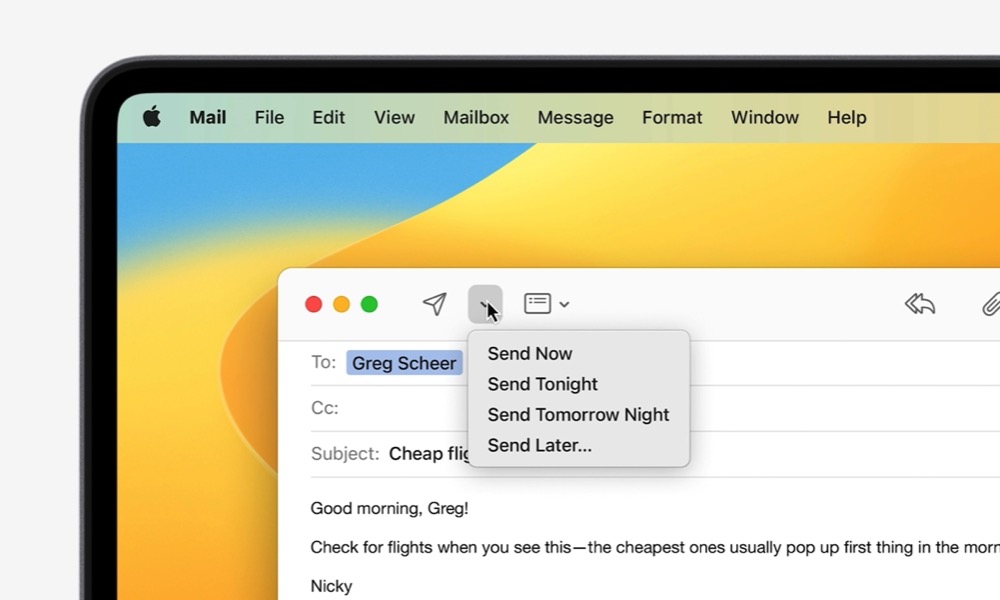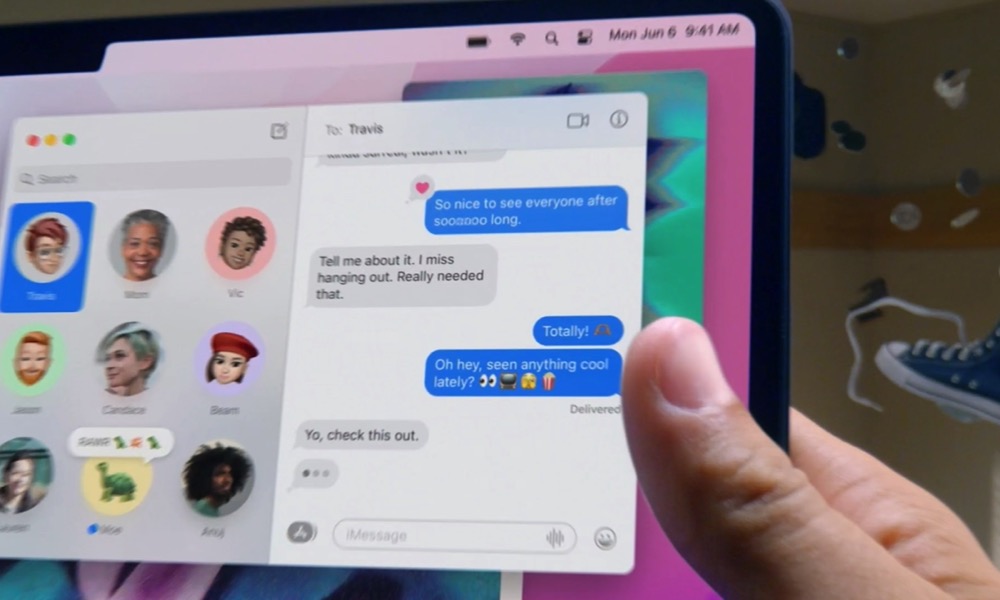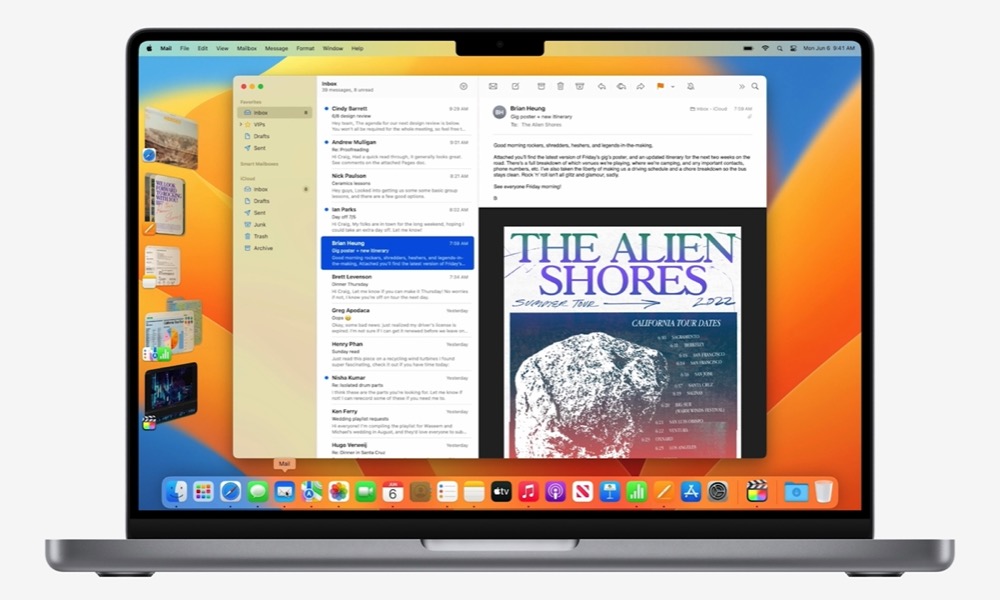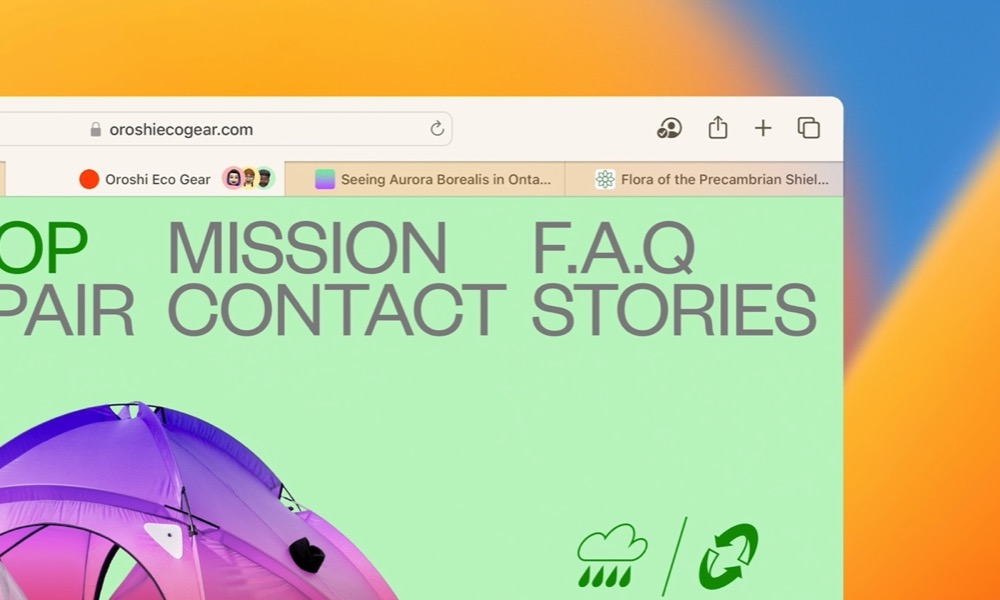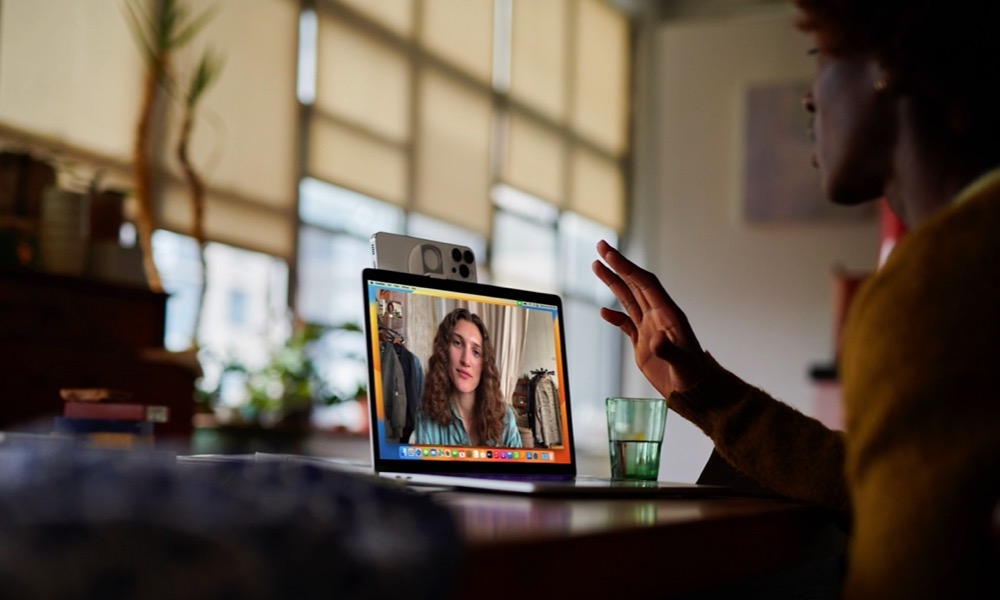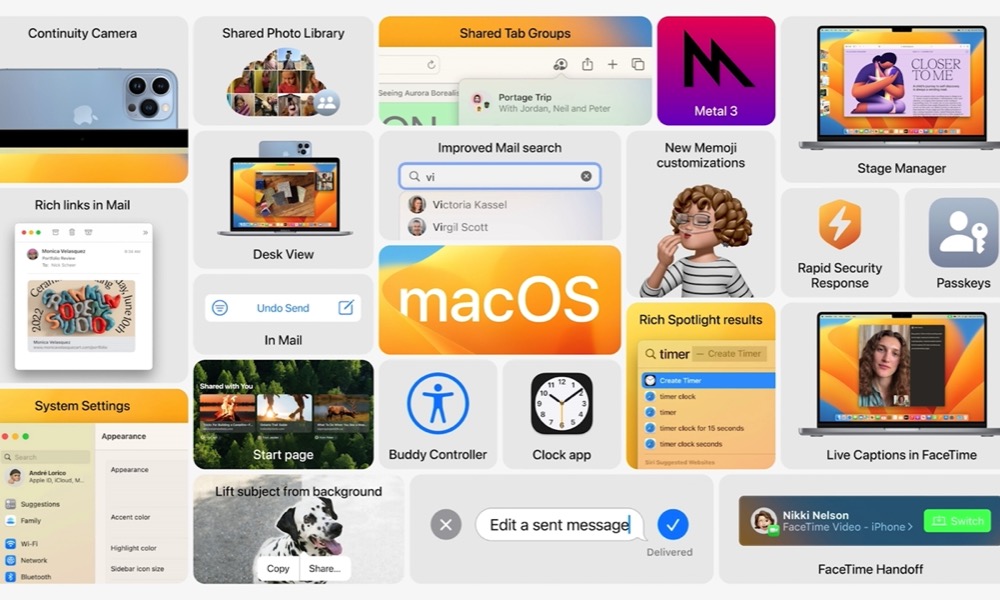Apple Introduces macOS Ventura for Mac — Here’s Everything That’s New!
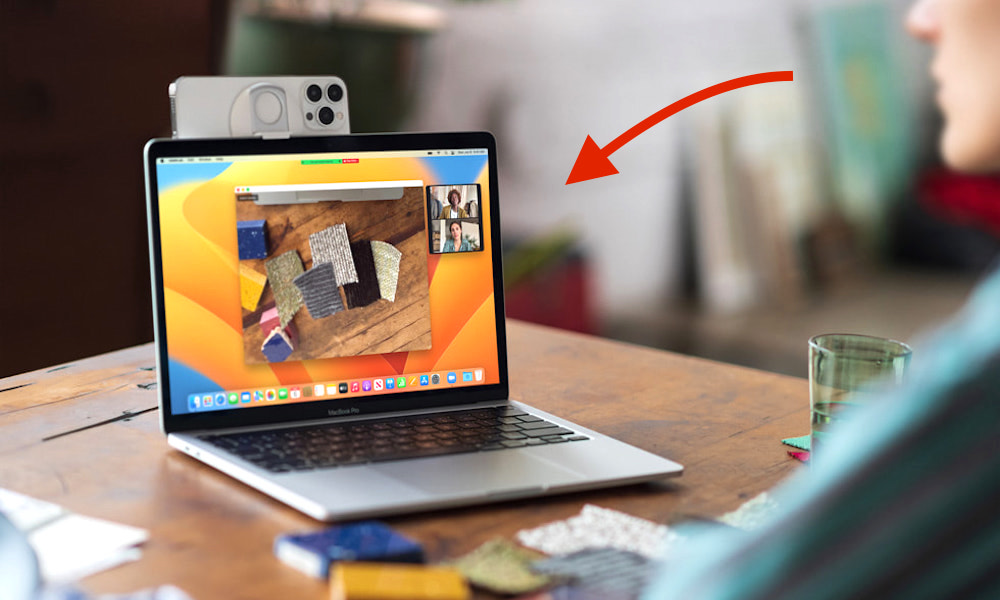 Credit: Apple
Credit: Apple
As was to be expected, Apple took advantage of its Worldwide Developers Conference (WWDC) to feature a bunch of new software updates and even a couple of new refreshes to its Mac computers. And alongside iOS 16 and watchOS 9, Mac also revealed a new software update for Mac computers called macOS Ventura. Just like with iOS and iPadOS, macOS Ventura brings a bunch of new updates to its Macs that'll let you become more productive, control your Mac however you want, and even turn your iPhone into a webcam for FaceTime. There's a lot to cover about macOS, so Mac users will be thrilled to continue reading and learn everything new they can try out!
Unsend and Schedule Emails
Apple announced some great new features coming to the Mail app. You can use the search bar to find any email, contact, or document with just the right keywords. Moreover, you can also now schedule your emails and cancel the delivery of an email even after hitting the send button! Of course, you'll only be able to do so if you hit the cancel button up to 10 seconds after you send the email.
Edit and Unsend iMessages
The Messages app got a few exciting new features across all of Apple's operating systems. And one of the most notable changes is coming to Mac computers too. With macOS Ventura, you'll be able to edit or undo a recently sent message, which will save you a lot of uncomfortable explanations to friends and even coworkers. Moreover, you can now recover messages that you accidentally deleted. But keep in mind that you'll only be able to edit or recall a message in the first 15 minutes after you send it. Likewise, you'll be able to recover deleted messages for up to 30 days after you delete them. Still, that's more than enough time.
Stage Manager
Stage Manager is one of the biggest new features coming to the Mac. Stage Manager is a new way to stay focused and access the most important apps that you have open on your Mac. When you use Stage Manager, the current window you're using appears in the center of your screen, so you focus on it. Other open windows will appear on the left-hand side and feature a small preview. That way, you can quickly switch between your open apps and windows in a flash. If you like using different Spaces for different work-related tasks, you'll be able to create group windows and put them together when working on a specific task. You'll be able to switch between Spaces and windows whenever you need to.
Use Your iPhone as a Camera with Continuity
Continuity has a powerful new feature that'll change the way you make FaceTime calls on your Mac. With Continuity, you'll be able to grab your iPhone and turn it into one of the best webcams you can own. What's cool about Continuity is that you won't have to connect your iPhone manually, and your Mac will detect automatically that your iPhone's nearby to use it as a webcame! You won't even need to wake up your iPhone, which will let you save time. Additionally, using Continuity lets you take advantage of features your Mac might not have, including Center Stage, Portrait mode, and a new feature effect called Studio Light. This effect illuminates your face while dimming the background, so you're really at the center of the action. Continuity also lets you use your iPhone's Ultra Wide camera, and with it, you can enable Desk View. Desk View will let you show your desk as well as your face at the same time, which is perfect if you are showing off magic tricks or you want to teach people how you're doing something with your hands.
New Safari Features
Safari will also get some love from Apple with this new update. With macOS Ventura, users will be able to browse together with the help of shared Tab Groups. You can share your favorite websites with your friends and family in Safari. You can see who is looking at what tab and even build a list of bookmarks and start FaceTime calls without leaving Safari, which is perfect for planning your new trip with your family, or finishing a group project.
Moreover, Safari will also get some new security features, including passkeys, which is a new way to store your credentials in a secure, easy-to-use way that's meant to replace your passwords. This way, you won't run the risk of getting into a phishing scam, and you won't have to worry about remembering several different passwords and credentials for all the platforms you use.
Spotlight Gets a Brand New Design and More
Apple also took care of Spotlight and gave it a new, more sleek design that'll make your searches and navigation a lot easier. Not only that, but now you can use Quick Look with Spotlight. Quick Look is a feature that'll let you quickly preview any files without having to open them. The Spotlight search will now also let you search for images in your photo library or across the web. You can use terms like location, people, scenes, or objects, and you'll be able to find pretty much anything you have in your library. Plus, thanks to Live Text, you can also search for your notes or a poster with something written on it. But perhaps the coolest feature coming to Spotlight is the ability to take action. You can start a timer, create a new document, or start a shortcut with Spotlight.
New Accessibility Tools
Apple introduced a bunch of accessibility tools to help you use your Mac however you want or need. Some of the tools include Live Captions for all audio content, Type to Speak on calls, and Text Checker to support proofreading for Voice Over Users. There are also more coming with this update that we'll get to test out in the future.
Other Features Coming to macOS Ventura
That's not everything you'll get with Ventura. You'll also get a few more changes including:
System Settings
Apple's changing the name of the System Preferences. Now, the Mac settings will be known as System Settings, but they'll work just like they used to.
Live Text
Live Text was already available on Mac, but now it has become even more powerful. Thanks to Ventura, users will be able to lift a subject away from the image and drop it into another app, which is perfect for sharing your favorite parts of any image. Visual Look Up is another feature that's getting an update. This feature will increase the recognition capabilities of the software and will let you research animals, birds, insects, statues, and landmarks.
When Is macOS Ventura Coming to Mac?
Unfortunately, we don't know exactly when Ventura will be available to the public. It's usually near the end of the year. Apple confirms the full version will be available "this fall as a free software update," so most of us will have to wait.
But, if you're a developer, the developer beta is already available to the Apple Developer Program members at developer.apple.com. If you want to test macOS Ventura before it comes out, Apple confirms that a public beta for Ventura will be available on beta.apple.com next month.