An Intern’s Lost iPhone Led to Apple’s ‘Find My’
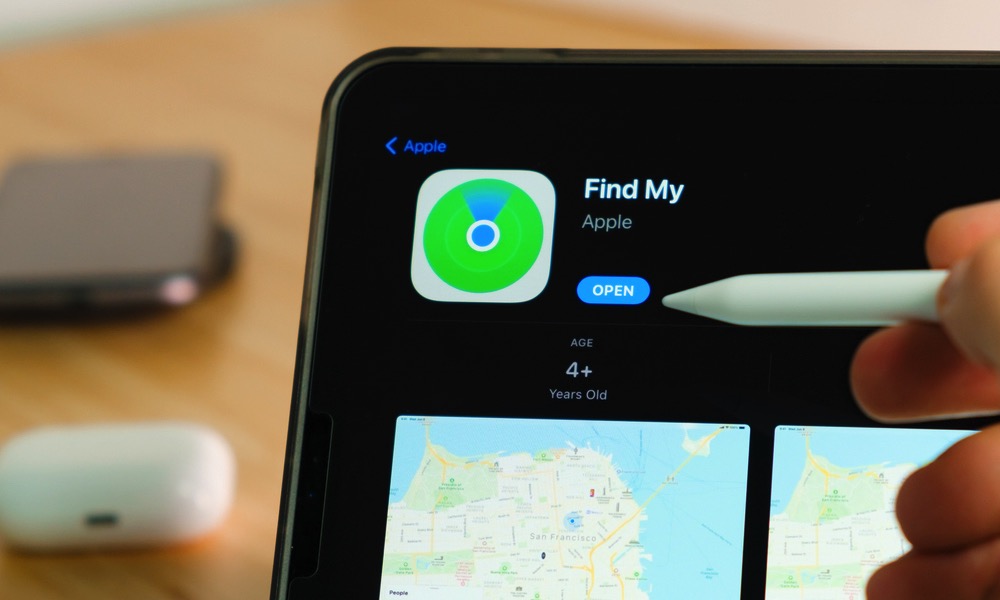 Credit: Vladimka Production / Shutterstock
Credit: Vladimka Production / Shutterstock
Toggle Dark Mode
In a recent interview with Eddy Cue by YouTuber SuperSaf, the Apple senior vice president revealed that an intern first came up with the idea for Apple’s famous “Find My” feature.
Find My iPhone debuted at Apple’s 2009 Worldwide Developers Conference (WWDC) and launched shortly thereafter. The feature has since expanded to include all Apple devices, including AirTags and even the Apple Pencil Pro, becoming one of the most powerful and versatile tools Apple offers. It’s expanded from a way to keep track of Apple devices to other personal belongings and family. Hopefully, this intern still has a job with Apple!
Apparently, the idea began with someone losing their iPhone in a couch — something we can all relate to. Cue goes on to say that one of the first considerations for the feature was its ability to override silent mode so the device could actually be found.
The Evolution of Find My
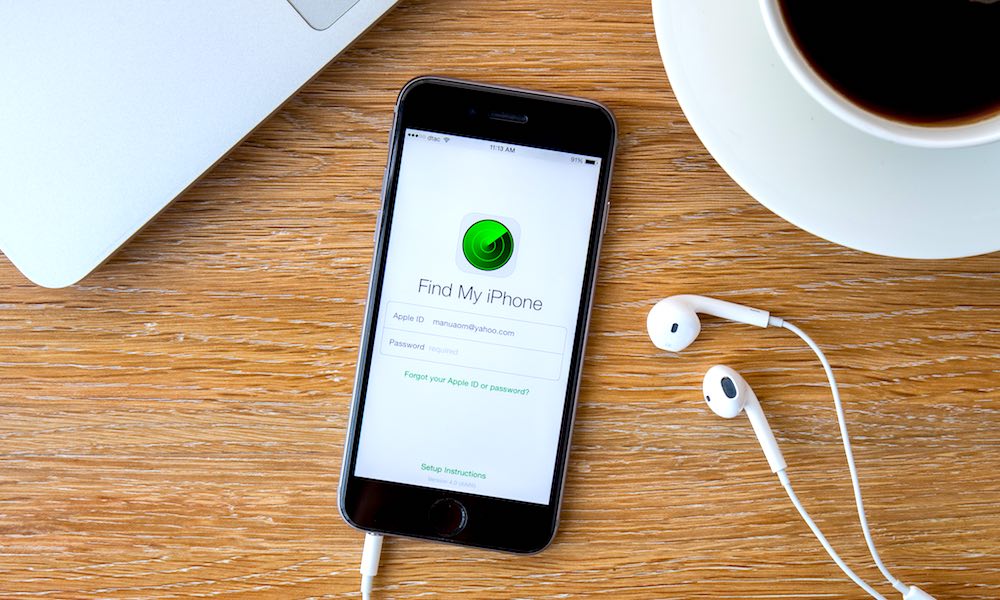
Find My began with Find My iPhone in 2009 as part of “iOS” 3. The concept later expanded into a new app, Find My Friends, with iOS 5 in 2011. Today, those services are combined into a single app that provides comprehensive location-tracking services for devices, family and friends, and items attached to AirTags and other compatible trackers. The app is available on the iPhone, iPad, Mac, and Apple Watch, but you can locate nearly any other Apple device with it (the Vision Pro being a notable exception).
Key Find My Features

Find My features include device tracking via the Find My app or iCloud. If the device is on and has power, you can play a sound to help you track it. If a device is turned off or in Airplane Mode, you should still be able to see its location on a map for up to 24 hours, but it won’t play a sound. Note that offline finding only works for locating iPhone models equipped with an ultra-wideband chip — an iPhone 11 or any newer model except for the iPhone SE. You also need to be using the Find My app, as iCloud doesn’t support offline finding for security reasons.
Additionally, you can protect yourself by activating “Mark as Lost” to lock your device remotely and begin to track its location. To do this, open the Find My app on another Apple device or sign into iCloud in a browser and select iPhone in the Devices tab. Scroll down to Mark as Lost and tap Activate. There, users can enter a message to be displayed on the lost iPhone’s lock screen. If you see, Pending the device is offline or out of power.
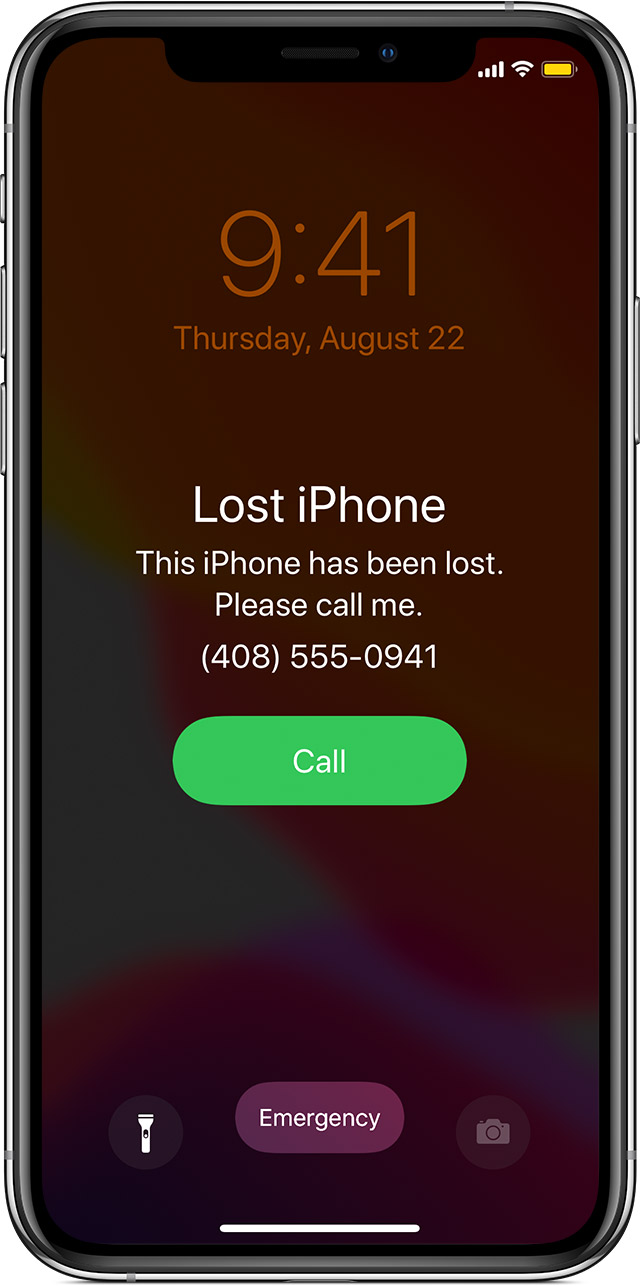
Lost Mode will not allow any alerts or notifications but will allow calls (including FaceTime calls). If the lost iPhone is without power and someone finds and charges it, they’ll see the message when it starts back up and be able to receive calls but not access the iPhone. You’ll be notified that your iPhone is back online and can see the location on a map through Find My on another device or by logging into your iCloud via a browser.
Find My isn’t just for finding devices. Via Find My, you can create location-based notifications to know when someone arrives or leaves a specific place, making it easier to coordinate meet-ups and ensure safety — just keep in mind that your friends and family will get a notification when you set these alerts up.
Finally, Find My is used with AirTags, allowing tracking of precious items like keys and wallets through the app.
Remember, Find My features must be enabled before an iPhone is lost. So, please take some time to make sure you’re prepared for misplacing your iPhone or other Apple device. Setting up Find My is straightforward. On your iPhone or iPad, go to Settings > Your Name > Find My. Toggle on Find My iPhone/iPad and ensure Send Last Location is enabled.







