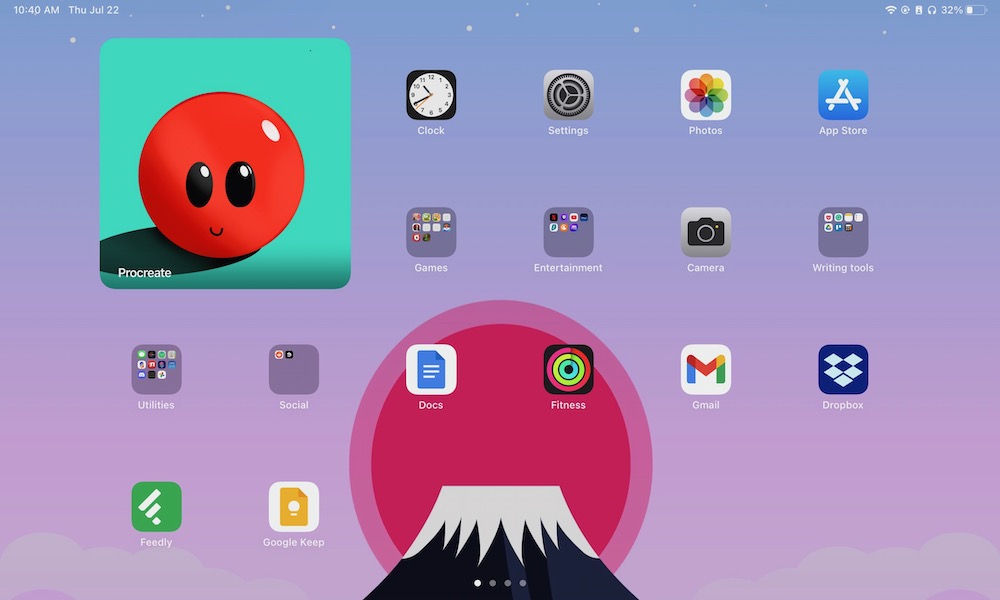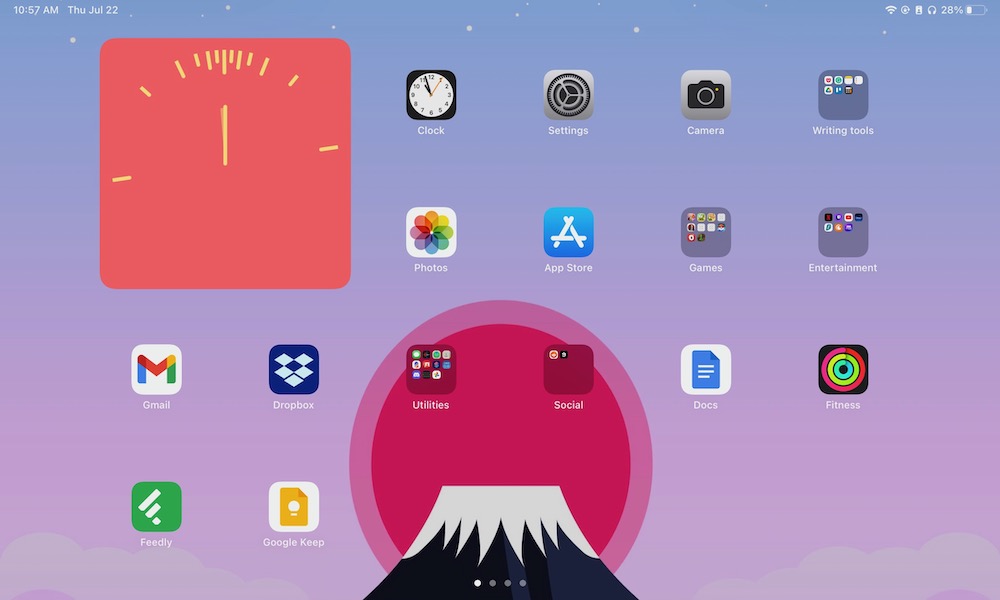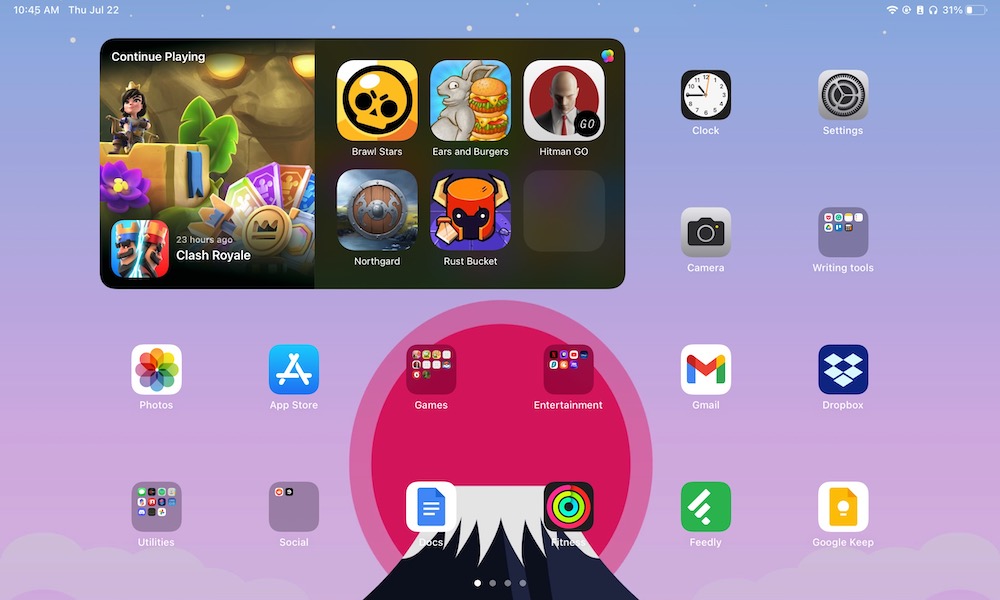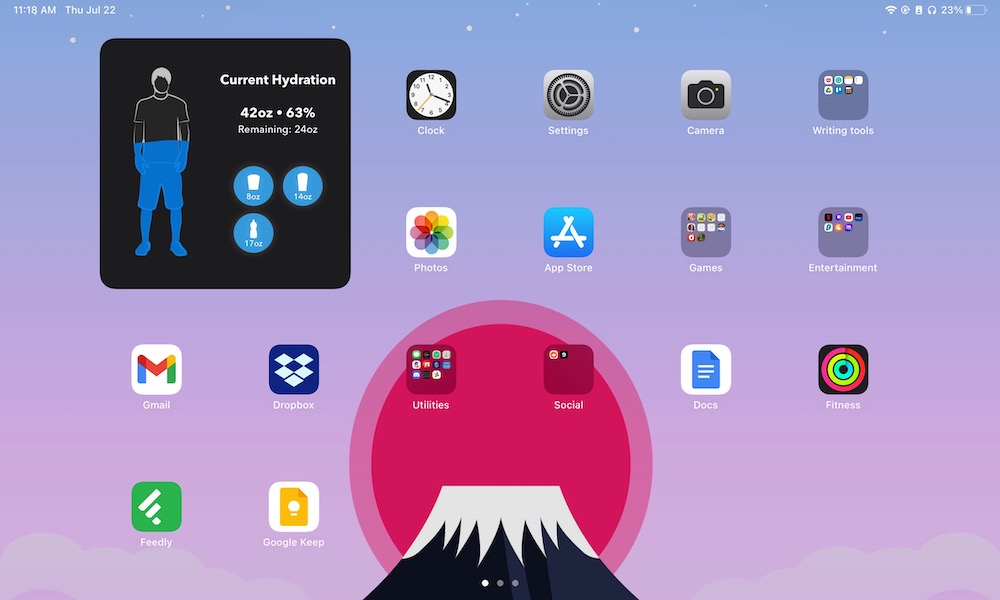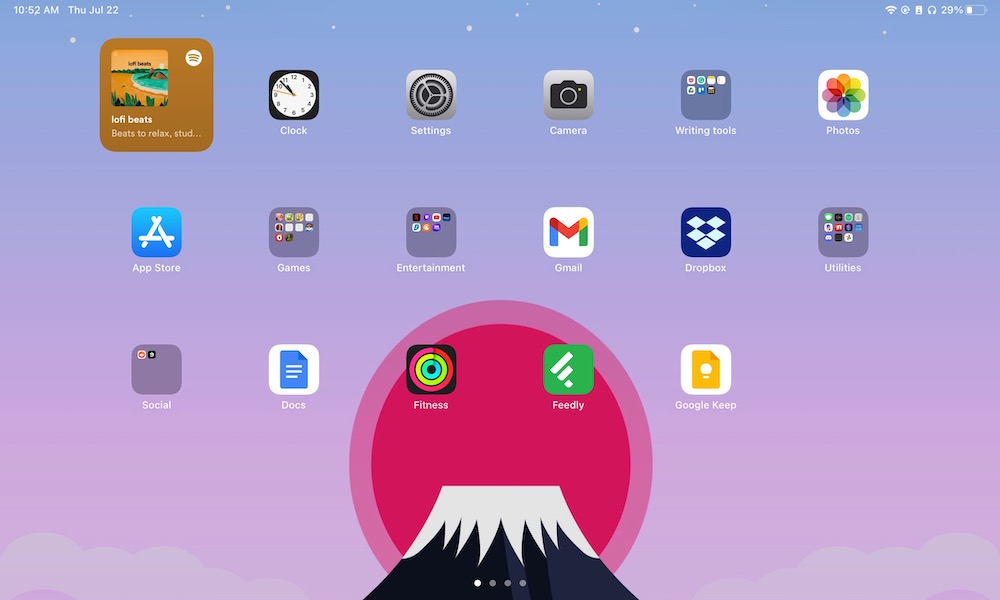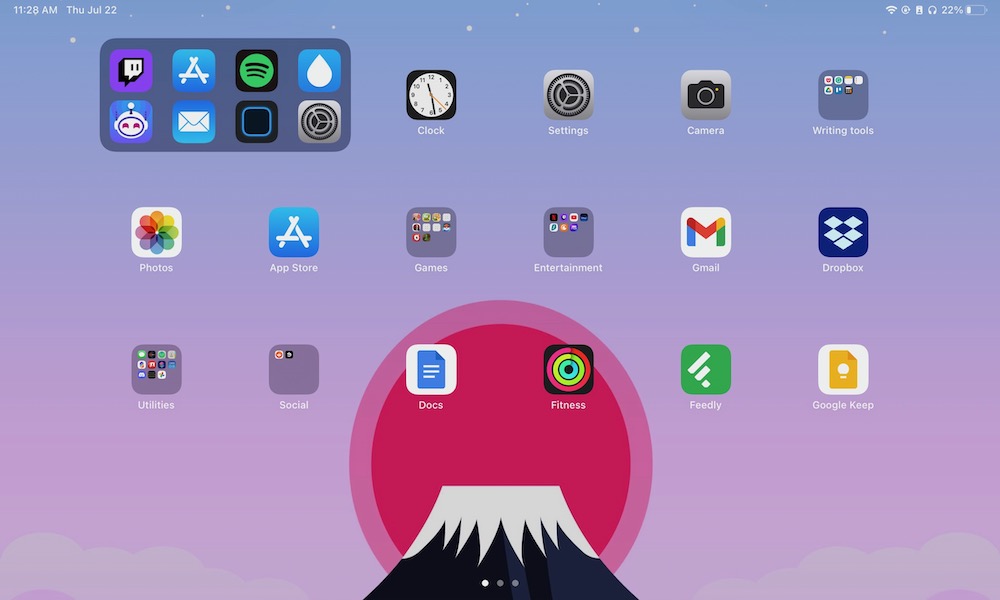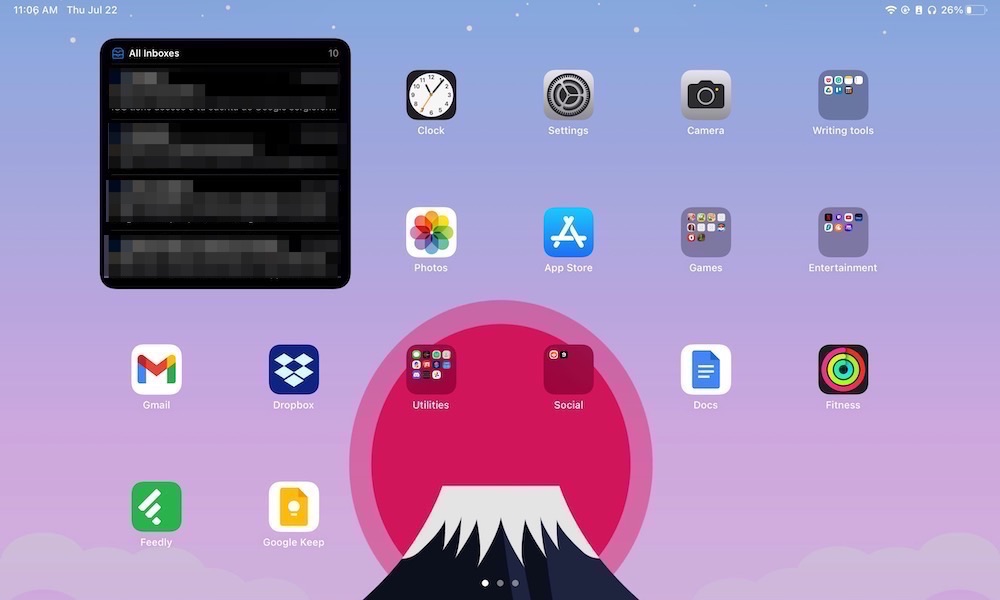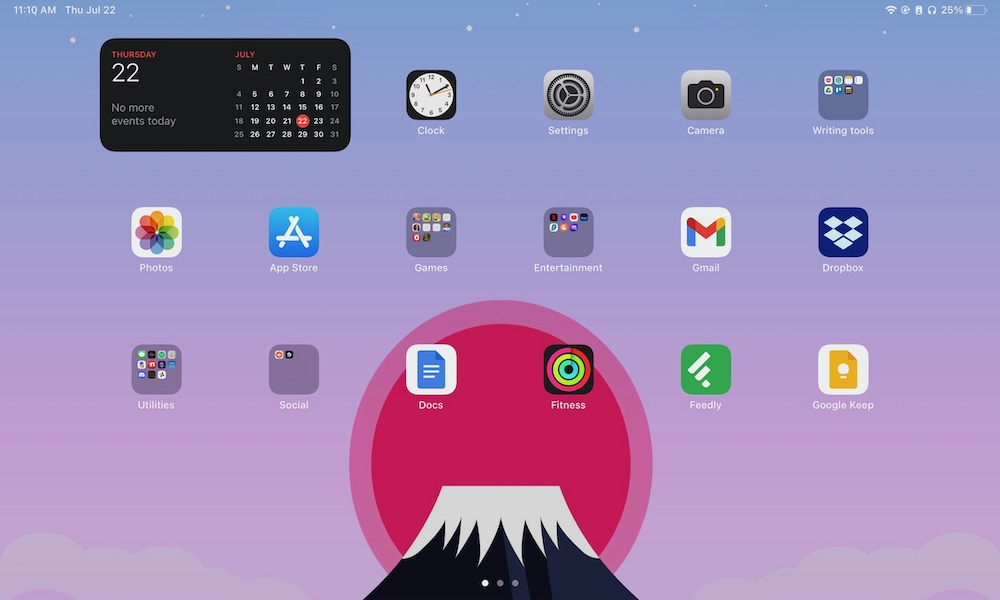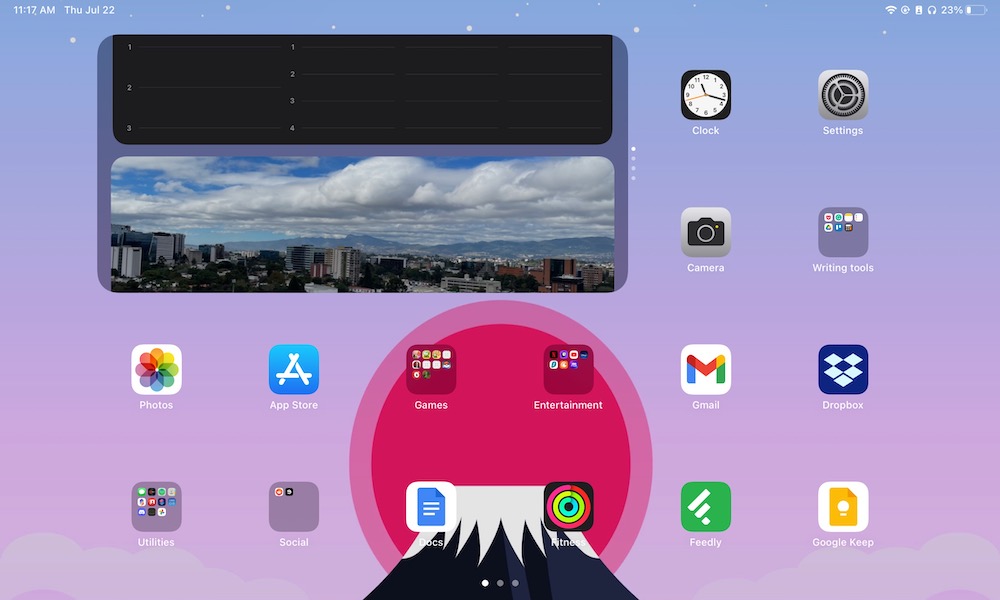9 Widgets You’ll Definitely Want on Your iPad’s Home Screen
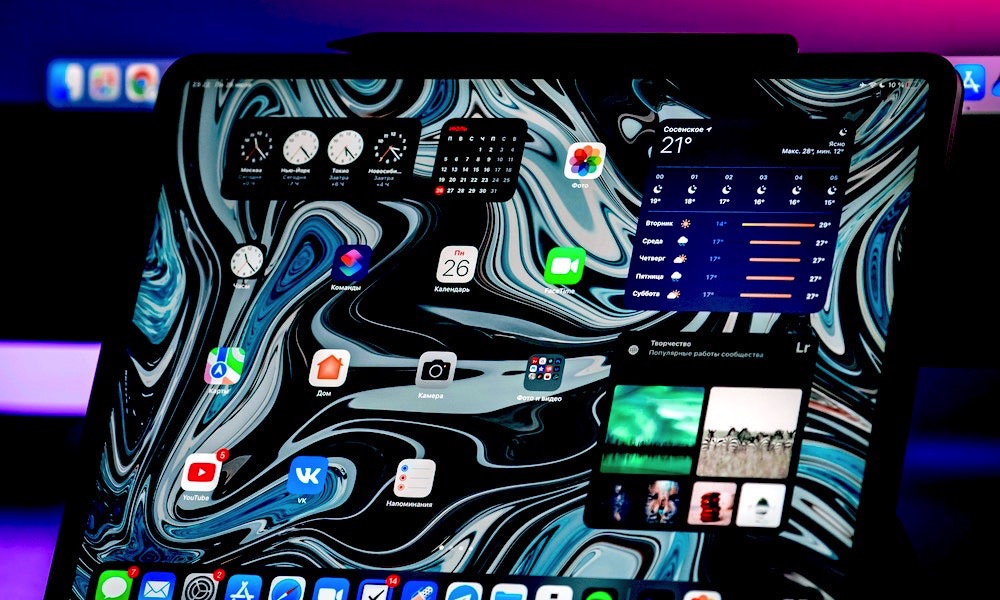 Credit: refargotohp / Unsplash
Credit: refargotohp / Unsplash
It took Apple a while, but you can finally use widgets on your iPad's Home Screen in iOS 15, not just in the Today View. It's one of the biggest new features coming to the iPad. Unfortunately, as of right now, there aren't many widgets available. This is because most developers haven't updated their apps to support widgets on the iPad as they do on the iPhone. Still, that doesn't mean you have to wait for most developers to use this feature. There are already a bunch of first- and third-party apps available for you to download and start playing around with. If you don't know which ones you should choose, continue reading to browse nine iPad widgets you'll want to start with!
Procreate
If you're an artist or just someone who likes to draw, you've probably heard of Procreate. It's only the most popular drawing app on the iPad. And it's got a widget too! The Procreate widget is pretty straightforward. You'll get a small window that'll show you your most recent work. That way, you can admire your masterpiece every time you're on your Home Screen (or remind yourself to get to work if you want to finish your project on time).
Widgetsmith
Widgetsmith is a cool way to create and customize your own widgets on your iPad! When you open the app, you can quickly create your own widget. All you need to do is choose which widget you want, and you can change the color and style of the widget. You can also choose between three different sizes. If you want to take it one step further, you can access Widgetsmith premium, giving you a lot more customization features and widgets. But for most of us, the free version offers more than enough options to create the perfect widget for your Home Screen. You can even create a "blank space" widget so that you can customize your Home Screen just the way you want to.
Game Center
This is a new widget that's coming with iPadOS 15 and iOS 15. If you're a gamer at heart and want to keep better track of your most recent games, the Game Center widget is perfect for your iPad. You can choose two different types of widgets. You can keep a list of the most recent games on your Home Screen at all times, or you can also peek at what your friends are playing. If you don't know what to play, you can choose the Game Center Widget that shows you what recent games your friends are playing – that way, you can play with them or get a bit of inspiration about what to try next.
Waterminder
Hydration is important, and this is your reminder that you should probably go and drink some water right now. But instead of us reminding you to drink water, you can use an app and widget like Waterminder. This app helps you keep track of how much water you need to drink based on your height and weight and continually reminds you to drink water throughout the day. On the widget, you'll be able to see how your body gets filled with water as you keep drinking, and it helps as a reminder to reach your daily goal to feel better and motivated.
Spotify
If you're a Spotify user, this widget is a must-have on your iPad, albeit it could really use an update. The Spotify widget shows your most recent playlist, and it also gives you quick and easy access whenever you want to start playing your favorite tunes. At the time of this writing, the only available widget is the smaller version. Still, hopefully, Spotify will soon update it to make use of the iPad's larger screen to give you access to all of your favorite playlists from your Home Screen.
Siri Suggestions
If you want to declutter your Home Screen, but you still want access to your favorite apps, then the Siri Suggestions widget is the right widget for you. As you'd expect, Siri Suggestions shows you a list of apps that Siri thinks you'd like to open at that moment. The suggestions will change throughout the day, and it's a cool way to rediscover your favorite apps or keep quick access to your frequently used apps without having them all taking up space on your Home Screen.
The Mail App
If you're using your iPad for work or looking to finally replace your laptop with an iPad, the Mail app is a great place to start. The Mail widget is a quick way to see all of your unread messages and get a sneak peek of what you have in store for the rest of the day. If you want to read more, all you need to do is tap on that email, and it'll open the Mail app and the email automatically for you to read and reply if you need to. As of right now, you can only see a total of four emails at a time, but hopefully, Apple will continue to update this widget on iPad so you can see more and do more.
Calendar
Much like the Mail app, having the Calendar Widget on your iPad helps you stay on top of what you need to get done each day. Plus, it'll give you a quick look at what the rest of the month looks like. There are many widget sizes for you to choose from, with the biggest showing you a list of all your appointments throughout the day and the upcoming days as well. Overall, it's a widget app to use if you have trouble staying organized but still want to use your iPad for work.
Smart Stack
Why would you want to limit yourself to just one widget when you can use Smart Stack instead! Smart Stack is Apple's way of keeping your Home Screen clean while having all the information you need at your fingertips. This widget automatically rotates different widgets throughout the day so you can see the relevant information you'll need. You can access your contacts, see your most recently played games, your favorite pictures, or your calendar events. It's like a Swiss army knife for the important information your iPad thinks you'll want to see. But you don't have to wait for your iPad to rotate widgets for you. You can switch between widgets with just one swipe, too, making it the smartest Home Screen widget at the moment.