Safari
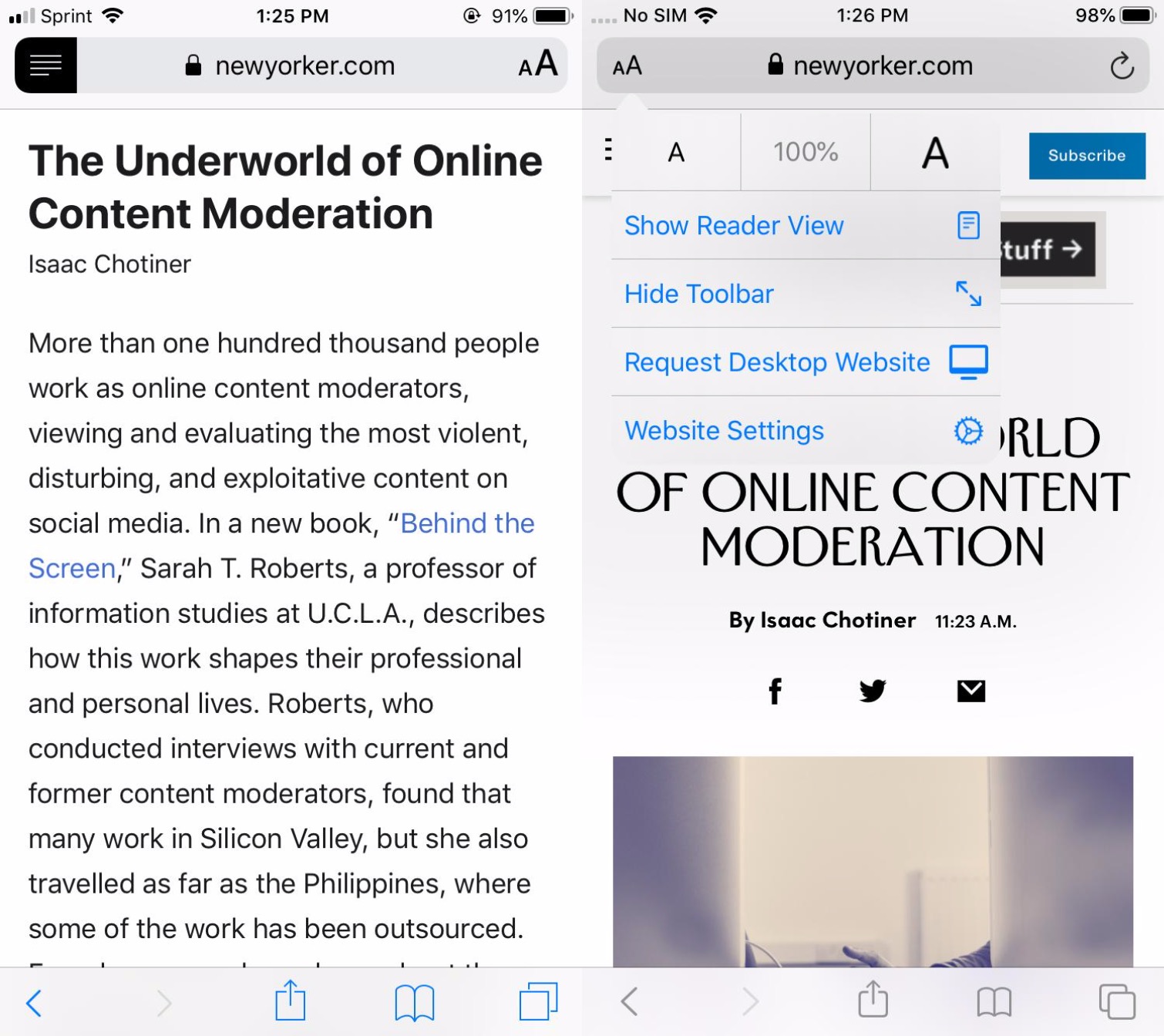
Digging more into Safari itself, Burnett points out how the old “Reader” icon has been updated to an “AA” icon that now displays a menu of options that include Show Reader View, along with others that were previously buried in the Share Sheet actions, such as Request Desktop Website. The refresh button also now does double-duty, bringing up the “Copy/Paste” pop-up menu to make it easier to grab the link for the current page, or paste something new into the address field.
Under Website Settings, iOS 13 will now allow users to specify per-site options, such as whether Reader should automatically be used, whether a desktop website should be requested instead of a mobile one, whether any installed content blockers should be active, as well as controlling camera, microphone, and location privacy. All of these settings were available in previous iOS versions, but they were scattered throughout the main Settings app; this is a much more intuitive and user-friendly way to get access to them all in one place.
Burnett also notes that iOS 13 has also improved the contrast of the Bookmarks, Reading List, and History tabs, and it’s worth noting that like many of the other new sub-menu screens in iOS 13, these now come up as an overlay “card” that can be easily swiped down to return to the main Safari page, rather than being shown as a separate screen — a very cool UI touch that makes the entire iOS 13 experience feel more natural and fluid.
