7 Things to Know Before Traveling Internationally with Your iPhone
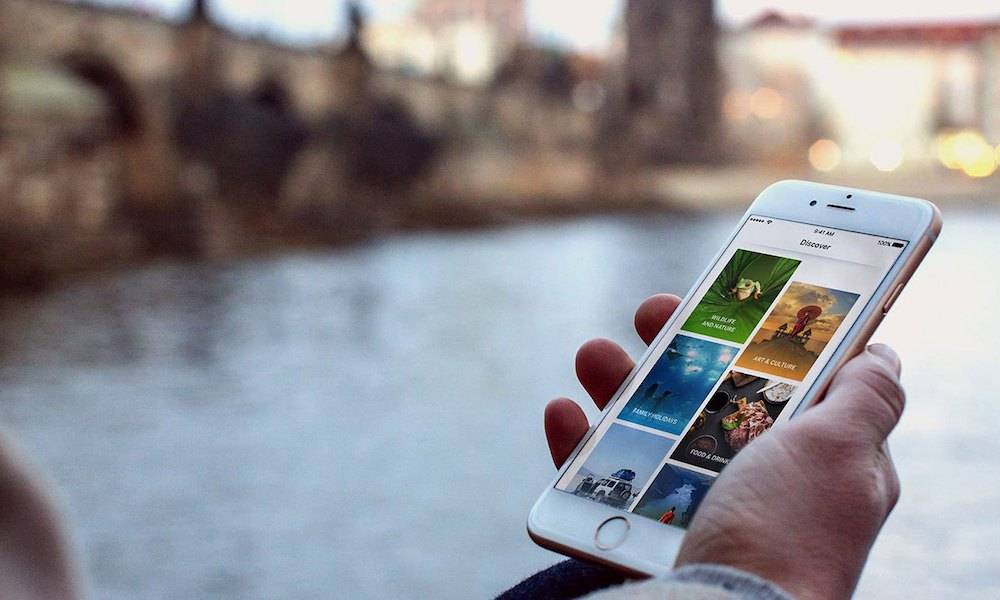 Credit: EuroDicas
Credit: EuroDicas
Are you planning to travel internationally this summer? If you're like many other iPhone users, you still want to take your phone abroad so that you can take photos, keep up with email, and stay connected with friends and family. But you also want to feel safe with your phone while traveling — all while avoiding costly roaming fees.
We've compiled a list of best practices for traveling abroad with your iPhone to help you stay connected and safe. Use the right arrow to browse 7 things to know before traveling internationally with your iPhone.
7 Turn Off Data Roaming

Image via UnlockBoot
If you plan on using your phone abroad but don't want to rack up costly mobile carrier fees, then you should remember to turn off Data Roaming.
Data roaming occurs when you use mobile services outside of your carrier's coverage network, and the fees associated with data roaming can be very, very expensive.
To adjust this setting, visit Settings > General > Cellular and then toggle off Data Roaming.
6 Use Wi-Fi in Airplane Mode
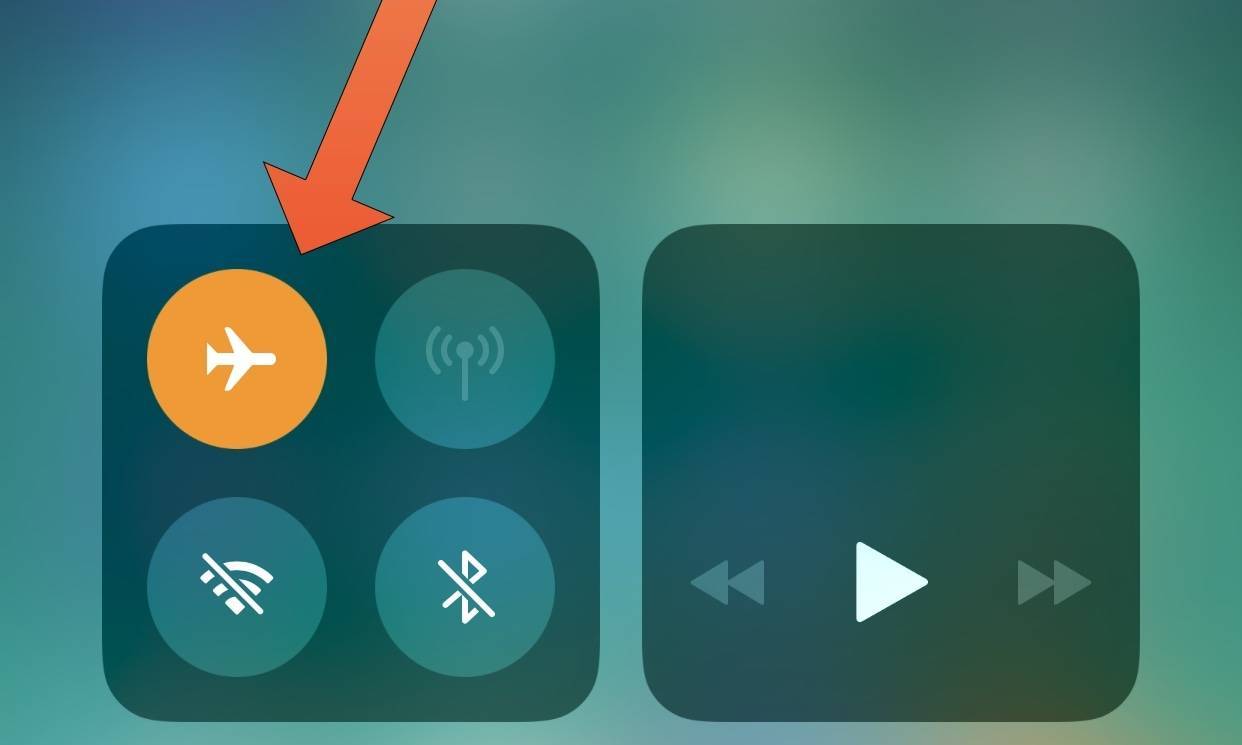
Image via iDB
When traveling abroad, I am keen on also turning on Airplane Mode in addition to toggling Data Roaming off.
The Airplane Mode setting suspends radio-frequency signals from transmitting to or from your device.
Airplane Mode can easily be accessed by swiping up on the Home screen to reveal the Control Panel, then tapping the airplane icon to turn it orange.
You can still use Wi-Fi and Bluetooth while in Airplane mode. To use Wi-Fi, tap the Wi-Fi icon and then connect to a network like normal. The same goes for Bluetooth. You will have to turn both of these on, because Airplane mode turns them off by default.
Just be careful not to accidentally turn off airplane mode, as you will begin incurring carrier charges.
5 Track Yourself Offline in Maps
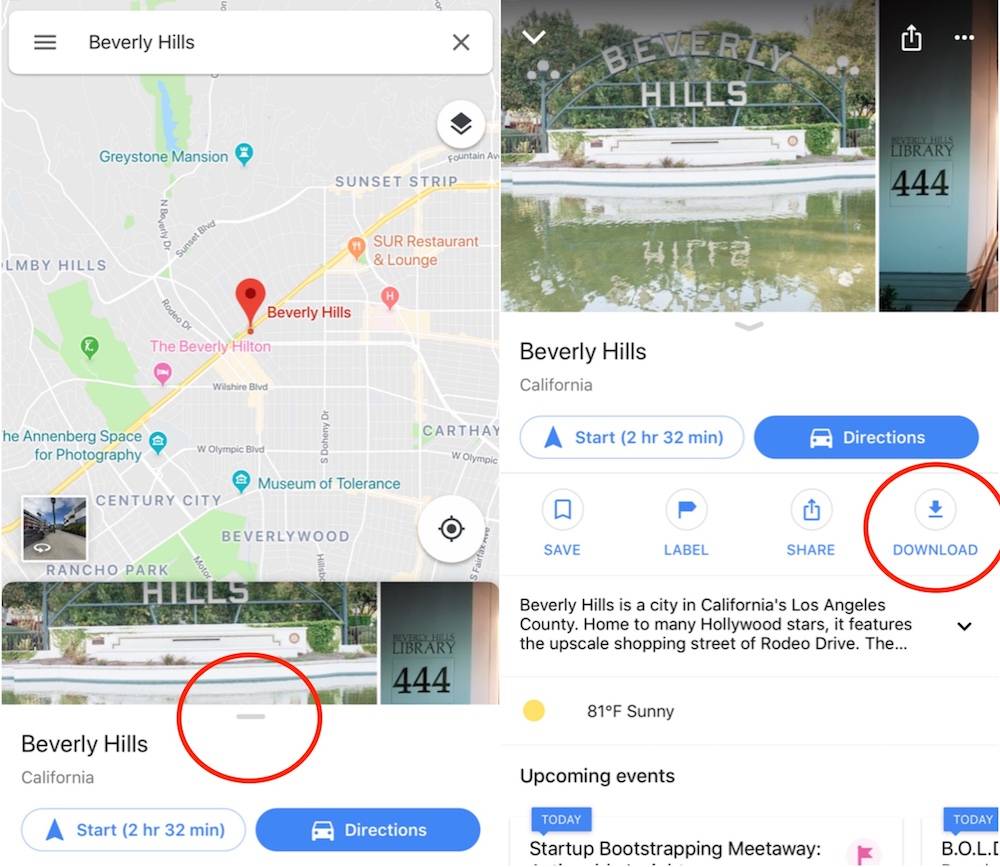
Image via iDrop News
While you can't get directions or explore places on Apple Maps if you're not connected to Wi-Fi or a mobile network, you can still track your location offline. Open Apple Maps or Google Maps and load the specific area while connected to your mobile network or Wi-Fi. Then, when you go outside of the network or Wi-Fi, the area will be preloaded and will track your location. You won't be able to interact with the map, but at least it will give you a sense of where things are and your direction.
Also, Google Maps allows you to download a selected map area for offline use. This can be exceptionally helpful if you want to capture the area around your hotel or a popular neighborhood. To download a map in Google Maps for offline use, follow these steps:
- Make sure you are connected to a Wi-Fi network.
- Search for a specific location.
- Tap to open the destination and click the Download icon.
- Zoom and crop the map to your liking.
- Tap Download.
These maps can be accessed via the Google Maps mobile menu under the Offline Maps section.
4 Consider Getting a Personal Wi-Fi Device
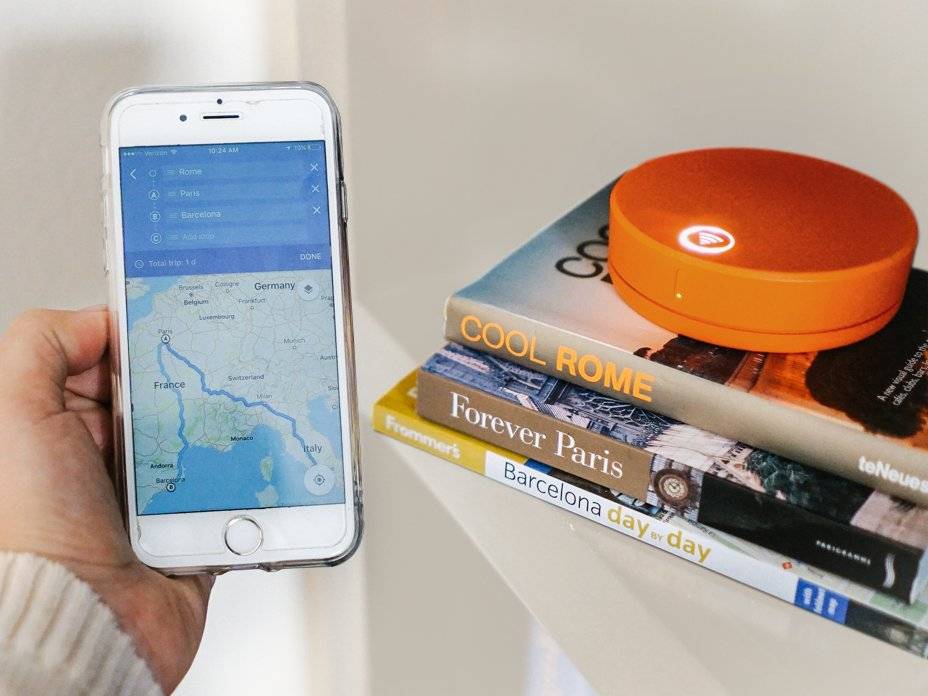
Image via Business Insider
If you don't want to sign up for a costly international calling plan, a second option is to get a personal Wi-Fi device or "Pocket Wi-Fi".
Personal Wi-Fi devices act as your own hotspot and provide data to your laptop or smart devices, and can often be rented at your destination's airport. Plus, they can be turned on or off at will, which allows you to be in control of your usage.
A major advantage to choosing a personal Wi-Fi device over an international SIM card is that you don't have to switch local SIM cards if you are traveling between countries. Also, personal Wi-Fi devices can be cheaper than select international plans, especially if your carrier chargers specific rates depending on the country.
3 iMessage and FaceTime Are Free on Wi-Fi
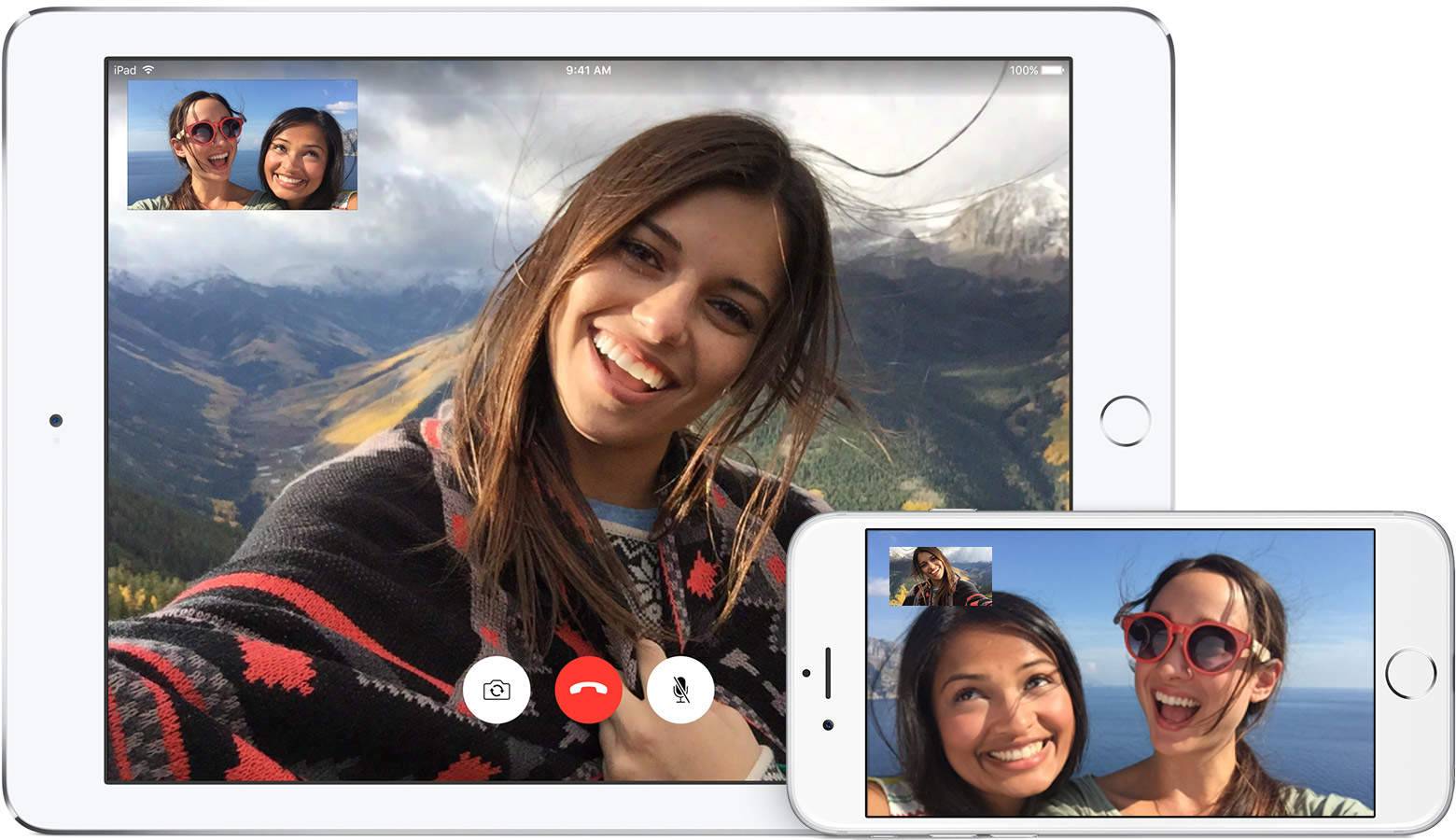
Image via Apple
With an iPhone, iMessage, FaceTime Audio, and FaceTime Video are all free when you are connected to Wi-Fi.
It's a great way to keep in touch with fellow iPhone users instead of using popular calling or messaging apps like WhatsApp or Viber.
You can make sure that FaceTime services do not use cellular data by visiting Settings > Cellular and toggling off FaceTime.
2 Talk to Your Mobile Carrier About International Plans
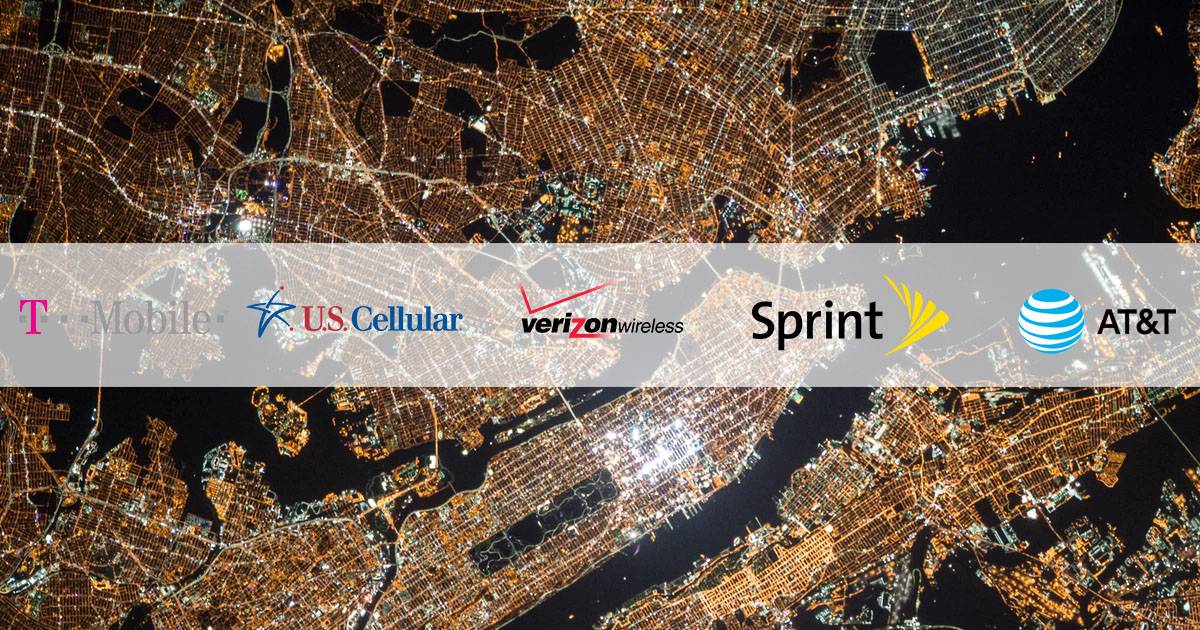
Image via Travel Is Life
If relying on free Wi-Fi is too restricting, you could talk to your mobile carrier about international plans. The type of mobile plan you choose will ultimately determine the price. Mobile giants Sprint and Verizon recently released unlimited plans for international travelers, while T-Mobile is expanding the number of locations for Simple Global.
I'd suggest getting an international calling plan only if you absolutely need it because they can be very expensive for the small amount of minutes, texts, data they provide.
1 Buy an International SIM
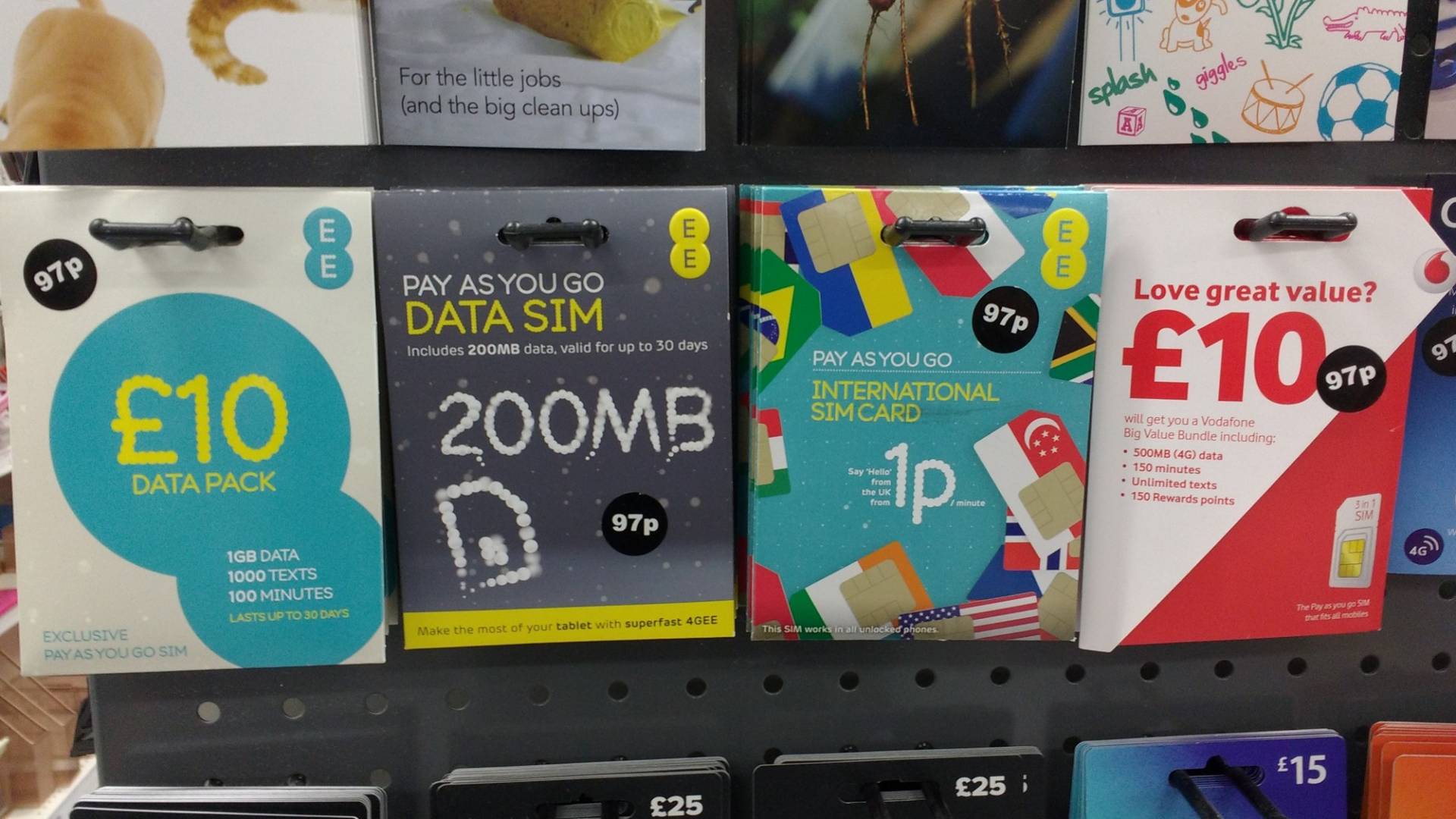
Image via London Cheapo
If you'd prefer, you can also purchase local SIM cards in the country (or countries) that you are visiting. These are available from local phone carriers in the country that you are visiting.
However, in order to use one of these international SIM cards, you need to be sure that your device is unlocked. If your device is locked in to a specific mobile carrier, you will need to contact your carrier and submit a request for an unlock. Check with Apple to see if your carrier offers unlocking.
Note: before replacing your SIM card, be sure to backup your iPhone.
Once your device is unlocked, open the SIM card tray (located on the side of your device) and replace the SIM card. Upon doing so, you will have to set up your iPhone again.
What are some best practices you adhere to when traveling abroad? Let us know in the comments!
