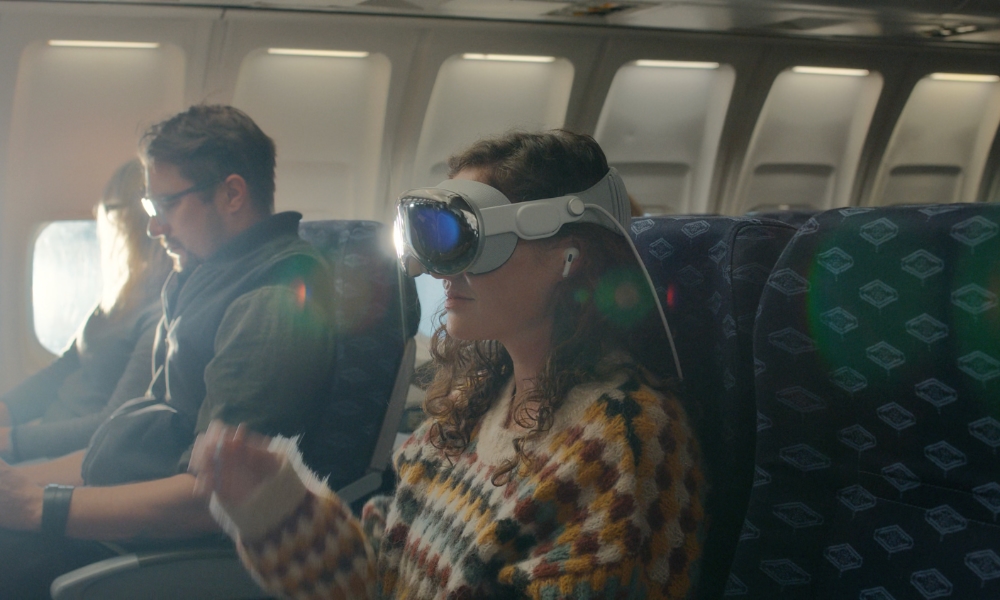7 Interesting Things About Apple’s Vision Pro
 Credit: Apple
Credit: Apple
Now that Apple’s long-awaited Vision Pro headset has landed in stores — and in the hands of eager early adopters — we’re starting to get some more real-world insights about what the headset is capable of and learn some of the finer details of how it works.
Although the official reviews began coming out in the middle of last week, it’s the actual customers who are now buying them and the documentation that Apple has released that are providing us with a deeper look into Apple’s new spatial computing headset.
Of course, those in the US can make an appointment to check it out for themselves, which is undoubtedly the best way to see what all the fuss is about. However, if you don’t live near a US Apple Store, or you’re just curious, read on for X interesting things you should know about the Apple Vision Pro.
Avoiding Motion Sickness and Visual Discomfort

If you’re prone to motion sickness, you may be wondering if trying out a Vision Pro is even a good idea. Several reviewers have suggested the immersive environment is so realistic that they can feel virtual objects sitting on their fingertips. The brain is funny that way.
Note that if you have certain pre-existing medical conditions that contribute to regular dizziness or vertigo or experience seizures, migraines or chronic headaches, or eye conditions, you should consult a medical professional before trying out the Vision Pro.
However, the good news for most folks who don’t have chronic vertigo is that how much the Vision Pro induces motion sickness will be tied to the kind of content you’re watching. If real-life roller coasters bother you, then avoiding immersive 3D videos of roller coaster experiences is probably a good idea.
As Apple notes in a support document, some people “may develop symptoms after viewing content with fast motion or while moving during use of their Apple Vision Pro,” including the usual things like dizziness, nausea, headaches, fatigue, and more.
Apple suggests that folks who are subject to this kind of motion sickness avoid using the device while traveling in an airplane and also take some time after using the Vision Pro to re-orient themselves to their environment before driving or engaging in other activities that require balance or coordination. Using the Vision Pro for short periods and starting with less immersive experiences should also help.
Apple also has some similar tips on how to deal with visual discomfort.
Sharing it with Your Friends
While the Vision Pro is a uniquely personal device, Apple has a Guest User feature to let your friends use your headset without giving them carte blanche access to your personal data.
As long as you have a passcode set, your “guest user” will only be able to access those apps you’ve left open before starting a Guest User session and handing them the headset. You can also turn on a View Mirroring mode to see what your guest is seeing using your iPhone or iPad while they’re wearing your headset.
You can also choose to allow your guest access to all of your apps and data, even those that are closed, but even in this mode, they won’t be able to access your Apple ID, Persona, or Wallet & Apple Pay. However, they can access the Settings app to change accessibility settings and configure the headset (temporarily) for their hands and eyes.
Of course, remember that since your Light Seal is tailored for you, your friends may not get as good of a fit when using your Vision Pro. Apple sells additional Light Seals separately, but at $199 each, you’ll have to share your Vision Pro a lot to justify the expense.
Using a Physical Keyboard or Mouse

Although you can pair a Bluetooth Keyboard to the Vision Pro, it’s not compatible with Bluetooth mice — even Apple’s Magic Mouse.
Since Apple’s Magic Trackpad is supported, the lack of mouse compatibility is likely a user interface issue rather than a hardware one. A trackpad can be used for swipe and other touch gestures, whereas a mouse controls a pointer on the screen. While the Vision Pro can run iPad apps, it’s unclear how these would interact with a mouse pointer.
Oddly, while Apple says “most Bluetooth keyboards made by Apple and other manufacturers can connect to Apple Vision Pro,” it specifically excludes older models of its own keyboard and trackpads that use removable batteries.
However, you should be able to use game controllers without any problems. Apple says that “all controllers with MFi (Made for iPhone) designation work with Apple Vision Pro,” including those for Xbox, PlayStation, and any other controllers that work with iPadOS.
Traveling with Vision Pro
If you’re packing up your Vision Pro to take to another location, Apple recommends not only following the usual precautions of using the cover to protect the glass and keeping it in a padded case but also removing the ZEISS Optical Inserts and packing them separately, as they might detach from the headset in transit and become damaged.
However, the Vision Pro also includes a special Travel Mode for using the headset on an airplane while in flight. This adjusts the sensors and cameras on the Vision Pro to account for “the unique motion and environment of commercial air travel.”
Apple says you should never use this mode if you’re not on an airplane, and there will be a few things you can’t do in Travel Mode, including using your Persona virtual avatar and setting up the Vision Pro.
While in flight, you also shouldn’t walk around the plane wearing the Vision Pro — always remove it before you stand up and take it off during turbulence, takeoff, and landing. Apple also says you should avoid looking out the airplane’s windows, as this can confuse the Vision Pro.
Optic ID and Security

Since your Vision Pro will undoubtedly contain a lot of personal information, it’s essential to keep it secure. Apple’s answer to that is something similar in concept to the iPhone’s Face ID — a feature it calls Optic ID.
As the Vision Pro sits right up against your eyes, traditional Face ID isn’t a feasible way to authenticate you to your headset. While you could scan your face before putting it on, that’s just awkward.
Instead, the Vision Pro will scan your eyeballs up close and personal. Apple uses iris recognition, which isn’t an entirely new technique — authentication systems like NEXUS border crossing kiosks have been using this for over a decade. It turns out that each person’s iris is about as unique as a fingerprint, but while the iPhone’s TrueDepth camera isn’t nearly detailed enough to capture your iris, the Vision Pro’s eye-tracking system is.
Much like Face ID on an iPhone, Optic ID securely unlocks your Vision Pro as soon as you put it on and can also be used to seamlessly authorize purchases from the App Store, make payments via Apple Pay, and sign in to other apps — any app that supports Touch ID or Face ID also supports Optic ID without the need for the developer to do anything special. For purchases, Apple notes that “the authorization will only be successful if you’re looking directly at the app from which you’re making a purchase and the payment sheet is visible.”
Optic ID also follows the same rules as Face ID does on your iPhone, meaning you’ll need to enter a passcode after five failed attempts, when you reboot your Vision Pro, or when you haven’t used your Vision Pro in a while. Like the iPhone, you’ll probably find yourself entering your passcode about once a week.
Battery and Performance
Apple promises two hours of battery life for the Vision Pro. Many early reviewers have found that the actual battery life exceeds those expectations, offering enough juice to get you through an entire movie with power to spare. However, although you can plug the Vision Pro in to use it, that’s kind of awkward, so you may want to spring for a second battery pack if you plan to use it untethered for longer periods. That will set you back another $199, but in for a penny, in for a pound, considering we’re talking about a $3,500 headset.
Just keep in mind that there’s no reserve power in the Vision Pro, so you can’t “hot swap” batteries; disconnecting the battery will power the headset down entirely, requiring a complete reboot after you connect the new one.
The Vision Pro also stays on in a lower power mode for 24 hours after you take it off, letting it sync your data in the background so it’s ready to go when you put it back on. After that, it will power down automatically, requiring you to press and hold the top button for three seconds to turn it back on.
It will probably be a while before this becomes a problem, but keep in mind that the Vision Pro still uses a lithium-ion battery, so it’s subject to the same chemical aging problems as the batteries in Apple’s other devices — and Apple says that it will also throttle performance in the same way when the battery gets too old. The upside is that while the Vision Pro battery doesn’t come cheap, it’s much easier to replace than an iPhone battery.
Find My and Activation Lock
As we shared on Friday, the Vision Pro has one very perplexing omission: a complete lack of support for Apple’s Find My ecosystem.
Put simply, if you lose your $3,500 headset, there’s no way to track it. That’s both surprising and bizarre, considering that you can strap a $29 Apple AirTag to the headset — technology that Apple seemingly could have just built directly into the headset.
Perhaps the hardware capabilities are there and simply waiting to be unlocked in software — maybe in visionOS 2.0 — but for now, you’ll probably want to grab an extra AirTag to keep with your Vision Pro if you plan to travel. Maybe even buy two, paint a black dot on each, and attach them to the front as googly eyes.
The one piece of good news is that the Vision Pro does support Apple’s Activation Lock, so in the event it does get stolen, the thief won’t be able to do much more than salvage it for parts.