7 Best Ways to Keep Your New MacBook in Impeccable Condition
 Credit: Iabzd / Unsplash
Credit: Iabzd / Unsplash
Your MacBook is precious, and so it deserves to last as long as it possibly can. Of course, things happen – but there's plenty you can do to keep your MacBook healthy at a hardware level so that it's ready to travel with you for years and years.
Never tried MacBook maintenance before? Now is a great time to start! Continue reading to learn the 7 Best Ways to Keep Your New MacBook in Impeccable Condition!
7 Is Your Mac Always on? Give It a Break

Trust us, we understand the appeal of having your MacBook on all the time, and easy to pop back on at a moment's notice. But for a great Mac lifespan, you really need to turn off everything completely (and take it off the charger) at regular intervals to give everything a rest.
You might not realize that your Mac uses energy even when the screen is off and/or when it's hibernating. Years of use without regular breaks can lead to expanding batteries, which will wreak havoc on the chassis and internal components of your Mac (or any device for that matter). So don't leave your MacBook plugged-in for hours or days after it's been fully charged, and try to power down your Mac every day.
There are also a lot of customization options in Energy Saver. Take a look at them, and choose the options that help your MacBook take a break whenever possible.
6 Practice Temperature Control

Your MacBook can, under optimal conditions, handle temperatures between 50 and 95 degrees Fahrenheit. But if it starts getting especially hot outside, it's time to take your MacBook indoors before it starts to work too hard – its cooling system can only do so much.
However, it's not just about the temperature outside: The internal heat of your MacBook depends on many things, especially nearby surroundings. That's why it's a bad idea to put your MacBook on a cushion, pillow or lap for an extended period of time – you can block the vents and rapidly increase the core temperature.
Even if the MacBook doesn't shutdown out of self-defense, allowing it to get that hot is still shortening its lifespan. Keep your MacBook away from heaters, blankets, and any surface that will stifle it. Use a cooling pad or stand to prevent overheating.
5 Get a Sleeve or Case ASAP

Accidents happen, and it doesn't take many bumps or clatters before that damage starts to drastically reduce the lifespan of your MacBook. By far the best way to prevent this is to get a sleeve or case.
When you aren't using it, the notebook goes into the case, every time. (Apple even suggests keeping a sleeve nearby and making sure your MacBook is always inside when you're finished). Sleeves and cases are very affordable, and particularly important if you have family or energetic friends that don't always pay attention to their surroundings. Give your MacBook a safe home!
4 Protect Your Mac in Humid Environments

Are you in a very humid environment with a lot of rainfall and moisture? Do you live in a tropical area where the humidity is so high that things just get damp? That moisture could seep into your MacBook, particularly through open ports and eventually cause problems over time. If humidity is a concern in your area, get some cheap dust plugs and plug up the ports you aren't using. It's an easy fix to a problem that could hurt your Mac.
3 Always Update Your OS
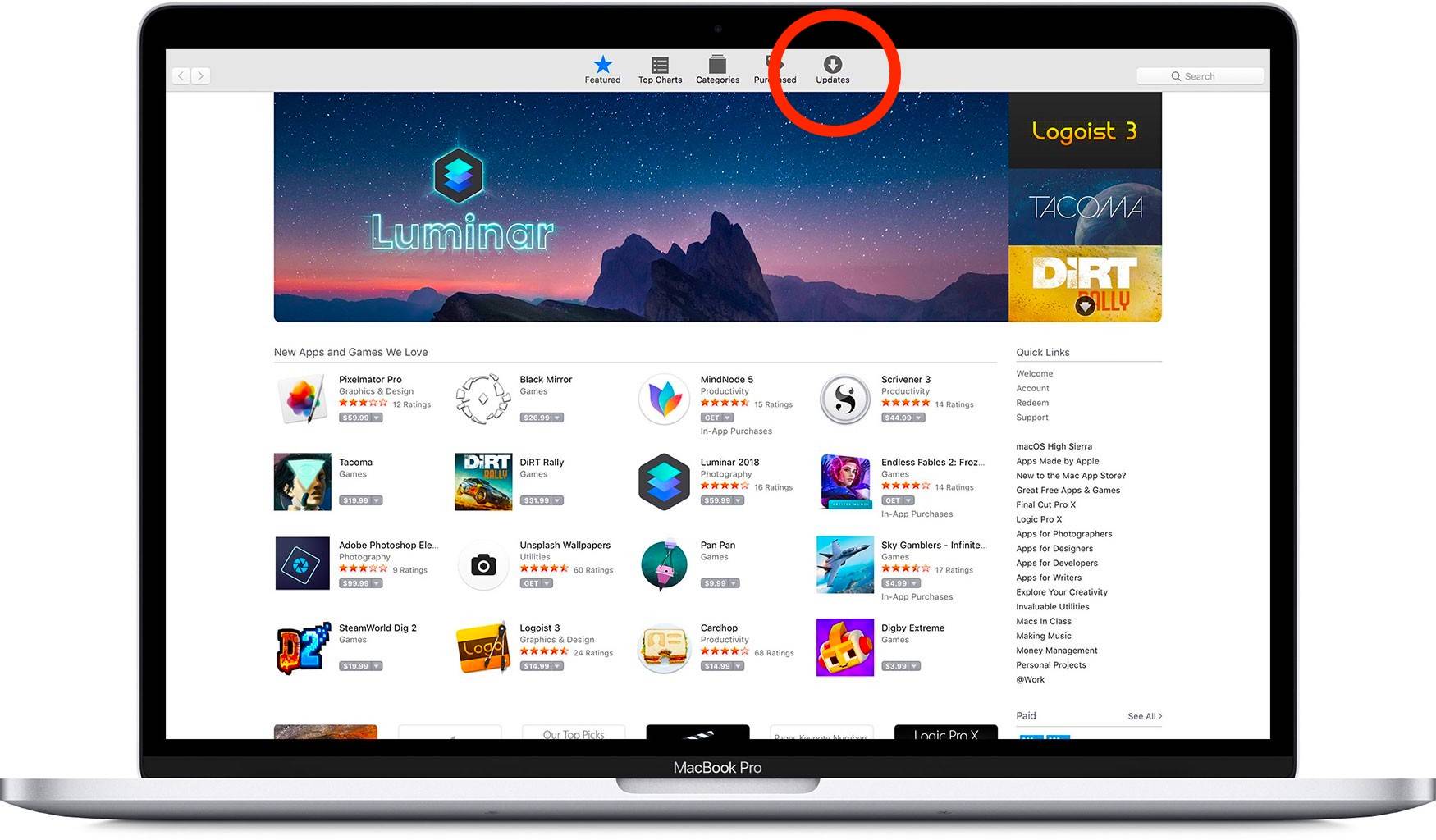
Updating macOS to the latest version doesn't just fix bugs and add new software features, it also affects how the MacBook operates – even on a physical level. Over time, those updates can improve how the MacBook uses power and runs software, making it more efficient... which means it will last longer (especially the battery). So don't put off those updates unless you have a really good reason. Open the App Store on your Mac, then click Updates.
2 Keep a Little Hard Drive Space Free
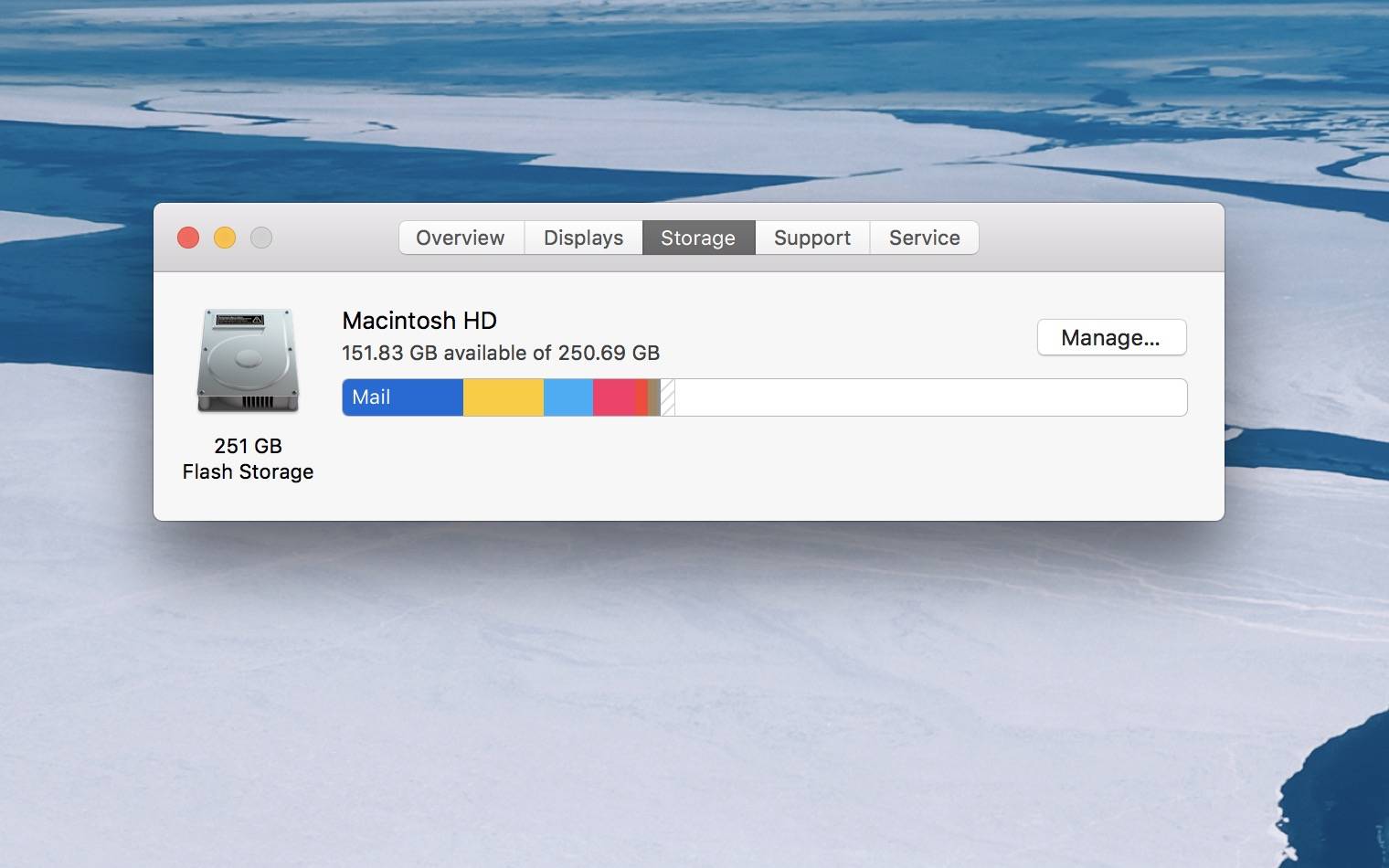
It's a good idea to keep around 10% of your hard drive space free if possible. As your hard drive becomes full, your Mac has to shuffle around and rewrite a lot of data just to make everything fit. This puts stress on your Mac and can eventually cause problems. But if you always delete enough to keep a bit of your hard drive empty, your Mac won't have to work nearly so hard when moving data, which speeds up your experience and makes your Mac last longer. Use an external hard drive to backup your important files, so when you're running low on storage space, you can safely clear large files from your MacBook.
1 Reset Your SMC When You Make a Big Change
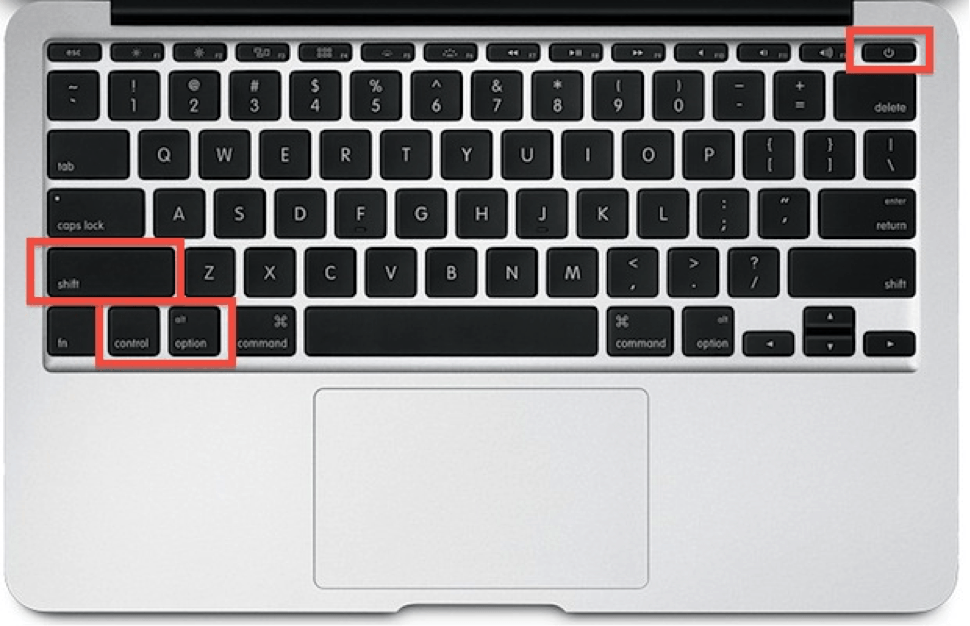
If you switch batteries (for older Macs), update any of the hardware, make a significant software change, or just notice that your MacBook has started to slow down or behave oddly, then it's time to reset your SMC, or System Management Controller. The SMC controls the physical settings on your Mac, including the lights, battery management, heat management, and more. If the SMC gets confused or has trouble with an update, it will directly impact the lifespan of your Mac. So keep your SMC sharp by resetting it now and then when your Mac has gone through significant changes.
