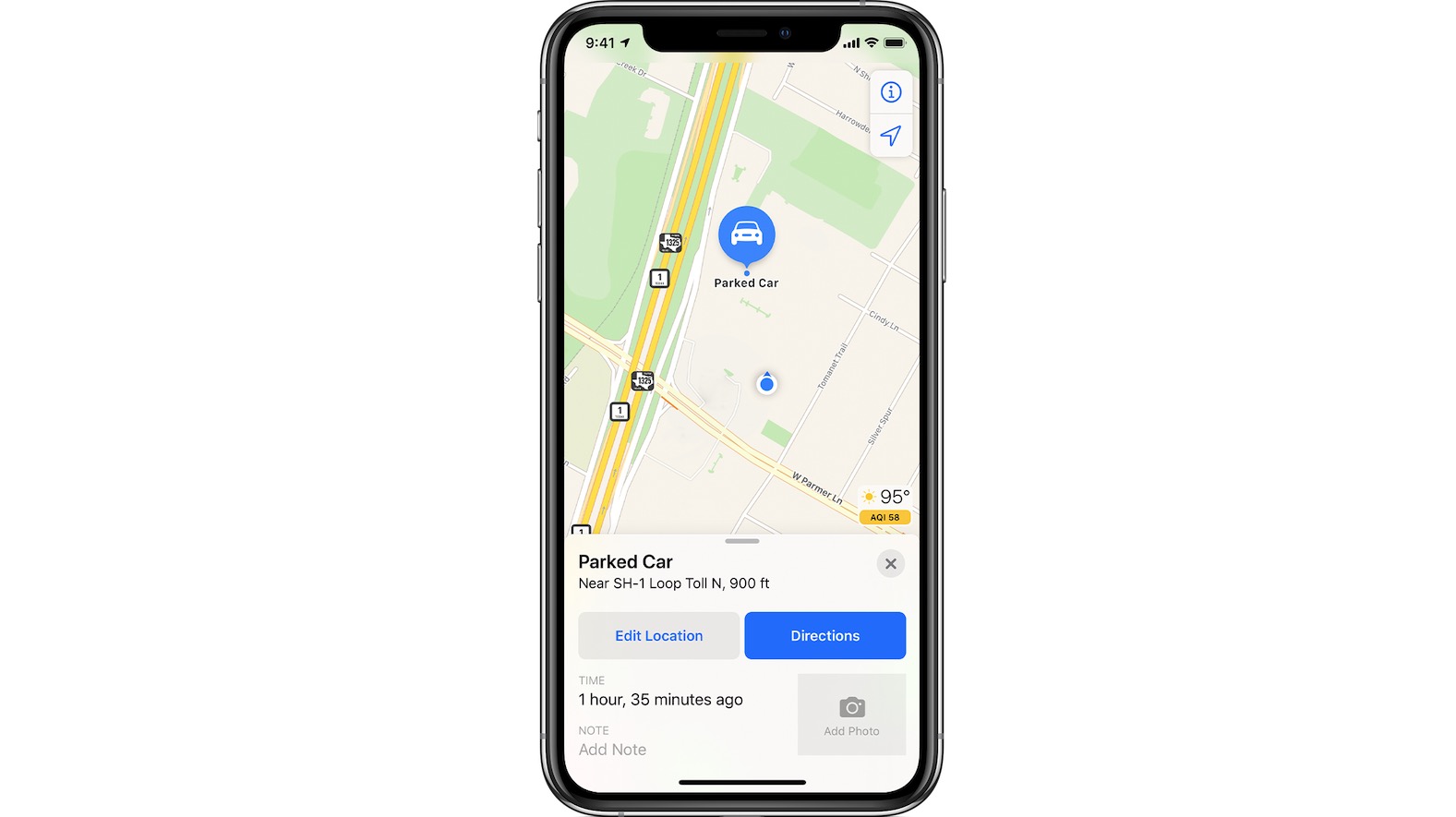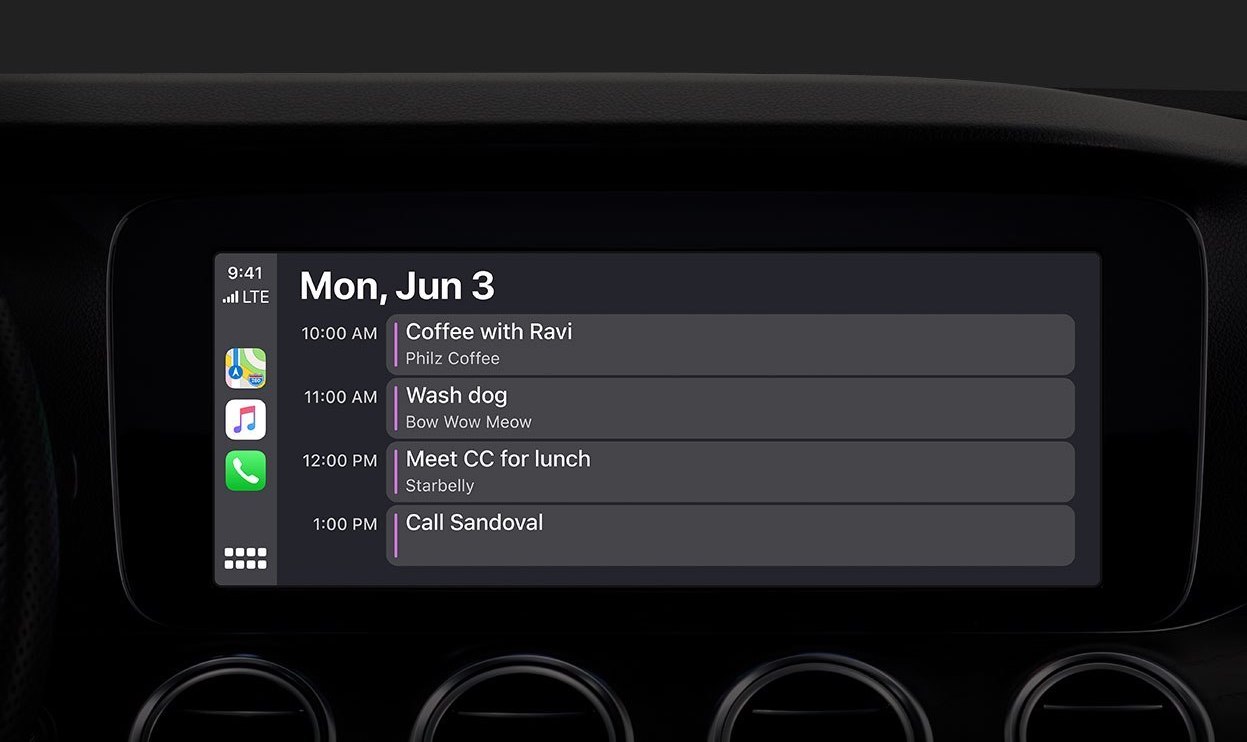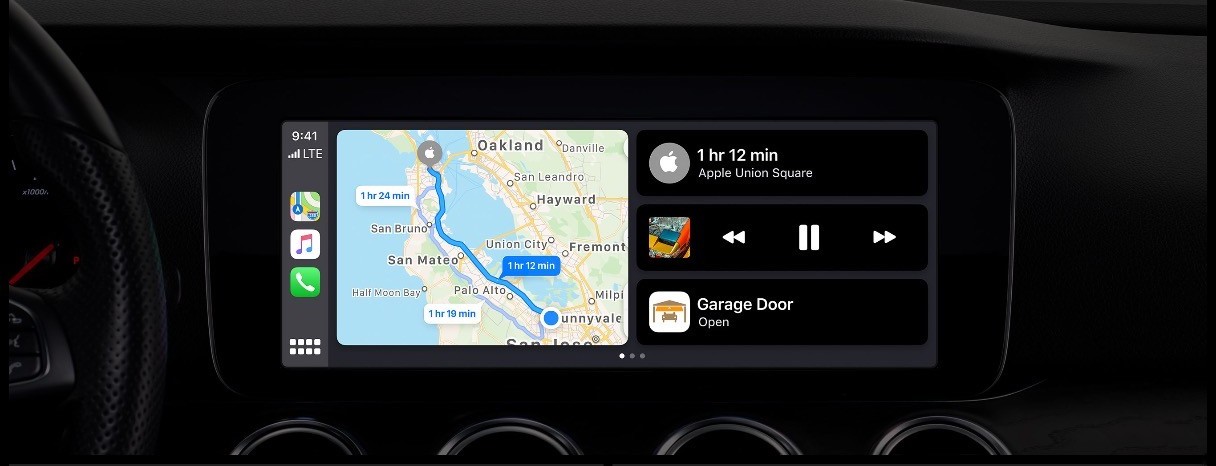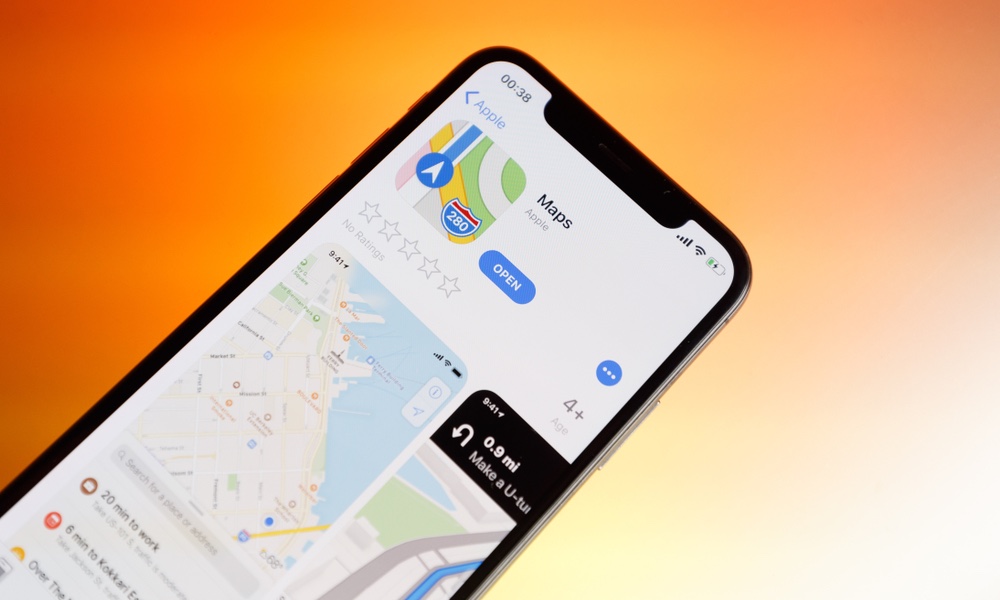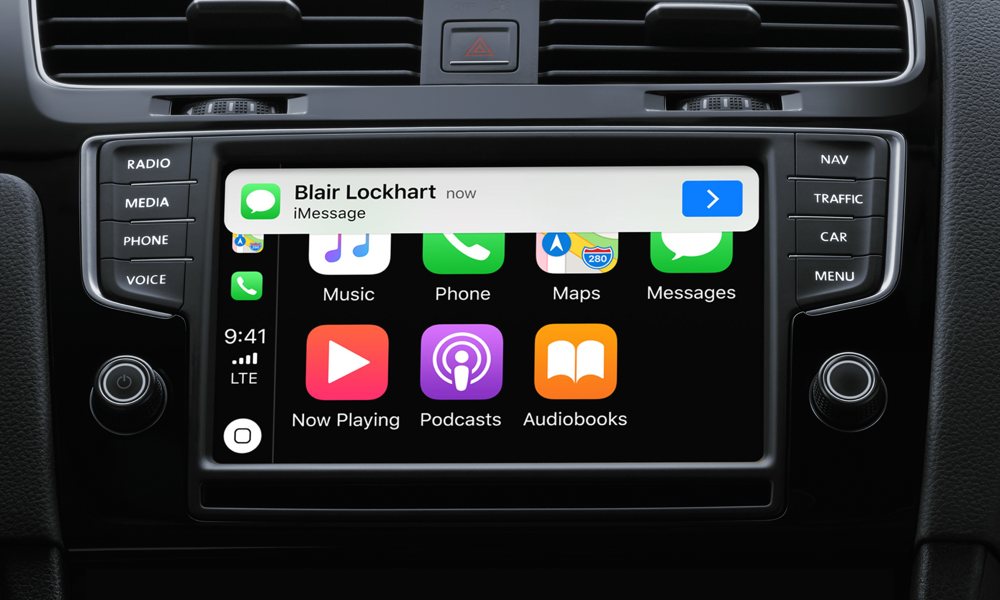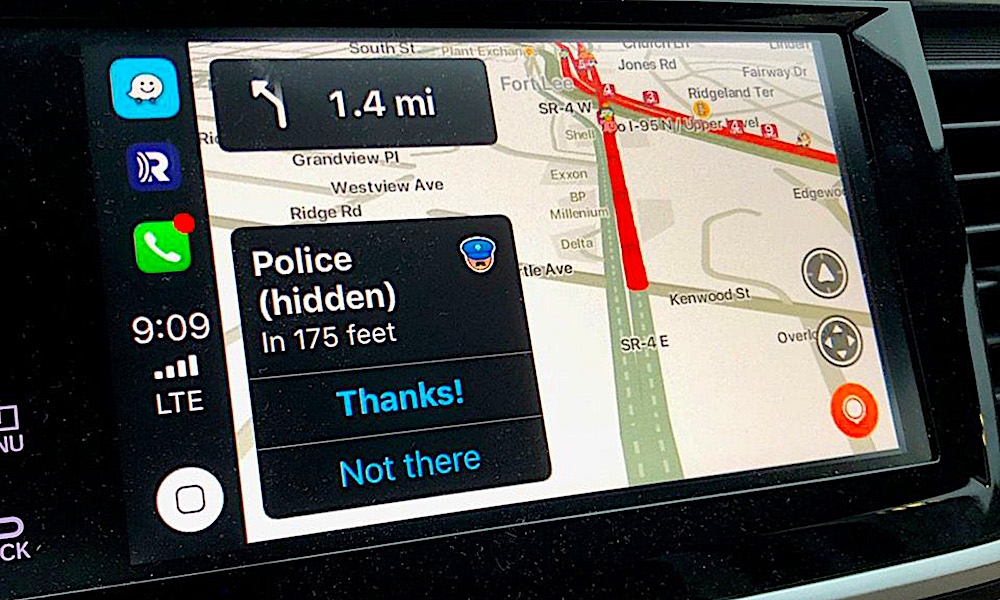7 Apple CarPlay Updates You Should Take Advantage of
 Credit: Poschanon Chamduang / Shutterstock
Credit: Poschanon Chamduang / Shutterstock
CarPlay is the platform that allows your iPhone to work with your car. Vehicles that support CarPlay can accomplish all sorts of neat tricks, which will soon include a feature called “CarKey” that will be able to unlock your car with your iPhone when a future iOS update hits.
CarKey is exciting, but we want to remind you that there are plenty of other cool things that CarPlay can do. If you aren’t currently using CarPlay or don’t really know what to do with it, we’ve got a list of our favorite CarPlay tricks we think everyone should know. Continue reading to browse them all.
Find Your Parked Car
If you frequently find yourself searching for your car in larger parking lots, CarPlay has an option that makes it much easier.
- Head to Settings.
- Choose Maps.
- Then enable the option that says Show Parked Location.
Now you can take out your phone and open Apple Maps, and it will pinpoint where your car is. Now, you’ll never be afraid of a big parking lot again.
Check Your Daily Events
Calendar now works with CarPlay, although it’s limited. You can use it to bring up and review your day’s events. It’s a simple improvement we like, and an excellent way to use CarPlay on your way to work. It will also suggest directions to a locale from your calendar if you happen to hop in the car prior to that event.
Ask Siri (Almost) Anything
In the past, using Siri on CarPlay was sometimes annoying, because the whole screen suddenly became Siri, blocking out everything else. Whoever came up with that idea did not think things through. Fortunately, Siri has now been updated to an unobtrusive little line at the bottom of your dashboard screen, making it far, far easier to ask her questions about weather, traffic, nearby restaurants, and so on without blocking everything else out.
On the subject of blocking things out, a related problem with CarPlay was how it would instantly shoot back to the home screen if you tried to access an app on your iPhone that didn’t work with CarPlay. That’s now been changed, too, and CarPlay will keep cool if someone starts to open up other apps on your phone (like the Music app, which will no longer take over your directions on the CarPlay screen).
Pause Spoken Audio
Are you a big fan of podcasts or news reports via CarPlay? There’s a trick you can use to stop voices (like the navigation voice) from speaking over your current playback and getting everything mixed up.
- Head to Maps in your iPhone's Settings.
- Choose Driving & Navigation.
- Look for the option to enable Pause Spoken Audio. Now, whenever an update comes along, CarPlay will pause what you’re listening to, provide the update, and then resume playback – so nothing gets missed.
Of course, this also works no matter how you are accessing Apple Maps, so CarPlay isn’t strictly needed.
Apple Maps Redux
It’s pretty obvious that Apple Maps works with CarPlay, but if you haven’t used it in a while, you really should see how easy it is. First, you have a new option for switching between Light Mode and Dark Mode, so you can choose whatever is most pleasant on the eyes when glancing down at directions.
The directions, map, and current music are all pleasantly arranged on the Home screen now so that you can see everything at a glance. You can also get easy access to shortcuts for your favorite locations, and easy searching for destinations.
Improved Text Response
Open your text messages on CarPlay, and you’ll be able to access all your new messages for review immediately. Siri will read the message for you, and then you can dictate a response to Siri and send it without ever taking your hands off the wheel. To send a reply later, just tap the sender's name in the Messages app to dictate your message.
Support for Third-Party Apps
Siri now has the ability to provide information via CarPlay using some third-party apps. This is particularly useful for people who already have preferred apps for directions (like Waze) or a music app that they prefer using.
For example, you can ask Siri to give directions using Google Maps, and CarPlay will provide that instead of defaulting to Apple Maps. Or, you can request your favorite station from apps like Pandora and immediately open it without any annoying workarounds required. Give it a try!