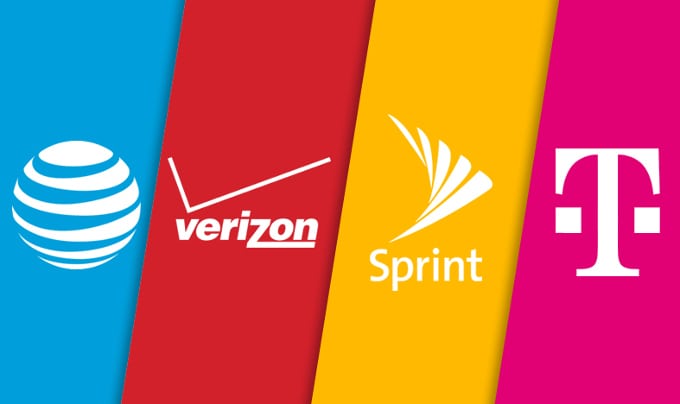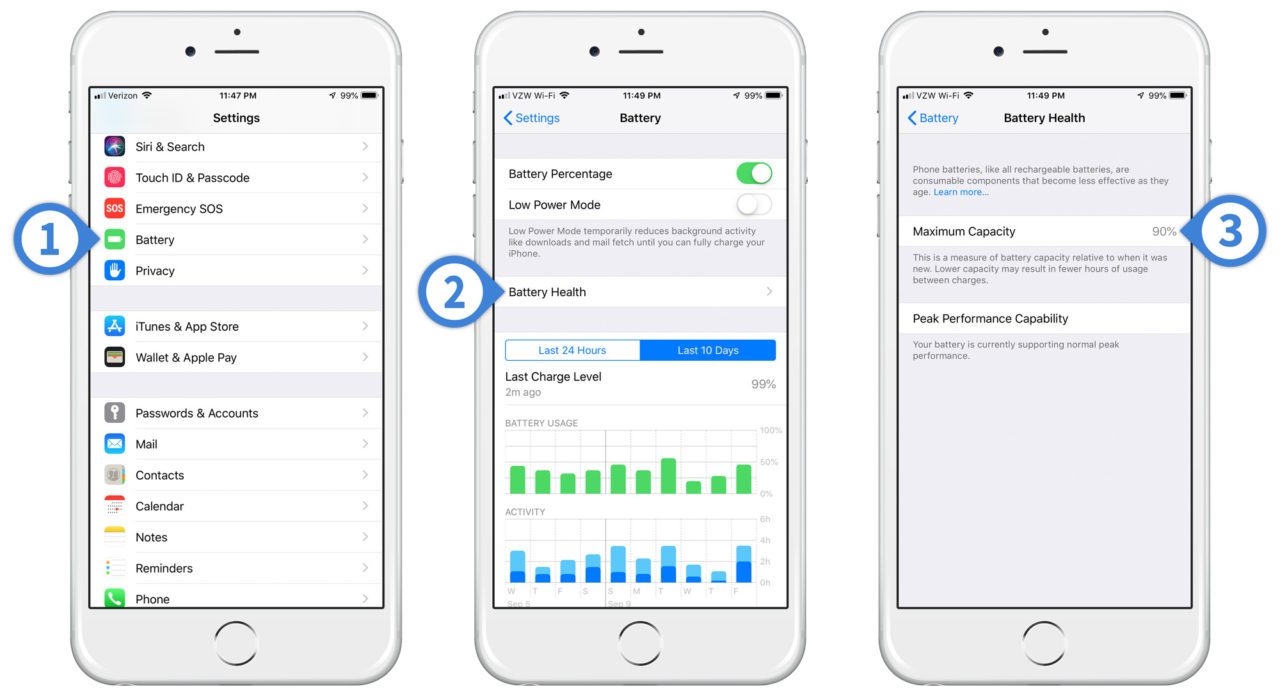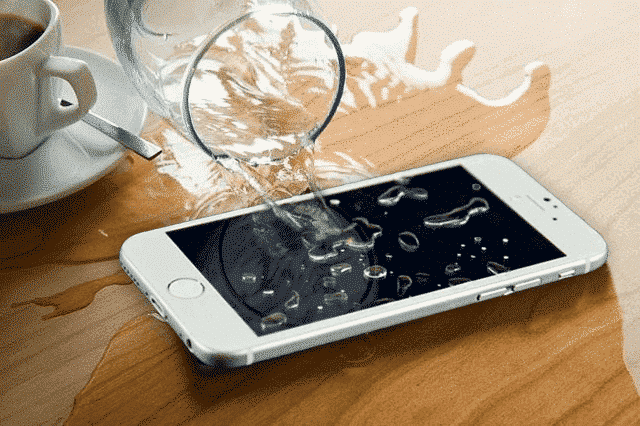6 Things to Check BEFORE You Buy a Used iPhone
 Credit: Halfpoint / Shutterstock
Credit: Halfpoint / Shutterstock
As nice as it is to get a new device direct from Apple or an authorized retailer, the price tag might dissuade some people from buying new. They'll often look for a better deal by purchasing a used device from a reseller, online sites like Craigslist or eBay, or even from a friend.
Sometimes a brand new iPhone just isn't within your budget. But purchasing a used device comes with its own set of problems — for one, how do you know if the iPhone is truly legit? Continue reading to learn 6 Things to Check Before You Buy a Used iPhone.
Make sure the iPhone isn't reported lost or stolen.
If you want to buy an iPhone from another person, the first thing you need to do is check that the device wasn't stolen or lost. If it ends up in your possession, you will likely lose your investment and the phone — or worse, be accused of theft.
Ask the seller for the IMEI number (Settings > General > About) and check it on StolenPhoneChecker.org or IMEI24.com. Either of these sites will tell you if the device was reported lost or stolen.
Find out what OS the device is running.
As the demand for iPhones rises, scammers are getting better and better at creating really good knockoff devices. They're able to replicate the form factor to be almost identical to the real deal.
A good way to test whether a used iPhone is a fraud is to check what OS it's running by turning it on. There have been cases of used "iPhones" running Android, a dead giveaway that the device is a clone. But this might be tougher to identify, as a Motherboard reporter found out with a counterfeit iPhone X. We suggest interacting with the device's UI, like opening the App Store and initiating other Apple-specific functionalities, just to be sure its running iOS.
Check if the device is compatible with your carrier.
When buying a used iPhone, you want to make sure that it will work with your existing carrier. Otherwise, paying to unlock the device, or worse, switching carriers could be a real hassle, potentially costing you more money than you wanted to spend in the first place.
You can check the device's compatibility in a number of ways. You can put your SIM card into the phone and see if you are prompted with a "SIM Unlock Code" notification. You can also get the device's IMEI number and put it into IMEI.info to see if it is locked to a carrier. In the best case, the device will be unlocked and work with any carrier.
Check the battery health.
iPhone batteries also age with the devices. They can only handle a certain number of charge cycles before the battery health starts to dwindle. Apple tried to combat poor battery performance by offering a
A good rule of thumb is to check the battery health on a device running iOS 11.3 or later by going to Settings > Battery > Battery Health. This can help you know whether or not you'll need a battery replacement in the near future.
Check all ports and buttons.
Don't forget to give the device a full look over, and this includes checking the functionality of all ports and buttons. Because let's be honest: without the ability to charge your iPhone via the Lightning port, the device is as good as a brick. Be sure to use an MFi-certified Apple charger to test the phone's charging capabilities.
You'll also want to test the volume buttons, speakers, and home button, especially if the device has Touch ID.
Check for water damage.
A phone may seem good on the outside, but there could be some water damage lurking beneath the surface. You'll want to check for the Liquid Contact Indicators (LCIs) on the device and see if they've been activated. This post from Apple will tell you where to look for the LCIs on specific iPhone models.
Don't be fooled: an LCI will only be triggered if it comes into contact with water or a liquid containing water. Humidity or temperature changes won't activate an LCI.