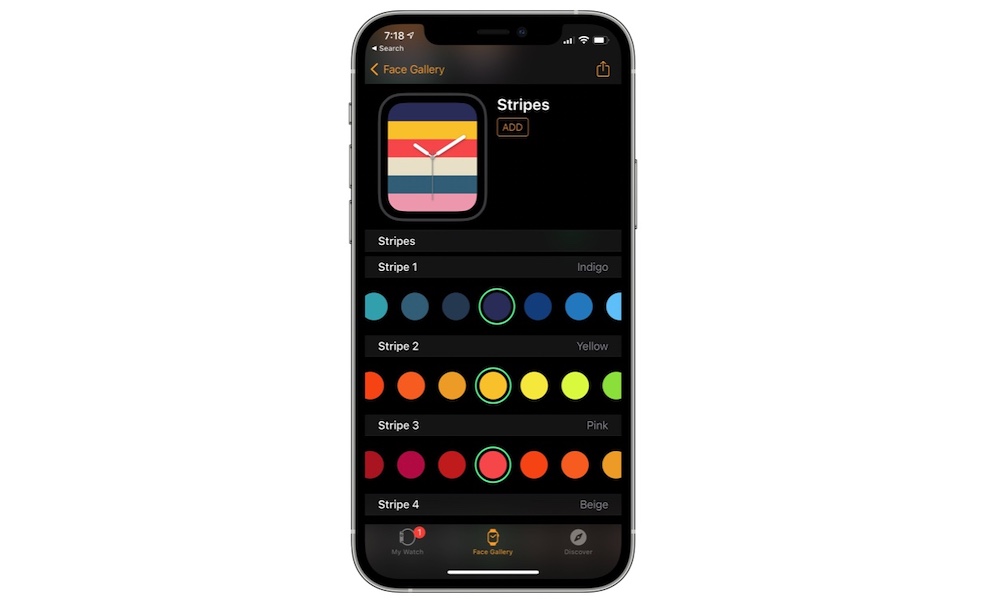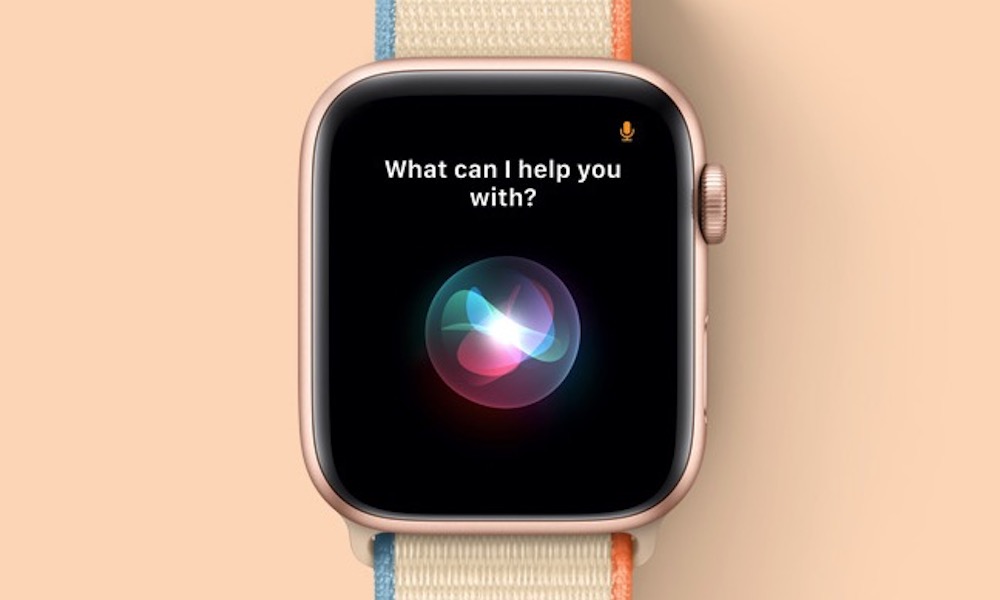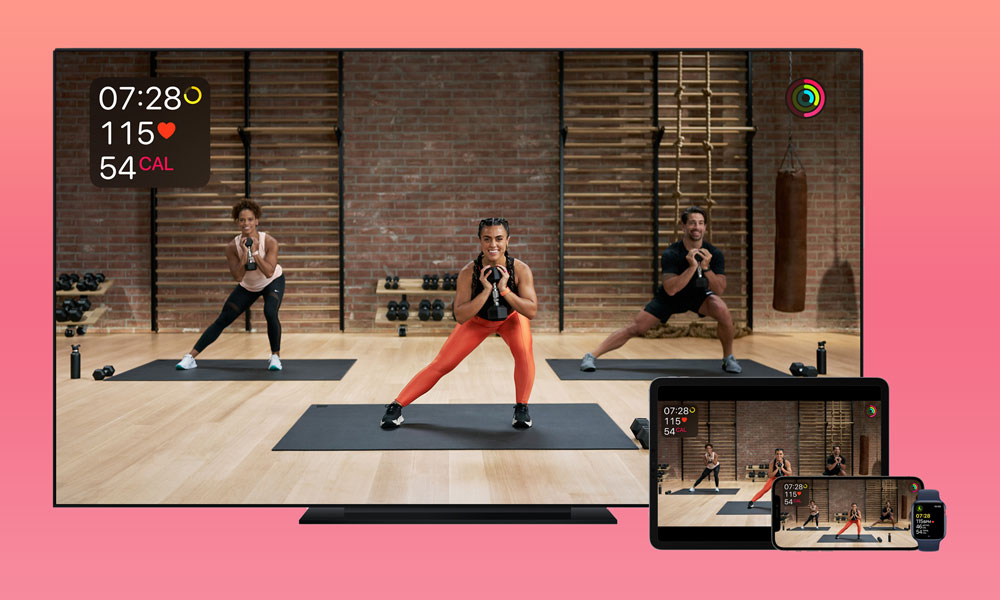6 New Features in watchOS 7.4 That’ll Make You Want to Update
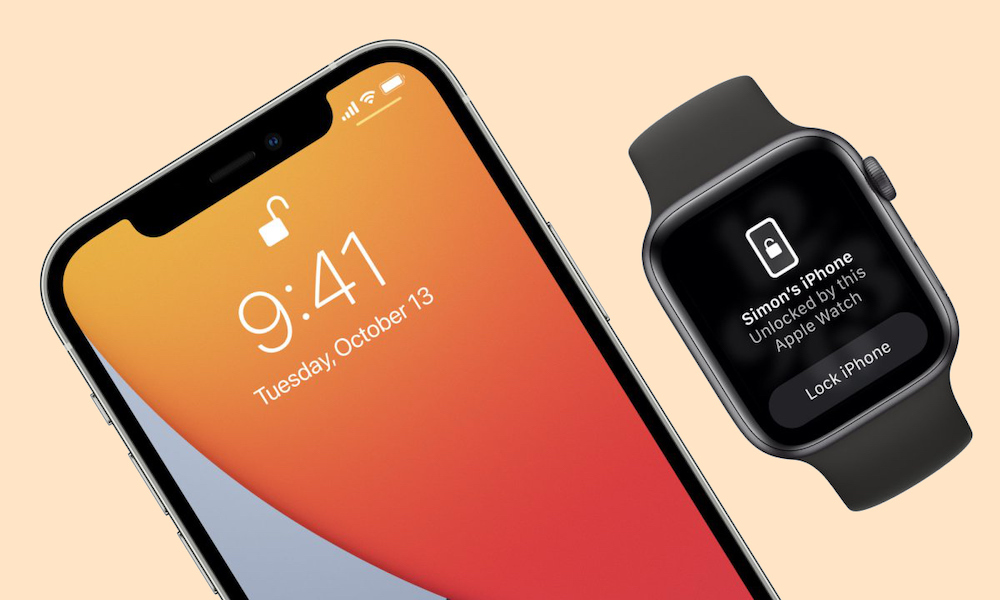 Credit: Apple
Credit: Apple
Just yesterday, Apple dropped a major software update for the Apple Watch. Although this time, this wasn't that big of an update, there were many changes, both big and small, that will improve your Apple Watch.
One noticeable change is with the Apple Watch's performance. Many people have noticed their Apple Watch feels faster and snappier, which is always a welcomed change. On top of that, there are new features that you probably haven't even tried yet. Continue reading to browse what's new in watchOS 7.4.
More Colors for Watch Faces
Apple secretly added new colors to the Face Gallery. Sure, it's not that big of a change, but new colors are always welcomed, like the new Indigo color in the Stripes watch face.
Speaking of the Face Gallery, Apple made some aesthetic changes to it as well. The Face Gallery logo at the bottom of the Watch app now is different, and the overall Face Gallery has been updated slightly.
Unlock Your iPhone with Your Apple Watch
Finally, you can now unlock your iPhone even if you have a face mask on. It took Apple a while, but now you can use your Apple Watch to unlock your iPhone instead of Face ID when covering your face.
You'll need to have an Apple Watch Series 3 or later and an iPhone X or later. Both devices need to have at least watchOS 7.4 and iOS 14.5 software updates, which are the most recent at the time of writing.
If you have those installed, and your Apple Watch has passcode enabled, here's how you can unlock your iPhone with your Apple Watch.
- On your iPhone, go to the Settings app.
- Scroll down and tap on Face ID & Passcode.
- Enter your current passcode.
- Scroll down to the Unlock with Apple Watch section.
- You'll see your Apple Watch's name on the screen. Toggle it on.
You'll need to have your Apple Watch unlocked when unlocking the iPhone, and you'll have to enter your passcode on your iPhone the first time you try to unlock it. Afterward, though, you'll only need to raise your iPhone, and you'll feel a slight haptic vibration on your wrist letting you know you successfully unlocked your iPhone.
You Can Ask Siri to Make Emergency Calls
This feature was added to both the iPhone and the Apple Watch. Now you can ask Siri to call your emergency contacts or even 911.
If you want, you can call Siri and ask to call emergency services or something similar, and Siri will display a countdown timer on your Apple Watch, giving you time to cancel the call in case you didn't mean it.
This feature is automatically enabled, and you don't have to do anything other than updating your Apple Watch to make it work.
You Can Change Siri's Voice, Too
With both iOS 14.5 and watchOS 7.4, Siri now comes with two different voices to choose from if you're using the American version. You can change it on your iPhone or Apple Watch, and Siri's voice will automatically switch on both devices.
Here's how to change Siri's voice from your Apple Watch:
- On your Apple Watch, press the Digital Crown.
- Tap on the Settings icon.
- Scroll down and tap on Siri.
- Scroll down and tap on Siri Voice.
- Scroll down, and you'll see under the voice section a total of 4 different voices. Tap on them and choose which one you like best.
If you already did this on your iPhone, Siri's voice will automatically change on your Apple Watch too, and vice versa.
Stream Apple Fitness+ Across More Devices
Thanks to watchOS 7.4, you don't have to own an Apple TV to broadcast your Apple Fitness+ classes. Now you can stream your classes on other smart TVs or devices.
There's a catch, though; you can only use this feature if you're using a TV or device that supports AirPlay 2. Sure, that's likely going to reduce the number of compatible devices, but it's still a great feature to use if you have Apple Fitness+ and a device with AirPlay 2 enabled.
New Headphone Notifications
Apple's been on an ongoing journey to make the usage of headphones safer in the long run. First, the Noise app on the Apple Watch was meant to protect your hearing from outside noise, and now you can protect your hearing from headphones with Headphone Notifications.
Headphones Notifications is a new Accessibility feature that will notify you if you've been listening to too many loud sounds with your headphones for an extended period of time. This will help you prevent any permanent damage if you're someone who's constantly using headphones.
Here's how to enable Headphone Notifications from your Apple Watch:
- Press the Digital Crown on your Apple Watch.
- Tap on the Settings icon.
- Scroll down and select Accessibility.
- Scroll almost all the way down and toggle Headphone Notifications on.
You can also do it from your iPhone by going to the Watch app, tapping on Accessibility, and turning Headphone Notifications on.