6 Custom Shortcuts You Need for Your iPhone | Where to Get Them and How to Install Them
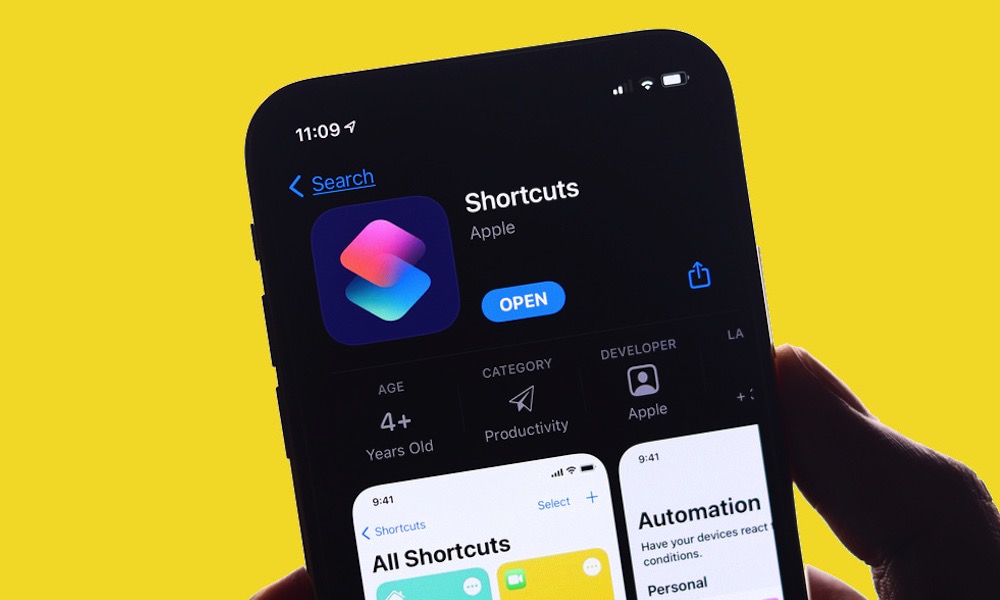 Credit: SDX15 / Shutterstock
Credit: SDX15 / Shutterstock
The Shortcuts app has seen a lot of changes over the years. Seasoned iPhone users might remember when the Shortcuts app was called the Workflows app. Those were the days. Fortunately, after Apple renamed it Shortcuts, the company’s done nothing but improve it and make it more powerful. You’ll be surprised at what it can do.
There are many ways to trigger your shortcuts. You can have them run automatically, start them yourself from the Shortcuts app, or even use NFC. And now, with iOS 14, you can access your Shortcuts right from your Home Screen. Who knows how Shortcuts will improve when iOS 15 finally drops, but one thing’s for sure, you don’t want to wait until then to start using Shortcuts.
How to Install Shortcuts Made by Other Users
You can create your own Shortcuts, but today we’ll show you how to download and install Shortcuts from other iPhone users. There are many places where you can find and download Shortcuts, but some of the best places are RountineHub and Shortcuts Gallery. These websites have a bunch of Shortcuts for you to choose from. It’s as easy as downloading them and using them. But, if this is your first time installing third-party shortcuts, you’ll need to grant permission to install them first. Here’s how.
- On your iPhone, go to Settings.
- Scroll down and select Shortcuts.
- Toggle Allow Untrusted Shortcuts on.
- Tap on Allow.
- You might need to enter your passcode.
If this is your first time using shortcuts at all, you won’t be able to toggle this option on. Your iPhone will ask you to first go into your Shortcuts app and run a Shortcut before it enables it. If that’s the case, head over to the Shortcuts app and do this.
- Open the Shortcuts app.
- Tap on Gallery at the bottom of your screen.
- Choose any Shortcut available. For this example, you can tap on Starter Shortcuts.
- Tap any Shortcut you might want to use. Again, for this example, we’ll select Block Off an Hour.
- Tap on Add Shortcut.
- You’ll see a message that the new Shortcut was added.
- Tap on My Shortcuts at the bottom of the screen.
- Tap on your newly added Shortcut.
After you run a Shortcut, head back to Settings, and you’ll see that “Allow Untrusted Shortcuts” is enabled. Toggle it on, and you’re good to go. Now, continue reading to browse six of the best Shortcuts to download.
