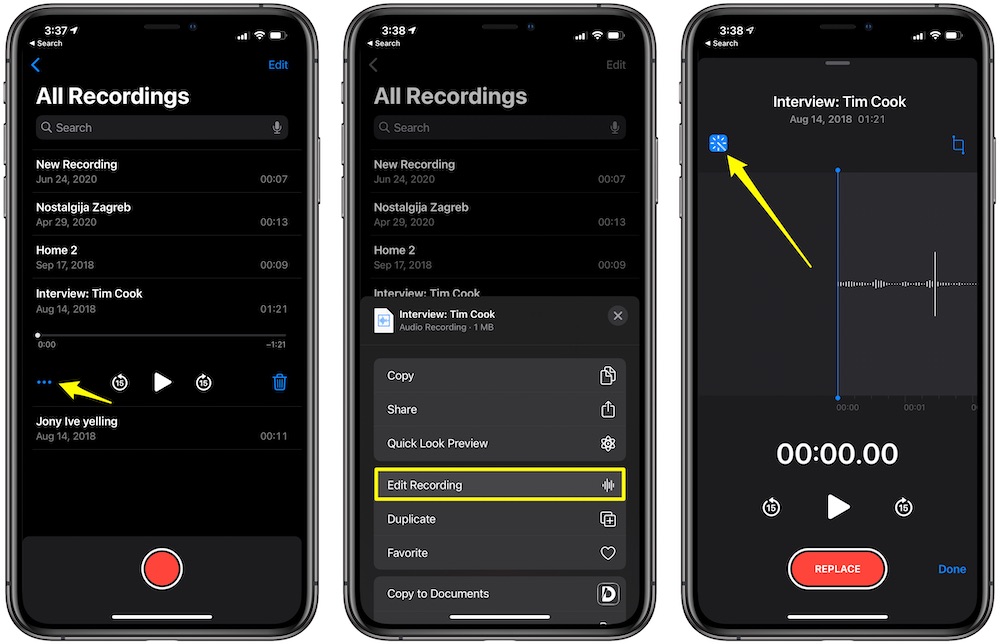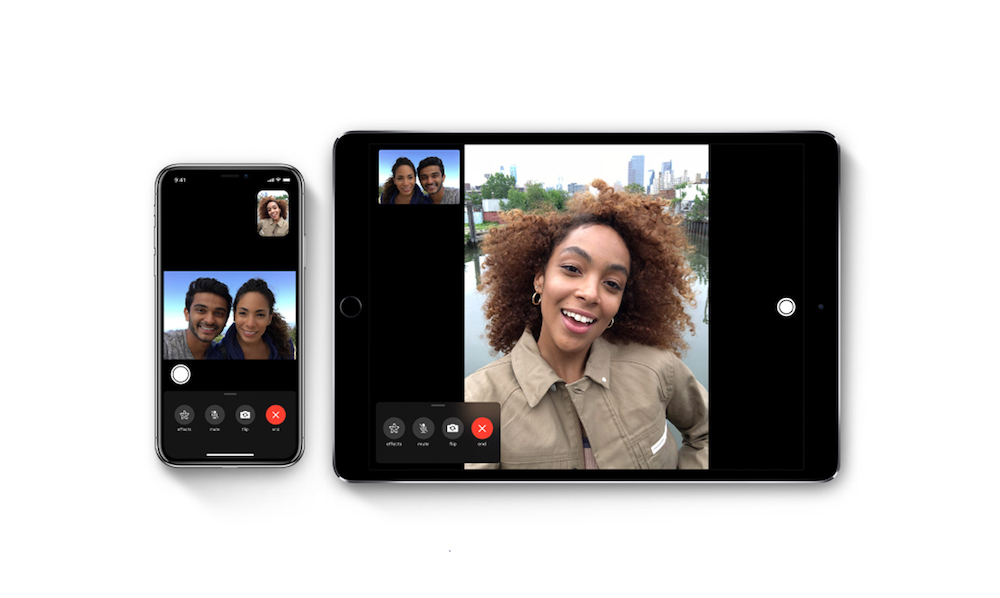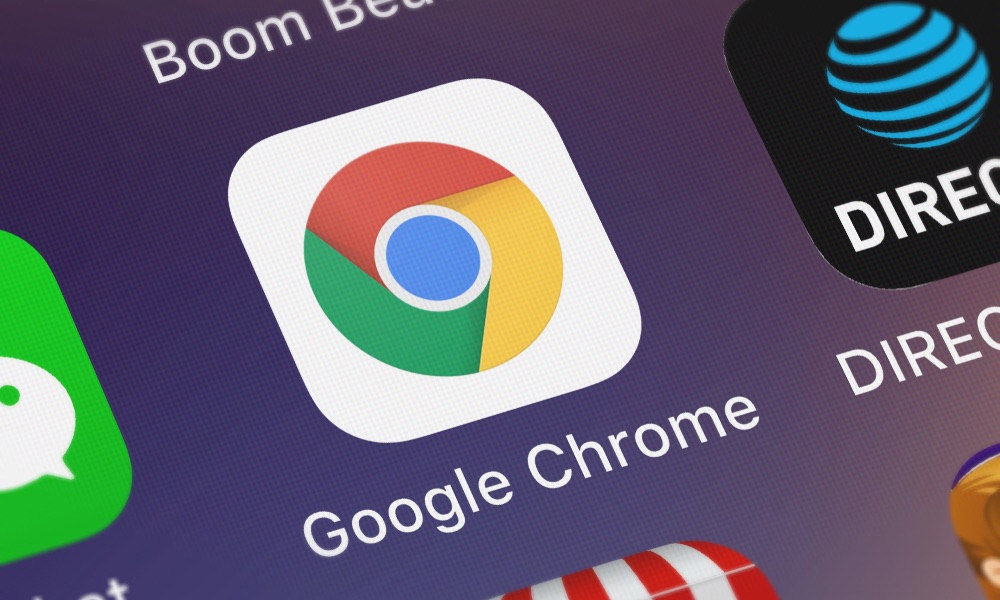5 Sneaky iOS 14 Features You Wouldn’t Have Known About
 Credit: Ms. Pics and More / Shutterstock
Credit: Ms. Pics and More / Shutterstock
Apple highlighted a handful of features in iOS 14, but there are so many more underneath the hood. We've dug through iOS 14 to find those features that you may (or may not) stumble upon as you begin to use the operating system. These smaller enhancements will make using your iPhone that much easier. Continue reading to browse 5 Sneaky iOS 14 Features You Wouldn't Have Known About.
Enhance Your Voice Recordings
Do you use the voice recorder to record notes, interviews, or anything else? Well, a new feature in iOS 14 will make these recordings significantly clearer by reducing background noise.
- To use this enhanced recording, you need to make a voice recording and then edit it.
- To edit your voice recording, tap on the three-dot ellipsis to pull up the edit menu then choose Edit Recording.
- Tap on the Magic Wand and then select done.
iOS 14 will automatically scan your audio clip and reduce the background noise. This new and improved audio clip will sync across your iOS and macOS devices.
Tap the Back of Your Phone to Launch Shortcuts
First discovered in a beta version of iOS 14, this accessibility feature lets you tap on your iPhone's back to trigger an action or shortcut. You can choose from various activities during the setup, including taking a screenshot, launching Siri, or more. To enable this back tap feature, you can go to Settings > Accessibility > Touch > Back Tap. You then can choose the number of taps you want to use and the actions you want to trigger.
Automatically Make Eye Contact in FaceTime
First appearing in a beta version of iOS 13, this feature never made it into the final version of iOS until iOS 14. This feature makes it look like you are making eye contact with the camera even if you are looking at the screen. Turn it on by going to Settings > FaceTime > Eye Contact.
Choose Your Default Email or Web Browser
After years of asking for this feature, Apple finally lets you change your default email or web browser. Instead of using Safari, you can choose to open Chrome, Firefox, or any other compatible browser you have installed on your device.
To change your browser or email app, you should open the Settings app and then find the email or browser app that you want to set as the default. Tap on the app and then select "Default Browser App" or "Default Email App" to set your preferred app.
If you don't see this option, make sure you are using iOS 14 and the app has been updated. This option only appears if the app has been updated and has specifically added this feature.
Search and Swipe Emojis

Tired of scrolling through emojis to find the correct one? Then you will absolutely love the new search feature in iOS 14. Just open the emoji keyboard and use the new search bar at the top to find the perfect emojis in a fraction of a second. Still don't see the correct one? Swipe the emojis to the left to see more!