1 Add Relationships to Your Contacts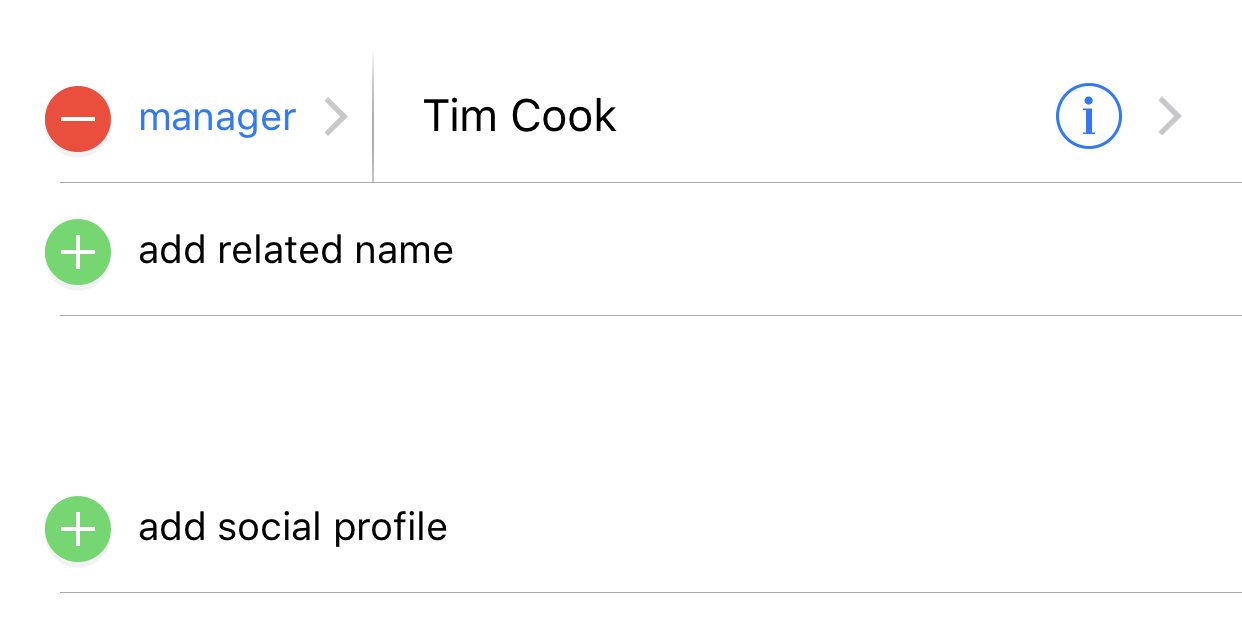
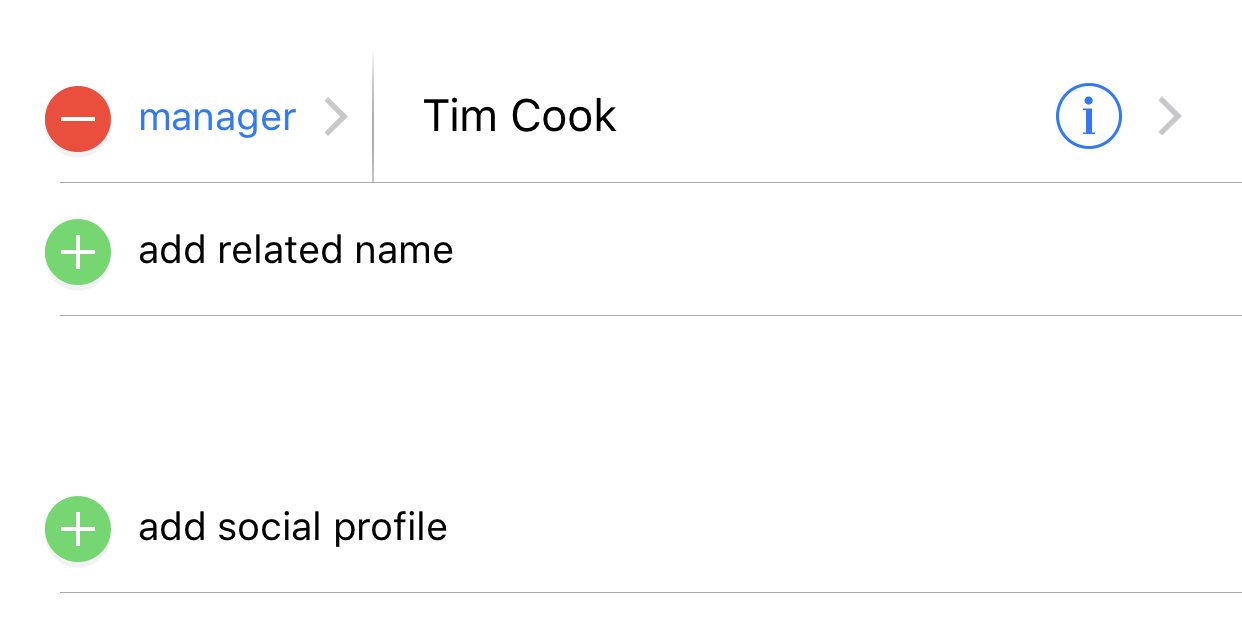
The other handy organizational feature built into the Contacts app is relationships. Basically, it’s the relationship a particular contact has to you or another contact.
When you add a relationship to your own contact card, it makes contacting that person a bit easier in some circumstances. You can invoke Siri and say “call my husband,” for example.
The easiest way to set a relationship is to use Siri.
- Say “Hey Siri” to invoke the digital assistant. Alternatively, press and hold the Home button or the Side button.
- Tell Siri the relationship you’d like to save. For example, say “Tim Cook is my manager.” Make sure that you say the full contact name as it appears in Contacts.
- Siri will ask you to confirm the relationship. Either say “Yes,” or tap the Yes button when it appears.
- You can also add custom titles for people with the same relationship — if you have more than one son, you can say “oldest,” “youngest,” or “middle” son.
While you can use Siri, there’s also the option of manually adding relationships using the Contacts app.
- Open Contacts.
- Find and tap on your own contact card — it’ll say “me” by it.
- Tap the Edit button.
- Tap on add related name.
- From here, you can tap on the Label (i.e. mother) and add, or use one of the default labels, or create a custom one.
- Then, tap on the “i” icon and pick a contact from the list.
- Tap Done when you’re finished.
