19 Awesome Tools and Shortcuts to Add to Your Mac’s Menu Bar Right Now
 Credit: Colin Tempe / Shutterstock
Credit: Colin Tempe / Shutterstock
If you have a Mac, chances are you're already familiar with features like widgets, keyboard shortcuts, and even the MacBook Pro Touch Bar if you have it. But, Apple's been constantly evolving the Mac's software and hardware to bring out the most utility for every user. From small things like the new notification center to now being able to run your iPhone or iPad apps right on your MacBook. There are many things you can do to maximize your time on your Mac to make the most out of it.
But one of the features that doesn't get as much attention is the Menu Bar. The bar located at the very top of your screen can be an amazing tool for your everyday life. That is if you have the necessary apps.
There are some apps that you can place right on your Menu Bar. That way, you don't have to waste time looking for the perfect tool, you can just access it with one click.
Menu Bar apps for your Mac are a dime a dozen, but we've selected the best for you. Whether it's for work, the weather, or you just want to make sure you're looking good, continue reading to browse the best apps for your Mac's Menu bar.
Amphetamine
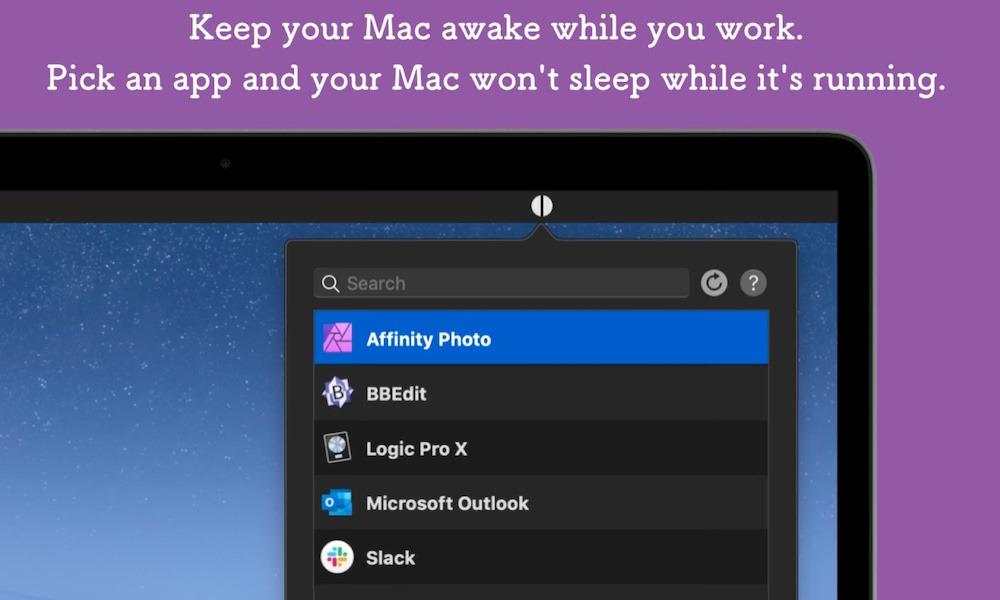
I know, the name isn't something you'd expect from an app, but Amphetamine is a great app for when you need your Mac to stay awake.
If you've ever needed to keep your Mac awake, and you've been forced to stay close and move the trackPad every once in a while, you might need this app.
Amphetamine has many options and tools to keep your Mac awake with a simple click. Not only that but it has more advanced features for people who need them. With Amphetamine, you can keep your Mac awake with different triggers, and even make it so your Mac won't go to sleep mode while certain apps are running.
You can even keep your MacBook awake even when is closed. That's really great for when you need to download a huge file, but you don't want your MacBook to be open, or you need to be on the move.
Clocker
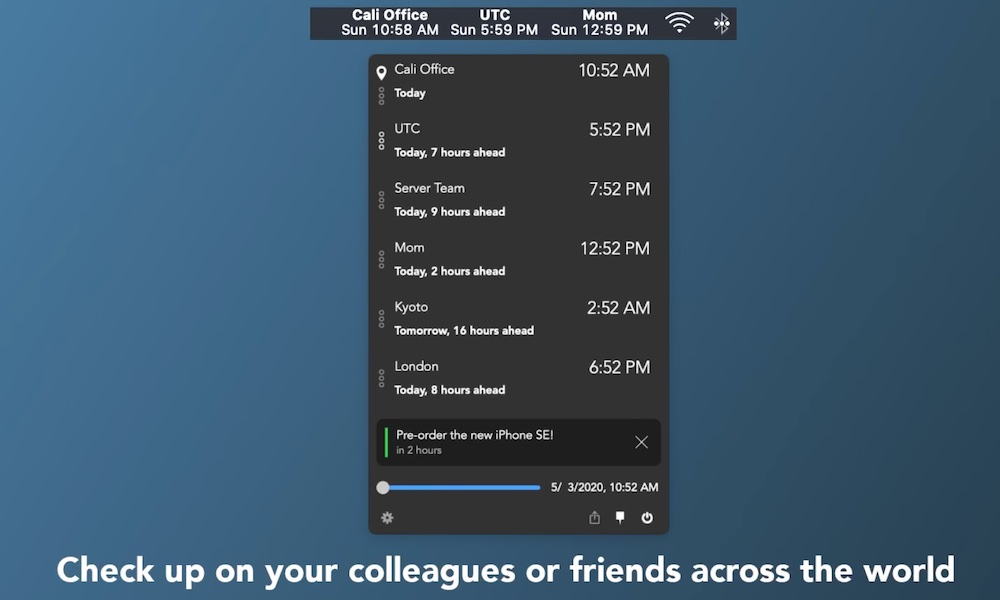
Keeping the trend of simple but useful apps, Clocker is a small app that can help you a lot, especially if you work with people from all over the world.
When you click on Clocker, you can see a bunch of different time zones from around the world. You can keep track of your colleagues' and friends' time zones, and even create reminders on a different time zone than yours.
If you're a freelancer working with people from other countries or continents or you need to keep track of different time zones for meetings or Zoom calls, Clocker will help you keep better track of that with just a glance at your Menu Bar.
Flow
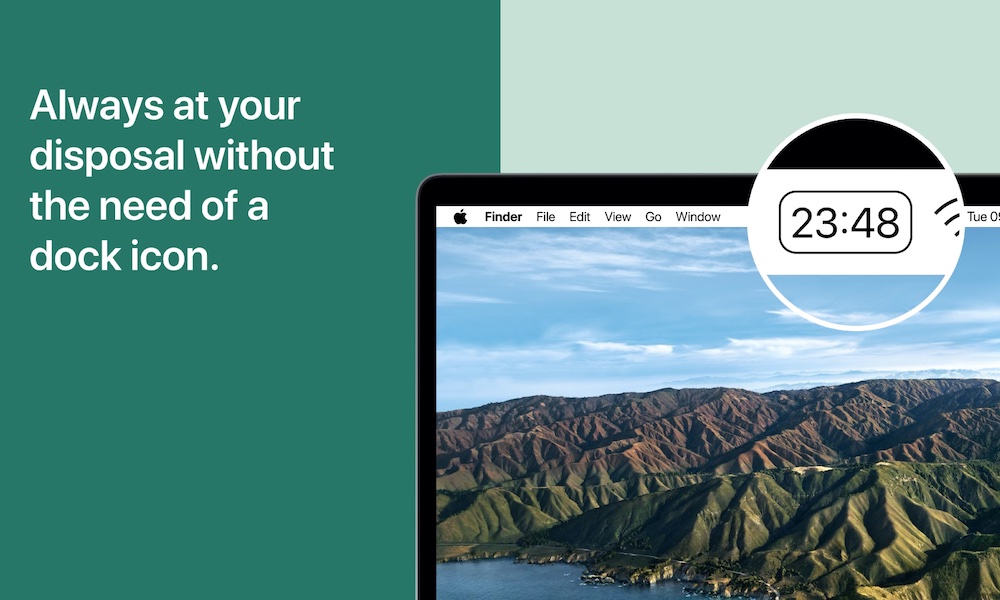
We've all struggled with getting things done in the past. And it's not necessarily our fault. With so many distractions around us, it can be hard to even start working. Fortunately, there are apps like Flow that will help you get the job done.
Flow is a small but powerful app that you can place right on your Menu Bar. It helps to you keep you productive by using something called the Pomodoro Technique, which is a method to become more productive by dividing your working sessions into smaller time frames with a few breaks between them.
The best part about Flow is that the app will do everything for you. It'll create the periods of time for you to just start working.
You can download and use Flow for free, but it also has a subscription that unlocks more features, like custom durations, session counts, and calendar sync, to name a few.
Screenie
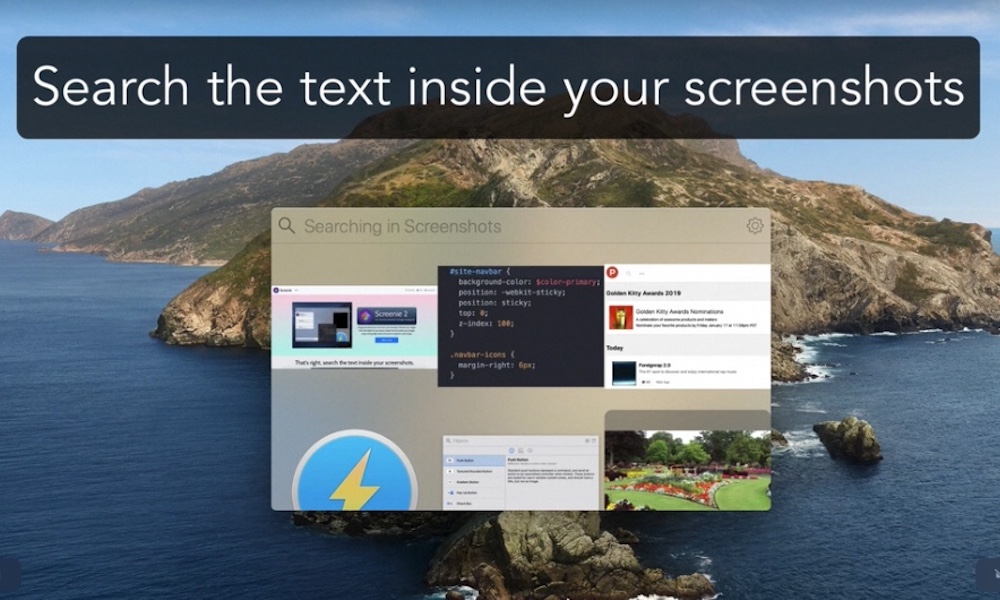
Screenie is a great Screenshot Manager that you can use right on your Mac's menu bar. It helps you keep better track of all your screenshots, and you can easily drag and drop your pictures into messages or any other app as well.
The greatest part about the app is how easy it is to use. Do you need to share a screenshot? Just drag it out of Screenie and send it. Do you need to find that screenshot with your To-Do list on it? Well, Screenie has a powerful search engine that even lets you search text inside your images.
If you're like me, and you keep storing way too many screenshots on your Mac, Screenie is a great time-saver app that you should consider.
Hard G
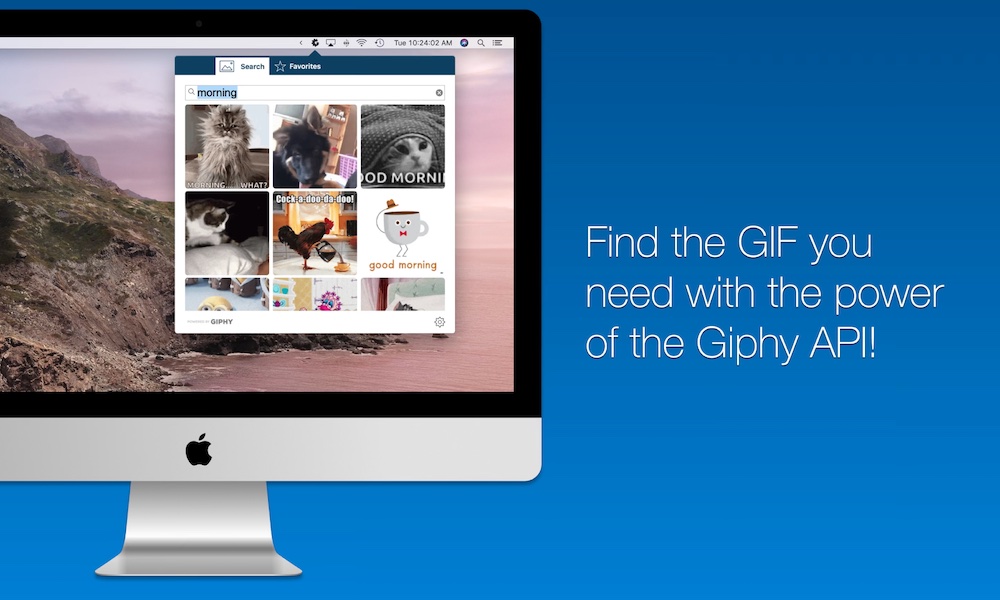
Of course, you won't only need to share screenshots with your friends or family. Now, GIFs say more than a thousand words, so it's good to keep them handy in case you need one.
And whether you pronounce it "JIF" or "GIF," Hard G has all the GIFs you need for every occasion.
You can use Hard G to find the best GIFs there are. This app uses the Giphy API to make sure you can find any GIF you're looking for. You can also favorite them in case you want to use them later.
The best part is that you can do all this from your Menu Bar. But, if you want to have it always open, you can also set it as a normal window ready for when you need to best GIFs.
Fantastical
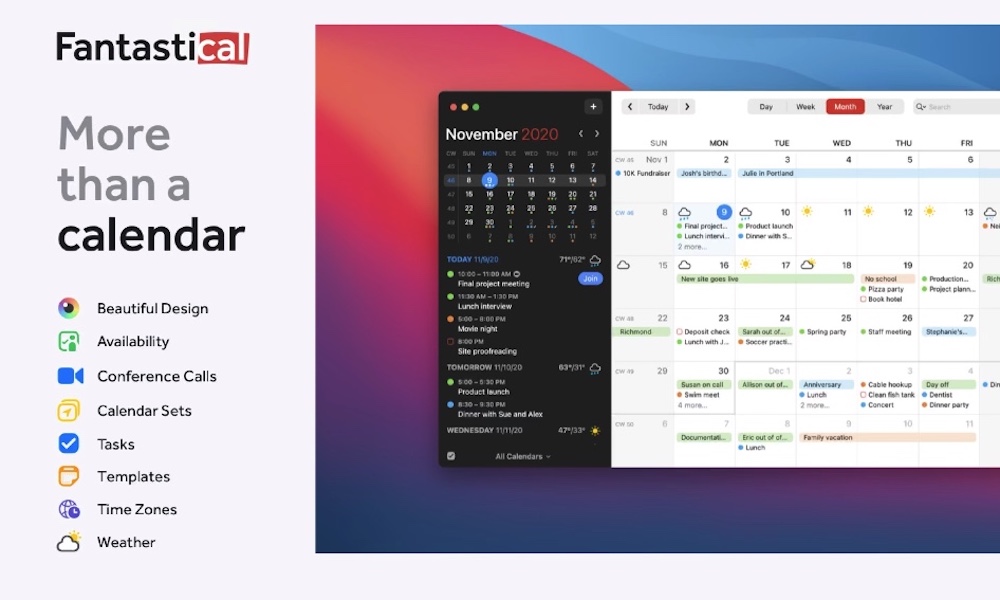
Fantastical is regarded as one of the best Calendar apps on the App Store. It works really well with the iPad, iPhone, and even Mac. And yes, you can easily use it from your Menu Bar.
Fantastical has a little bit of everything, so everyone can make the most out of it. You can keep track of all your calendars, including your Google, iCloud, or Trello calendar.
All your events and dates can be neatly stored in the app's calendar view and you add new reminders or events in a simple and efficient way. Plus, Fantastical also has a feature that lets you keep track and make your favorite time zones if you need to.
Fantastical is a subscription-based calendar that unlocks a ton of useful features for your work and your life. But if you just want to see if it's the right for you, you can always try it for free with its 14-day trial period.
Quick View Calendar
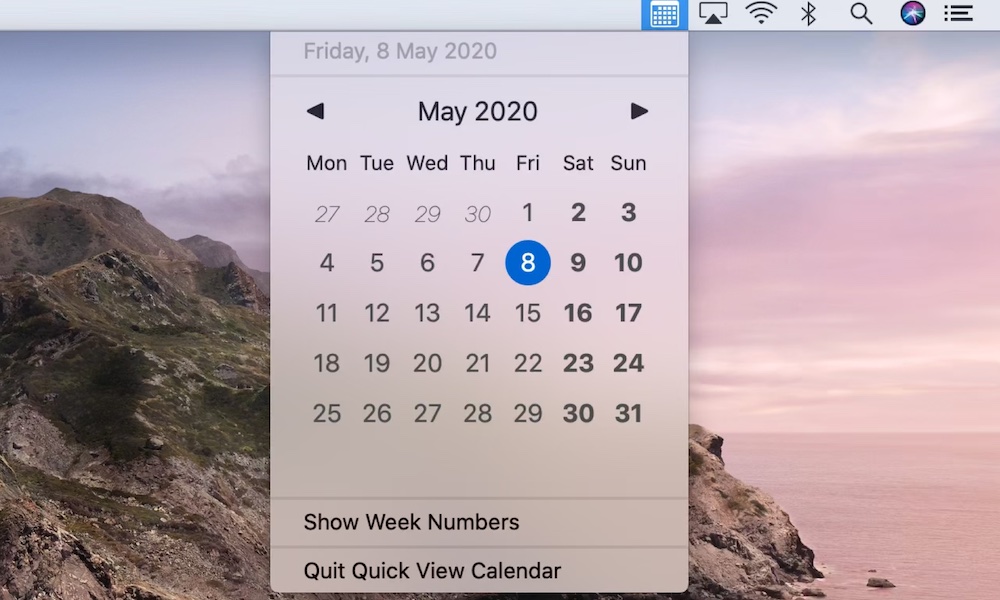
As we mentioned before, Fantastical is one of the best calendar apps on the App Store, but having so many features can be overwhelming, especially if you just want to check your calendar.
I don't know what the deal is between Apple and calendars, but they don't make it easy to check the calendar whether if you're doing it from your Mac or your Apple Watch.
Fortunately, there are simple apps like Quick View Calendar, that will do the job just right. This app will let you view the calendar of the month or the upcoming months with just one click, which is way easier than opening the Calendar app.
You can quickly check the current date, change months, and do other simple things like viewing the number of the week.
If you don't need big calendars to make appointments and events, and you just want to use a calendar for what it was made for, Quick View Calendar is the one for you.
Cardhop
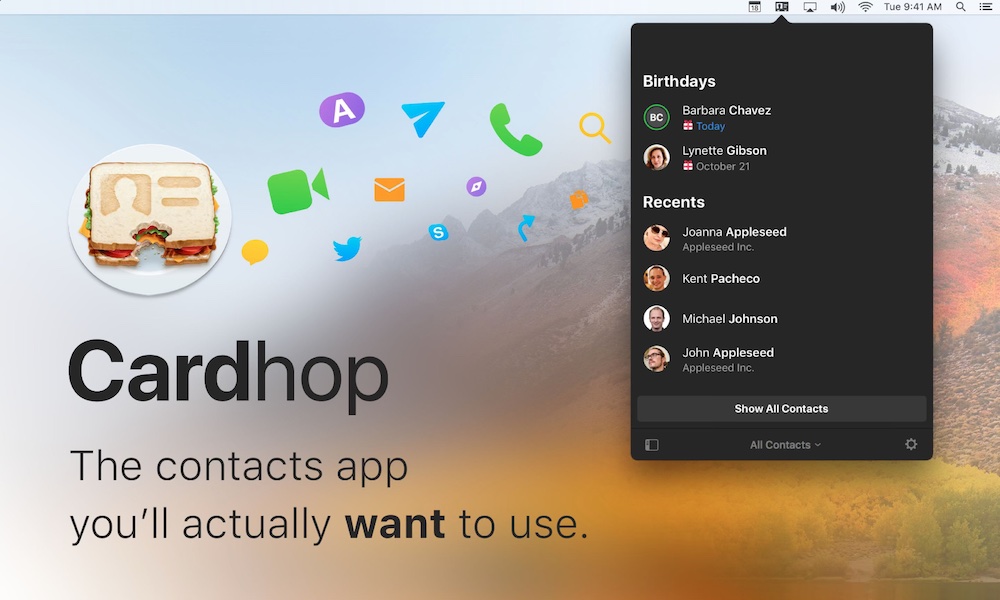
Cardhop is another great app developed by the same team behind Fantastical, so you know it's a good app right from the start.
Cardhop lets you easily access your contacts with just one click. You can search for your contacts, create new ones, or edit the ones you already have. You can even share your contacts and easily create groups for special occasions or important meetings.
Plus, if you're forgetful, as I know I am, with Cardhop you can add little notes to your contacts. That way, you'll never have that awkward moment of not remembering if your boss has a son, a daughter, or a dog.
Smart Countdown Timer
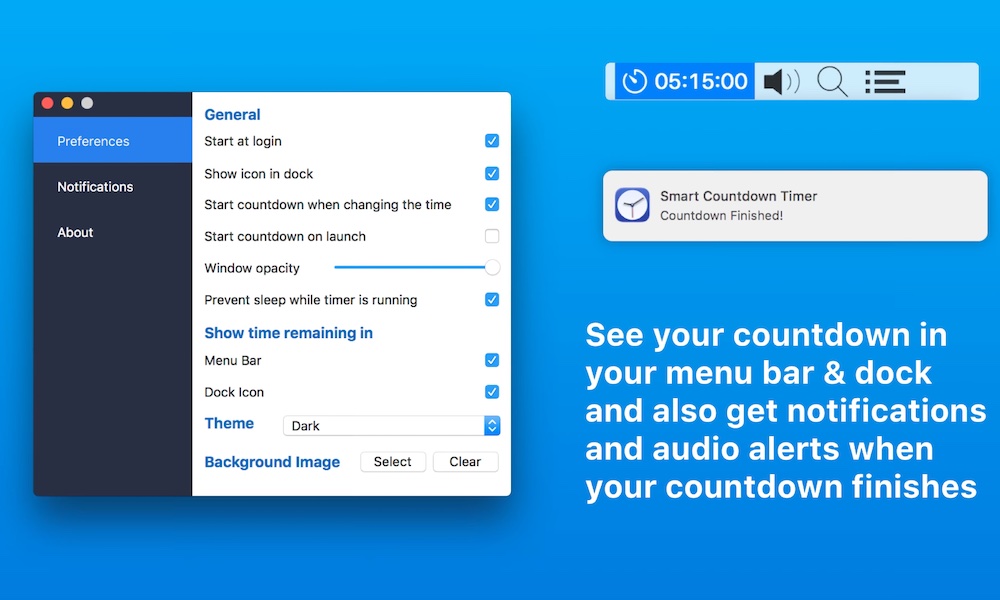
A timer can be a great tool for productivity, or to know when it's time to stop working. You can always use the timer on your iPhone, but you know that might lead to checking your notifications. Next thing you know, you just wasted two hours of your day looking at memes on Reddit.
That's when Smart Countdown Timer comes in handy. This app lets you control and customize a simple timer on your menu bar.
You can set different timers by entering commands in simple English. Just enter something like "add 10 minutes" and the timer will know what to do.
You can also control it with keyboard shortcuts, and have a small notification that lets you know it's finished. As I said, it's simple but it has everything you need to keep yourself working.
Gestimer
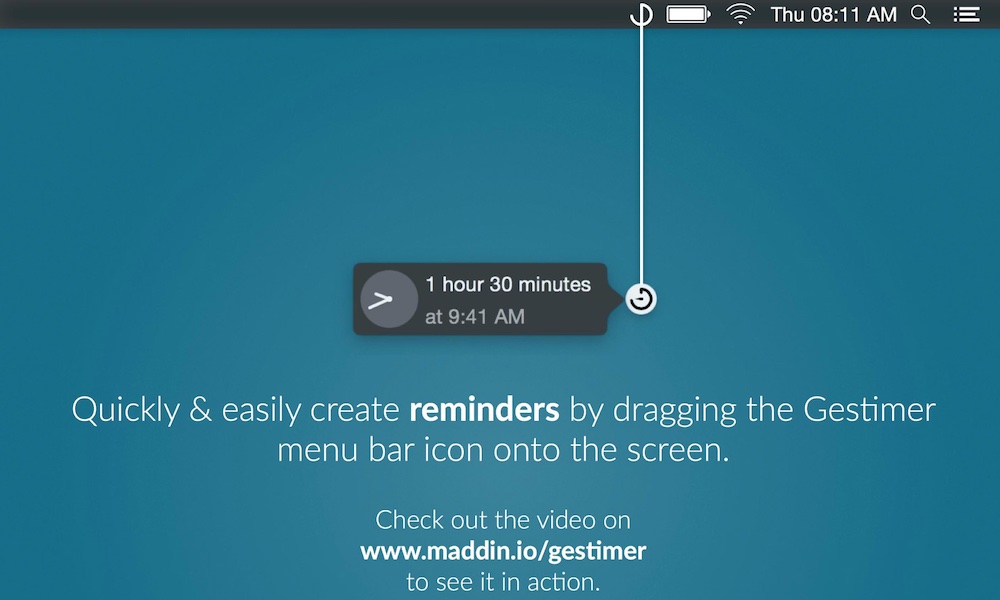
Another cool tool you should check out is Gestimer. This app makes it so easy for you to create those random appointments that happen during the day on the spot without having to open any apps.
What's cool about Gestimer is that, in order to make a reminder, you have to literally pull down the app from the menu bar. All you need to do is drag and drop the app to create short reminders.
Gestimer also lets you add descriptions to those reminders, and once you set it up, you'll see a small timer on the menu bar to remind you. You'll also get notifications on your Mac or, if you want, you can Sync them with Apple's Reminders.
Surfshark VPN
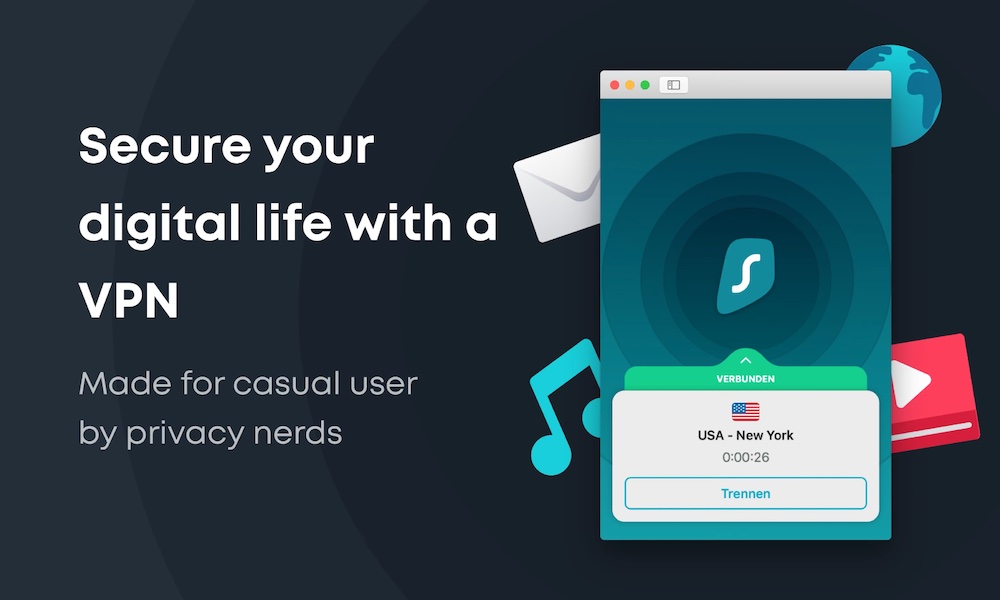
We've already talked about Surfshark, and the best VPNs you can get in the past. But as it turns out, Surfshark is also a great app to have on your menu bar.
Surfshark works like any other VPN. You connect it, and your IP address will be perfectly secured behind a Virtual Private Network that can be located anywhere in the world.
But, once you start Surfshark on your Mac, you can quickly access it from your menu bar. You can turn your VPN on or off, or change your location to another of your most used or favorite places. All that without having to open the app.
1Password 7
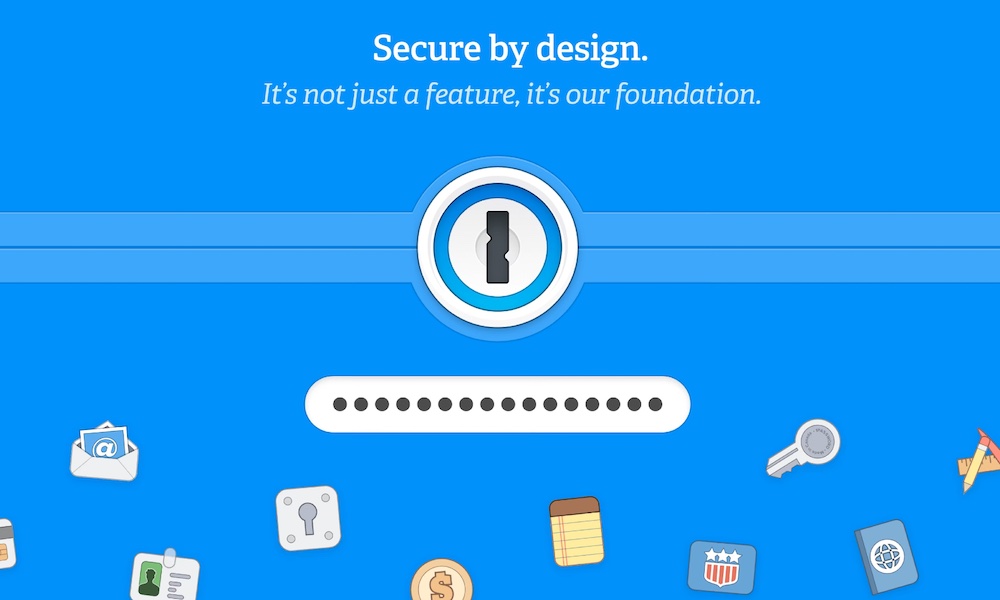
You've probably heard of 1Password in the past, and there's a reason for that. With all the apps, social media, and websites we're logged into, it's kind of hard keeping track of all your passwords. Everyone suggests that you use different passwords and that you should add a combination of numbers, lowercase and uppercase letters, and other symbols and characters so no one can enter your profile, not even you.
That's why 1Password is really helpful. This app stores and manages all your apps in a single place. It's easy, it's secure, and you won't need to remember another password in your life.
Of course, 1Password isn't free to use, and you'll need to pay a subscription fee to use it. But you can also try it for 30 days for free to see if you like it. But with all the passwords you may have, this app feels like a no brainer, especially if you're the IT member of the family in charge of remembering everyone's passwords.
MenuBar Stats
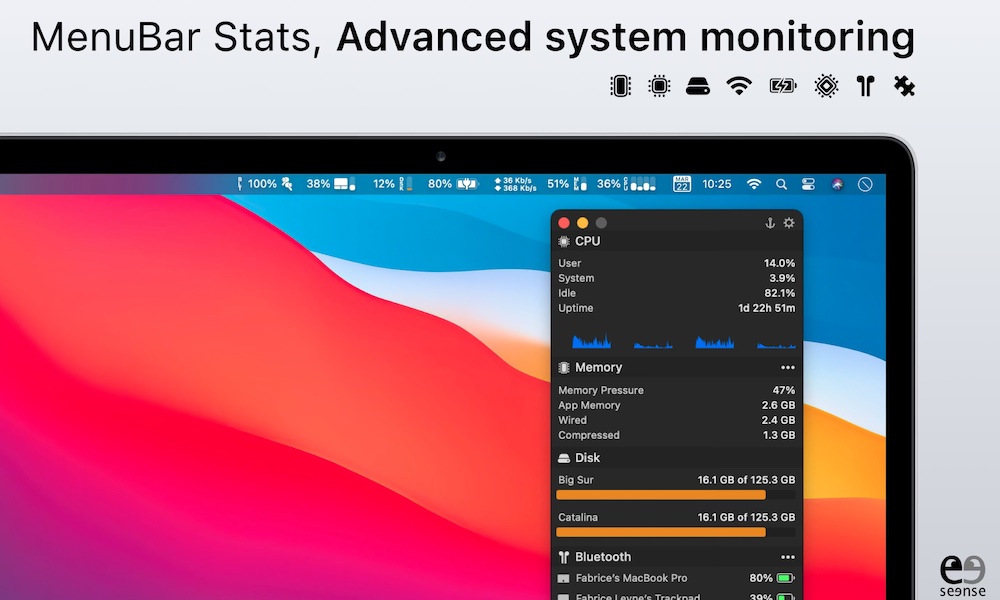
Part of having a Mac, or any computer for that matter, is making sure it's running without any issues. That's why MenuBar Stats is a great addition to your menu bar.
With MenuBar Stats, you can see the status of your CPU, GPU, your Wi-Fi and Bluetooth connections, battery life, and even check your Mac's temperature and the status of its fans.
It's got everything you need to make sure your Mac runs smoothly, and, if MenuBar notices something is wrong, you can get custom notifications on your Mac.
MenuBar Stats is very intuitive as well. You can rearrange the widgets just by dragging and dropping them, and its overall feel is like that of a first-party Apple app.
iStat Menus
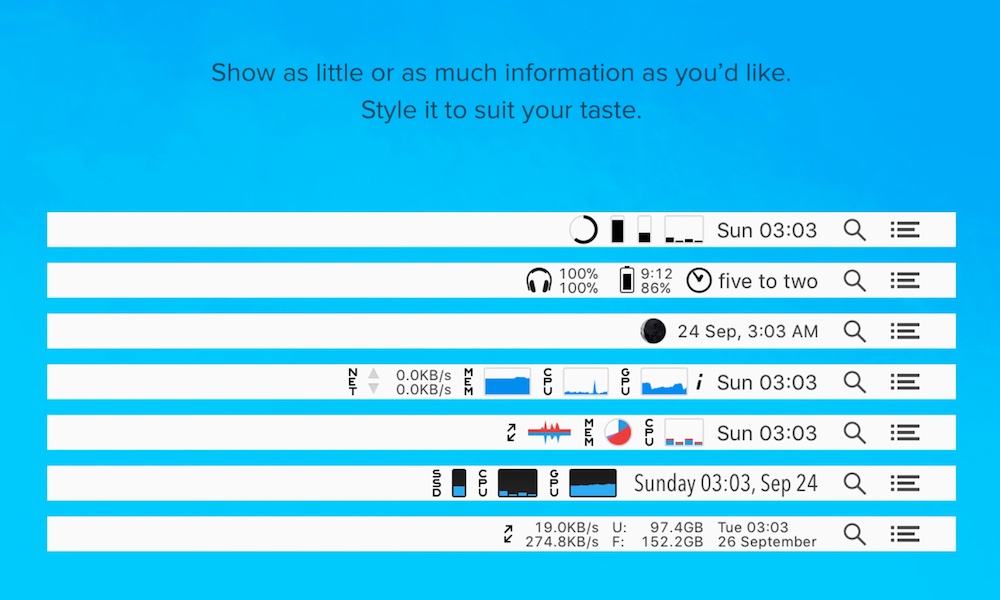
Of course, MenuBar Stats isn't the only app of its kind. And one of its biggest competitors is iStat Menus.
iStat Menus offers a wide variety of information in a single dropdown menu. You can check your CPU and GPU, your disk usage, as well as the status of your Wi-Fi and Bluetooth.
What's great about iStat Menu is that you can also customize your menu bar so it shows you as little or as much information as you want right on the menu bar.
You'll also get notifications of anything weird that might be going on with your Mac, and it'll even remind you of daylight saving changes, which isn't really related to your Mac, but it's a nice touch.
MenuWeather+
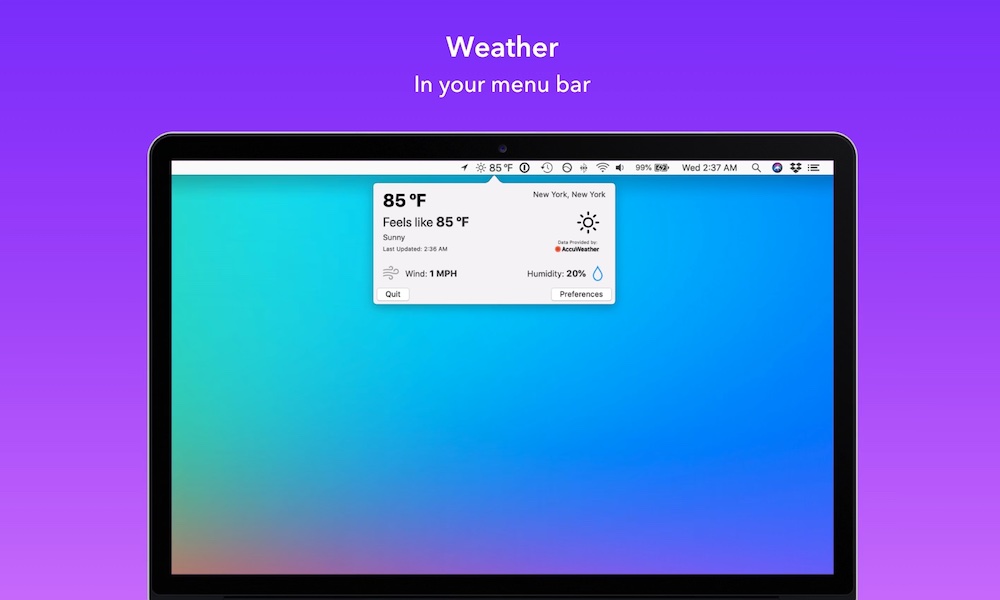
If you're looking for a more straightforward weather app to use, MenuWeather+ is the right app for you.
This app has everything you need. You can select your current location, or choose one for yourself and check the weather, in Celsius or Fahrenheit, with one click on your menu bar.
There isn't much to say about the MenuWeather+ app. It's great at what it does and you won't have any fancy features you might not like. If you just want the weather and nothing else, then this is the app for the job.
Weatherly
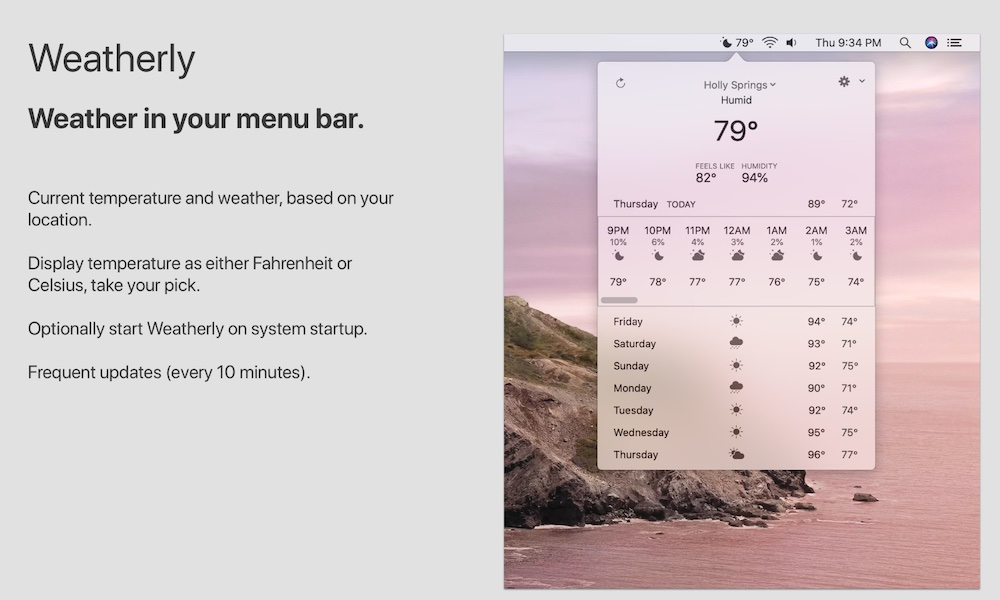
If you want a weather app that's a bit more customizable and that makes it easier to change locations, then you should try Weatherly.
Weatherly is as simple to use as MenuWeather+, but it has a few more features that make it better if you want more customization.
First, you can easily add different places with one click. If you want, you can manage them right from your menu bar, and you'll quickly see any updates in the weather conditions, temperature, and humidity.
Not only that, but you can also add these data to your Menu Bar. You don't even have to click the app to see all the information you need. Just look up at your menu bar, and you'll see what's the weather like. But if you do click it, you'll see a bunch of information about the weather for today, for the week, and for every place you want.
Hand Mirror
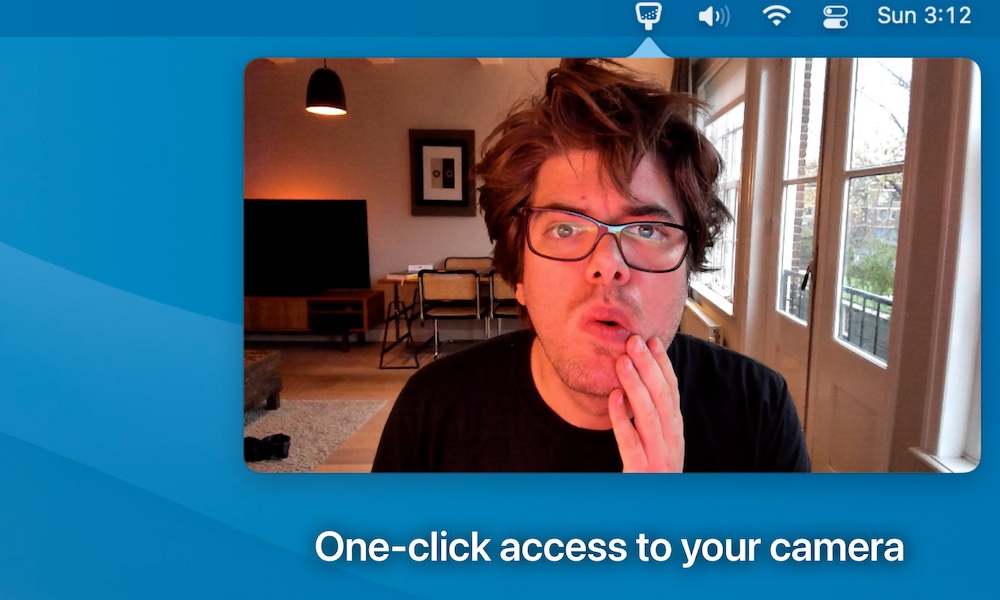
I can't be the only one who has used his iPhone's camera as a mirror, right? Having a mirror is always useful, especially if you're still having video calls from home.
For these kinds of situations, Hand Mirror comes in handy (pun intended). All you need to do is launch the app, have a quick look at yourself to make sure everything looks good, and then start the call. All that with a single click on your menu bar. You didn't have to open the Photo Booth, or even have to reach your iPhone.
It's simple, effective, and it guarantees you won't have an embarrassing moment like so many people are having during conference calls.
Day One
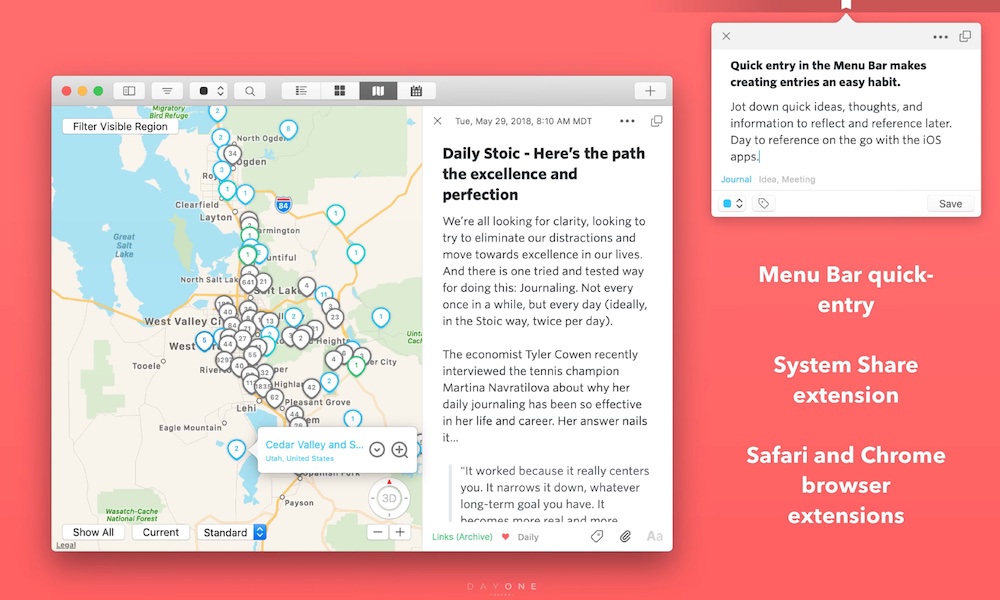
Day one is one of the most popular journaling apps on the App Store. And now you can also use it on your Mac's menu bar.
Day One makes it easy to start journaling and check your notes without having to look for the app. You can quickly access your notes from the menu bar, and see all your notes from work or your personal life in one place.
The best part is that you can create an unlimited amount of notes or journal entries for free. You can even add images, videos, drawings, or even audio to your entries.
Plus, you can access your notes from any other Apple device, in case you want to keep writing where you left it off, but you're on the go. And, if you want to have more options, Day One has a subscription service that will let you use a bunch more features.
If you haven't used Day One before, and you want to track your thoughts, then you should definitively try it. Its simple and clean design, combined with how easy it is to use, will keep you writing for a long time.
Noted
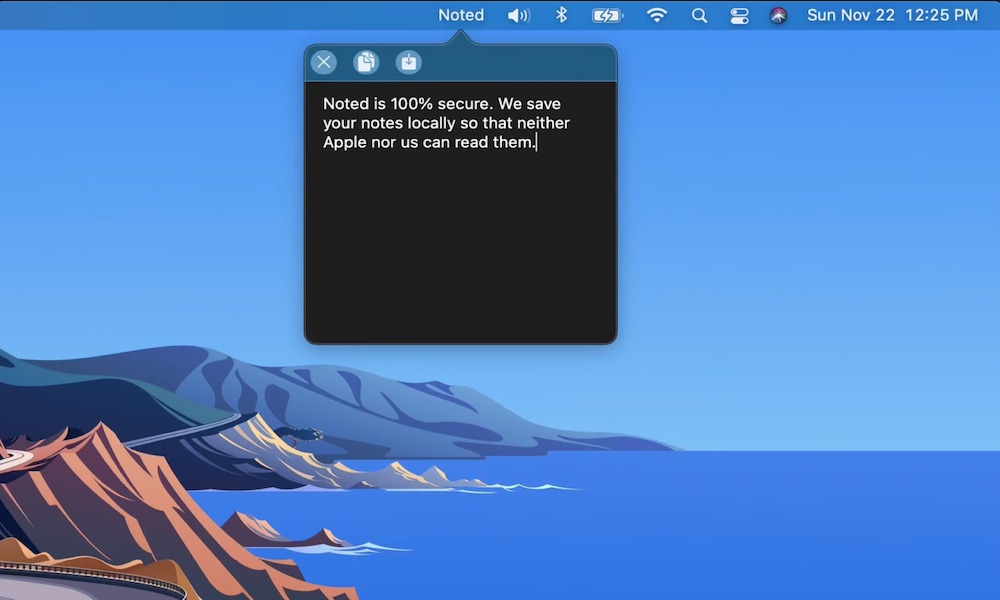
If writing in a journal isn't really your thing, or you just want to be able to take notes in an instant, then Noted is the right app for you.
Noted is pretty simple to use. All you need to do is click on the icon on the menu bar, and start typing. Your notes will save after you're done, even if you close the app or restart your Mac.
Plus, all your notes will be stored locally on your Mac, so you don't have to worry about anyone or anything accessing your notes without your permission, not even the developers of the app.
