Are You Getting the Most out of Today View in iOS 12?
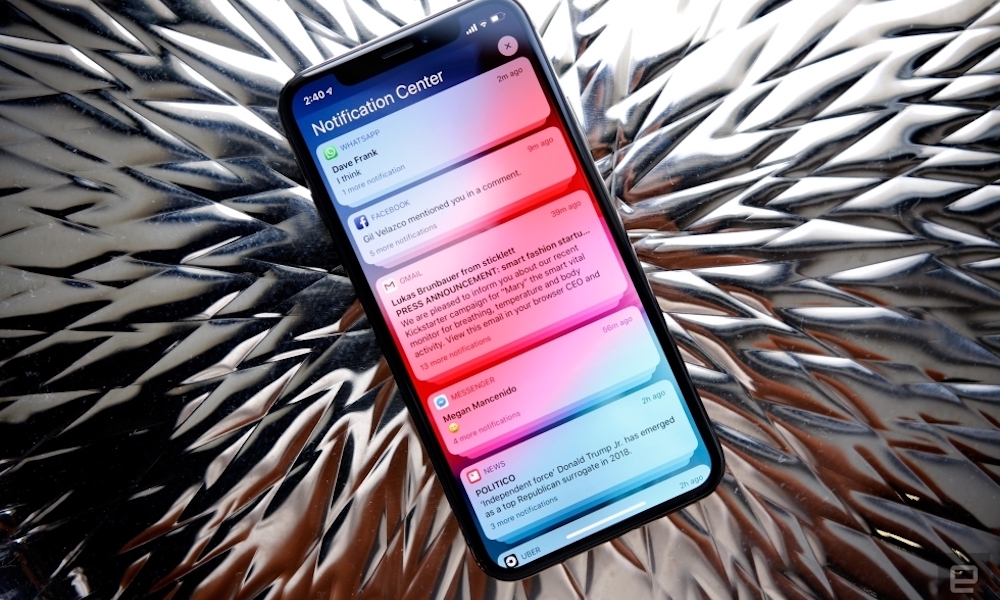 Credit: Engadget
Credit: Engadget
What is Today View? First off, Today View is found by swiping to the right on your Lock Screen (or Home Screen). It will show your widgets as well as Siri suggestions (by swiping down). For example, if you miss a call or have a call scheduled on your calendar, you may see a button that lets you quickly place the call. In the morning, you might see the weather forecast for the day and upcoming appointments. And much more.
The Today View is where widgets are housed. To get to your widgets simply swipe right on the Lock Screen like mentioned previously, or by swiping right within your Notification Center.
A search bar at the top of the screen allows you to tap and see Siri suggestions or search your iPhone and the web simultaneously. You can also tap a microphone icon to dictate search terms.
Below the search bar, you’ll find the time and date, as well as any widgets you have added. By default, this section of Today View shows the time, weather, date, reminders, and next calendar event. You can add a whole list of widgets to help you interact with your favorite apps.
Today View can also be customized to show helpful information like your favorite contacts so you can quickly tap and make calls from Today View.
How Do You Customize It?
You can customize your Today View to your liking by scrolling to the very bottom and selecting the “Edit” button.
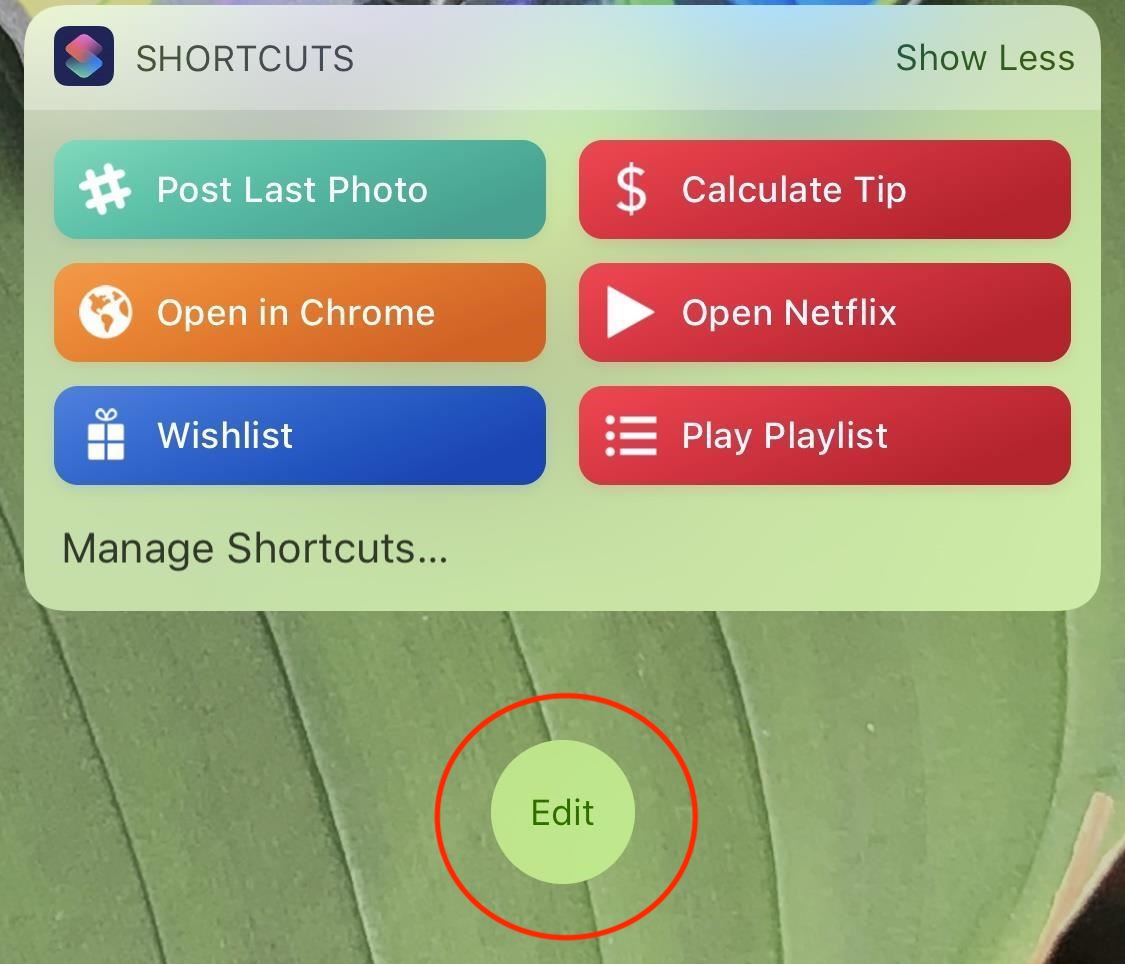
Here you can rearrange your existing widgets, remove widgets you don’t want to use, and add widgets from your favorite apps.
Essentially, Today View is powered by notifications and widgets: small applets that let you see information at a glance; and — in some cases — lets you interact with apps directly without actually opening them.
Check out our guide to widgets to find some useful recommendations for third-party apps that support widgets. Or continue reading to learn more about the widgets that are already preloaded onto your iPhone or iPad.
Widgets Included in iOS 12
Many of the iOS stock apps have their own widgets that you can use in the Today View. Continue reading for an overview of these great widgets to make sure you're getting the best out of Today View in iOS.
20 Batteries
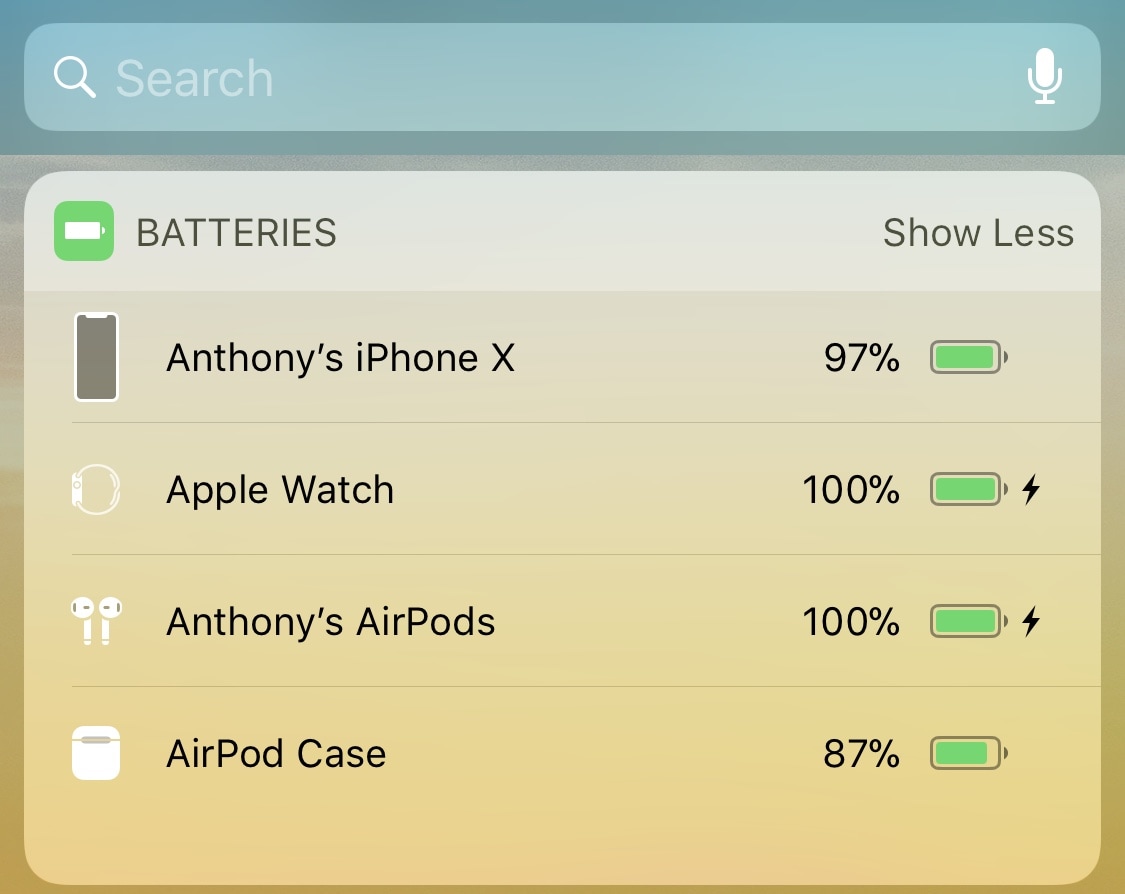
The batteries widget displays your iPhone's current charge as well as any connected devices such as your Apple Watch, AirPods, Apple Pencil (if using an iPad), or Bluetooth headphones. If a device is charging it will display a lightning bolt next to the battery.
19 Calendar
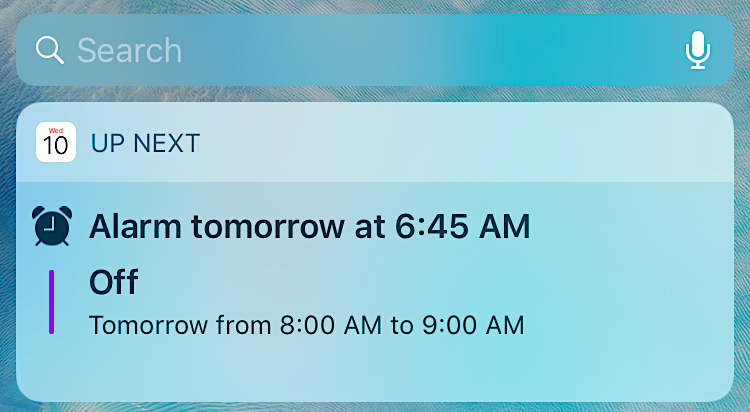
There are two widgets associated with the Calendar app; the Calendar widget and the Up Next widget. The Calendar widget shows your current appointments, the Up Next widget shows upcoming tasks and appointments.
18 Activity
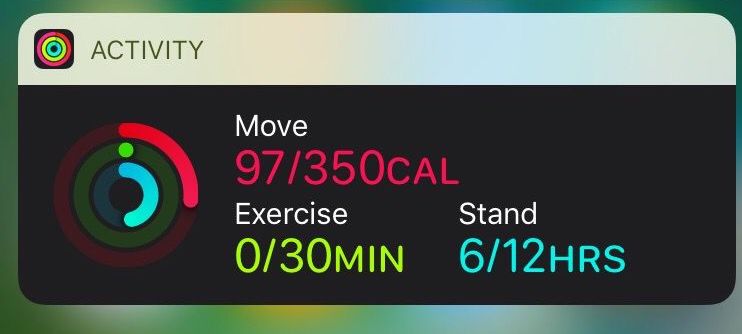
If you have an Apple Watch, the Activity widget helps you view your progress for your three rings; Move, Exercise, and Stand. It also features as specific numerical information, like calories burned, to view at a glance.
17 Files
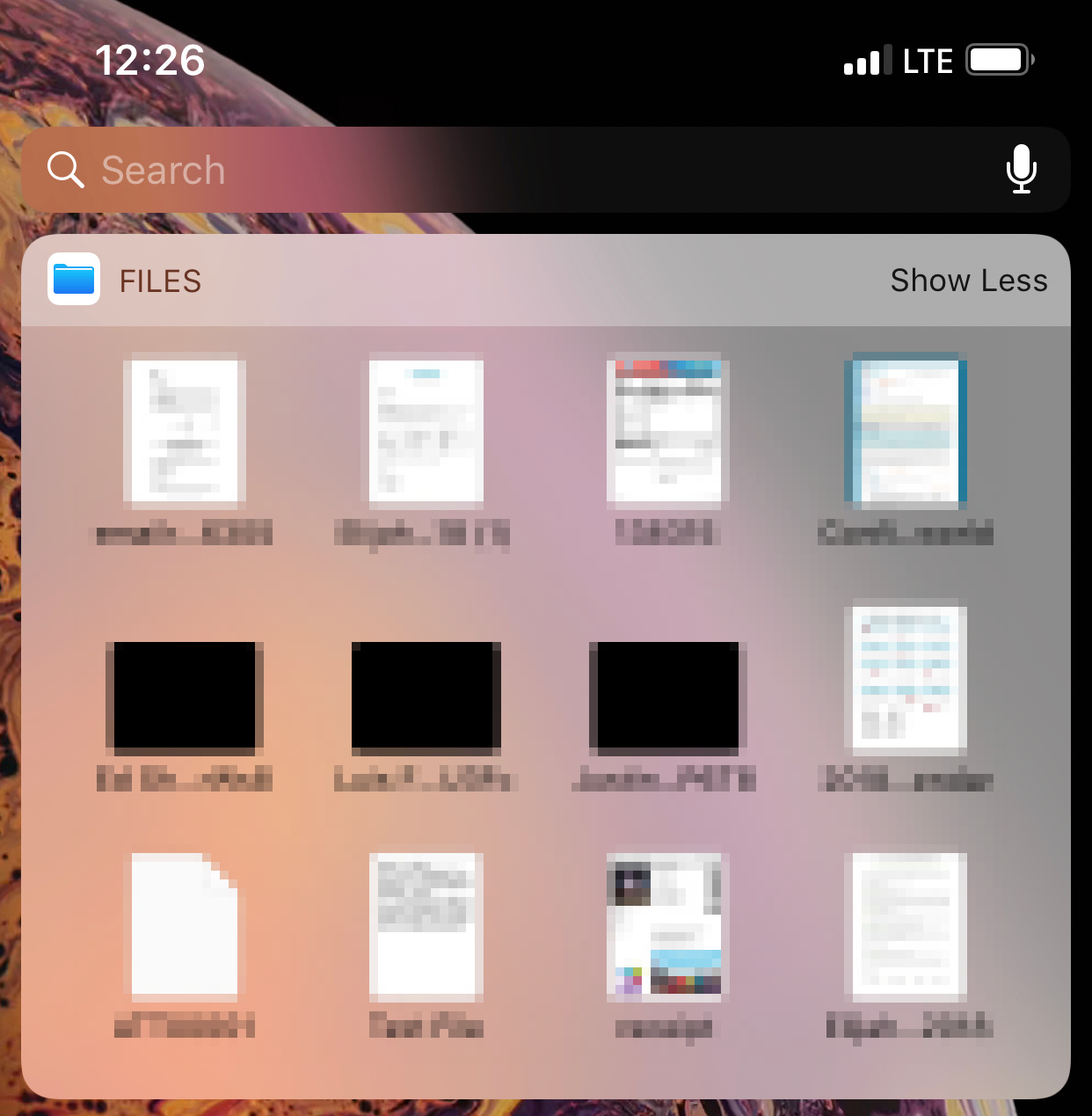
The Files widget shows your four most recently viewed files. You can tap Show More to see 12 recent files at once.
16 Find My Friends
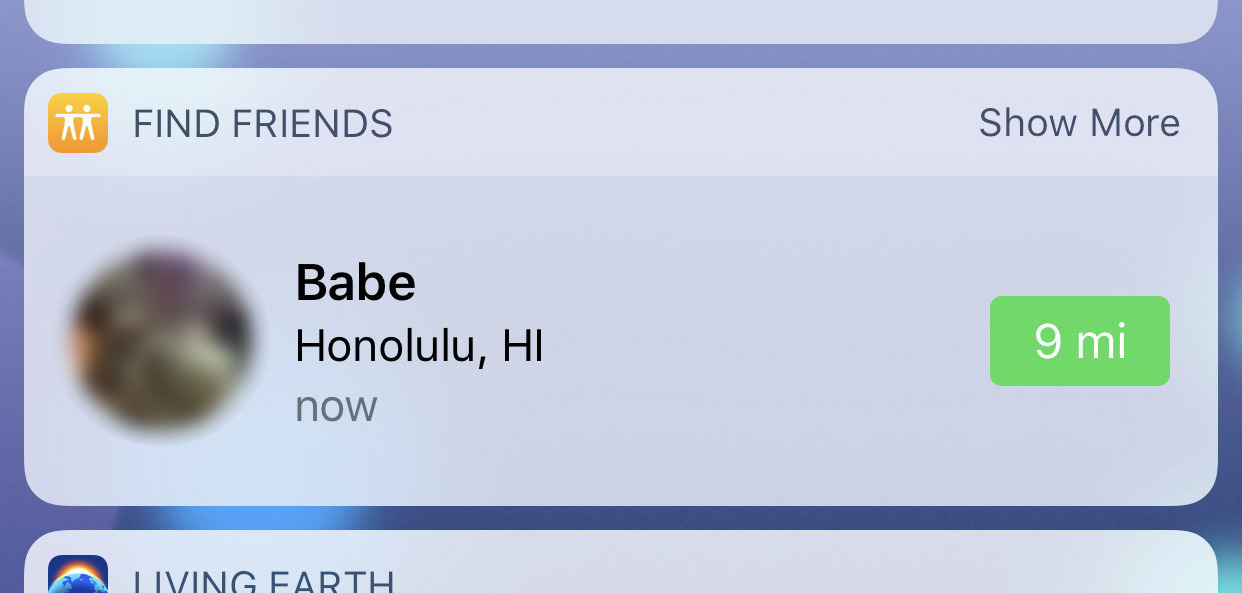
If you have the Find My Friends installed on your iPhone, the Find Friends widget will show you up to three of your friends' locations.
15 Mail
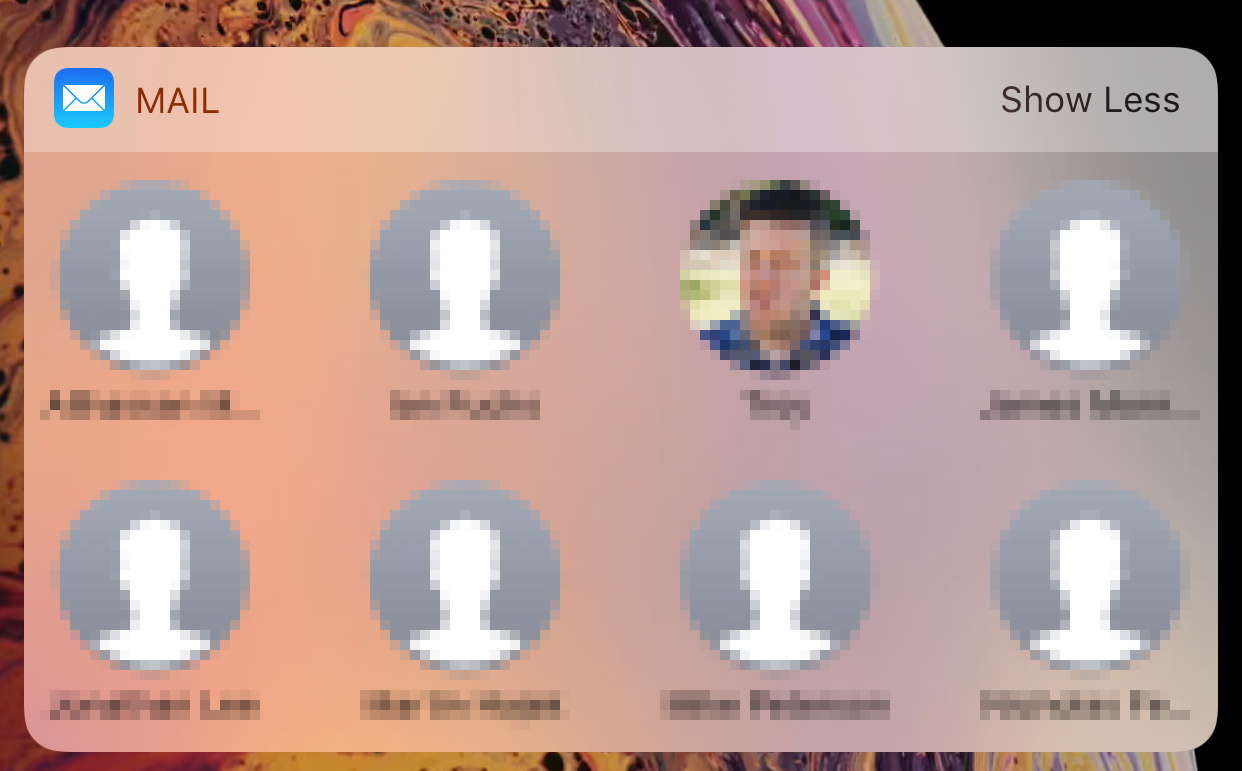
The Mail widget makes it easy to quickly email your favorite contacts. The widget shows four contacts until you tap expand for a total of eight contacts.
14 Maps
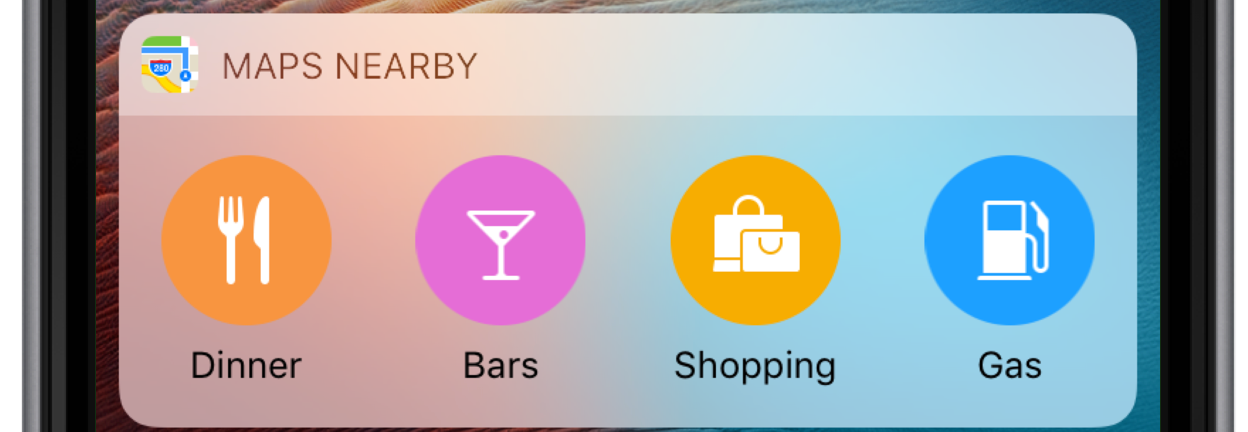
Apple’s Map app has three different widgets; Maps Nearby, Maps Destinations, and Maps Transit.
The Maps Nearby widget lets you quickly search for dinner, bars, shopping, and gas near your current location.
The Maps Destination widget shows any upcoming destinations on your calendar and how long it will take to get there.
The Maps Transit destination lets you add your favorite lines to see delays, incidents, and other information.
13 Music
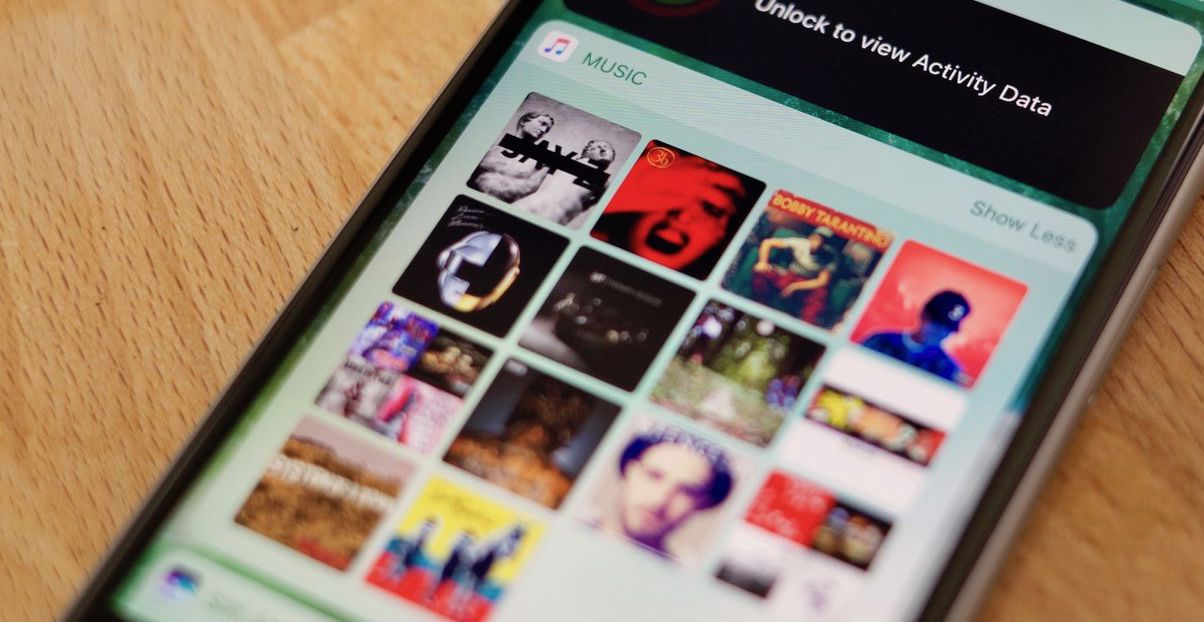
The music widget shows recently listened to content so that you can play your favorite albums or singles with just a tap.
12 News
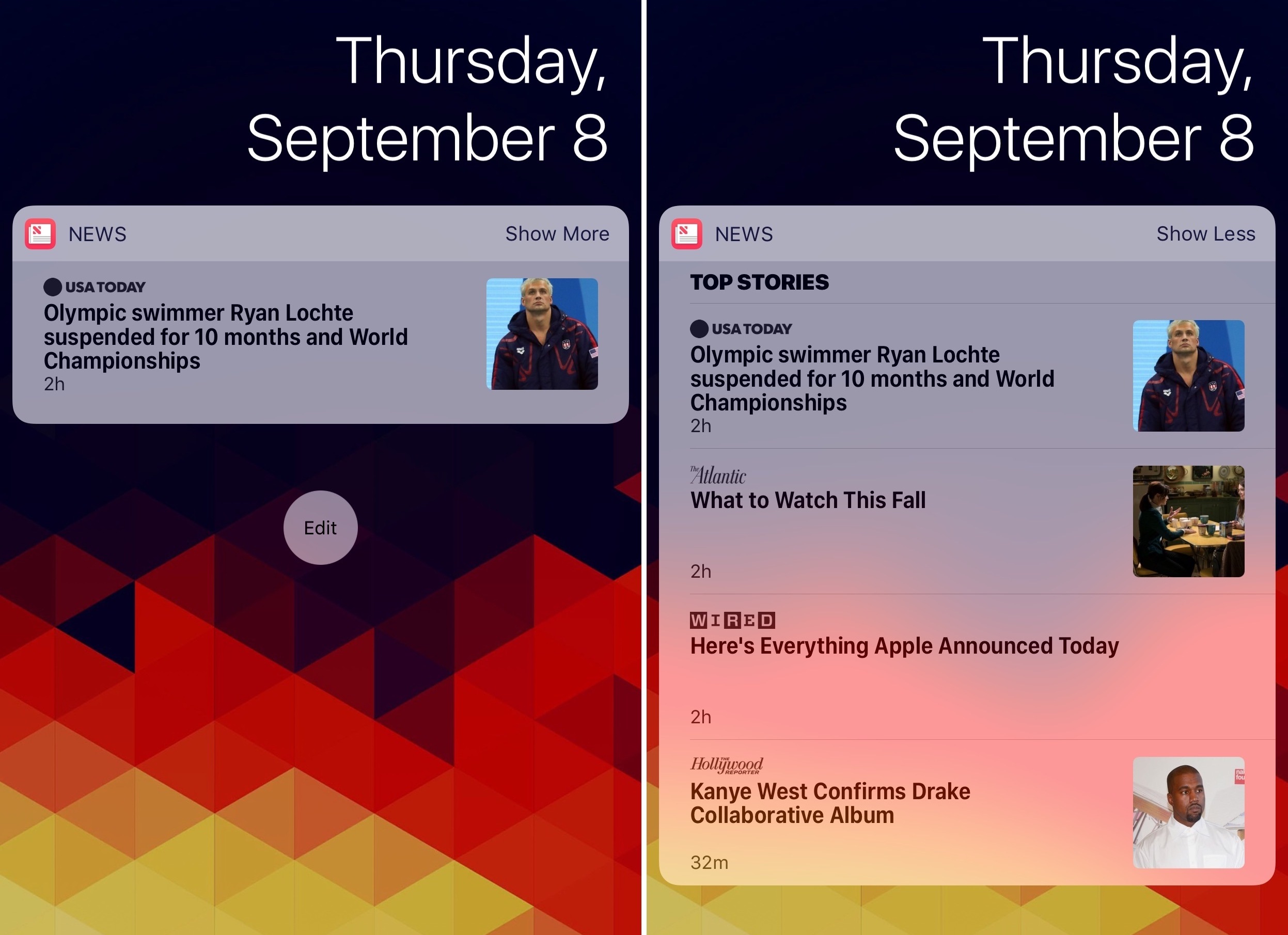
See top stories, trending stories and top videos with the News widget. Tapping a story will launch the News app while tapping a top video will play the clip in the widget itself.
11 Notes
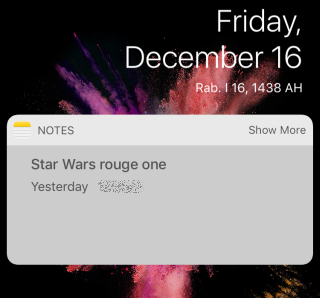
You can see your three most recent notes within the Notes widget. When the widget is expanded there are quick links for creating a new note, a new checklist, a new photo note, a new scan, or a new drawing.
10 Favorites
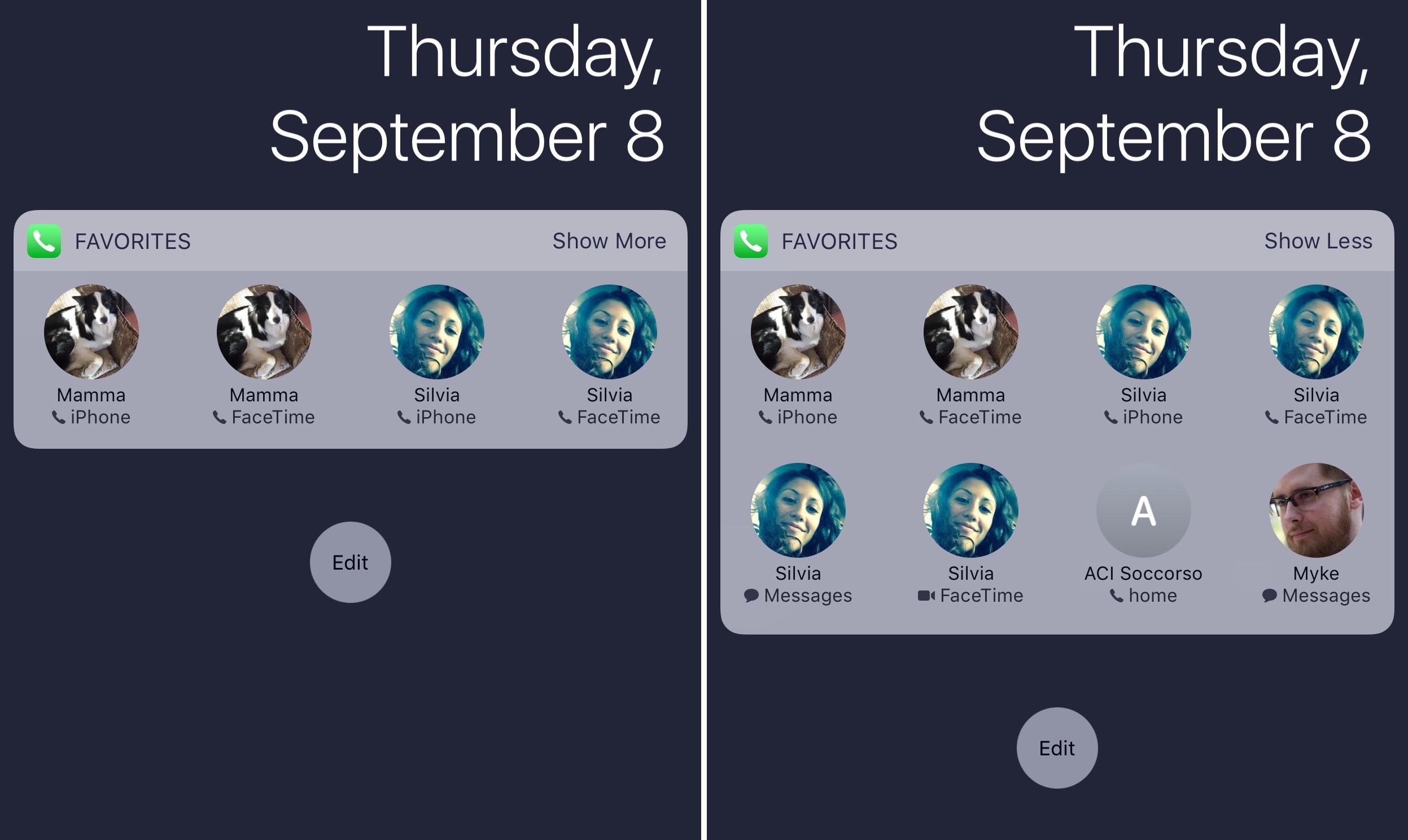
With the Favorites widget, you can see up to eight of your favorite contacts. Tap a contact to initiate a call or message.
9 Photos
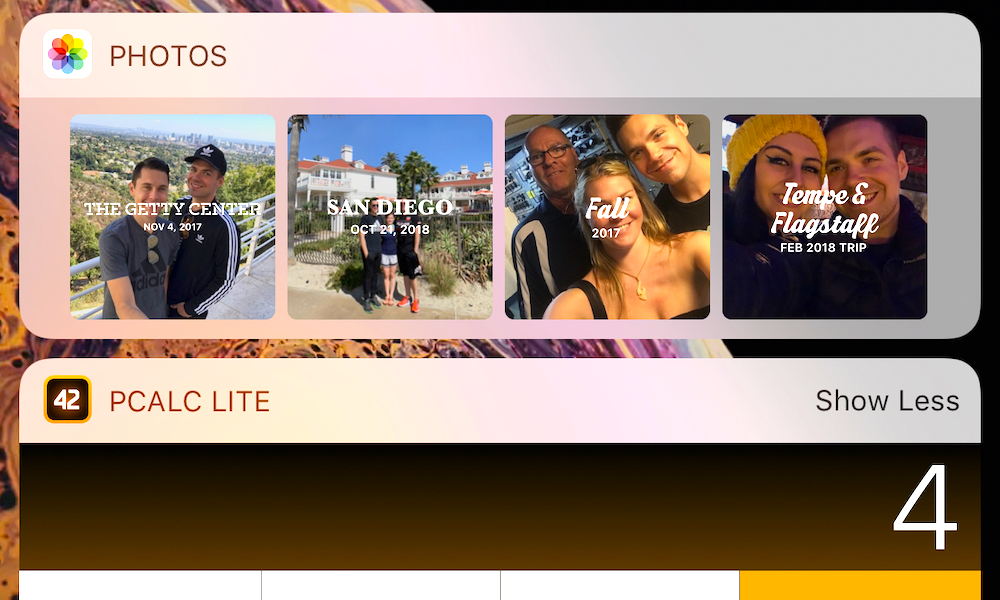
The Photos widget lets you select from four video moments created by the Photos app. This is a great widget for quickly gaining access to photos from your last vacation to share with friends.
8 Podcasts
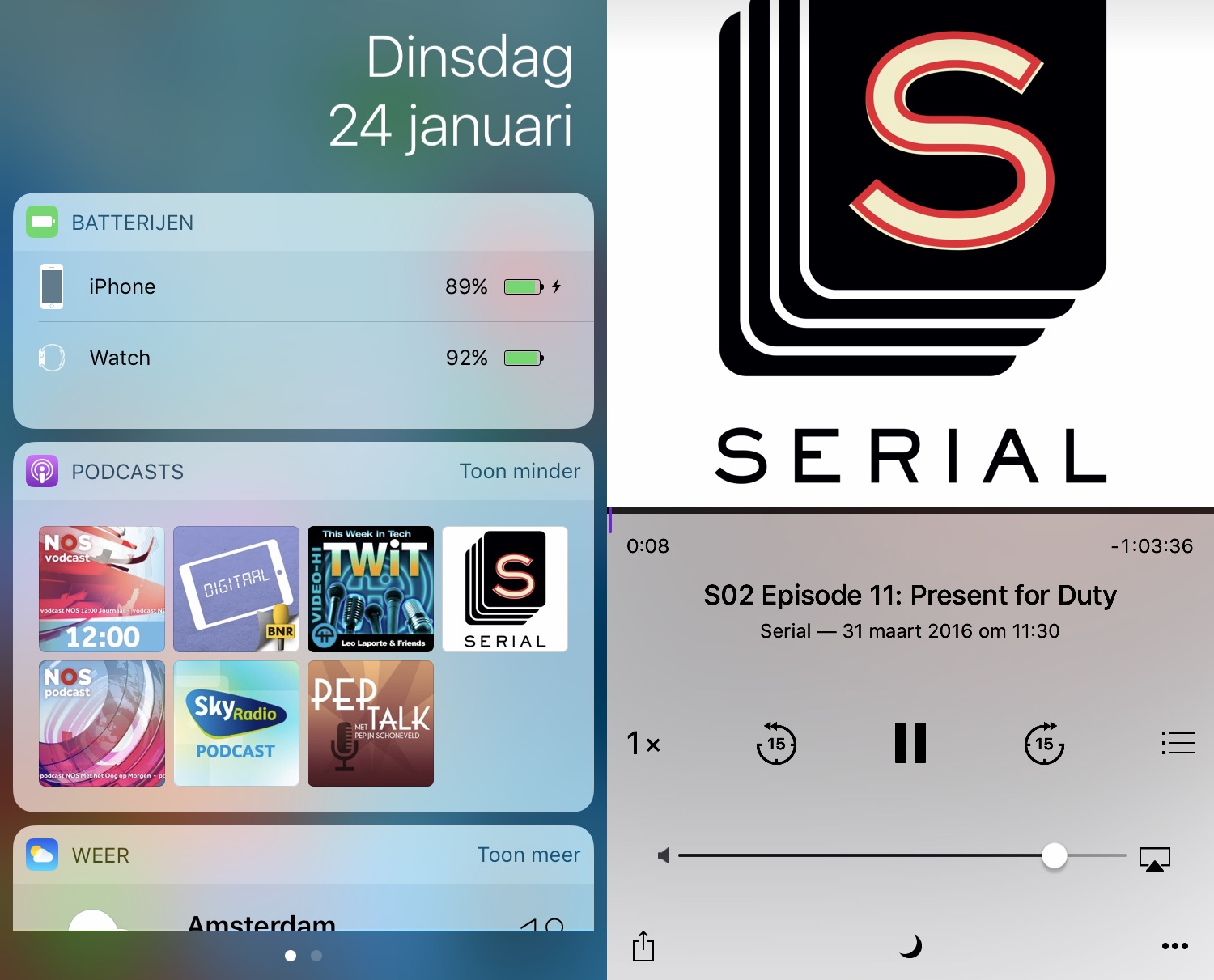
If you have the Podcasts app installed on your device, you can see up to 12 of your most recently played podcasts within the Podcast widget.
7 Reminders
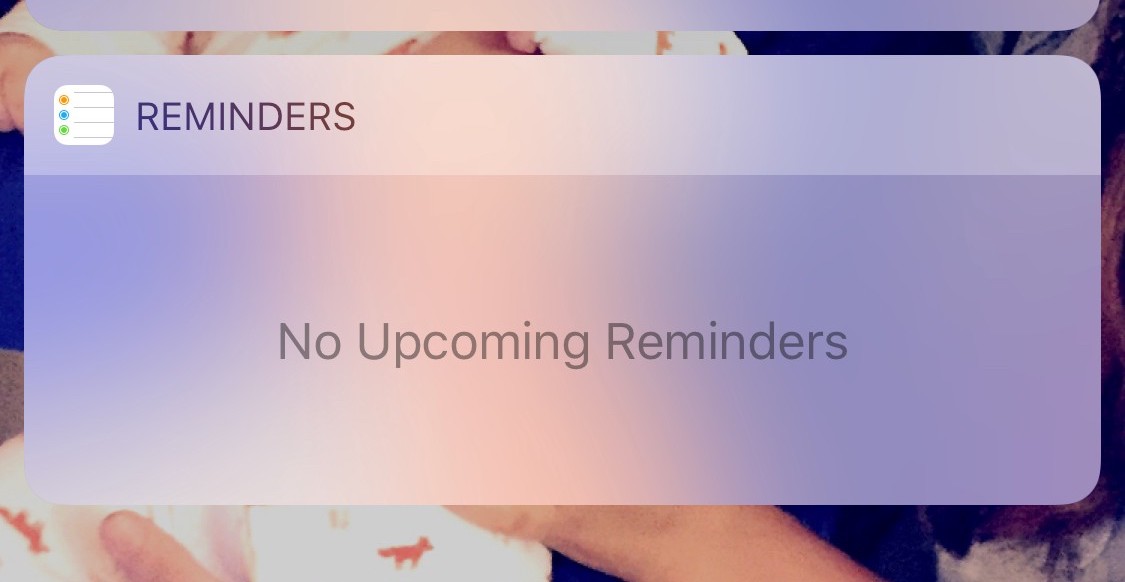
The Reminders widget displays upcoming reminders and lets you check them off without ever opening the app. If your widget says "No Upcoming Reminders"; then your day is probably free! Enjoy it!
6 Screen Time
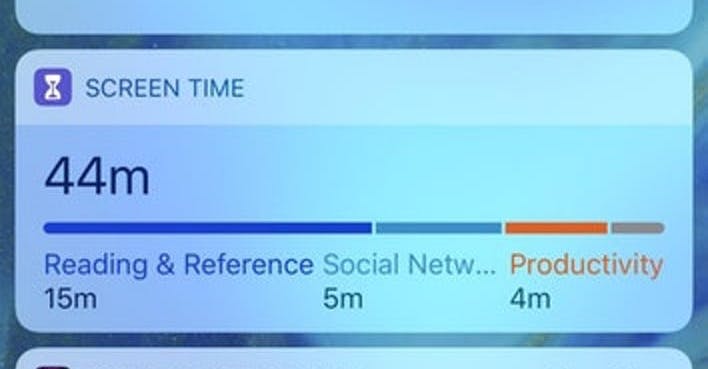
If screen time is enabled on your device you will be able to see how much time you have spent on your phone, a comparison to your average time, and a visual breakdown of your most used categories.
5 Shortcuts
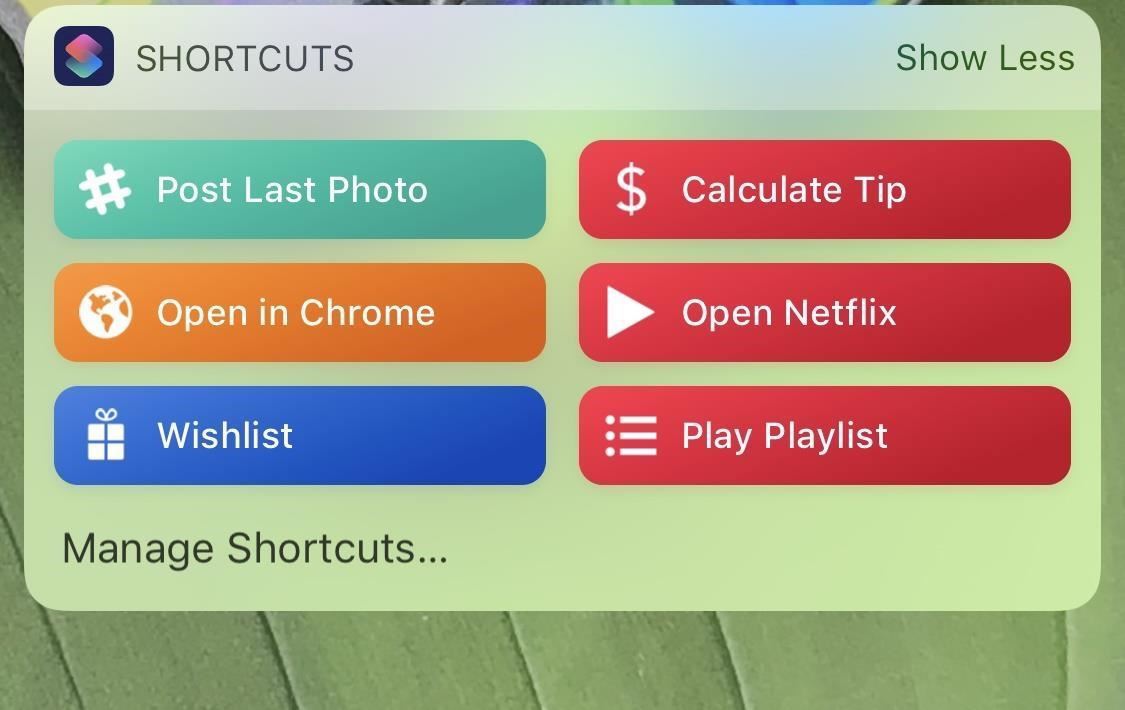
If Apple’s Shortcuts app (formerly known as Workflow) is installed on your device, you can run your top four shortcuts right from Today View. There is also a “Customize in Shortcuts” option that will let you select different shortcuts to display in this widget.
4 Siri
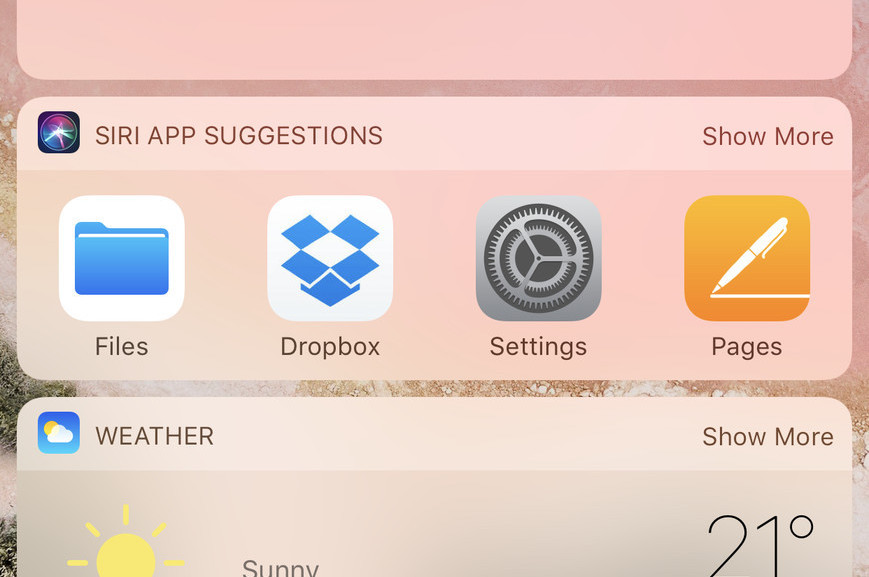
The Siri app suggestions widget intelligently displays up to eight app suggestions based on which apps you normally use during that specific time of day or at a specific location.
3 Stocks
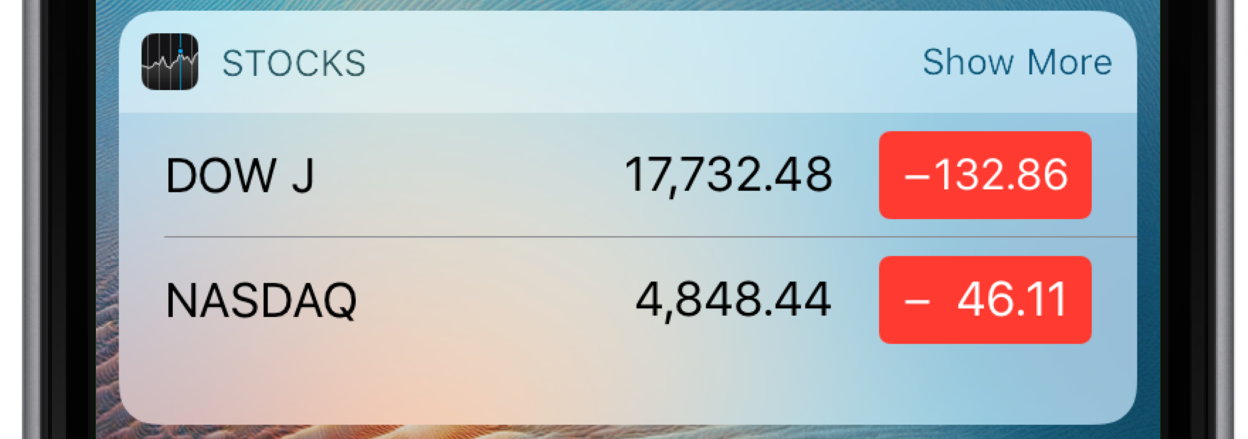
By default, the Stocks app shows your top two stocks and their current statistics. You can tap to cycle through various options such as market cap and point change. Tap “Show More” to see up to 12 stocks.
2 TV
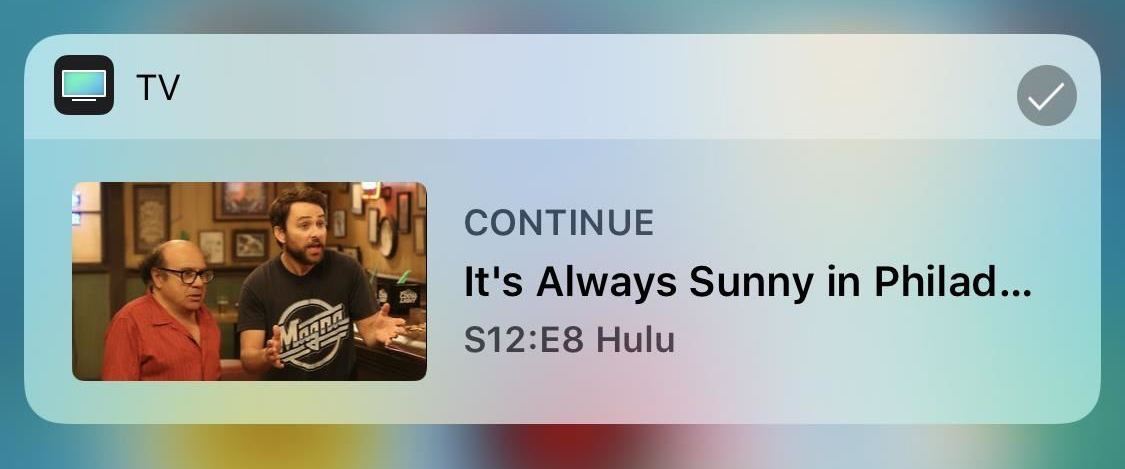
The TV app is a great place to get all of your movie and television content in one place. The TV widget shows your recently viewed content so you can pick up right where you left off with just a tap.
1 Weather
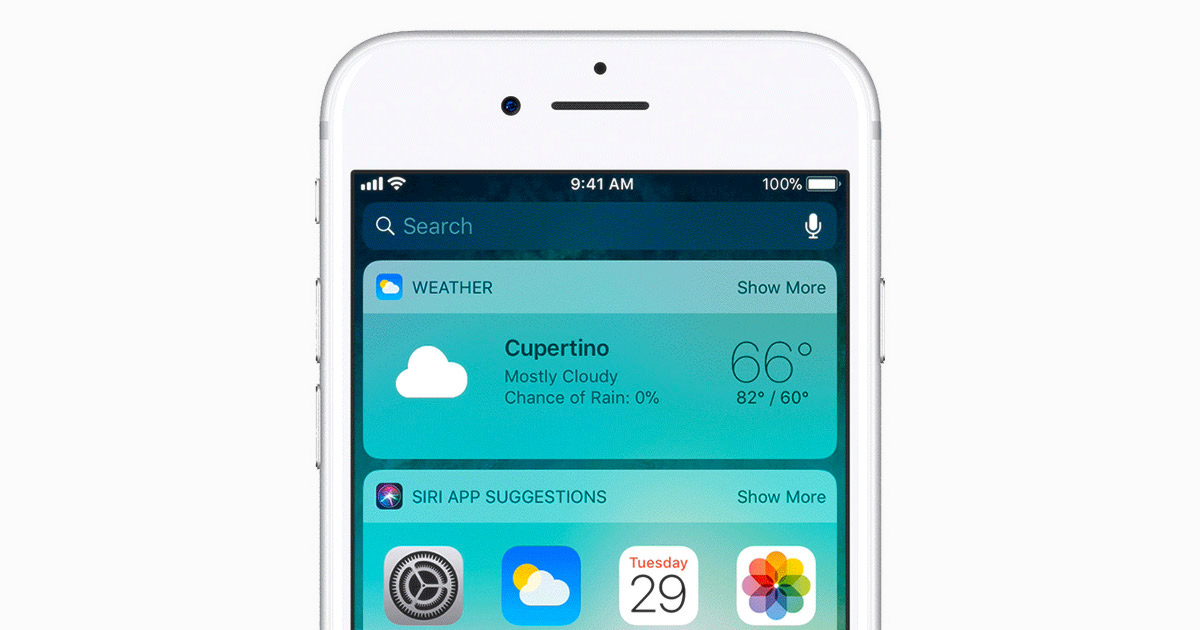
You can see the current weather condition, the chance of precipitation, and current temperate with the weather widget. Tap Show More to view an hourly forecast.
And That’s Today View
Understanding Today View can be a helpful tool to boost how you use your iOS device. Widgets and search make it easy to see useful information at a glance and accomplish some tasks right from your Lock Screen. What do you like and dislike about Today View? What widgets help you get the most out of your iPhone or iPad? Let us know on social media and in the comments below. As always, thanks for reading.
