1 Clean up Clutter to Free Disk Space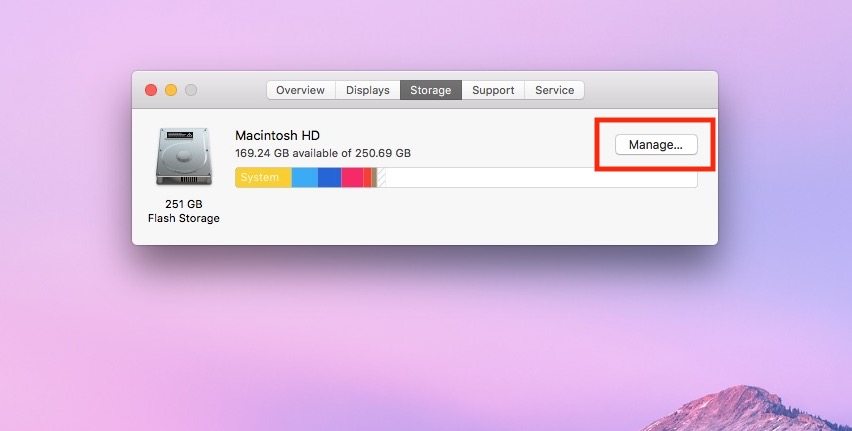
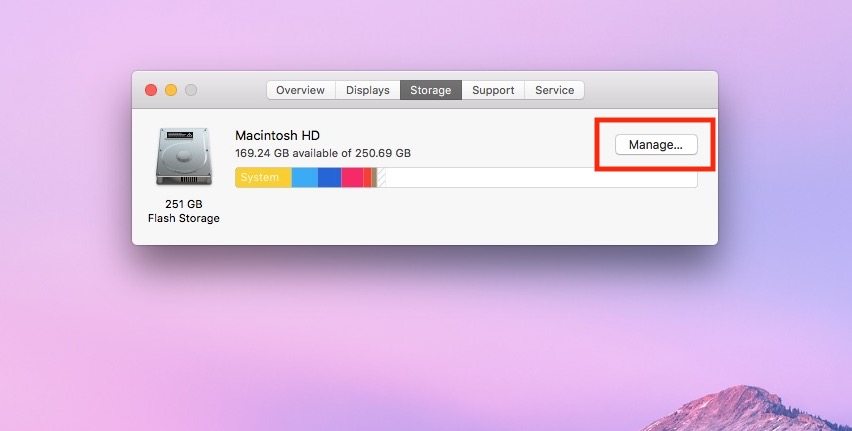
Another sure-fire way to speed up your Mac and free up disk space is to optimize storage using Apple’s proprietary macOS tools.
- To access the menu of options for optimizing macOS storage, click on the Apple icon in the upper left-hand corner of the macOS menu bar.
- Select the About This Mac option, and then select Storage from the upper-middle menu bar.
- From the Storage tab, click Manage and wait for the menu (shown below) to appear displaying a list of options for maximizing your Mac’s storage. You can, for example, transfer photos, files, and other documents stored on your Mac to iCloud, freeing up storage space on your Hard Drive or SSD.
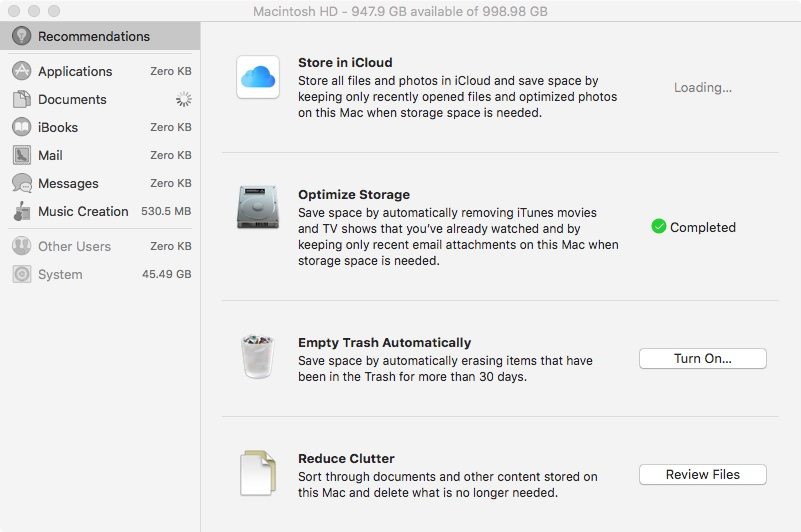
Other optimization features like Empty Trash Automatically are designed to automatically erase deleted files from your hard drive after 30-days in the Trash.
You can also “reduce clutter” by selecting Review Files manually, reviewing a list of files available to delete or transfer at your discretion.
? Final Thoughts
We hope that you’ve learned a few new things about your Mac from this article. Keep in mind, there are so many other ways to get even more out of your Mac. Be sure check out these great software titles.
