5 Screenshot on Mac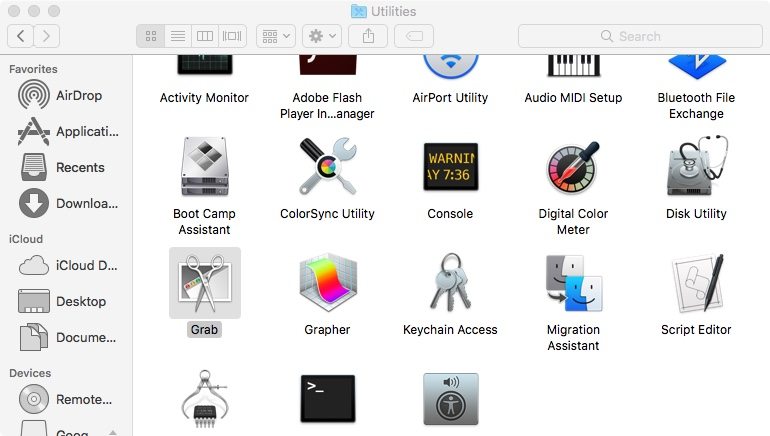
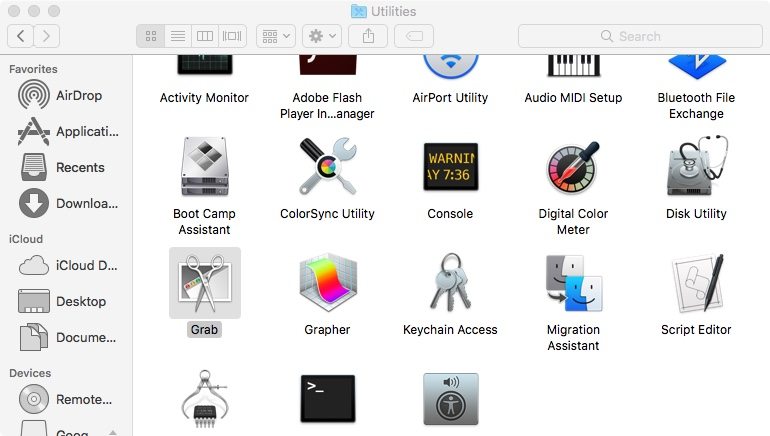
To capture screenshots on a Mac running the latest macOS Sierra or High Sierra, press Command + Shift + 4 simultaneously.
There’s another way to access the screenshot tool too.
- Alternatively, click the Finder icon from the desktop dock.
- From the pop-up window, click Applications, scroll down and open Utilities, then double-click Grab to launch the screenshoot tool. NOTE: if you plan to use this feature often, consider placing its icon permanently in the dock for quick and easy access.
- To capture a screenshot: Open Grab, and, from the top macOS menu bar, select Capture, then select which type of screenshot you’d like to capture: a Selection of the window, the whole Window or the Whole Screen.
By selecting either option, macOS will display a prompt with simple instructions on how to proceed and capture the screenshot. Save the image to desktop, new or existing folder in .JPG, .PNG, .PDF or other image format for easy sharing.
