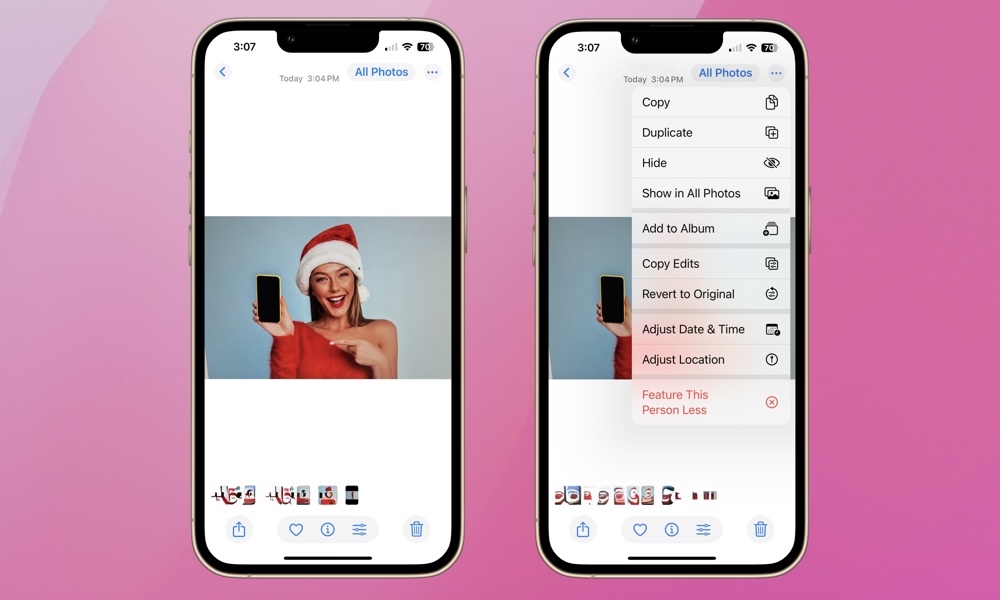Trigger Warning: Stop Unexpected Photos from Appearing on Your iPhone
 Credit: anatoliy_gleb / Adobe Stock
Credit: anatoliy_gleb / Adobe Stock
Toggle Dark Mode
Featured Photos are images automatically selected by your iPhone and displayed in multiple places. These places include within the Photos app itself in sections like “Memories” and “Trips,” on your Home Screen or Lock Screen via the Photos widget, and sometimes suggested under the iPhone’s Search tab based on people, places, or events. If you sync your photos with your Apple Watch, you may see them on your watch face as well.
Have you been recently embarrassed by a photo popping up suddenly on your iPhone? Maybe you share your phone with others often or someone was looking over your shoulder. Maybe there’s a person or event you’d rather not be reminded of. We covered how to hide and delete photos of a specific person in detail last year, including how to “Feature a Person Less” or “Never Feature This Person” in your Memories and Featured Photos.
Here’s a quick refresher on how to ensure you’re not jolted by Featured Photos, including how to turn them off entirely. When you’re ready to let these people back onto your screen and into your head, we’ll show you how to reset any previous changes.
See a Person Less Often, or Never
If there are tons of pictures of a person or pet on your iPhone, they’re likely showing up quite a bit in your Featured Photos. That’s the point. iOS is recognizing them as one of your favorites. But maybe, for whatever reason, they’ve fallen out of your graces. Or, perhaps they’re photos of a loved one or pet who’s recently passed on and seeing them randomly throughout the day is upsetting. You can choose to Feature This Person Less or Never Feature This Person in your Featured Photos. Here’s how:
- Open your Photos app and select a photo of a person you want to limit or remove from your Featured Photos.
- Tap the three-dot icon at the top right of your screen.
- Tap Feature This Person Less.
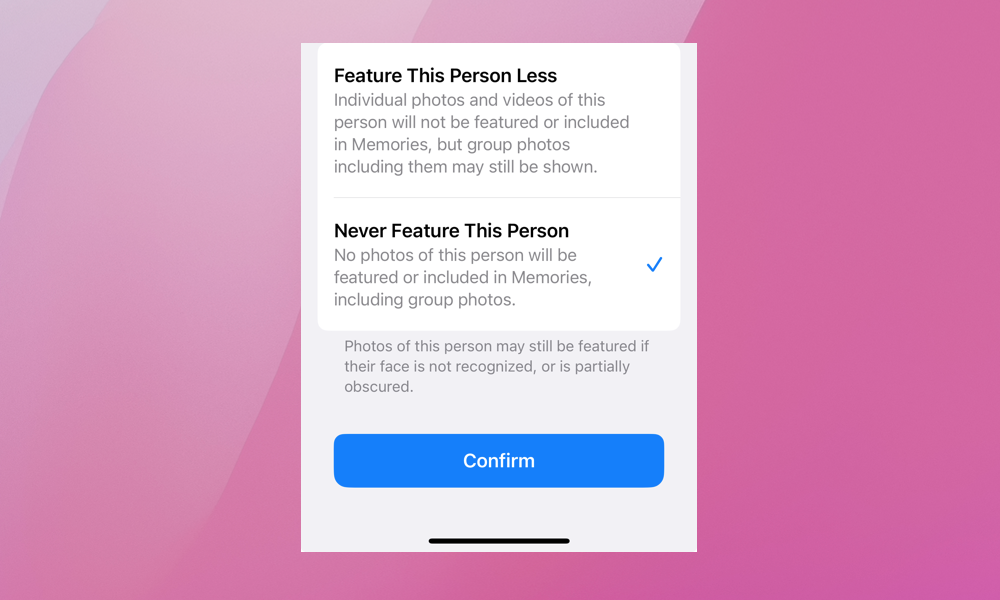
Finally, select Feature This Person Less or Never Feature This Person. It’s a simple and surefire way to help keep you focused on the day and allows you to relive certain memories on your own time.
Turn Off Featured Photos or Reset Previous Changes
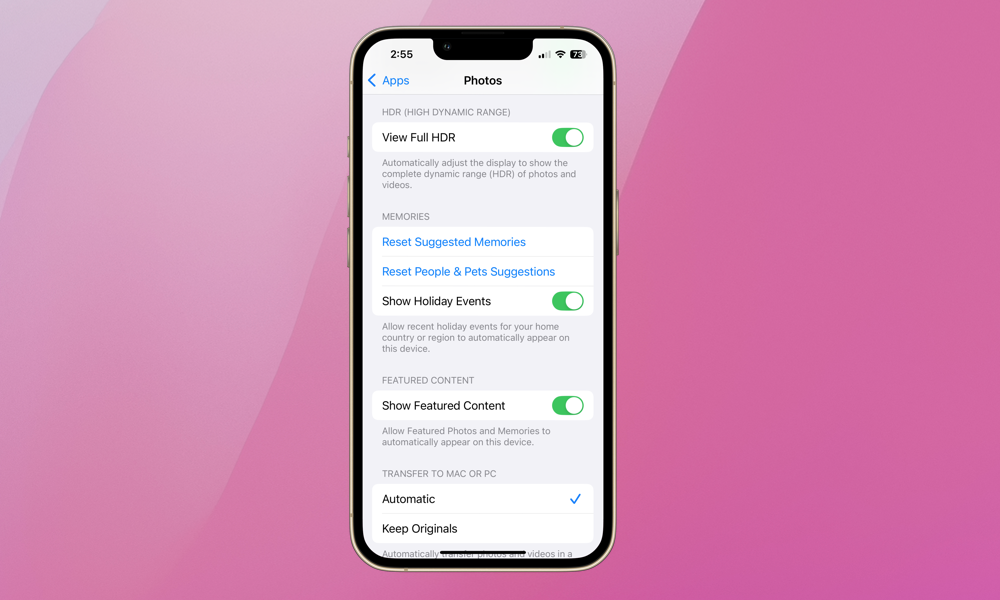
Do you want to disable Featured Photos entirely? Or, are you ready to let a person or event back into your daily Featured Photo reel? You can do either from the same menu. Go to:
- Open the Settings app.
- Select Apps > Photos.
- Scroll down until you see Reset Suggested Memories, Reset People & Pets Suggestions, and Show Featured Content.
- Tap Reset Suggested Memories / Reset People & Pets Suggestions or enable/disable the Show Featured Content slider. Resetting will undo any previous restrictions on showing a person in your Featured Photos.
- You can also remove Holiday Events from your Featured Photos by toggling it on or off.
We all spend plenty of time on our iPhones. Take control of what you see and when by filtering which photos you (and others) are comfortable seeing spontaneously. If the changes you make are temporary, you can always hit the reset button. If not, that’s ok, too. You’re in charge.