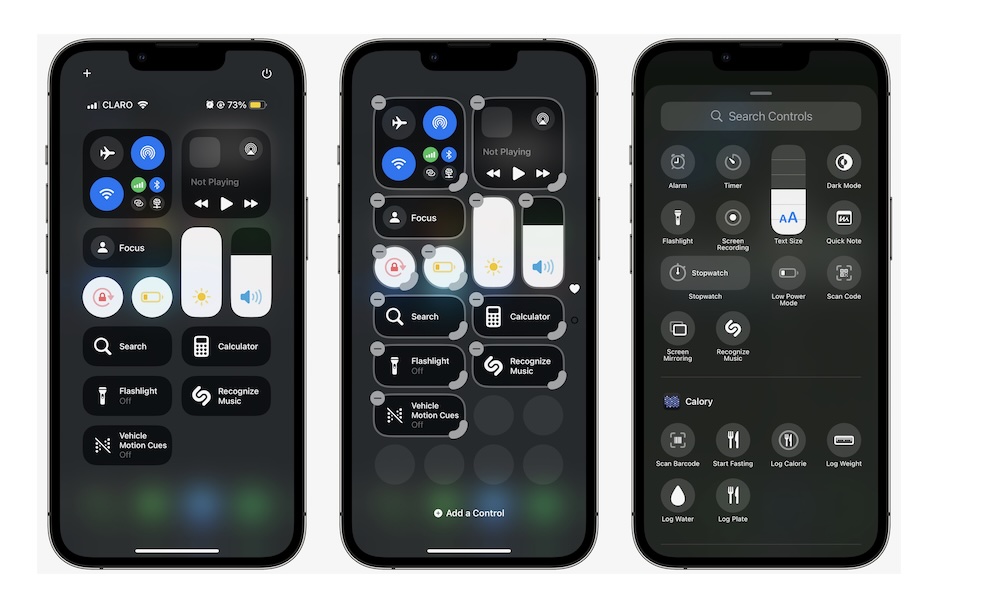Customize Your Control Center
Thanks to iOS 18, you can change your Control Center to include whatever you like. You can add or remove as many controls as you want and add third-party controls — as long as the developers have updated their apps to include them.
Here’s how to customize your iPhone 16’s Control Center:
- Open Control Center by swiping down from the top right corner of your screen.
- Press and hold an empty space in the Control Center or tap the plus button in the top left corner of your screen.
From here, you can tap the minus button in the top left corner of a control to remove it or drag the handle in the bottom right corner to change the control’s size.
Last but not least, tapping Add a Control will bring up a list of available controls, including the visual intelligence control if you have an iPhone 16e with iOS 18.3 or you’re running iOS 18.4 on any Apple Intelligence-capable iPhone.
When you’re done, tap an empty space to stop editing the Control Center.