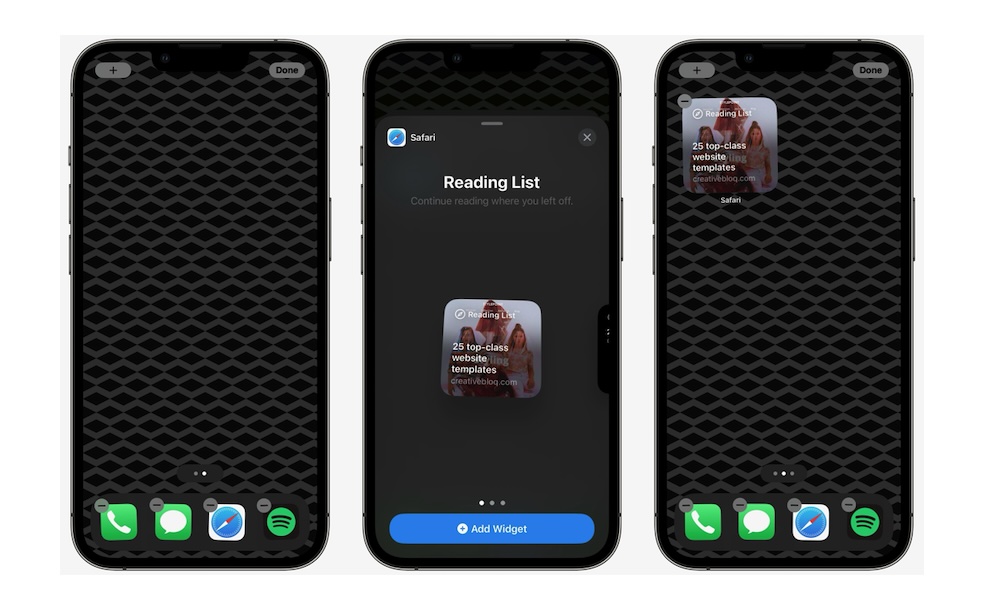Keep Your Favorite Websites on Your Home Screen
A few years ago, Apple finally introduced widgets to the iPhone’s Home Screen. These have been a game changer, letting you check your activity rings, view the weather, keep track of your to-do list, and much more.
The best part is that Apple also added a widget for one of its favorite apps: Safari. Now, Apple’s browser has a useful widget that shows you everything you’ve saved in your Reading List, making it incredibly easy to pick up where you left off.
Here’s how to add a web page to your reading list:
- Open the page in Safari.
- Tap the Share icon at the bottom of your screen,
- ChooseAdd to Reading List.
And that’s it! Now, you need to add the Reading List widget to your Home Screen:
- Go back to your Home Screen.
- Press and hold a space until the apps start to jiggle.
- Tap the plus icon in the top left corner of your screen
- Select Add Widget
- Scroll down and tap on Safari.
- Swipe to the left or right to find the widget you want to use,
- Tap on Add Widget at the bottom.
- Press, hold, and drag on the widget to place it where you want on your Home Screen.
Now, you can access your favorite web page from your Home Screen instead of opening a new tab in Safari and searching for your Reading List.