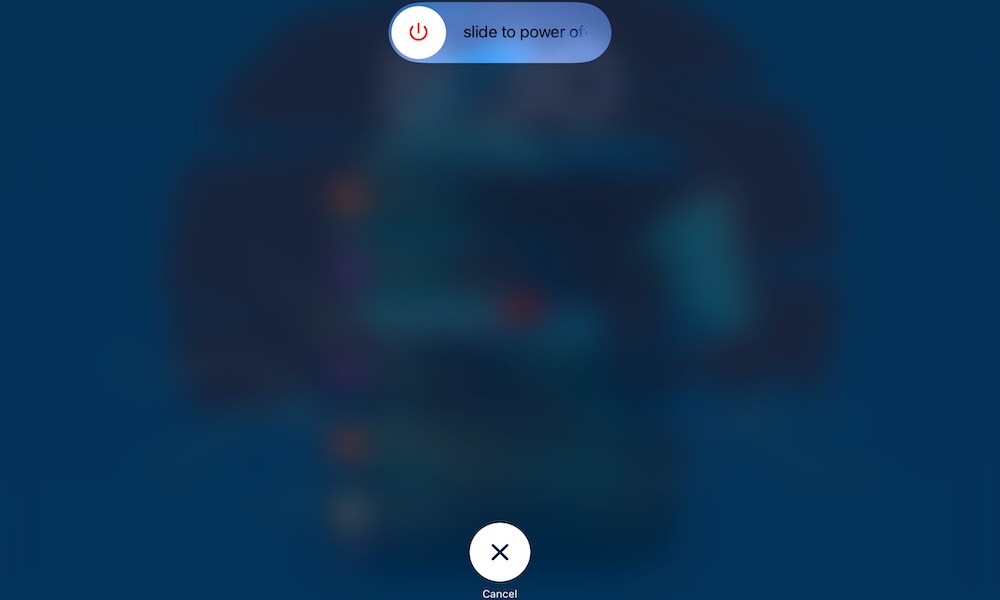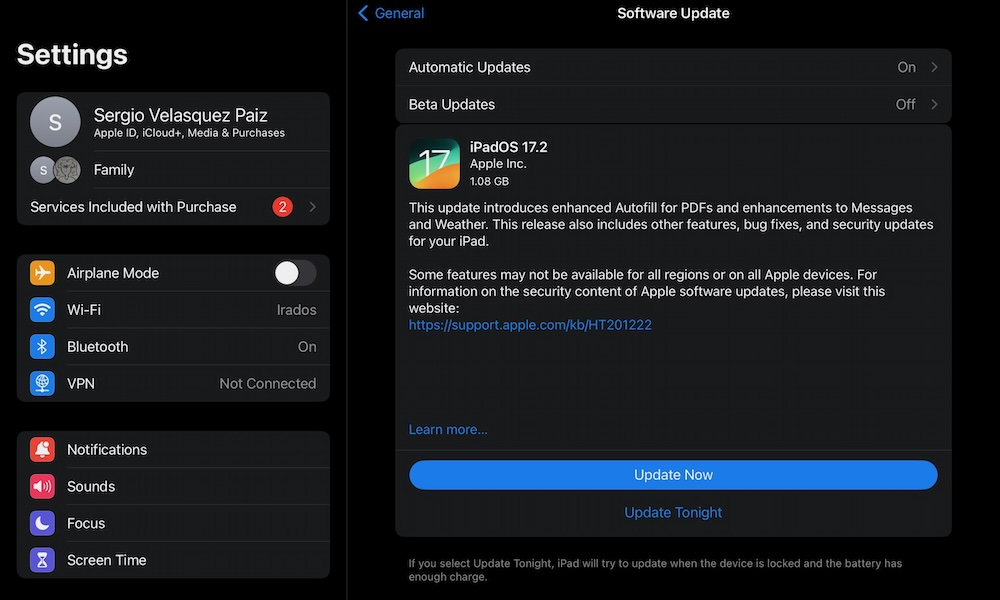Is Your iPad Not Charging? 7 Ways to Fix It
 Credit: Fer Troulik
Credit: Fer Troulik
It doesn't matter how good your iPad is if you can't charge it properly. Fortunately, most of the time, you won't have any issues charging your device.
But what happens if you can't charge your iPad properly? Well, before you start to freak out, there are a few things you can try to try to fix the issue.
If you're having issues with your iPad, don't panic. Instead, read on for these 7 tips on how to fix iPad charging problems.
Check Your Charging Cable
When you find that your iPad isn't charging properly, it's most often the charging cable that's at fault. Even though Apple's cables are pretty decent, they can still be damaged if you move them around too often.
While your iPad is connected, try to move the cable around and see if it's starting to charge in a different position.
If that doesn't work, try using a different charging cable if you have one. If not, try charging a different device with that same charging cable and see if that does the trick.
All of this will help you determine if your charging cable is faulty and if you need to get a new one. If not, read on for some other tips on our list.
Pro Tip: If you're using an older iPad with a Lightning cable and it only charges when you wiggle it inside the port, it's possible the pins inside may have gotten bent back so that it's not making contact. You can often solve this by inserting a small piece of paper or electrical tape on the screen-facing side of the port to tighten things up again so that the cable makes contact.
Be Sure to Use the Right Charger
Besides the charging cable, the charger might also be the reason why your iPad isn't charging correctly.
First, make sure that you're using a good charger. It doesn't have to be an Apple charger, but it does need to be a high-quality USB-certified charger that won't put your iPad or yourself in danger.
Likewise, you need to make sure you're using the right wattage. The charger you use should be at least 10–12W, but the higher the wattage, the better.
Using a 5W charger won't work, as they don't have enough power to charge a larger device like an iPad.
Restart Your iPad
It might sound like a cliche, but turning your iPad off and back on again does work, and it might fix your charging issues.
If you have an iPad with Face ID, you can restart it by pressing and holding the top button and one of the volume buttons for a few seconds.
If you have an iPad with Touch ID, you'll only need to press and hold the top button for a few seconds.
Drag the slider to the right to turn off your iPad. Wait around 30 seconds, and then turn your iPad on again. Finally, try charging your iPad and see if that fixes the issue.
Check Your iPad's Temperature
Your iPad will only charge if it's at the right room temperature. That means that if it's too hot or too cold, your iPad will stop charging automatically until it gets back to a better temperature.
The right temperature to use and charge your devices is anywhere between 0º and 35º C (32º to 95º F). Anything higher or lower than that, and your device may not charge or work properly.
Moreover, if your iPad gets too hot while it's charging it can also damage its battery in the long run.
Because of this, it's best to charge your iPad in a room with the right temperature. Also, avoid leaving your iPad in a place where it gets hit by the sun.
Last but not least, avoid using your iPad while it's charging. This includes watching movies or browsing the web. Leave it alone while it's charging so it doesn't heat up and stop charging randomly.
Update Your iPad
Keeping your iPad up to date is an important part of taking good care of it. Even if it's not that likely, it's possible that your iPad isn't charging correctly because of a software issue.
If that's the case, chances are you aren't the only one with this problem. Not only that, but Apple is probably already working on a way to fix this issue.
Because of this, it's important to keep your iPad updated. You can check if a new update is available and install it on your iPad by doing the following:
- Open the Settings app.
- Scroll down on the left sidebar and tap on General.
- Go to Software Update.
- If there is an update available, tap on Update Now.
Wait for your iPad to get the update, and try charging it again. Remember that you can make your iPad install future updates automatically by also going to Automatic Updates and turning iPadOS Updates on.
Clean Your USB-C Port
Let's face it: most of us could do a better job of keeping our iPads clean, and that includes its own port.
If your iPad's port is dirty enough, the charging cable might not be able to charge your iPad, even if it's plugged in correctly.
Before buying a new charging cable, be sure to clean your charging port. And that goes for both the iPad and the Magic Keyboard if you use one.
To do this, first, you need to turn off your iPad. Do not use any liquids to clean the port. Instead, try using a soft and dry cloth to remove any debris you might find. You could try using compressed air, too, but be very careful and make sure you only use a little bit.
After you clean your port, try charging your iPad again and see if that does the trick.
Talk to Apple Support
If everything else fails, it's time to talk to the professionals. If you can't make your iPad charge properly again, be sure to contact Apple Support and ask them to take a look at your iPad.
Chances are, they'll find a good way to fix the issue. Even if they don't, they might give you another helpful solution.
To talk to Apple Support, you can go to an Apple Store near you or go to the Apple Support website and get some help there.