iPhone’s Eye Tracking Accessibility Feature is Awesome!
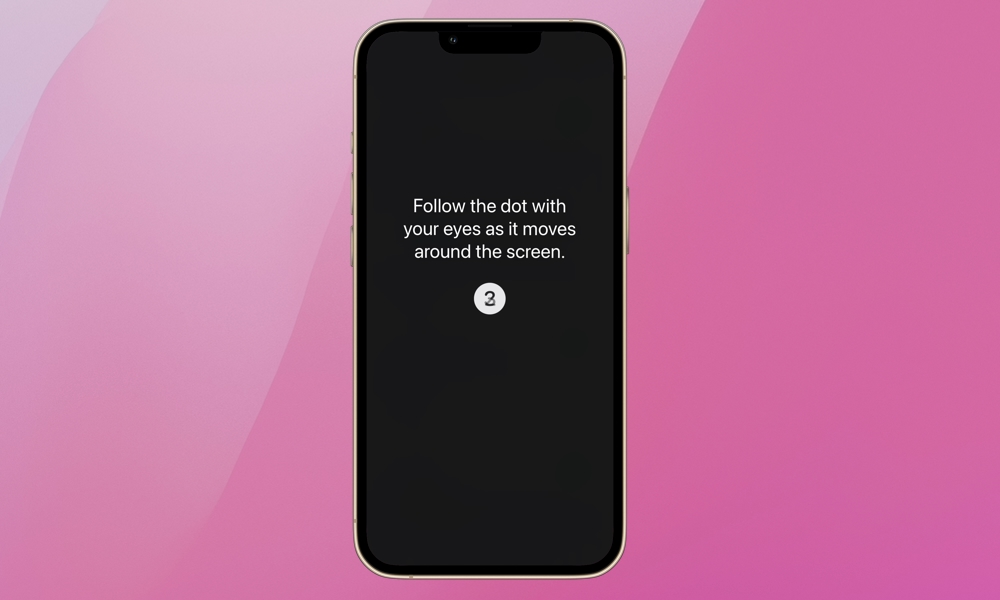
Toggle Dark Mode
Did you know you can control your iPhone with just the movement of your eyes? You can if you have an iPhone 12 or later running iOS 18. It’s an awesome accessibility feature for those who are unable to use their hands. It’s also a sly way to use your iPhone without anyone thinking you’re actually totally tuned out and buried in doom scrolling with just your eyes.
Here’s how to enable Eye Tracking and how it works.
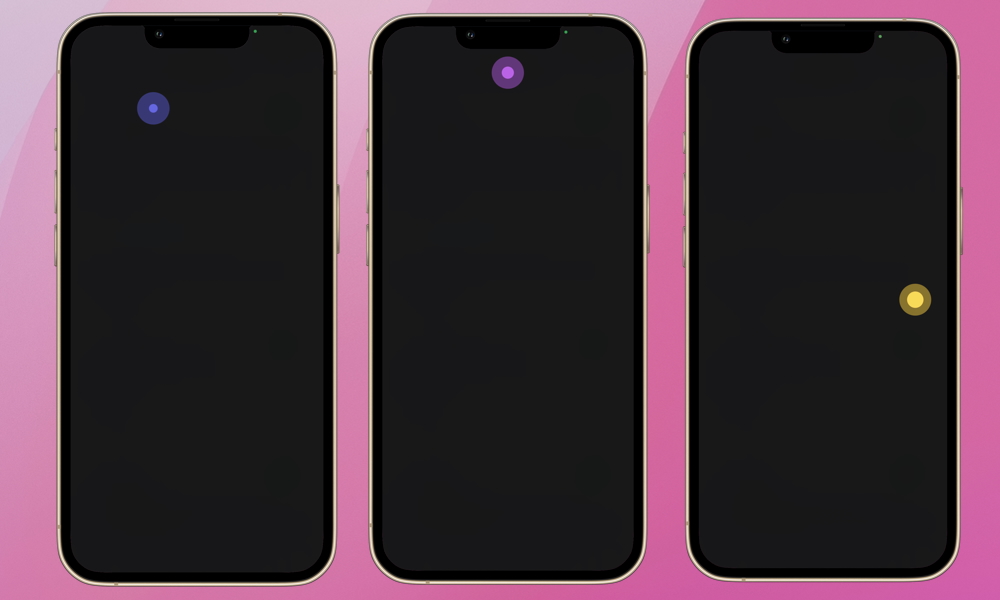
To enable Eye Tracking:
- Open the Settings app
- Select Accessibility
- Choose Eye Tracking
- Enable Eye Tracking at the top.
You’ll be presented with onscreen instructions to calibrate Eye Tracking. Eye Tracking uses your iPhone’s front-facing camera, so make sure your iPhone is stable, in a well-lit area, and has a clear view of your face. Apple says the iPhone should be about 18 inches from your face.
A dot will appear in different locations on your screen. Follow it with your eyes to calibrate Eye Tracking. It takes about 20 seconds A new calibration is required each time you enable Eye Tracking. So, if you turn the feature on and off, be prepared to recalibrate.
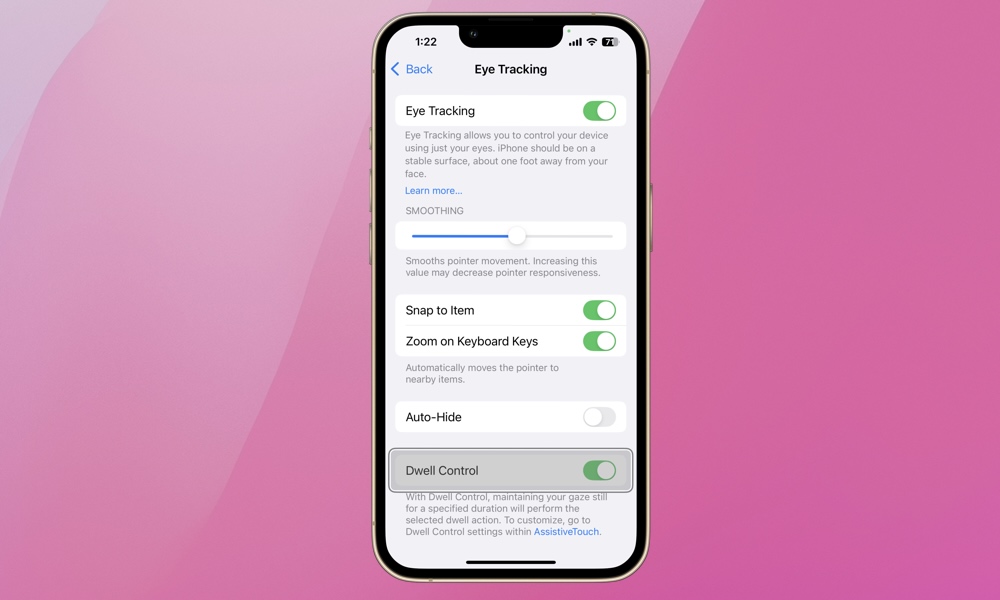
Once enabled and calibrated, Eye Tracking will use an onscreen pointer that follows the movement of your eyes. A white outline will appear around whatever you’re looking at on your screen. If you hold your gaze on an item, a dwell pointer appears, and a timer begins. The dwell pointer circle will start to fill. By default, a tap action is performed with the timer finishes and the circle is full. You can customize the Dwell Control settings within the AssitiveTouch menu in Settings > Accessibility > Touch > AssistiveTouch.
- The Smoothing slider increases or decreases the responsiveness of the pointer that follows your eyes.
- Enabling Snap to Item will automatically move the pointer to the item on your iPhone nearest your gaze.
- Zoom on Keyboard Keys allows typing by dwelling on specific keys on the keyboard.
- Finally, the Auto-Hide feature only shows the Eye Tracking pointer when you hold your gaze and fades away while your eyes are moving, making for a less busy and frenetic feeling experience.
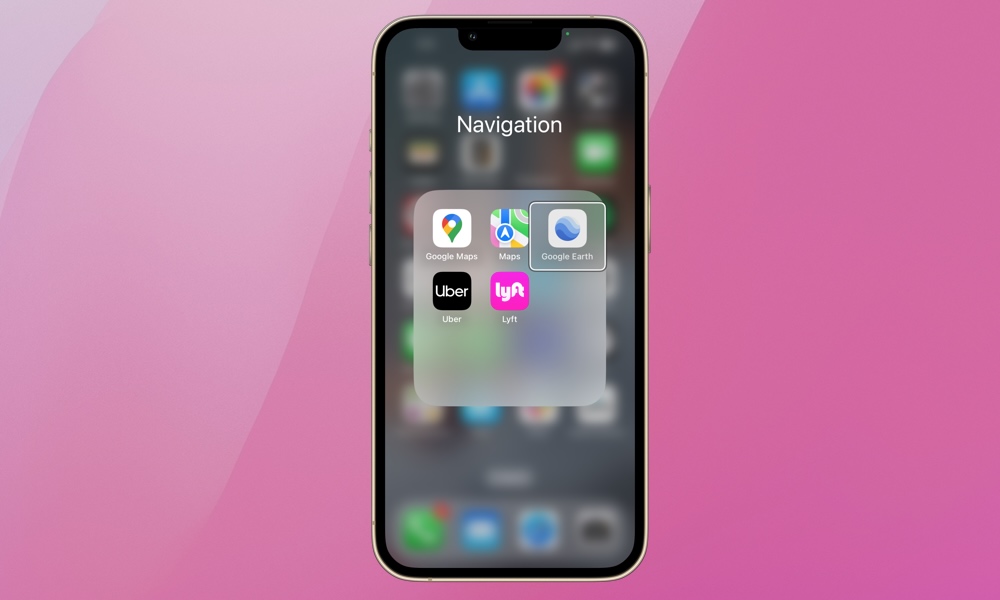
Eye Tracking is also available on your iPad and Mac. It’s an incredibly helpful accessibility feature for those who need it, but it can be used by anyone who wants to optimize how they use their iPhone or other Apple device. Recommend it to those in need, or give it a try yourself and have some fun. Maybe it will become a regular part of how you interact with your iPhone, iPad, or Mac!







