iPhone Privacy Check-in: Data & Sensor Access
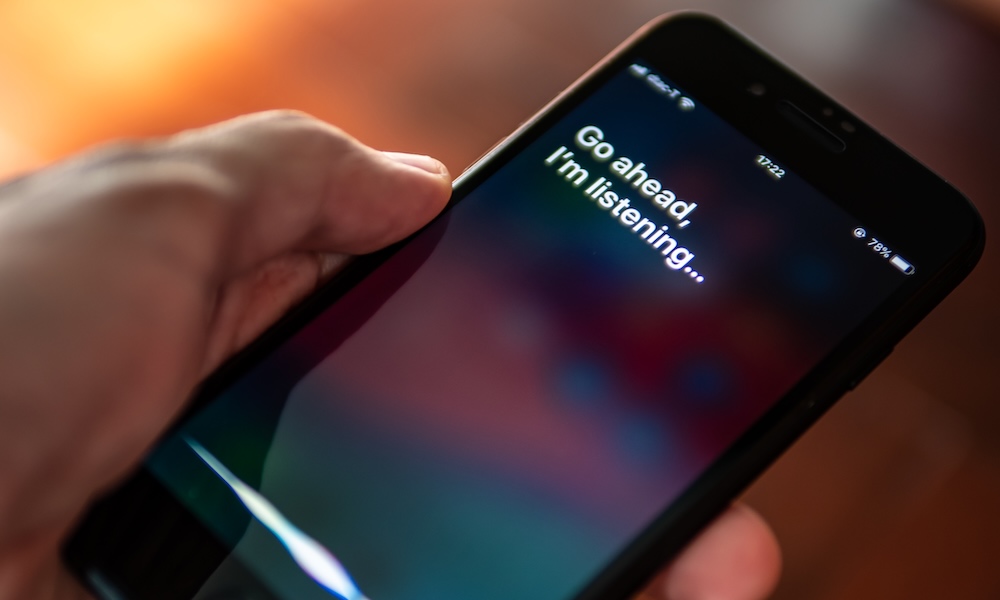 Credit: wachiwit / Adobe Stock
Credit: wachiwit / Adobe Stock
Toggle Dark Mode
We last wrote about the iPhone’s App Privacy Report tool late last year. Since then, Apple has launched the highly anticipated iOS 18 and its first artificial intelligence features for newer model devices.
AI chatbot apps like ChatGPT, Gemini, DeepSeek, and Le Chat have become widespread and show no signs of stopping. More AI apps are emerging daily for both personal and commercial use. We’re interacting with our iPhones in new and exciting ways. Many of us are downloading more apps than ever and taking them for a spin, whether it’s the latest AI assistant, search engine, messenger, or something else.
With everything going on, it’s a good time to pause and check our iPhone’s App Privacy Report to understand which apps are accessing data and sensors and when.
What is the App Privacy Report?
App Privacy Report is a powerful, built-in feature that shows domains an app has contacted (App Network Activity), domains contacted by websites you visited through a web browser in an app (Website Network Activity), and the most contacted domains by apps you use and by the websites you visited through apps (Most Contacted Domains).
The App Privacy Report also includes Data & Sensor access information. This section shows precisely when and how often an app has accessed your camera, contacts, location, media library, microphone, photo library, or screen recording.
App Privacy Report is not enabled by default. If you’re curious about which apps are accessing your data and sensors, enable App Privacy Report by going to Settings > Privacy & Security > App Privacy Report and turning it on. Once you’ve done this, it will keep a rolling log of app activities for the previous 7 days.
Checking Data & Sensor Information
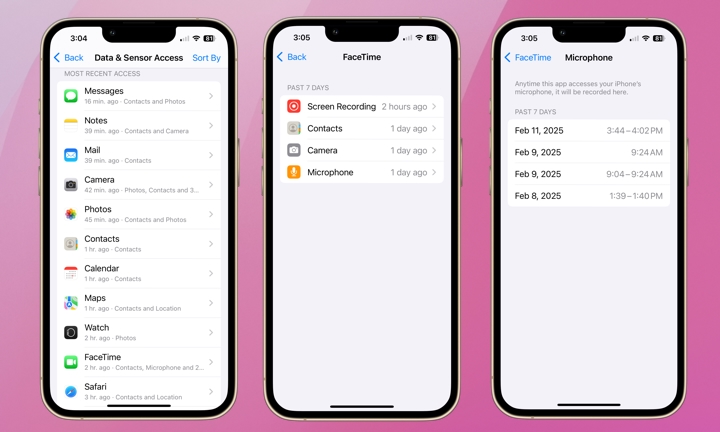
Checking your Data & Sensor information will let you review and understand which apps are accessing data and sensor information and when. You can review this information in detail to spot unnecessary data access and control your location data.
For example, if you’ve downloaded an app that requests permission to access your microphone or camera, it doesn’t necessarily mean you should be using them both frequently. Seeing an app accessing these sensors when you’re not actively using it is a red flag. If you notice something unusual, consider revoking the app’s permissions or deleting it entirely. You can replace it with a more privacy-conscious alternative.
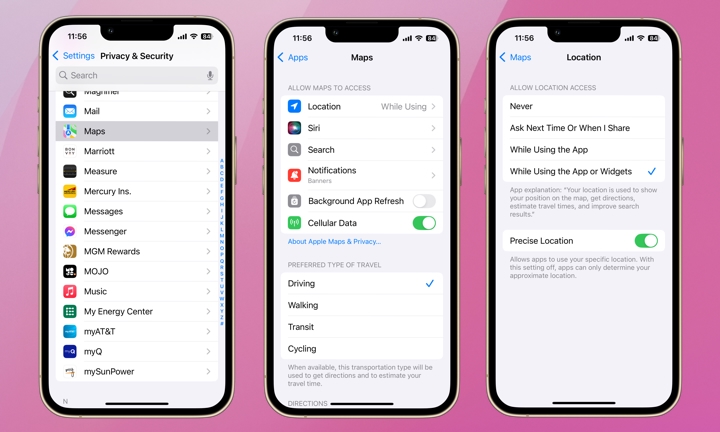
Many apps request location access, but not all genuinely need this to function correctly the way a navigation app does. The Data & Sensor section of the App Privacy Report lets you see which apps use your location and how often. Again, if you see an app track your movements more often than expected, consider adjusting the app’s location permissions to “While Using the App” instead of “Always.” You can do this by going to Settings > Apps > find the desired app and tap Location to see the options.
Apple is constantly improving iPhone’s security, but you’re ultimately responsible for maintaining your privacy and security. Apple released the App Privacy Report feature back in late 2021 with the release of iOS 15.2. If you’re unfamiliar with App Privacy Report, we suggest turning it on and checking it periodically. Using it regularly helps ensure that the apps you’re using aren’t taking advantage of your privacy.







