iPhone 7 Owners Are Reporting Problematic LCD Displays with Unexplained Yellow Tint, Here’s How to Fix It
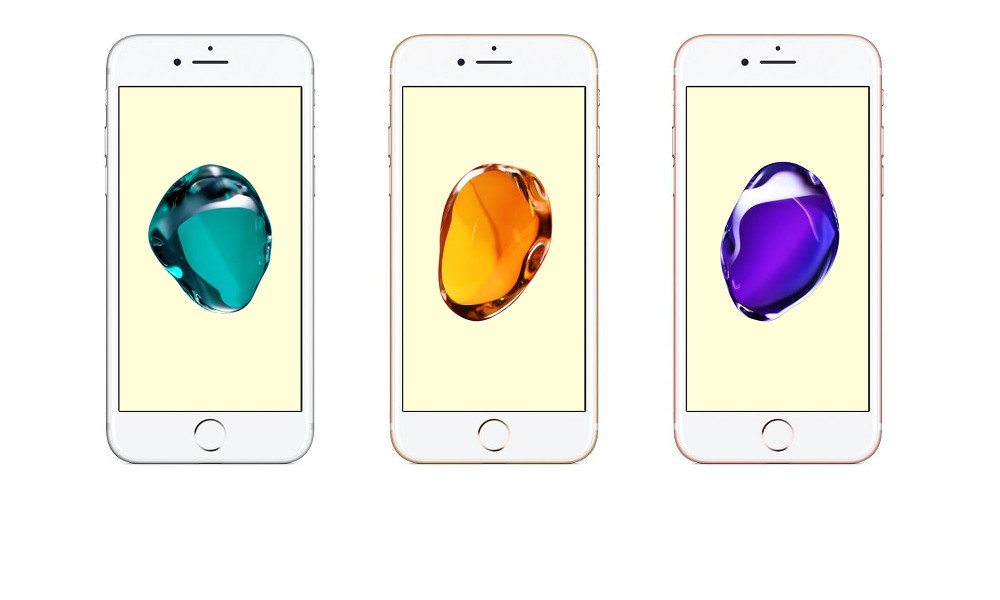
Toggle Dark Mode
Apple’s iPhone 7 and 7 Plus devices are flying off of store shelves; and while many customers are beyond satisfied with their new device, a portion of users have not gone without problems. Fist we saw A10 Fusion processors hissing when placed under a heavy load, then we saw playback issues with Lightning headphones (which was fixed in Apple’s latest iOS update), and now users are reporting that their iPhone 7 or 7 Plus’ display has a strange yellow tint that is not attributed to the Night Shift feature.
Popular Czech Apple news outlet, Letem sv?tem Applem, has reported that even one of their top-of-the-line 256GB iPhone 7 Plus devices has been affected by the strange yellow hue phenomenon. As we’ve come to learn, the problem doesn’t exist within the iPhone’s software at all, but rather a slight issue within the manufacturing process.
Photo: Letem sv?tem Applem
As mentioned previously, iPhone 7’s quick sales are leading to quick production. It’s common knowledge that Apple has incredibly high expectations for quality control, however the speed at which Apple is producing their newest smartphones seems to have created this new problem beyond the company’s. Don’t worry however; there is a simple explanation and a simple fix.
As it turns out, the adhesive used to keep the iPhone 7’s record-breaking wide-color-gamut display in place isn’t so quick to dry. When the iPhone 7 is fresh off of the product assembly line, the adhesive remains wet for an undetermined amount of time. Before the adhesive completely dries, the iPhone 7’s display will appear to be more yellow than it should naturally. Our best recommendations would be to change the display’s color settings to reduce the amount of visible yellow tint, which I’ve detailed below, and then wait patiently for the adhesive to dry.
Here’s How to Color Correct a Yellow Screen on an iPhone 7 or iPhone 7 Plus
1. Open the “Settings” app, tap “General”, and then tap “Accessibility”.
2. Tap on “Display Accommodations” and then open “Color Filters”.
3. Switch the “Color Filters” setting to “on”.
4. Select the “Color Tint” option.
5. Now change the Hue to be less yellow by sliding the Hue bar.
6. Slide the Intensity slider to a lower setting for a more subtle color adjustment.
Were you angry when you noticed your screen was more yellow than it should be?
Let us know in the comments below!







