How to Share Your Wi-Fi Password with a Guest in Seconds
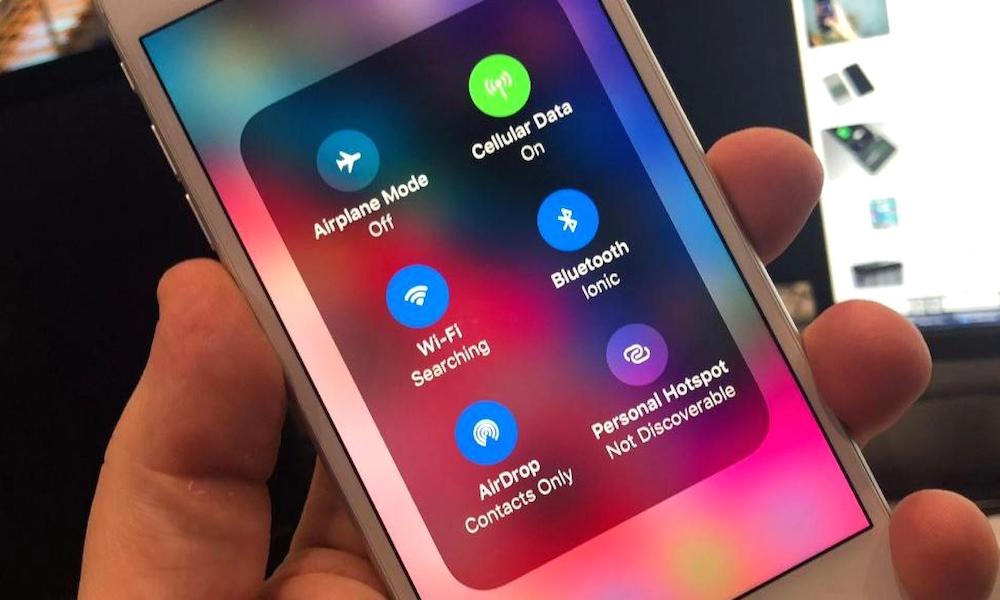 Credit: CNBC
Credit: CNBC
Toggle Dark Mode
Remembering the password to your home Wi-Fi network and sharing it with friends or guests is one of the minor inconveniences of modern life.
Many of us probably have our Wi-Fi network password written down somewhere, but it’s easy to misplace or lose that password. When someone comes over and needs to connect to your network, it’s often a scramble to find it.
And while you can dig it up on a connected Mac device, there’s actually an even easier way to share your Wi-Fi password with guests.
It requires the latest version of Apple’s mobile operating system, but it’s simple and works in literal seconds. Here’s how to do it.
How to Share Your Wi-Fi Password in Seconds
- Both devices need to be running at least iOS 11. If you have a newer device (like an iPhone 8 or X), then you can be sure it’s running iOS 11. If you have an older device, you can figure out which iOS version you have by going to Settings > General > About and looking under Version.
- Additionally, both you and your guest will need to have each other listed as a contact in the native Contacts app. Without these two steps, this trick won’t work. But if they are, then try the following to instantly share your Wi-Fi password.
- Make sure that your device is connected to your Wi-Fi network. It should be already, but double-check before proceeding.
- Stand in close proximity to the device wanting to join your network.
- Attempt to log in to the Wi-Fi network with the non-connected device. You can do this via Settings > Wi-Fi and selecting the network in question.
- You should get a prompt at the bottom of your connected device alerting you to the attempt at joining.
- Tap Share Password.
At this point, your Wi-Fi password will be automatically inputted into your friend’s iOS device — instantly connecting them to your network.






