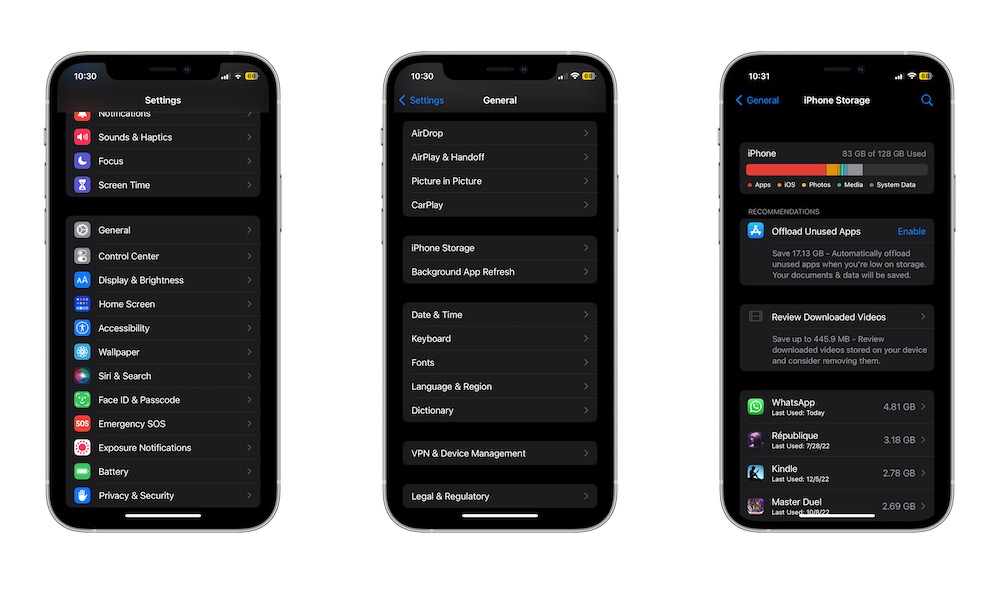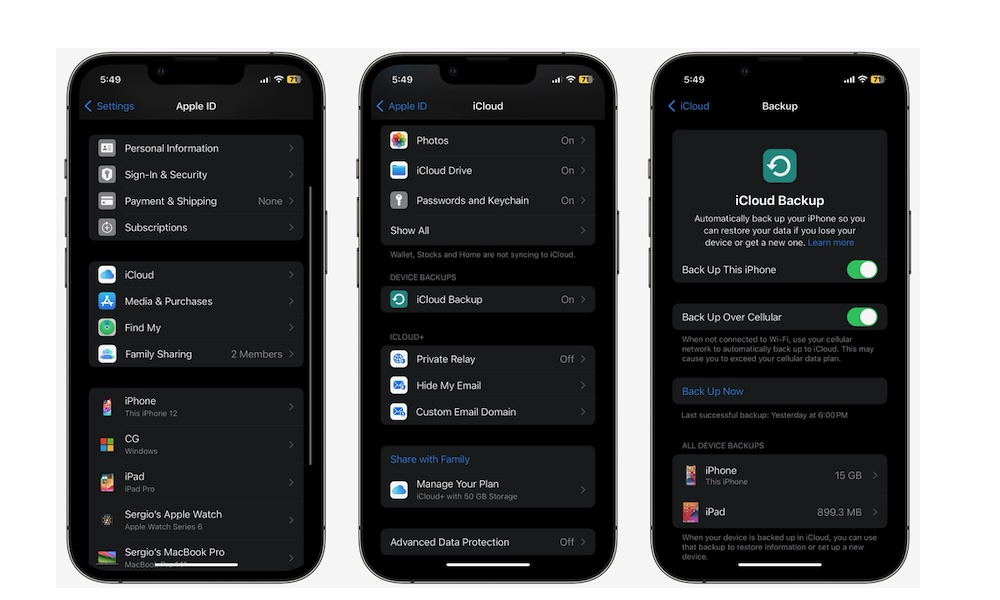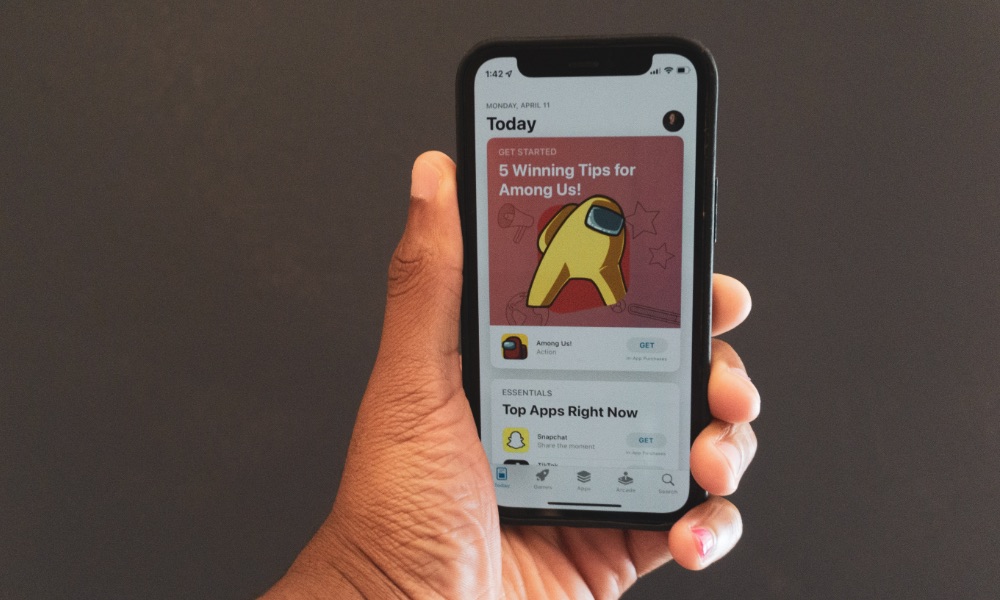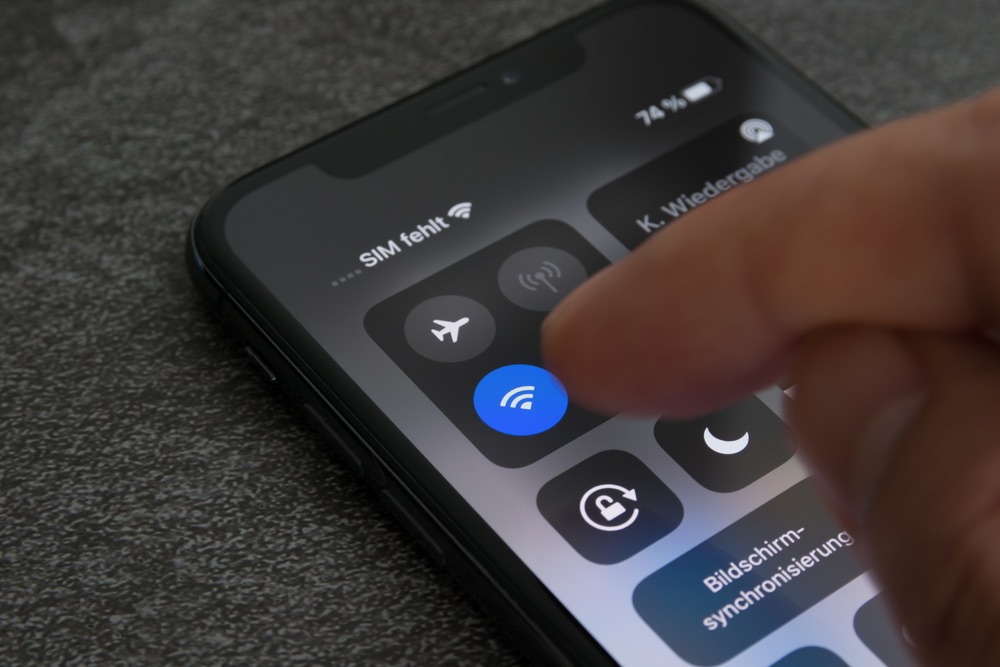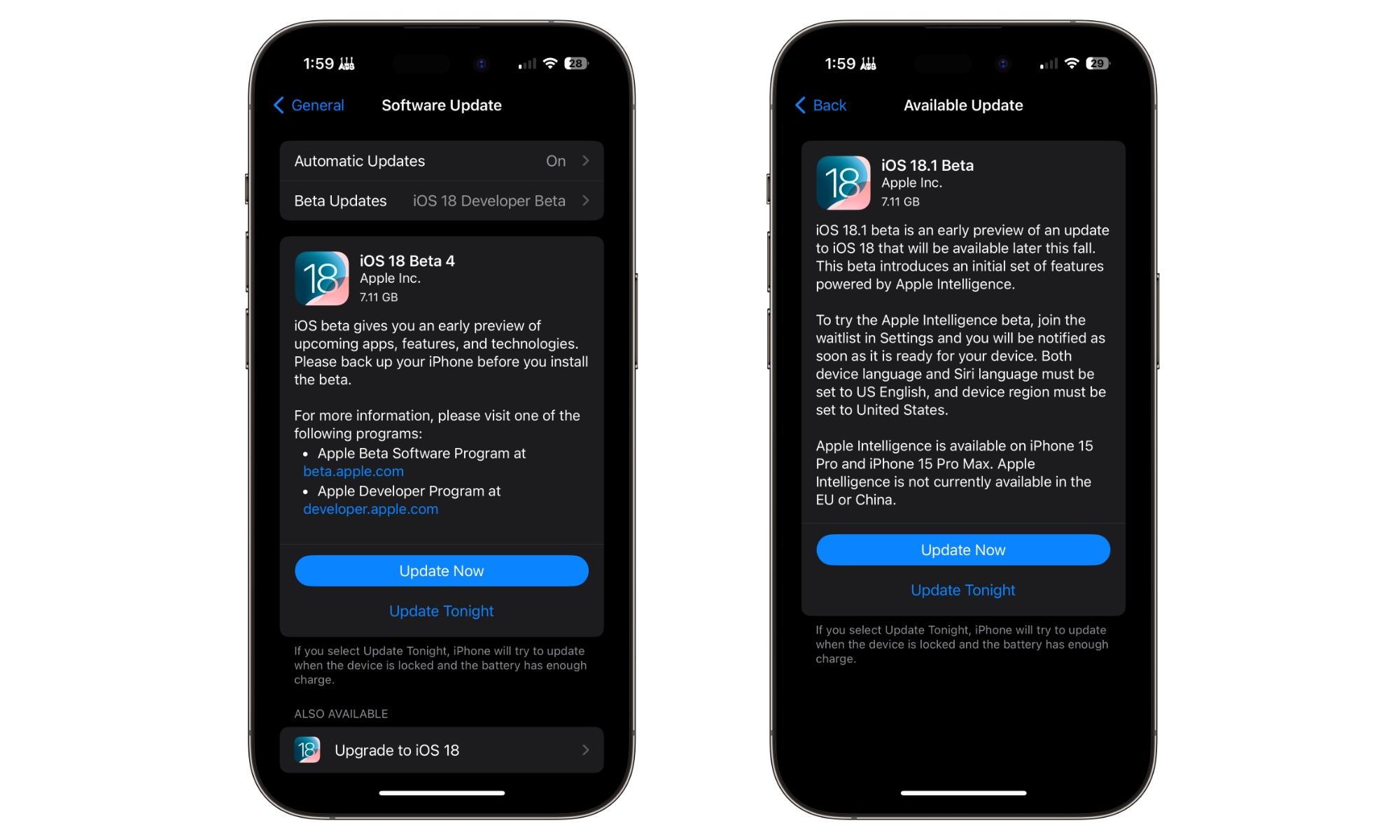How to Get Your iPhone Ready for iOS 18
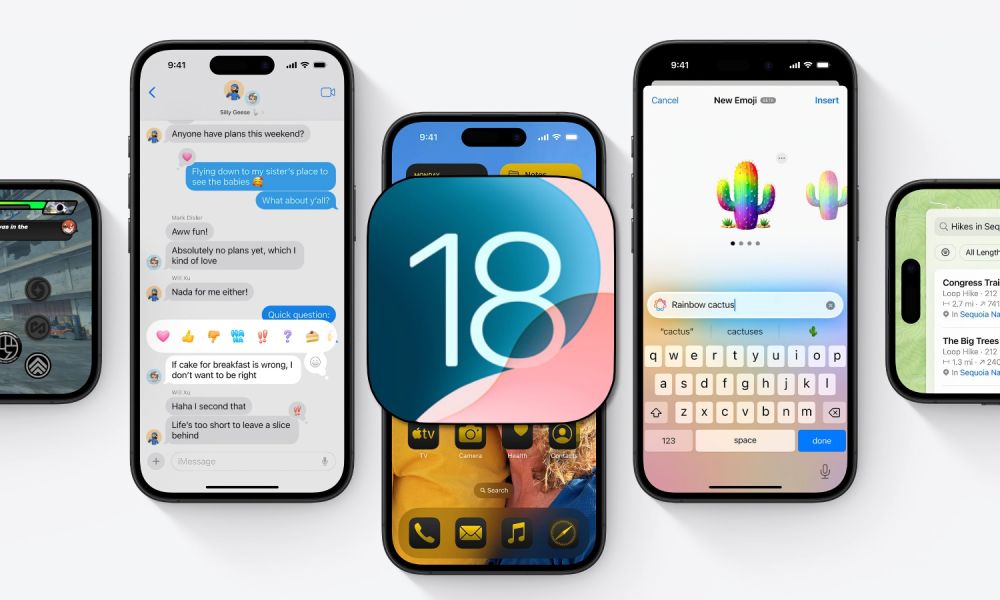
Toggle Dark Mode
It’s been a long time coming, but iOS 18 is officially here. Of course, many of us want to jump in and try everything new that this software update has to offer.
From new customization features to more privacy and security for individual apps, there’s a lot to unpack in iOS 18. However, just because the software update is here doesn’t mean you need to install it immediately.
That’s because, even if most of the time you won’t have any problem, there’s still a small risk of running into a bug or issue no one expected. You’ll want to ensure your iPhone is ready before hitting the update button. Here’s what you need to know.
Does Your iPhone Support iOS 18?
First, you need to make sure your iPhone actually supports iOS 18. The good news is that most modern iPhones will be capable of running this update without many issues.
Apple has already confirmed that these iPhones can install iOS 18:
- All iPhone 15 models
- All iPhone 14 models
- All iPhone 13 models
- All iPhone 12 models
- All iPhone 11 models
- iPhone XS and iPhone XS Max
- iPhone XR
- iPhone SE (2nd generation or later)
That’s every new iPhone released since 2018. So, unless you have a really old iPhone, you should be capable of installing iOS 18. However, even if your iPhone supports this update, it might not work as smoothly as expected. That’s because iOS 18 was designed with newer iPhones in mind.
That doesn’t mean your old iPhone won’t run iOS 18, but you might face some performance issues.
Make Sure You Have Enough Room
Next, you need to make sure your iPhone’s storage is capable of holding a new software update. Granted, your device already has a storage section that’s used for software stuff, but big updates like iOS 18 always need a bit more storage to be installed.
So, the first thing you need to do is make sure your iPhone still has enough room for iOS 18. To do this, you’ll need to go to Settings > General > iPhone Storage.
From there, you’ll find how much storage you have free. If you don’t have much, you’ll need to make some room. You can start by deleting any apps that you haven’t used in a while that are still on your iPhone. The good news is that the storage section where you are right now can help you with that.
All you need to do is tap the Size button on the right side of your iPhone, right above the list of apps installed. Next, select Last Used Date. Finally, scroll down and tap on Show All to see all of your apps.
From there, you can go to the bottom of the list and see which apps you haven’t used in ages. Below the app’s name, you’ll see the date you last used it. If there isn’t a date below the name, it’s been a really long time since you opened that app, which means you probably don’t need it.
Tap the app you want to get rid of and then select Delete App to remove it from your iPhone. If you don’t want to say goodbye yet, you can choose Offload App instead, which will remove the app while keeping all its files and data on your iPhone. Once you install the app again, all your data will still be there.
Next, you can also try deleting pictures or videos that you don’t really need from your Photos app. You can also open the Files app and delete all the files you’ve downloaded but don’t use anymore.
Also be sure to check streaming apps like Netflix or Disney+ and delete all the downloaded shows and movies you’re done watching.
Don’t Forget to Back Up Your iPhone
The next step is to back up your iPhone. Even though Apple’s public updates are usually safe, you can still run into problems when installing iOS 18. This is why it’s always best to have a backup of your iPhone’s data in case something goes wrong.
By default, your iPhone probably makes a back up automatically, but you can still manually back it up by doing the following:
- Open the Settings app.
- Tap on your Apple ID at the top of the Settings page.
- Tap on iCloud.
- Scroll down and tap on iCloud Backup.
- Tap on Back Up Now.
Give your iPhone a few moments, and it will back everything up to the cloud. While this is mostly safe, there is still a safer way to back up your iPhone’s data, but you’re going to need a Mac.
All you need to do is plug your iPhone into your Mac, and then go to Finder and tap your iPhone’s name. Under the General tab, select Back up all the data on your iPhone to this Mac, and then click on Back Up Now. This is a great way to always keep a separate iPhone backup in case you need it, but for most of us, backing up our iPhones in the cloud is more than enough.
Make Sure to Update Your Apps
Another thing you need to take care of is your apps. While Apple’s first-party apps will be updated as soon as you install iOS 18, third-party apps won’t get the same treatment.
Usually, developers will update their apps to optimize them for the latest iOS update, so keeping your apps up to date will make it easier for your iPhone to run them in iOS 18.
Most of us have our iPhones set to install app updates automatically, but these can still take some time. Fortunately, you can manually install them by doing the following:
- Open the App Store.
- Tap on your profile icon in the top right corner of your screen.
- Scroll down, and under Upcoming Automatic Updates, you’ll find all the apps that need to be updated.
- Tap on Update All at the top of the list, and let your iPhone finish downloading all the available updates.
Remember to Charge Your iPhone
If you want to update your iPhone, you may need to charge it first. If your iPhone’s battery life is too low, you won’t be able to install iOS 18.
It’s recommended that you keep your battery as full as possible, but anything above the 50% mark will do the trick. Of course, if your iPhone has a lower battery, it’s best to keep your charger with you in case it needs some power before it finishes the update.
Get Your Wi-Fi Ready
Another thing worth remembering is Wi-Fi. Most of us wouldn’t want to waste our cellular data downloading a software update, so it’s best to be near a Wi-Fi network when you want to update your iPhone.
The faster and stronger your Wi-Fi connection, the better. You can check your Wi-Fi connection using platforms like fast.com or speedtest.net. Of course, you can also use cellular data if you want, but unless you have an unlimited plan, you should probably be patient and wait until you’re connected to your home network before updating to iOS 18.
Make Sure You Have Enough Time
Remember that installing a massive software update like iOS 18 takes time, so be sure you have room in your schedule to be without your iPhone. Depending on your internet connection, downloading iOS 18 can take anywhere from five minutes to an hour or more; however, you’ll still be able to use your iPhone during that time.
Once your iPhone downloads and unpacks iOS 18, it will reboot to install it. Depending on your iPhone model, this process can take up to 30 minutes or more, and you won’t be able to use your iPhone until it’s finished.
Should You Install iOS 18 Right Away?
As with any major new software update, there will undoubtedly be bugs and issues that come out of nowhere. The sooner you install iOS 18, the more likely you’ll suffer from some of these bugs. So, that raises the question: should you install iOS 18 as soon as it’s available?
Chances are good that you won’t have any issues — some of us here at iDrop News have been smoothly running the betas for weeks without incident — but with all the different apps, networks, and iPhone models out there, your mileage may vary. So, you still might want to think twice before you install iOS 18.
For instance, some of your most-used apps may not yet be optimized for iOS 18. If your indispensable apps haven’t been updated yet, or you have an older iPhone, you might want to wait a few days before installing iOS 18. Just last year, the brand new iPhone 15 lineup had problems with temperature because of iOS 17. It’s not likely that the same will happen this year, but we can’t tell for sure.
We’re not saying that you shouldn’t install iOS 18 as soon as it launches, but if you don’t want to deal with any bugs, we recommend you think twice before you update.
Once It’s All Done, Update Your iPhone
Now that you’re done with everything, it’s time for the fun part: installing iOS 18. To install the new software update, all you need to do is the following:
- Open the Settings app.
- Scroll down and go to General.
- Tap on Software Update.
- Tap on Beta Updates and make sure to select Off.
- Go back and see if iOS 18 is available. If so, tap on Update Now.
And that’s it! Your iPhone will be installing iOS 18. Give it a few moments, and you’ll be able to enjoy all the new features the software update offers.
iOS 18 Is Finally Here
After waiting for a few months, iOS 18 is finally here, and we couldn’t be more excited. However, before installing it, make sure your iPhone is ready.
By following the tips above, you’ll make sure that your iPhone is safe in case anything bad happens.