How to Customize Your iPhone’s Fitness Summary

Toggle Dark Mode
With iOS 18, we got some nice updates to Apple’s Fitness app and new Fitness+ workouts tailored to specific sports, like golf. However, the Fitness app has also undergone a user experience overhaul that makes it more engaging.
For example, users can customize the summary screen instead of always seeing the highlights Apple wants them to see. You can now add cards with metrics that matter to you and your personalized health journey. Here’s how to add and remove cards in the Fitness app Summary screen.
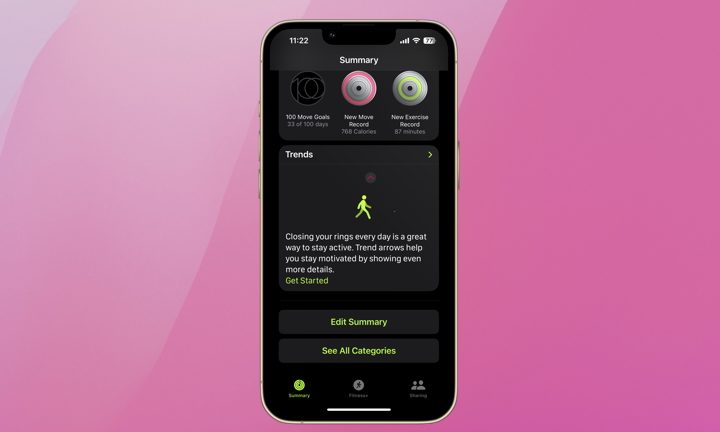
First, make sure your iPhone is updated to iOS 18. Open the Fitness app. The app opens to the Summary page. Scroll down to the bottom and tap the Edit Summary button. The cards will dance like the apps jiggle when editing your Home Screen.
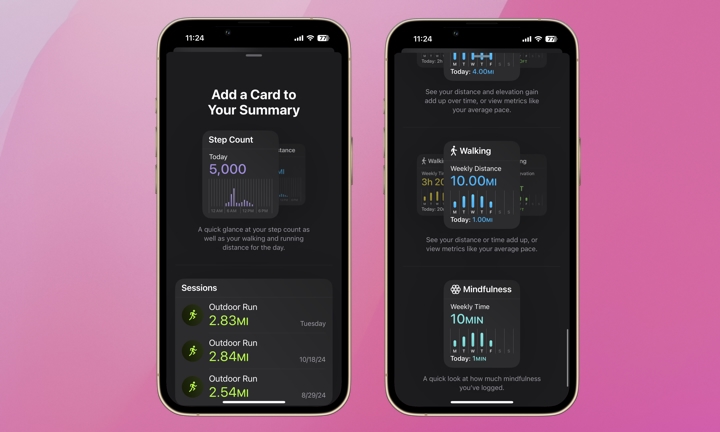
In the top-left of your screen, tap +Add to select and add cards to your summary. The options include Steps, Sessions (previous workouts), Trainer Tips, Training Load (when to push and rest), Trends, sharing with friends, Awards, Running, Cycling, Swimming, Hiking, Walking, and Mindfulness.
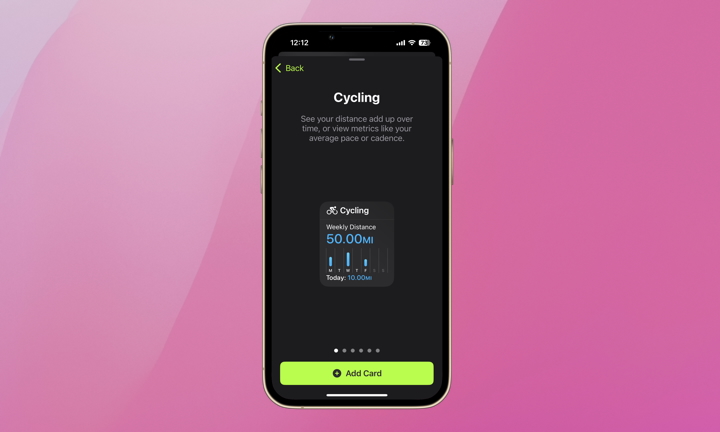
Tap a card to add it to your summary. Most options include a card for each metric tracked. For example, if you select Cycling, you can add a card for distance, time, elevation gain, average pace, average power, and average cadence.
Now that you’ve added the cards you care about, you can delete others and reorganize the cards on the Summary page.
- To delete cards, tap Edit Summary on the Summary page (the cards will dance) and then hit the minus (-) icon in the top-left of the card you wish to delete.
- To reorder the cards, tap Edit Summary (the cards will dance), long-press on a card, and drag it to reorder.
Again, this is similar to how you reorganize apps on your Home Screen.
That’s all there is to it. You can now customize your Fitness app’s Summary to be as unique as your workout. Are you a runner that cares more about your average pace than your distance? No problem. Maybe you’re a cyclist and want to track your average power more than your pace, or both! Take a quick tour of the updated Fitness app if you haven’t in a while. You never know; maybe you’ll be inspired to get moving!







