How to Allow Calls and Texts to Break Through Do Not Disturb and Silent Modes
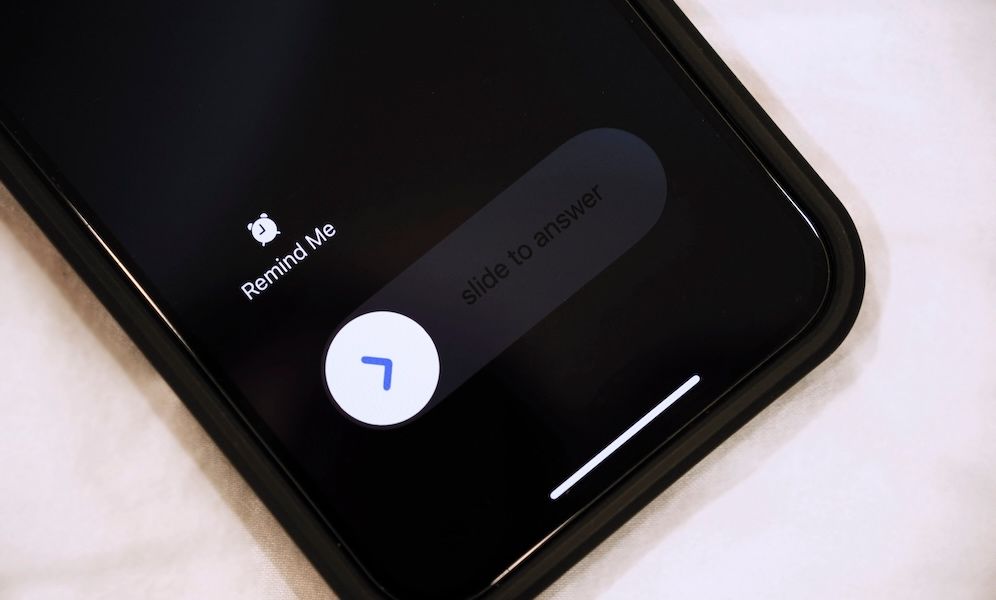 Credit: hippomyta / Adobe Stock
Credit: hippomyta / Adobe Stock
Toggle Dark Mode
Did you know your iPhone has a feature that allows specific contacts to break through Do Not Disturb or Silent mode?
The feature is called Emergency Bypass. Calls and texts from contacts with Emergency Bypass enabled will alert you with both sound and vibration, regardless of your current notification settings. This ensures that communications from the individuals you designate are never missed, even when your iPhone is silenced.
The practical uses for Emergency Bypass are straightforward. You might want the peace of mind of knowing immediate family members or babysitters can get through in times of crisis. For those who need to be available for urgent work matters, enabling Emergency Bypass for a supervisor, key colleague, or client will allow you to be easily reached. If you’re a caregiver or have health concerns, you can set up Emergency Bypass for healthcare providers or support services to ensure you receive essential notifications.
While you can also choose to allow certain contacts through in various Focus modes, the beauty of Emergency Bypass is that it works no matter what mode your iPhone is in, helping you balance peace, privacy, and accessibility without fussing around with your settings.
With Emergency Bypass, you can focus or unwind knowing you’re not compromising essential communications, whether it’s related to family, work, health, or anything else. It helps you maintain boundaries while also acknowledging that some calls and messages are simply too important to miss.
How to Enable Emergency Bypass
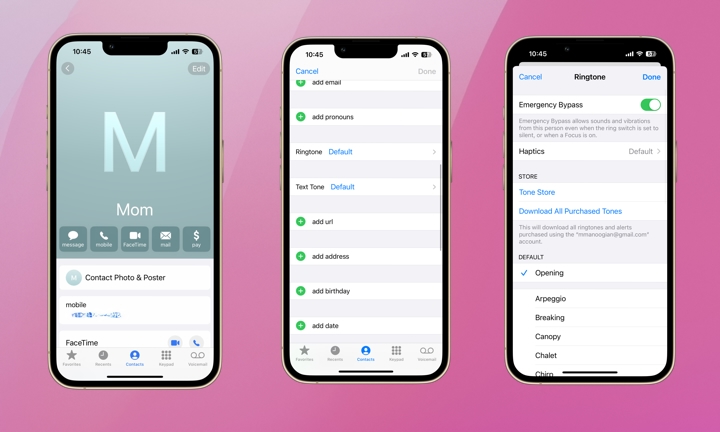
Here’s how to enable Emergency Bypass for a contact:
- Open the Contacts app.
- Select the contact you’d like to always receive calls and/or text messages from.
- Tap Edit in the top-right corner of the screen.
- Scroll down to find Ringtone and Text Tone and tap either.
- Toggle on Emergency Bypass for Ringtone and/or Text Tone.
It’s important to note that Emergency Bypass must be enabled for both Ringtone and Text Tone (or either one individually) if you want both calls and texts to pierce Do Not Disturb, Silent, or Focus mode.
Emergency Bypass might be Apple’s most powerful feature for managing notifications. It allows you to stay connected to who and what matters most. Selectively allowing certain contacts to reach you at all times should comfort everyone while allowing you to stay focused (or relaxed). Take a moment to set up Emergency Bypass for your most vital contacts and work towards striking the perfect balance of privacy and accessibility.







