Merge Multiple Widgets Into One
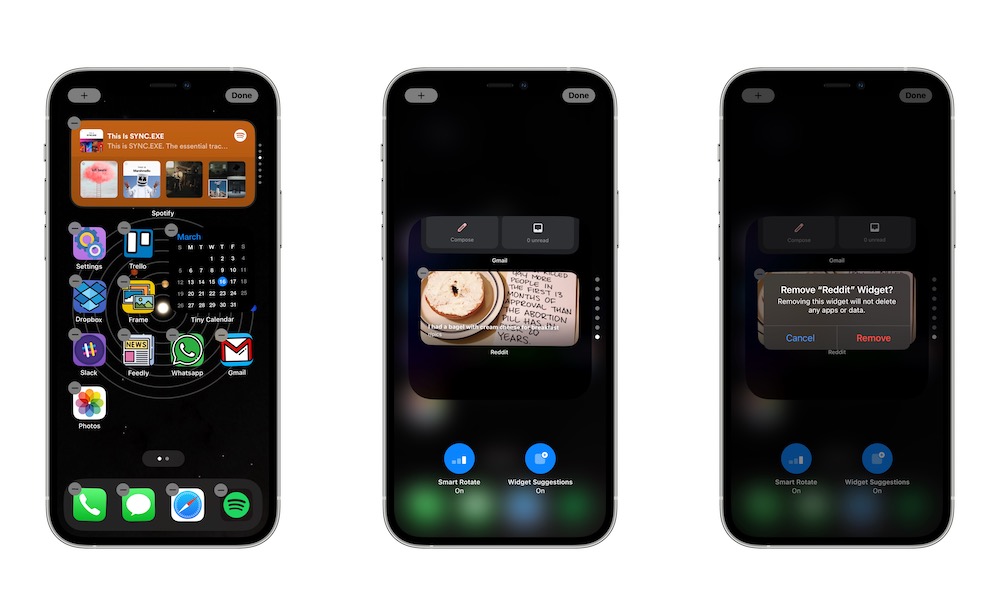
Not everyone has an iPhone with such a big screen; you can add multiple widgets to every page of your Home Screen.
Some of us need to make the most out of our screen’s state, and that means adding one or two widgets. The good news is that with Widget Stacks, you can have multiple widgets occupying the same space on the screen. To use Widget Stacks, you need to:
- Press and hold the Home Screen until the icons start to jiggle.
- Tap the Plus icon in the top left corner of your screen.
- Select Smart Stack.
- Choose the size you want and then tap on Add Widget.
- Place the widget wherever you want on the screen.
That’s it! Now you can swipe the Smart Stack up or down to switch between widgets. If you want to customize the type of widgets you see, you can long-press the Smart Stack and select Edit Stack. You can remove widgets, add new ones, or disable Smart Rotate if you don’t want the Stack to move automatically.
Make the Most Out of Your iPhone
Your iPhone can do so much more than just answer calls or browse through social media. You can use any of these tips to make the most out of your iPhone in no time.
