Get Ready for Spring Break With Apple Watch’s Tides App

Toggle Dark Mode
Going somewhere coastal for spring break? Do you live by the ocean and frequently swim, surf, fish, or kayak? Better yet, do you want to make sure there are plenty of sandy beaches available for your little ones?
The last operating system update for the Apple Watch was watchOS 11, released in September of last year. The update came with a new app exclusive to the Apple Watch: Tides. Similar in functionality to the Weather app, Tides allows you to check the hourly tide conditions for the next seven days in over 100,000 beaches around the world.

Since your iPhone is paired with your Apple Watch, Tides requires your iPhone to be a model XS or later running iOS 18. Compatible watches include the Apple Watch SE (2nd generation), released in 2022, the Apple Watch Series 6 (released in 2020) and later, or the Apple Watch Ultra (also released in 2022) or newer. Of course, you’ll need to update your watchOS to watchOS 11.
To get started with Tides, find the Tides icon on your Apple Watch. 
If you’re already at the beach, the chart for your location should appear. Turn the Digital Crown to scroll through the time to view estimations of the next high or low tide and sunrise or sunset. You can also swipe with your finger instead of using the Digital Crown.
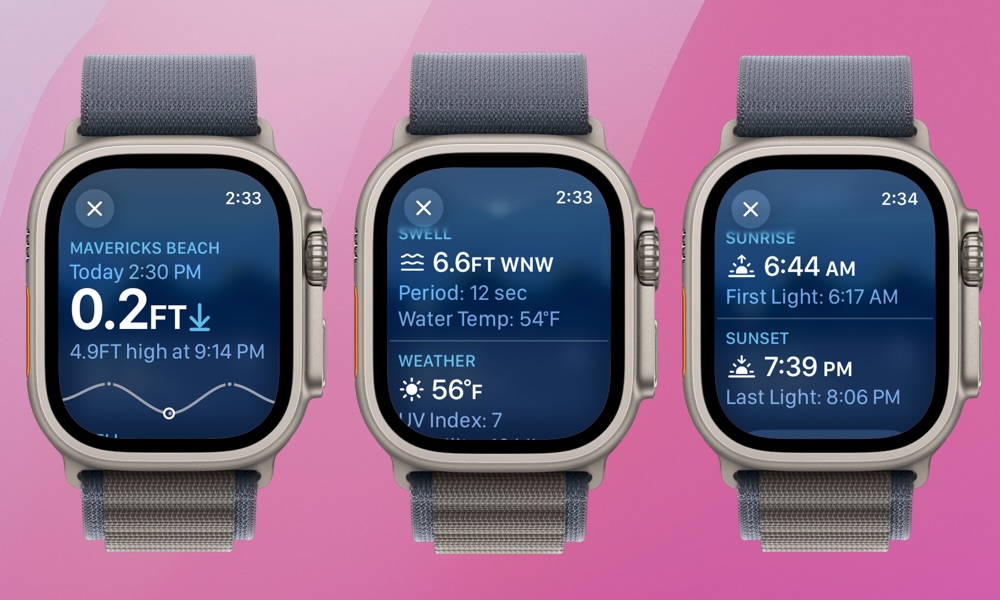
Once you’re viewing a specific location, the Tides app includes a location summary. To access it, tap the summary in the bottom third of your watch’s screen. There, you’ll find information on the tides, swell (height, direction, period, and water temperature), weather, wind, sunrise and sunset times, and any severe weather alerts.
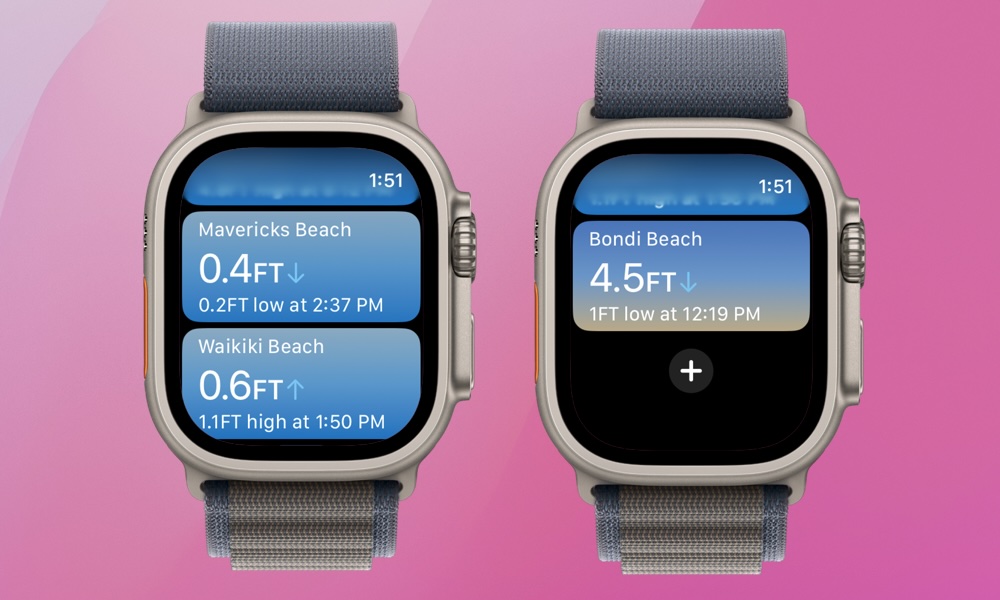
Like with the Weather app, you can add and remove locations in the Tides app.
- Tap the menu in the top left of your screen.
- Scroll down and tap the + icon.
- From there, you can tap the search icon (magnifying glass) to input the specific location you want, then tap Search.
- There’s also a map view that shows beach locations nearby. It appears automatically when you tap the + icon.
- To remove a location, swipe left, then tap the red X that appears.
The Tides app is super easy and intuitive to use, like most native Apple apps. You’ll figure it out in no time at all. Use it for everything from planning the perfect family photo shoot to finding the best time for your next adventure on or in the water. For those who don’t live near the beach or visit frequently, it’s the perfect travel companion. If you’re a frequent Tides user because you live near the beach and spend lots of time in the water, lucky you!







