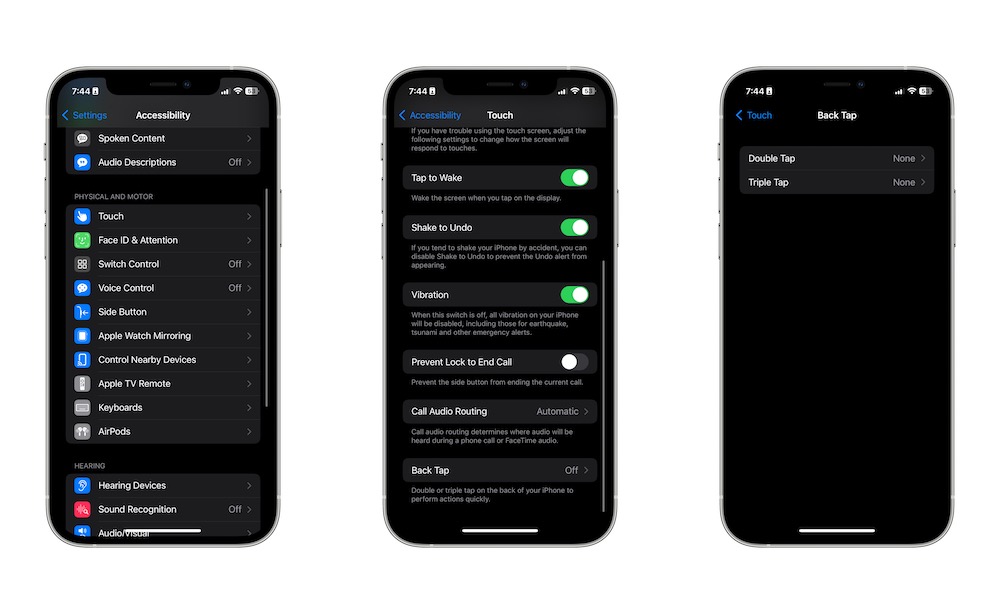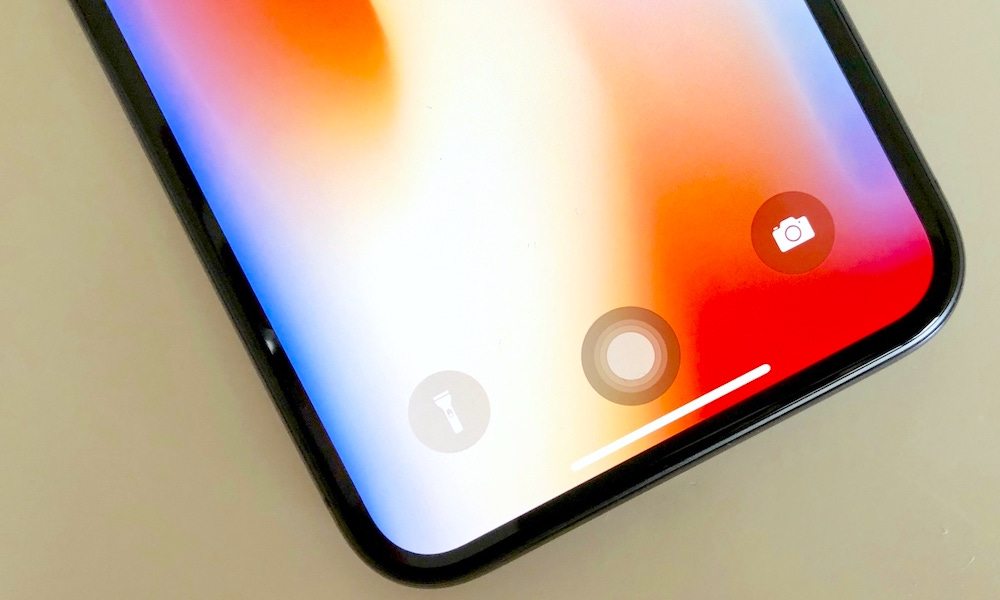Every User Should Know This Secret iPhone Setting
 Credit: Rico Reutimann / Unsplash
Credit: Rico Reutimann / Unsplash
Toggle Dark Mode
Apple has worked hard in recent years to make its devices as accessible as possible. With every software update, the company continues to add awesome new accessibility features that help more people get the most out of their iPhones, no matter their situation.
While many of these accessibility features are the most useful for specific groups of individuals, they can also be handy for everyone.
A great example is the iPhone’s Back Tap. This simple feature will make your iPhone even more useful by effectively adding a couple of extra buttons to the back of your iPhone. Here’s everything you need to know.
What Is the iPhone’s Tap Back Feature?
Back Tap is a powerful accessibility feature that lets you trigger actions with simple tap gestures.
As you can guess by its name, Back Tap lets you set your iPhone to activate certain features when you tap the back of it. You can configure individual actions for your iPhone to take depending on whether it feels two taps or three.
For instance, you could use it to open your Notification Center or launch the Camera app. It’s basically like the iPhone 15 Pro’s new Action Button, but it works on any iPhone.
Unfortunately, there are some caveats when using Back Tap. For starters, it might not work as well if you’re using a very thick or rugged case — your iPhone might have a hard time “feeling” your taps. Likewise, you might sometimes trigger it inadvertently by tapping your iPhone accidentally while using it.
Despite all of this, Back Tap is still a really useful feature that you should try.
How to Set Up Back Tap on Your iPhone
Setting up Back Tap is incredibly easy, and it’ll only take you a few moments. Here’s how:
- Open the Settings app on your iPhone.
- Scroll down and tap on Accessibility.
- Scroll down again, and go to Touch.
- One more time, scroll down to the bottom of the page and tap on Back Tap.
- Select Double Tap or Triple Tap.
- Now, choose the actions you want your iPhone to do when you double- or triple-tap it.
And that’s it! As soon as you select the action, you can tap the back of your iPhone twice or three times to see this feature in action.
Again, if you have a very big case, you might need to use a bit more force. But overall, it should work without any issues.
How to Make the Most Out of Back Tap on Your iPhone
Sure, Back Tap is great, but what can you use it for? The short answer is for almost anything your iPhone can do.
As we mentioned, this works like the iPhone 15’s new Action Button; you can set up Back Tap to access built-in features, although you probably don’t want to waste it on your Notification Center or Control Center, as you can just swipe down from the top of your screen to access those.
Instead, here are some more creative actions you can use:
- Take Screenshots. While it’s already easy to take a screenshot on your iPhone, there might be times when you only have one hand available. If that’s the case, setting up Back Tap to take a screenshot for you will make it easier and faster.
- Hide or Show Assistive Touch. If you don’t know about Assistive Touch, this is another incredibly useful accessibility feature. It’s a small digital button that hovers on your screen. When you tap it, you get access to a bunch of extra features that let you control your iPhone from anywhere. From using Siri to accessing the Control Center and locking your screen, everything is available to you in a single button that you can pop up on top of your screen whenever you want.
- Make Your iPhone Read for You. Whether you’re a student on the go or you like to read something on your way to work, your iPhone can read anything on your screen for you. This is thanks to an accessibility feature called Speak Screen. When you use it, your iPhone will begin reading everything that’s on your screen, making it the perfect feature for when you need to read something but just don’t have the time. This feature is already accessible by swiping down three fingers from the top of your screen, but using Back Tap makes it even easier to access.
- Use Your Favorite Shortcuts. This is by far the coolest way to use Back Tap on your iPhone. As we mentioned, with Back Tap, you can basically do anything on your iPhone, thanks to the ability to trigger shortcuts. Since you can create or find shortcuts for pretty much anything, you can use the Back Tap feature for anything you can think of.
For instance, there are shortcuts to turn on your Focus modes, to open Shazam and start scanning a song, or simply to open your most used apps. The sky is the limit; all you need to do is get creative and find the right shortcuts. We recommend visiting a website like Shortcuts Gallery to find some useful shortcuts you can add to your Shortcuts app.
Add Two Buttons to Your iPhone
There’s no doubt that Apple’s Accessibility features are powerful and useful enough for anyone to try, and Back Tap is one of the best examples. With it, you can literally add another button to your iPhone in a few taps.
Moreover, since it lets you use it to trigger shortcuts from the Shortcuts app, you can pretty much do anything by tapping the back of your iPhone twice or three times. So get creative and make the most out of this feature.