Do Not Disturb vs. Silent Mode On Your iPhone: What’s the Difference?
 Credit: yu_photo / Adobe Stock
Credit: yu_photo / Adobe Stock
Toggle Dark Mode
Your iPhone has two different features for managing notifications and minimizing distractions: Silent Mode and Do Not Disturb.
While both are designed to run interference on calls, texts, and app notifications, they serve different purposes and operate in unique ways. Here, we’ll review the differences between Silent Mode and Do Not Disturb and when you might choose one over the other.
Silent Mode
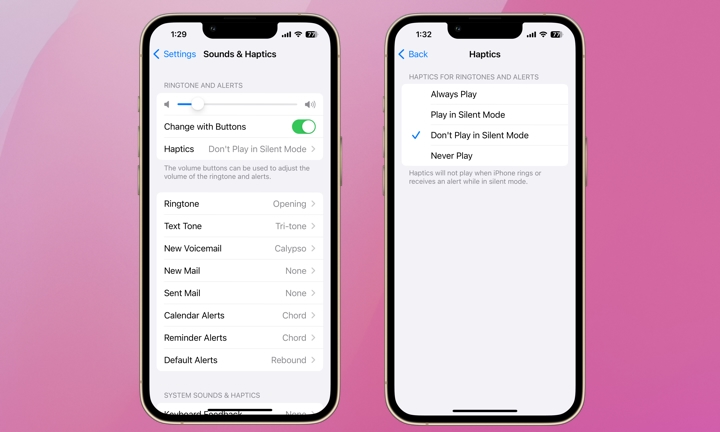
Silent Mode is the more straightforward of the two features. When you flip the ring/silent switch on the side of your iPhone to the silent position, the iPhone enters Silent Mode (if you have an iPhone 15, hold down the Action button to enable Silent Mode).
When you toggle Silent Mode on or off, a confirmation pops up at the top of your screen. If you have an iPhone 14 Pro or 15 model, you’ll also see the Silent Mode status in the Dynamic Island. Silent Mode simply turns off all sounds for incoming calls, notifications, and alerts, but it does little to limit other possible distractions.
Notifications still appear in Silent Mode. Your screen will light up if locked in Silent Mode. This may not be such a big deal if your iPhone is in your pocket; however, if you’re in an environment like a dark movie theater or a classroom, you might not want your screen to light up with every notification.
In the Settings app, you can choose whether or not your iPhone vibrates in Silent Mode. This is a matter of personal preference. If you want to receive feedback for every text, call, and notification while in Silent Mode, you can allow this by going to Settings > Sound & Haptics > Haptics and selecting Always Play, Play in Silent Mode, Don’t Play in Silent mode, or Never Play.
Silent Mode does not affect media and alarms. Built-in alarms, timers, and most media playback apps should still function normally. This is helpful if you have music playing via a Bluetooth speaker or if you still want your daily morning alarm to sound. However, Silent Mode will mute the audio from some apps and games, depending on how the developer has built the app. Alarms from third-party apps should break through silent mode, but we recommend testing this so you’re not surprised.
Still, if you want total control over alerts, you’re better off using Do Not Disturb.
Do Not Disturb
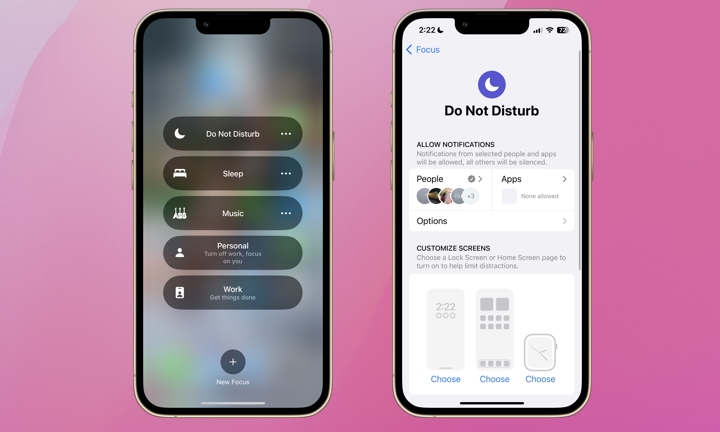
Do Not Disturb mode offers comprehensive control over how your iPhone handles incoming notifications. When Do Not Disturb is enabled, your iPhone won’t light up, vibrate, or make any other noise when a call, text, or other notification is received. It pauses all notifications except for “Critical” alerts like emergency warnings or others you specifically allow exceptions for.
To enable Do Not Disturb, swipe from the upper-right corner of your screen and tap the crescent moon icon. To customize Do Not Disturb mode, go to Settings > Focus > Do Not Disturb. Here you can allow calls from specific people, notifications from select apps, and customize how notifications are displayed if you allow them. You can also schedule Do Not Disturb to activate for a specific time and customize multiple Focus modes so you’re not constantly fiddling with settings.
Silent Mode reduces noise while still allowing visual notifications. On the other hand, Do Not Disturb minimizes all visual and auditory interruptions but allows for a broad range of customization so you don’t miss important calls or notifications. While Silent Mode is ideal when you want to mute your iPhone but still be aware of all notifications, Do Not Disturb is perfect for those times you want complete focus, like during work or sleep.







