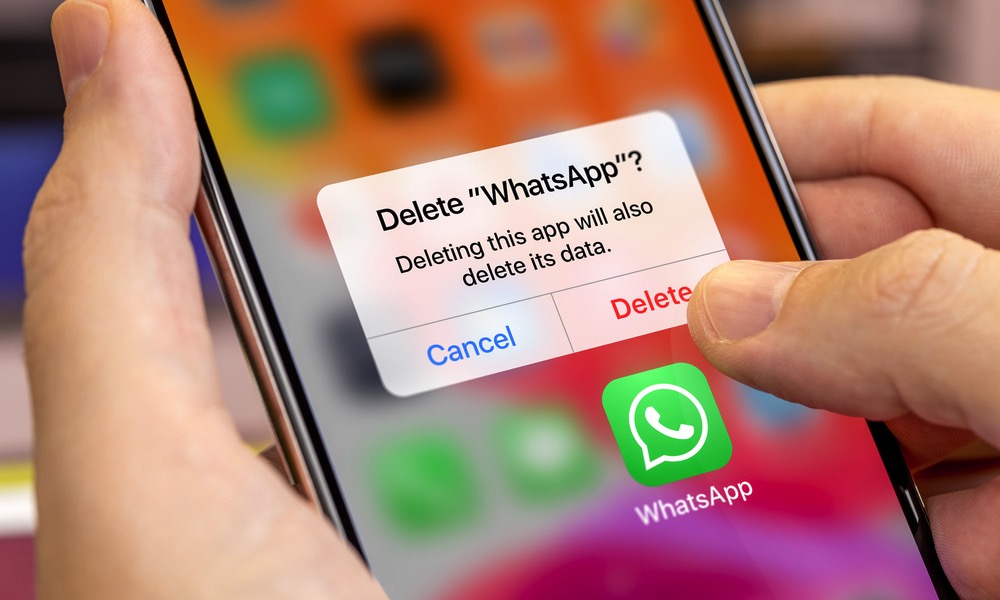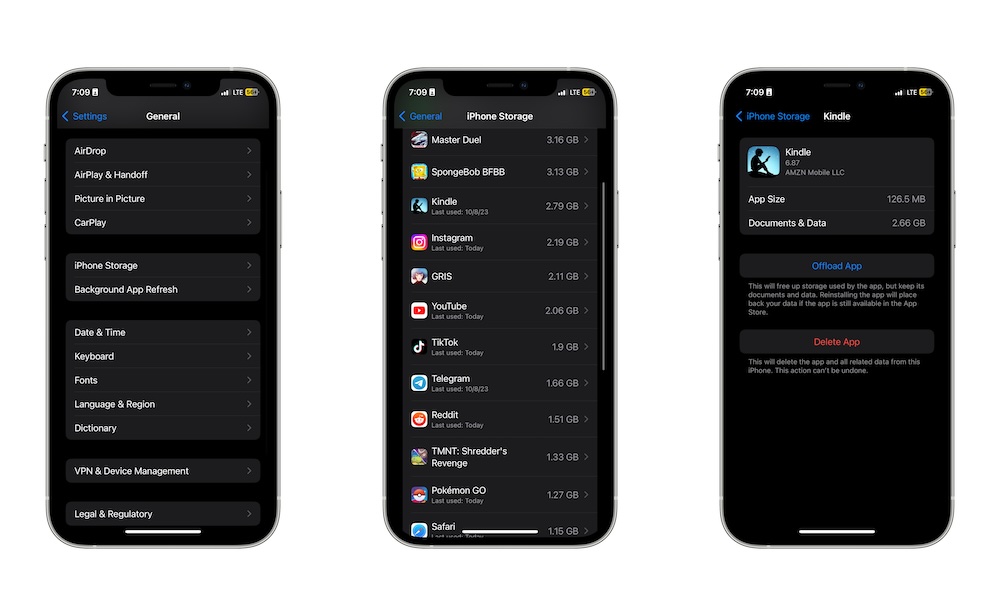Delete Your Least Used Apps on Your iPhone
 Credit: Andy Makely
Credit: Andy Makely
Toggle Dark Mode
Whether we like it or not, we all have apps that we rarely use on our iPhones. After all, it’s better to have them and not need them than to need them and not have them, right?
Well, more often than not, there’s a reason why we don’t use those apps that much: we probably won’t need them in the near future, if ever. Plus, if we do need them, it’s pretty easy and quick to search for them in the App Store and install them again.
Additionally, having unnecessary apps installed on your iPhone might fill up its storage space and even hinder its performance in the long run, especially if you have an older device.
Sadly, getting rid of apps you don’t use anymore is easier said than done. For starters, if you have dozens of apps on your iPhone, it can be tough to identify the apps you don’t use anymore. The good news is that your iPhone can help you with that, too. Here’s how to find your least-used apps and get rid of them.
How to Find Out Your Least Used Apps
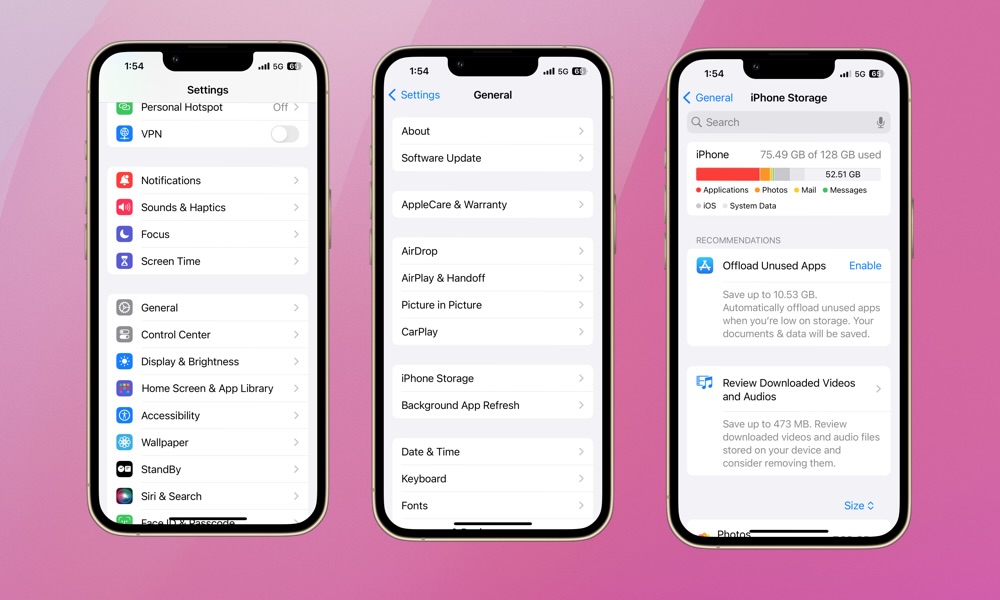
Your iPhone keeps track of the apps you use the most to help you know which apps you no longer need and which ones are taking too much of your time. Checking this information will make it easier to delete games or apps you’ve forgotten about. Here’s how:
- Open the Settings app.
- Scroll down and tap on General.
- Go to iPhone Storage.
- Scroll down and tap on Size on the right side of your screen.
- On the drop-down menu, select Last Used Date.
Now, below the app’s name, you’ll see the last date you used it. Scroll down to the bottom and tap Show All to see all your installed apps.
The apps at the bottom will be your least-used apps. If they don’t even have a specific date below their name, that means you haven’t used them in a really long time.
How to Delete Your Least Used iPhone Apps
Now that you know which apps you should delete forever, it’s time to get rid of them. There are a couple of ways you can go about this.
First, you can access your App Library by going to your iPhone’s Home Screen and then swiping all the way to the right. Next, find the app you want to delete and long-press it until you feel a haptic response.
Finally, tap on Delete App and then Delete again to confirm your decision.
The second method might be a bit easier if you plan on removing many different apps you don’t use. You can do it directly from the iPhone Storage settings. Here’s how:
- Open the Settings app.
- Scroll down and go to General.
- Go to iPhone Storage.
- Scroll down and tap on Size.
- Select Last Used Date.
- Scroll to the bottom and tap on Show All.
- Go to the bottom of the list and tap on the app you want to get rid of.
- Tap on Delete App.
- Tap Delete to confirm your decision.
You’ll be taken back to the previous page, where you can select another app and delete it by following the same steps. This is way faster, making it easier to remember which apps you plan to delete.
How to Offload Apps on Your iPhone (And Why You Should)
If you follow the steps we mentioned, you will probably notice another option to offload an app from your iPhone.
When you select this, your iPhone will still delete the app, freeing up some storage space. However, it will save all the files and data the app stored while it was installed. That way, if you ever install the app again, your data will still be available.
If you don’t feel like completely getting rid of an unused app, this is the perfect way to keep your important data and free up some storage space at the same time.
Here’s how to offload an app on your iPhone:
- Open the Settings app.
- Scroll down and tap on General.
- Go to iPhone Storage.
- Scroll down and select the app you want to offload.
- Tap on Offload App.
- Select Offload App to confirm your decision.
Note that the icon for any offloaded apps will remain where it was on your home screen or in the App Library. You can tap that icon to download the app again without going to the App Store.
Get Rid of the Useless Apps
We all have apps that we don’t use anymore but forgot to delete. These apps can hinder your iPhone’s performance or just clutter your iPhone with unnecessary junk.
Needless to say, it’s best to eliminate those apps you don’t use. Luckily, there are plenty of ways to do so. You can always offload them from your iPhone if you want to keep your data available or if you plan to download the app again.