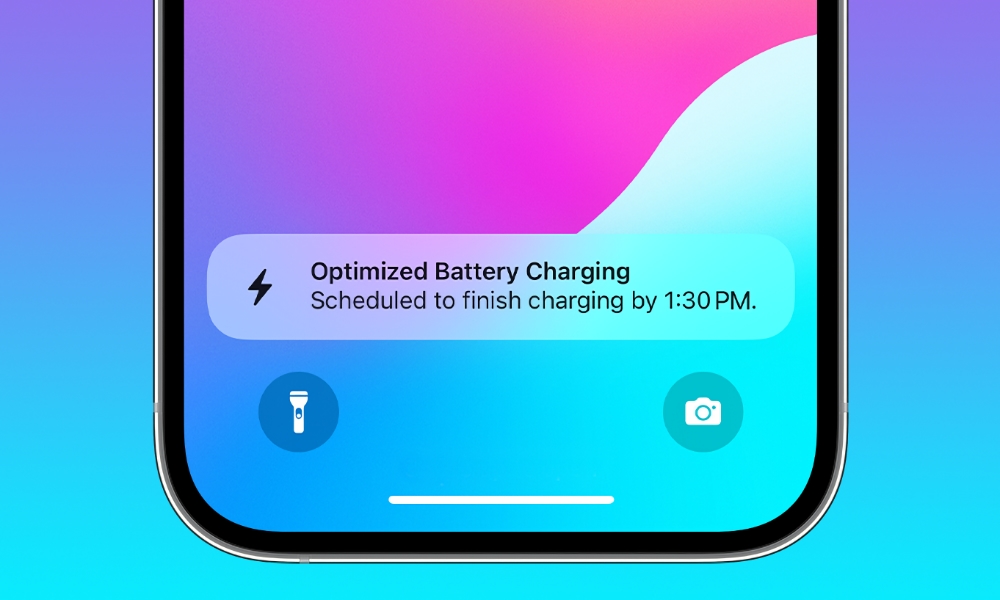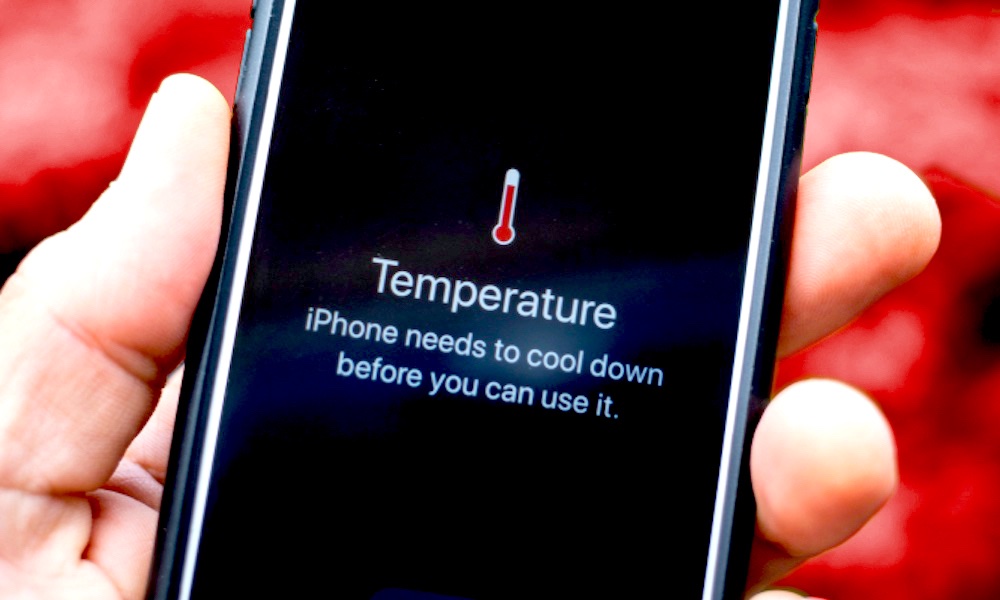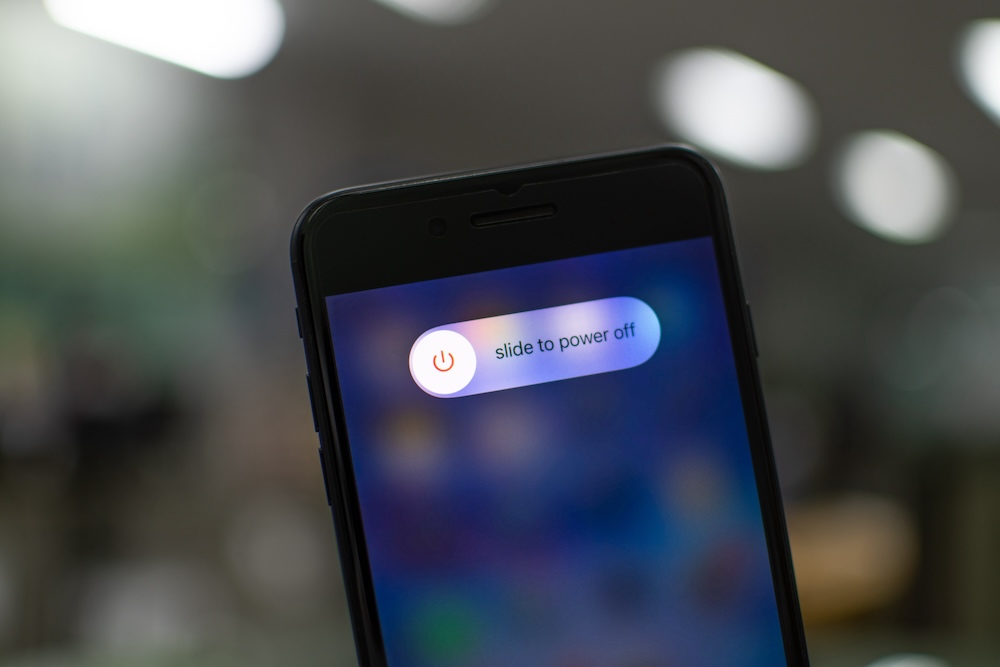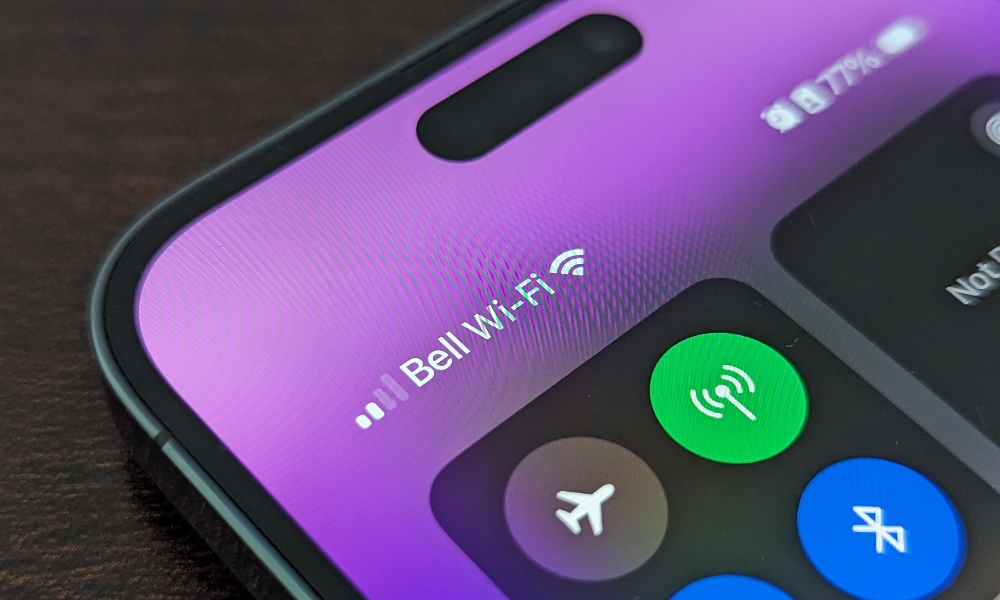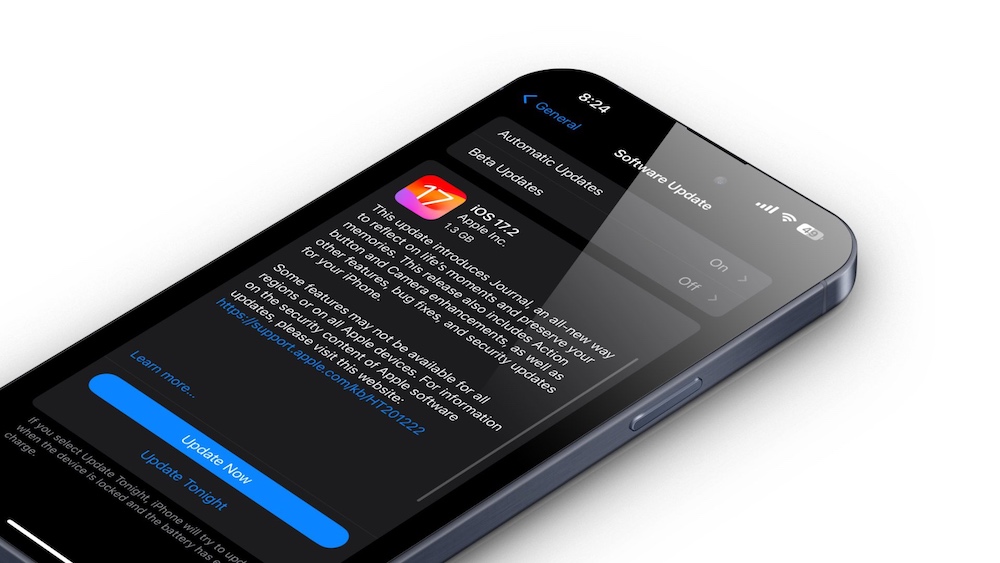Charge Your iPhone Faster with These 10 Tips
 Credit: Andreas Haslinger / Unsplash
Credit: Andreas Haslinger / Unsplash
Everyone knows that the iPhone isn't at the top of the smartphone market when it comes to battery life. Not only does it not have the biggest battery, but it also isn't the fastest-charging phone in the world.
Of course, that doesn't mean it can't charge quickly. For the most part, your iPhone will be ready to go as soon as you are. With that said, there may be times when you want your iPhone to charge as fast as possible.
Under the right circumstances, your iPhone should charge from 0% to 50% in around 30 minutes. With a MagSafe charger, you can expect to get to around 30% in that same time.
There are a few ways you can ensure you're getting the fastest possible charging speeds. From using the right tools for the job to not messing around with your iPhone, read on for the 10 best and simplest ways to make your iPhone charge faster.
Use the Right Charger
Unfortunately, your iPhone no longer comes with a charger. But to be fair, even when it did, it wasn't a fast charger.
Instead, you need to get a charger that supports fast charging. A 20W charger from Apple will do the trick. Recent iPhone Pro models can change at faster speeds, and there's no harm in using a higher-wattage USB-C adapter if you have one around. However, it won't speed things up as much as you might think, so sticking with the standard 20W adapter is fine — and it's also healthier for your battery in the long run.
Avoid Charging With MagSafe
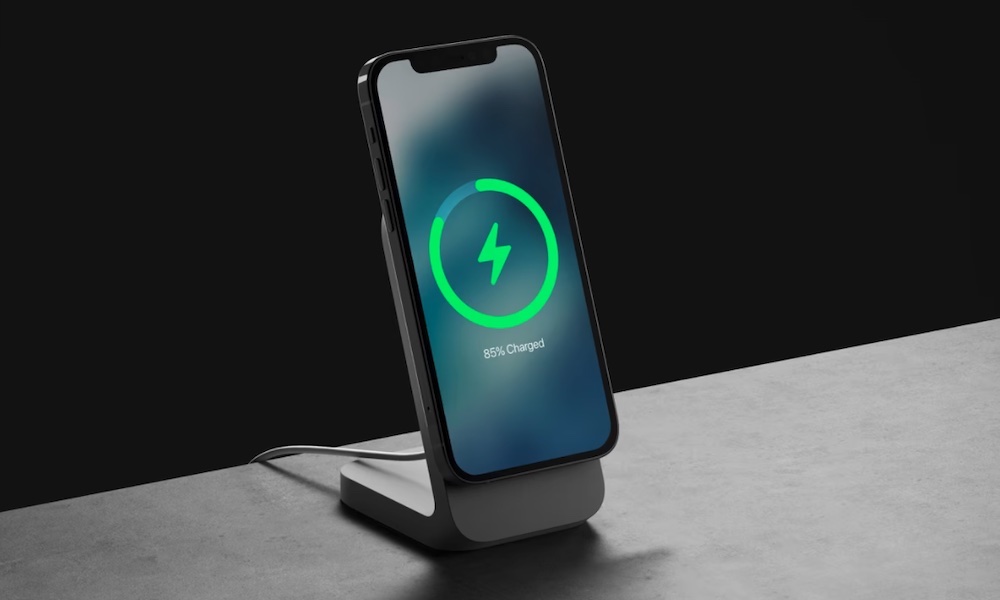
It's no secret that wireless charging isn't anywhere near as fast as wired charging, and that goes for MagSafe, too.
Using a MagSafe charger is convenient and helpful most of the time, but it can't charge as quickly as a regular charging cable. MagSafe is officially rated for 15W charging, but it's actually around half the speed of a wired 20W charger since wireless charging is much less efficient.
If you need to get a quick charge, use your regular charger instead.
If you really need or want to use MagSafe, be sure to use at least a 20W USB-C adapter and a MagSafe charger from Apple or another model that's either MagSafe or Qi2 certified. Not all magnetic chargers are equal, and just because a wireless charger attaches magnetically to your iPhone doesn't mean it can give you 15W charging speeds; chargers that aren't MagSafe or Qi2-certified will be limited to really slow 7.5W charging.
Stop Using Your iPhone While It's Charging
We get it; using your iPhone is a necessity at this point. Not only is it helpful for checking your mail or messages from work, but it also shows you the latest updates from your favorite creators on social media.
Unfortunately, if you're using your iPhone while it charges, you're doing more harm than good.
For starters, your iPhone will take longer to charge. Not only are you consuming energy while it's charging, but if your iPhone starts to get warm, it will automatically slow down charging or even stop entirely until it cools down again.
Also, while picking your iPhone to check your messages and type a quick reply is relatively harmless, using your iPhone extensively while it's charging can cause it to generate excessive heat that can permanently damage your iPhone's battery, and that risk increases if you're running demanding apps like games.
The best thing you can do for your iPhone and its battery is to let your iPhone charge and do something else in the meantime.
Disable Optimized Battery charging
Your iPhone knows how valuable its battery is, which is why it uses a feature called Optimized Battery Charging.
This feature is simple but effective. Once your iPhone reaches the 80% mark while charging, it'll slow down, and it might take up to several hours before charging completely.
The reason? Your iPhone learns your charging patterns so it can slow down its charging when it's almost done. This helps it slow down your battery's wear and tear. Of course, this means that your iPhone will charge really slowly once Optimized Battery Charging gets triggered.
Luckily, you can enable or disable this feature as much as you want. This is how:
- Open the Settings app.
- Scroll down and select Battery.
- Tap on Battery Health & Charging.
- Turn off Optimized Battery Charging.
On iPhone 15 models, the Optimized Battery Charging is found one more level down, under a Charging Optimization menu. You'll also find an 80% Limit setting here that, when enabled, will nearly always stop charging at 80%.
It's worth mentioning that Optimized Battery Charging is actually pretty helpful, and you should keep it on as much as possible to reduce the wear and tear of your battery. With that said, if you need a quick charge every now and then, you can temporarily disable it and turn it on once you're done.
If you're monitoring your iPhone while it's charging, you can also override optimized charging when your iPhone reaches 80% by touching and holding the Optimized Battery Charging notification when it appears and choosing Charge Now.
Close Any Demanding Apps
Similar to using your iPhone, there might be really demanding apps open and running in the background. This will obviously consume your battery life more quickly and prevent your iPhone from charging as quickly as possible.
The fastest way to solve this issue is to close that app immediately. All you need to do is open your iPhone's App Switcher, which you can do by swiping up from the bottom to the middle of your screen (if your iPhone has Face ID) or double-clicking the Home button (if your iPhone has Touch ID), and then closing all the most demanding apps.
Of course, if an app is working in the background, it will probably continue to hinder your iPhone's charging speed. To fix this, you can turn off Background App Refresh on your iPhone by going to Settings > General > Background App Refresh and disabling It in any app that may cause issues.
While this is useful to help your iPhone's battery last as long as possible, you may still want Background App Refresh once your iPhone is done charging.
Instead of disabling it every time, you can simply turn on Low Power Mode, which will automatically disable Background App Refresh completely. To turn it on, go to Settings > Battery and turn on Low Power Mode.
Charge Your iPhone at the Right Temperature
Your iPhone works best in normal temperatures. To be more precise, you should use and charge your iPhone at a temperature around 16° to 22° C (62° to 72° F). Any lower or higher temperature might cause your iPhone not to charge properly.
However, higher temperatures affect your iPhone the most. After it reaches the 80% mark, your iPhone will stop charging until it returns to an acceptable temperature, making your charging times unnecessarily longer.
To avoid this issue, you should always charge your iPhone in the right place and at the right time. Avoid charging it when it's too hot, and don't leave it in a hot room or where it's directly exposed to the sun.
Besides that, as we mentioned before, avoid using it and try to keep its display turned off.
Turn Off Your iPhone
If you really need your iPhone to charge quickly, you're better off shutting it down entirely.
Note that you have to do this after you connect your iPhone to a wired charger. If you shut your iPhone off first, it will power back up as soon as you plug it in. You also can't charge an iPhone using a MagSafe or Qi2 charger while it's powered off, but, as we mentioned above, wired charging is far better if you're in a hurry.
To turn off an iPhone with Face ID, you'll need to press and hold the side button and one of the volume buttons at the same time. Wait until you feel haptic feedback, and then swipe the turn-off slider to the right. Similarly, if you have an iPhone with Touch ID, you'll need to just press and hold the side button until you get a haptic response. Then, swipe the turn-off slider to the right.
There's also no way to monitor its charging status while it's powered off, so you'll have to turn it back on to check your charge level by long-pressing the side button until you see the Apple logo on the screen.
Use Airplane Mode
If you don't want to completely turn off your iPhone, you can do the next best thing: turn on Airplane Mode.
When Airplane Mode is turned on, your iPhone will turn off several wireless connectivity features, like cellular data or Bluetooth, making it easier for your iPhone to charge faster. Of course, you can help even mroe by turning off the Wi-Fi, too.
To turn on Airplane mode, open your Control Center by swiping down from the top right corner (for iPhones with Face ID) or swiping up from the bottom of your screen (for iPhones with Touch ID) and tap the Airplane mode button near the top left corner of your screen.
Keep Your iPhone Up to Date
As we saw with the release of the iPhone 15, battery issues sometimes come from software problems. Whether it's an app or iOS, a simple bug can consume your battery or stop your iPhone from charging as quickly as possible.
This is why you should always try to keep your iPhone up to date with Apple's latest software updates. With just a couple of taps, you can fix bugs and add security and privacy patches.
To update your iPhone, go to Settings > General > Software Update, and if an update is available, download and install it as soon as possible.
Avoid Charging Your iPhone With a Computer
Using your work computer to charge your iPhone might seem like a good idea, but most won't typically provide the necessary wattage to fast-charge it.
Even if you have a high-end computer, your iPhone probably won't fast-charge, which is why it's important to use the right charger and charging cable.
Of course, if that's the only way to charge your iPhone, then go for it. Just be sure to follow the other tips on this list to charge it as fast as possible.
Moreover, if you're using a MacBook or laptop, be sure to plug it into its own charger before you start charging your iPhone so you don't damage its battery life in the long run.