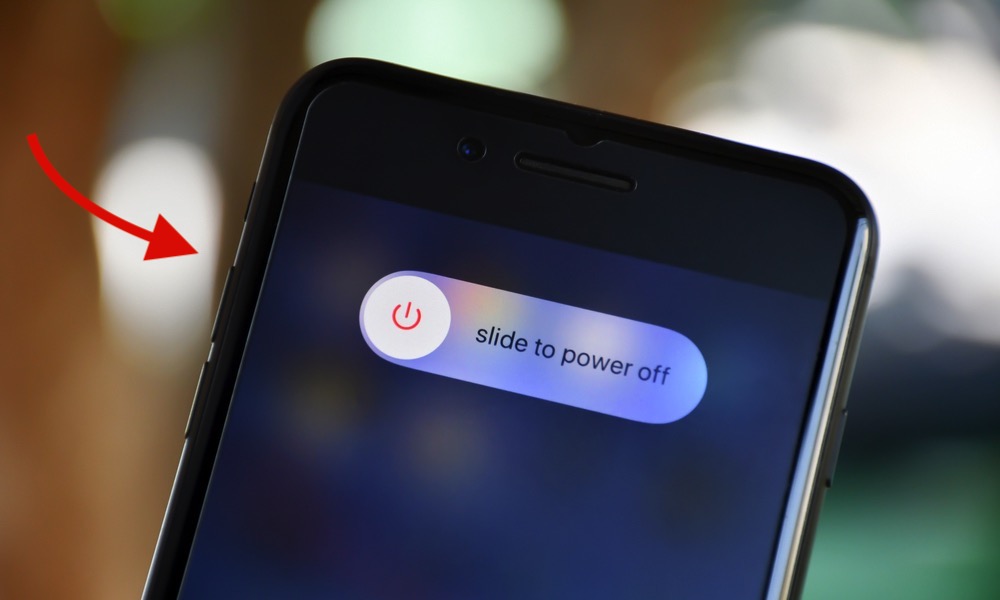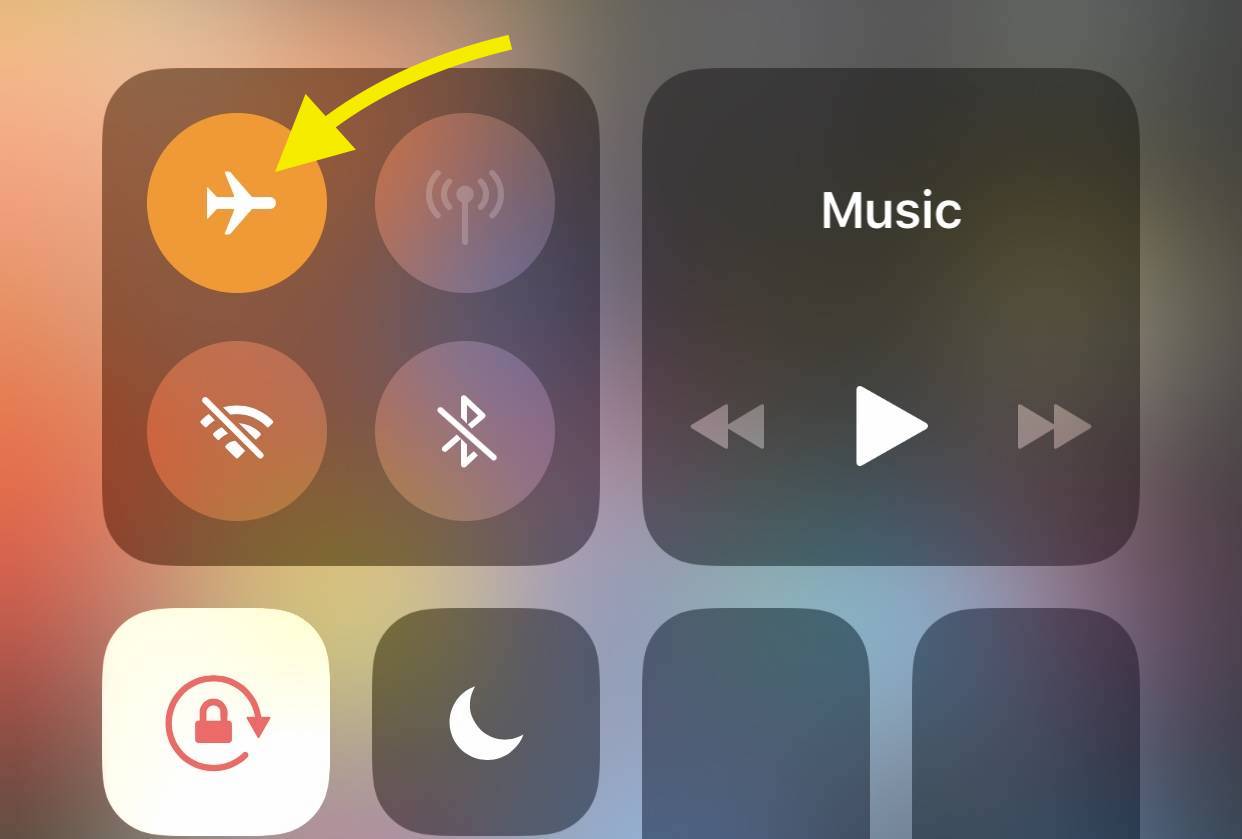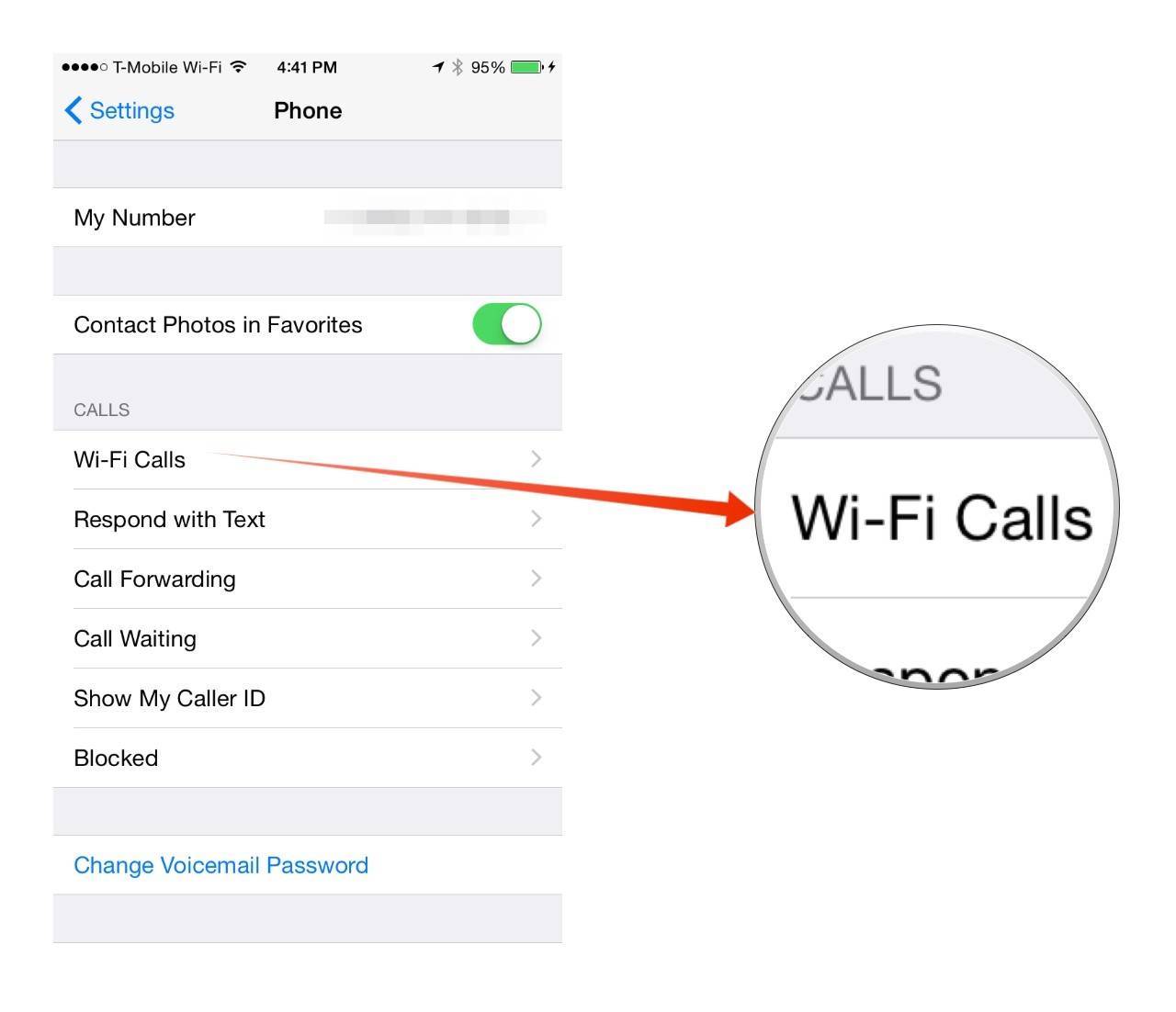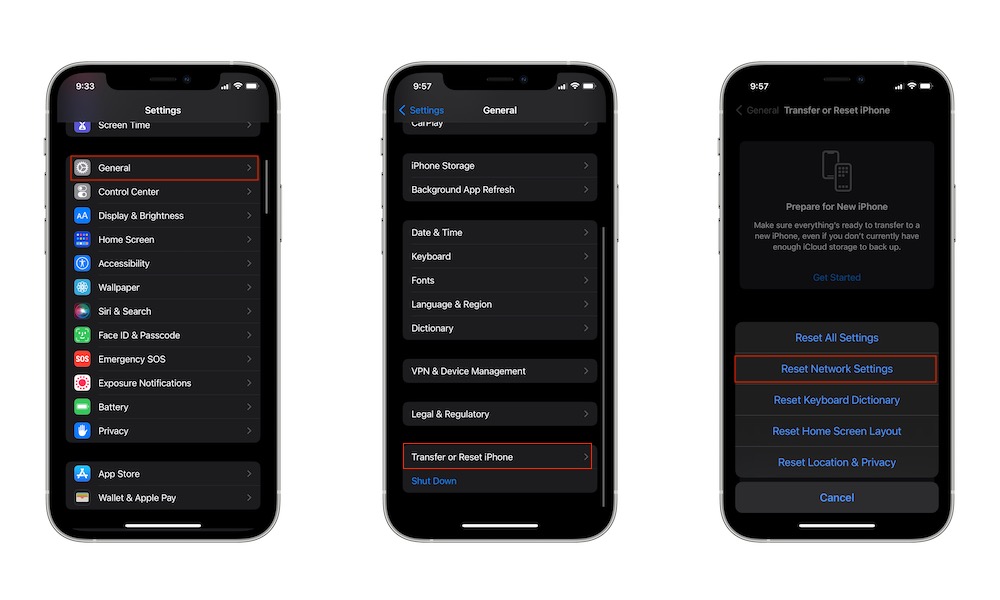Calls Breaking Up and Dropping? 9 Ways to Improve Poor Reception
 Credit: ant / Adobe Stock
Credit: ant / Adobe Stock
Is your cell signal often weak or unreliable? Dealing with dropped calls, slow data, and spotty voice quality is incredibly frustrating. Unfortunately, it's also fairly common.
We've all been there. Sometimes it feels like your iPhone is only as good as the cell signal it receives. If you're frequently plagued by poor reception, there are some simple options to resolve signal woes and connectivity issues.
From finding the most reliable physical location in your home or office to updating your software and considering signal boosters, there are many paths to finding the most consistent connectivity. Read on for 9 things you can try to improve your cellular reception.
Change Your Location
This is obvious. Any walls, buildings, or natural obstacles like hills and trees can block or weaken cell signals. Everyone's likely familiar with certain "dead spots" in their home, office, and even on the road where calls break up or drop. If possible, avoid these areas when on important calls.
Restart Your iPhone
Restarting your iPhone can fix many issues, including reception. Powering your iPhone off and then turning it back on may help refresh its connection to the nearest cell tower.
If your iPhone has a SIM card, you can try removing it, making sure it's clean and not damaged, and putting it back in. That won't be an option if you're using an eSIM instead, and models of the iPhone 14 and later sold in the US only have eSIM cards rather than SIM cards. However, since these are embedded in the phone and soldered right onto your main circuit board, they can't get dirty or have problems making contact the way a physical SIM card can.
Toggle Airplane Mode
Turning Airplane Mode on and off can also force your iPhone to reconnect to the nearest cell tower and hopefully establish a stronger signal. To do this, go to Settings > Airplane Mode and toggle it on and back off again, or open the Control Center by swiping down from the top-right corner and tap the Airplane Mode button twice.
Enable or Disable Wi-Fi Calling
Wi-Fi Calling allows you to call and text via Wi-Fi and bypass using the cellular network. So, if you have a weak cell signal but a stable Wi-Fi connection, try using Wi-Fi calling if your carrier supports it.
On the contrary, if Wi-Fi calling is enabled, your iPhone may prioritize Wi-Fi over cellular. If Wi-Fi Calling is enabled and your Wi-Fi signal is weak, try disabling Wi-Fi calling.
To control Wi-Fi Calling, go to Settings > Cellular > Wi-Fi Calling and toggle the switch beside Wi-Fi Calling on This iPhone.
Reset Your Network Settings
Sometimes the issue can be a problem with the network settings on your iPhone. These can affect which towers your iPhone connects to and which cellular frequencies and channels it prefers to use.
Resetting your network settings will clear everything out, refreshing the default settings from your carrier.
You can do this by going Settings > General > Transfer or Reset iPhone > Reset > Reset Network Settings.
Just be aware before you do this that you'll also lose all saved Wi-Fi passwords, connections to Bluetooth devices, and VPN connections.
Remove Your iPhone Case
As we recently mentioned, some cases can interfere with Wi-Fi signals, and the same is also true for cellular service.
Thick cases, especially those with metal clips and wallets holding credit cards, could block your iPhone's antenna, weakening the signal to the point where it can't establish a connection with a faraway cell tower.
Check for iOS and Carrier Updates
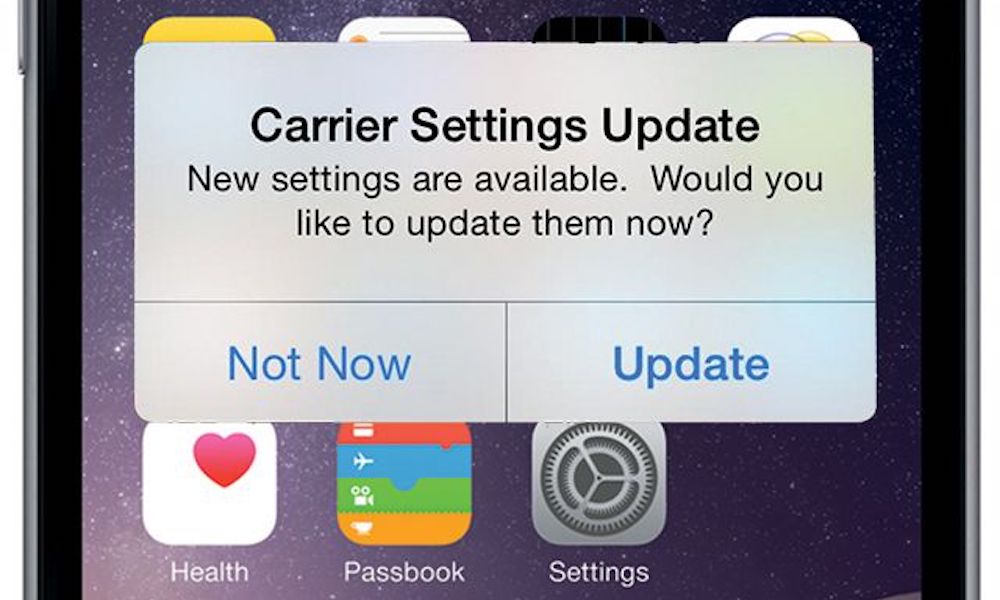
Make sure you're running the latest available iOS version, as new releases sometimes improve network connectivity.
The same is also true for releases from your mobile provider. While these are less frequent and should normally be pushed down automatically, you can check if there's a new release from your provider and install it by going to Settings > General > About. You can see the version number under your cellular settings, and you'll be prompted to install a carrier update if one is available.
Contact Your Carrier
If you consistently experience poor reception in specific areas, contact your cellular carrier. They may be able to provide information on tower locations, maintenance, outages, upcoming upgrades, or other potential solutions.
Get a Cell Phone Signal Booster

As a last resort, there are cell phone signal boosters available that can help extend your signal in poor coverage areas. Howver, they trend to be expensive.
We haven't tested any specifically, but there are many options available for smaller rooms and entire home coverage, although some will cost you as much as your iPhone — or even more.