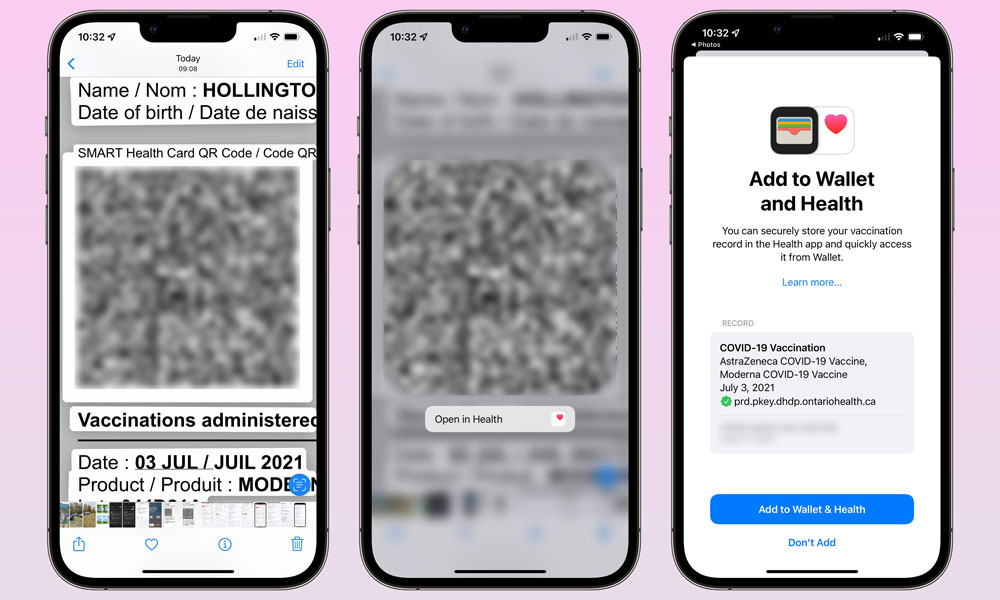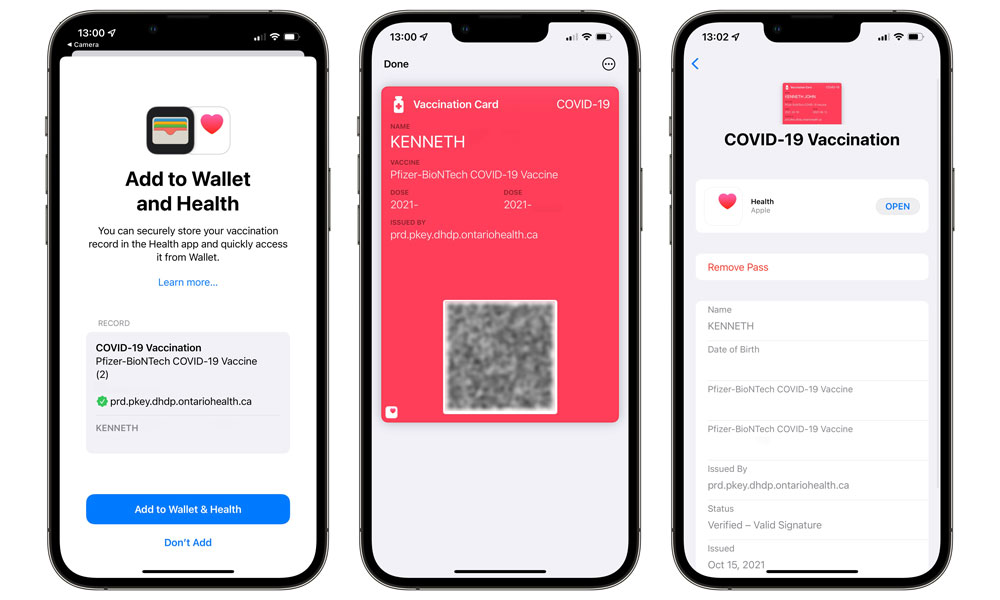Add Your COVID Vaccination Card to Your Apple Watch in watchOS 8.1 | How To
 Credit: Memory Stockphoto / Shutterstock
Credit: Memory Stockphoto / Shutterstock
Apple just rolled out watchOS 8.1, the latest firmware for the company's popular Apple Watch wearable. It's a major release with new features such as SharePlay in Fitness+ and support for COVID vaccination cards. Adding your COVID vaccination to your Apple Watch can be a timesaver, especially for those who need to present their card to enter a restaurant, concert, or other public places. Continue reading to learn how to add your COVID vaccination card to your Apple Watch.
First, Download Your COVID Vaccination Card
Before you can add your COVID vaccination card to your Watch, you need to add it to your iPhone or iPad. Begin by checking with your healthcare provider to see if they provide a verifiable digital version of your COVID-19 vaccination record.
Some providers support Health records on iOS, allowing you to download your health records directly to Apple Health.
Other providers give you a QR code that you can scan. After scanning, the history will appear in the Apple Health app. Now move on to the next step.
Add Your Vaccination Card to Apple Wallet
Once your vaccination card is in Apple Health, you can select the card and choose to add it to your Apple Wallet. Adding it to your Wallet makes your vaccination card available on your iPhone, iPad, and Apple Watch. Now move on to the final step.
Display Your Card on Apple Watch
After you've added your vaccination card to both Apple Health and your Wallet on iOS, you finally can fire up the Wallet app on your Apple Watch.
Scroll through the Wallet items until you find your vaccination card. You then can view your vaccination details on your Apple Watch and show them to others as needed.
What About Vaccination Card Photos?
Using Apple Wallet to store your vaccination card only works with a digital version of your COVID vaccination card. It will not work with photos of your vaccine card. Pictures of your vaccination card can be displayed on your Apple Watch using the Photos app. Simply create a new photo album on your iPhone and name it so you can remember it. Then open that album using the Photos app on your Watch.