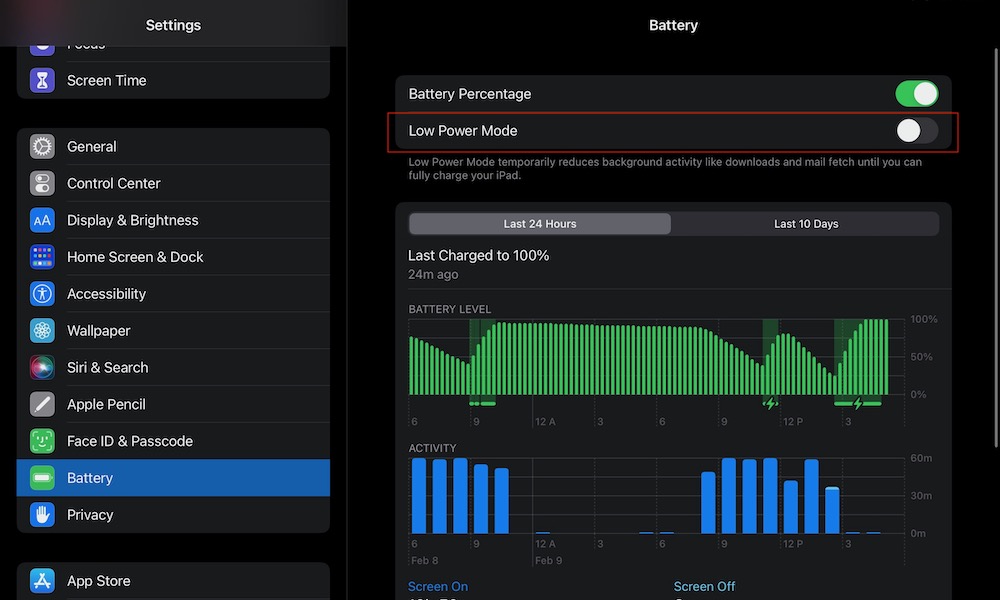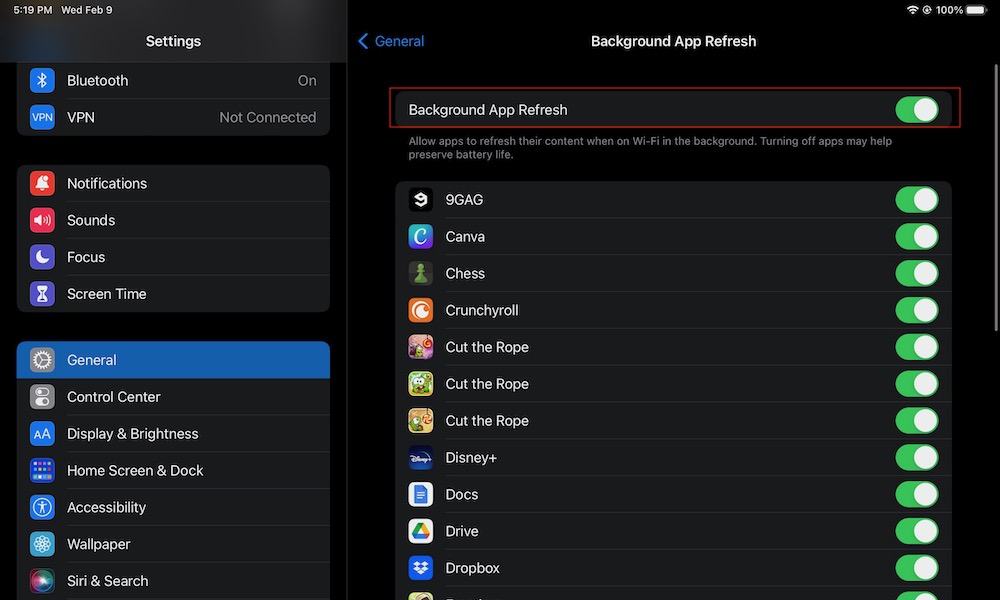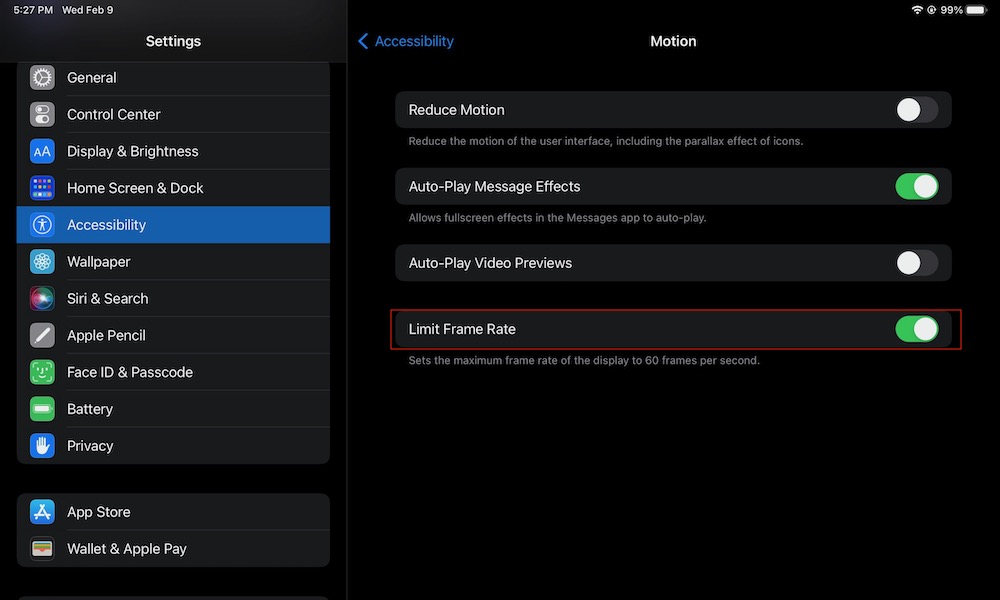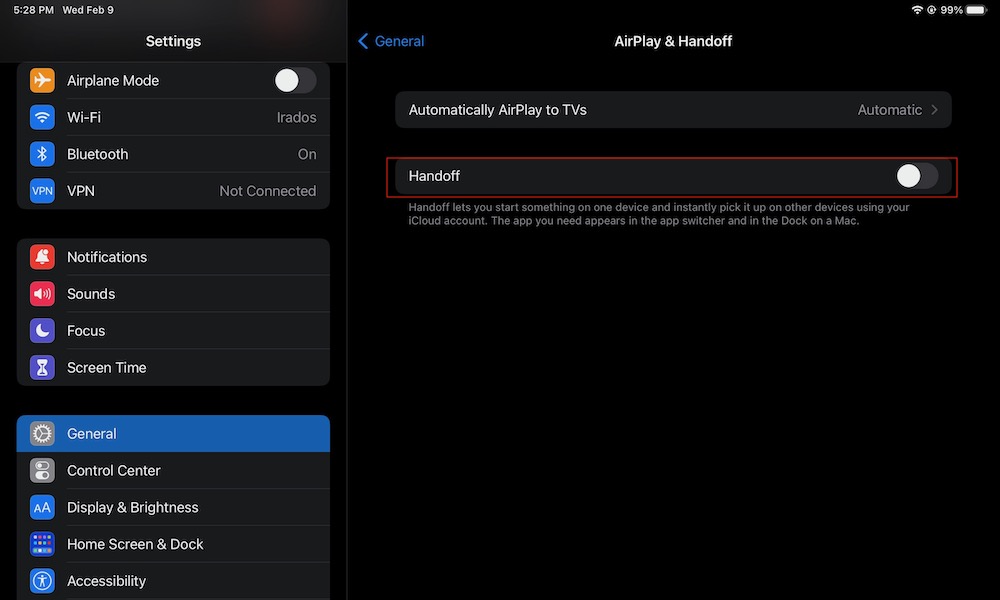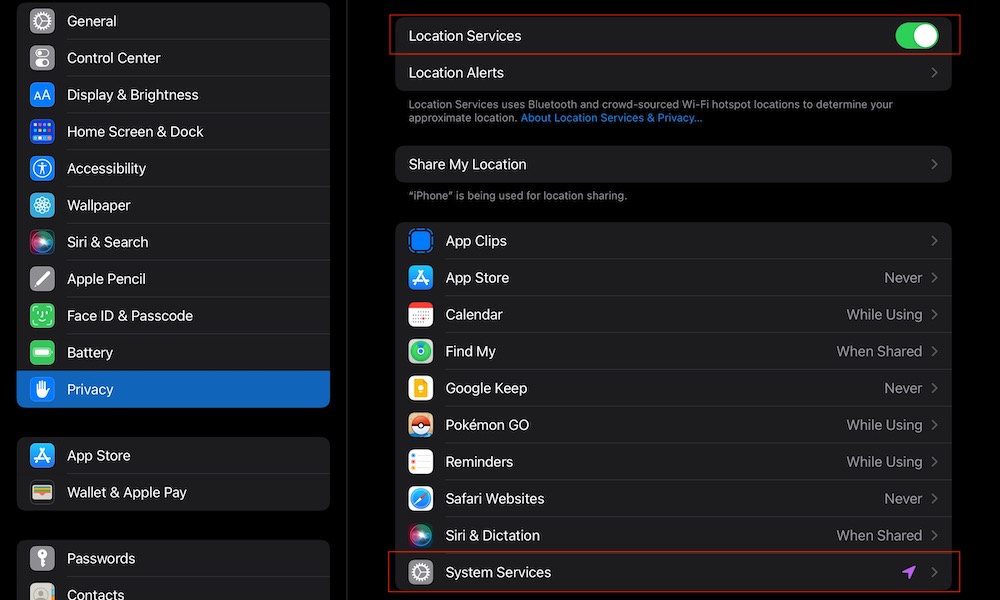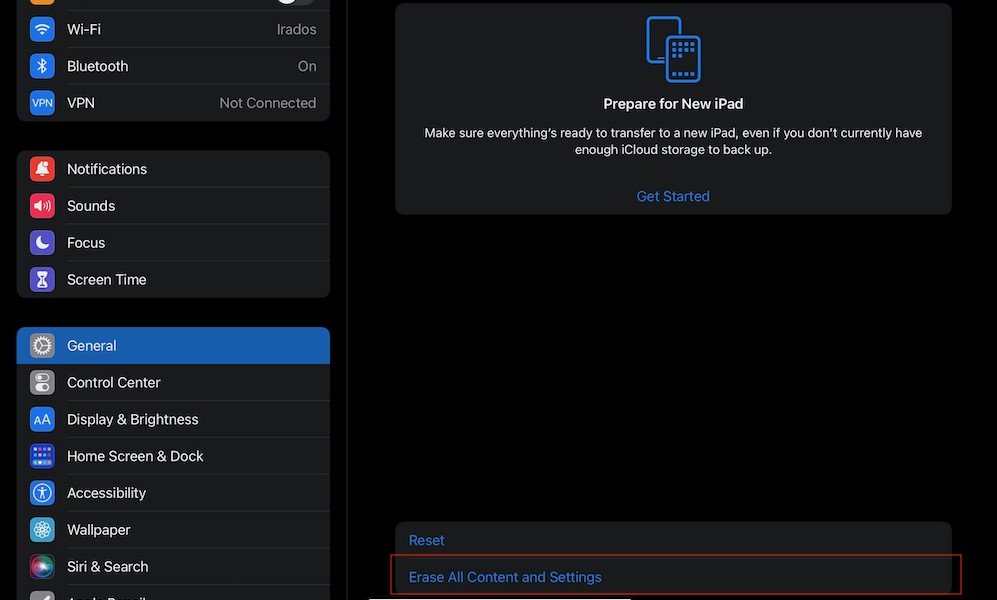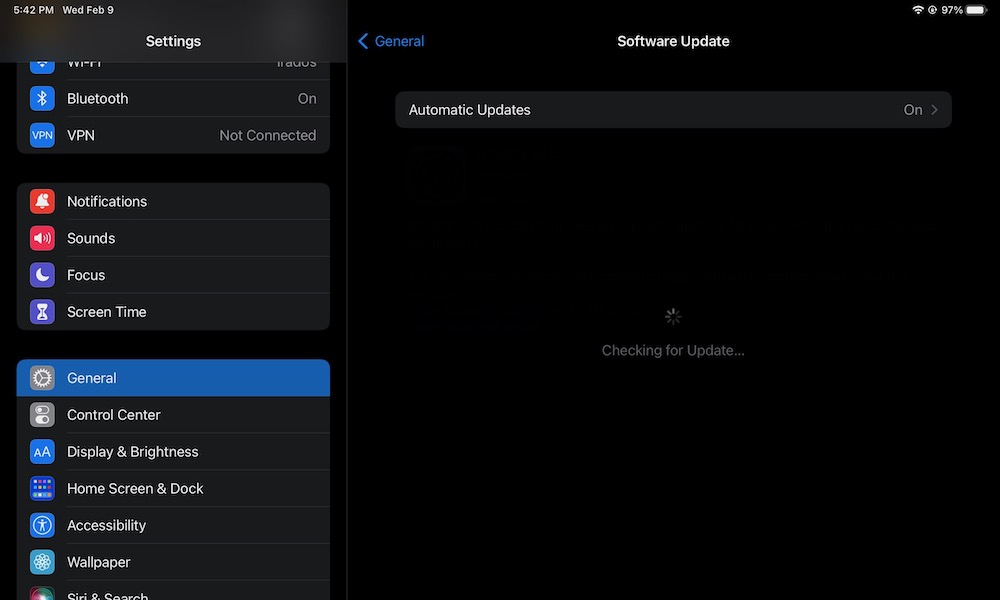9 Tricks to Stop Your iPad’s Battery from Draining So Fast
 Credit: Daniel Korpai / Unsplash
Credit: Daniel Korpai / Unsplash
There's no doubt that the iPad's battery life is one of the best on the market. Whether you have the base model iPad or you have an iPad Pro, you've probably been pretty happy with your battery performance so far.
With that said, that doesn't mean it's going to stay like that forever. If you have an older iPad, or you've been putting your iPad through a lot of work, you might start to notice that its battery life isn't what it used to be.
Unfortunately, that's pretty normal when it comes to any electronic device, as the battery gets old. The good news is that there are a few things you can do if you feel your iPad's battery is draining a little too quickly. Keep reading to learn what steps you can take to ensure you max out your iPad's battery life.
Use Low Power Mode
Low Power Mode is a feature that can help you save a lot of battery life when you need it the most. This feature reduces the background activity like downloads and mail fetch, so you don't run out of battery.
Here's how you can enable Low Power Mode on your iPad.
- Open the Settings app.
- Scroll down and tap on Battery.
- Toggle Low Power Mode on.
Low Power Mode will be automatically disabled once your iPad is fully charged again. You can also go to your Settings >Control Center and add Low Power Mode to your Control Center, so it's quicker to use.
Manage Background App Refresh
Low Power Mode is great to stop some background activities while you're low on battery, but if you want a more permanent solution, you can try to manage your iPad's Background App Refresh.
Background App Refresh lets apps update themselves in the background when you're using Wi-Fi. Even though this is a great way to get the latest updates in a flash, it can also drain your battery.
You can disable Background App Refresh like this:
- Open the Settings app.
- Tap on General.
- Select Background App Refresh.
You'll have two options here. You can disable Background App Refresh completely, or you can decide which can use this feature, so not every app drains your battery.
Limit Frame Rate to 60 FPS
Granted, this trick won't work on every iPad, but if you have a modern iPad Pro that means you have a feature called ProMotion, which basically lets your iPad automatically change to a 120Hz refresh rate when it needs to.
The bad news is that this feature can consume a little too much battery. The good news is you can make it so your iPad Pro only refreshes its display at 60 FPS.
- Open Settings.
- Scroll down and tap on Accessibility.
- Select Motion.
- Toggle Limit Frame Rate on.
If you have any other iPad, you can follow these same steps and toggle Reduce Motion on. This will also help with battery life and reduce your iPad's animations when you go to Home Screen or switch apps.
Remove Your Apple Pencil
If you're not going to use it, you might want to disconnect your Apple Pencil from the top of your iPad. If your Apple Pencil is also low on battery, it's going to start charging whenever you connect it back to your iPad, reducing your iPad's battery a little bit faster.
Sure it might not be that demanding, but if you need your battery to last longer, and you aren't really using your Apple Pencil, this is a quick fix you could try.
Disable the Handoff Feature
A cool feature most Apple products have is something called Handoff. This feature lets you start something on your device and finish it on another. For instance, if you're reading a really cool website on your iPhone but you want to keep reading on your iPad, you can use the Handoff feature to open Safari on your iPad with the same web page you were on, almost like magic.
Unfortunately, this might consume a little more battery than you'd like. And if you're using your iPhone and iPad for two different purposes, you don't really need to have Handoff turned on. So it's better if you disable it like this:
- Go to Settings.
- Tap on General.
- Select AirPlay & Handoff.
- Toggle Handoff off.
Turn Off Location Services
Some apps on your iPad will try to use your Location Services to learn what your exact location is. However, some apps don't really need that information to work properly, so you can always disable it for yourself.
- Open Settings.
- Scroll down and select Privacy.
- Tap on Location Services.
You can either deny access to your location on each app individually or disable Location Services altogether.
You can take it one step further and select System Services. You can then disable all the Apple features you don't really need or use that are using your location.
Reset Your iPad
If you feel like nothing's working, you could reset your iPad, so it's almost as good as new. This will get rid of all the apps and data you have on your iPad so you can start over and manage it however you want.
Remember that doing this will delete everything on your iPad, so make sure to make a backup beforehand so you don't lose any important apps or file you had on your iPad.
- Open the Settings app.
- Tap on General.
- Scroll down and select Transfer or Reset iPad.
- Tap on Erase All Content and Settings.
- Tap on Continue and follow the instructions to erase your iPad.
Update Your iPad Regularly
You might not be the only one with battery issues on your iPad. It's possible that there's a problem with iPadOS that's draining your battery life faster than it should.
For that reason, you should try to keep your iPad up to date at all times. Not only will your iPad have the latest and greatest features from Apple, but you'll also be more secure against any possible malware attacking Apple products.
- Open the Settings app.
- Tap on General.
- Select Software update.
- Install any software updates available.
If you want to take it to the next level, you can also select Automatic Updates and disable this feature, so your iPad isn't wasting energy searching for updates when it's not necessary.
Ask Apple for Support
If nothing seems to be working, your iPad might need to get a new battery. You can try talking to Apple's tech support and see if there's any way they can help before changing the battery.
If there isn't anything they can do, you can try asking for a battery replacement. There are ways for you to do it yourself, which could be cheaper, but only if you know what you're doing. For the rest of us, talking to Apple would be the best option.